Learn all about the updated Receivables module - what's changed, and how it might impact your Invoicing process on Rose Rocket
We've made some exciting updates to the Invoices page, designed to help you get paid, faster.
Here's what you need to know about the new Receivables.
Table of Contents:
Items & Invoices
Looking into the new Invoices page, you’ll notice a few updates to the design. The first important change to understand is two new tabs at the top - Items and Invoices
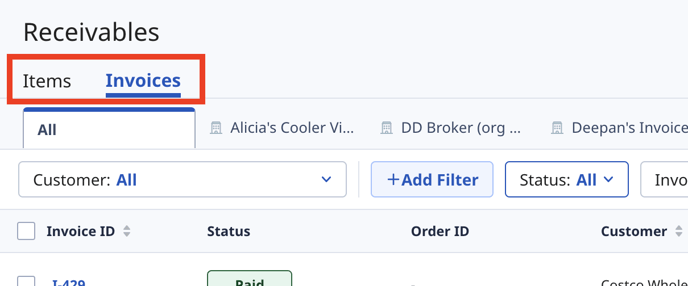
What's Included On The Items & Invoices Tabs?
- Items Tab contains a list of your completed orders, which can be added to a new or existing invoices
- Invoices Tab is a list of your invoices, which can contain one or multiple orders, complete with all charges and taxes
While seemingly small, this separation is important. Where before you could only add one order to one invoice, now you'll be able to add as many orders to a single invoice as you like. This unlocks a number of benefits:
- True Invoice Consolidation - Before, a Consolidated Invoice simply appended together multiple, one-order invoices. Now, invoices can contain as many orders as you like - these will all be added together as line items on a single invoice, where they'll be taxed together, and summed up to one total invoice amount.
- Greater Control - You can now easily add, remove or reassign orders between other invoices as needed.
- Improved Invoice Management - Before, since each invoice could only contain one order, a new Invoice ID was created each time, which meant a high volume of Invoices IDs to manage. Now that invoices can have multiple orders to one Invoice ID, finding and organizing your invoices has never been easier. What's more, you can now customize your Invoice IDs to whatever you and your customers want!
Updated List View
Beyond the new Items & Invoices tabs, there are a few more notable changes to the Invoices list view
1. Create New Invoices From Scratch
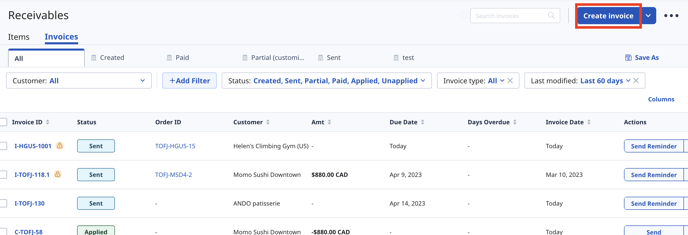
Previously, invoices could only be generated from a completed order. But what about capturing revenue for services offered outside of an order?
Now, simply click "Create invoice", and you'll be able to create an invoice from scratch to capture any revenue not associated with an order.
⚠️ Heads Up! Export .csv has moved: Looking to export your Invoice data? The "Download invoice" button has been moved to the "..." button in the top right corner.
Invoice Details View
Clicking into an invoice, you'll notice some additional, exciting changes designed to simplify your receivables process.
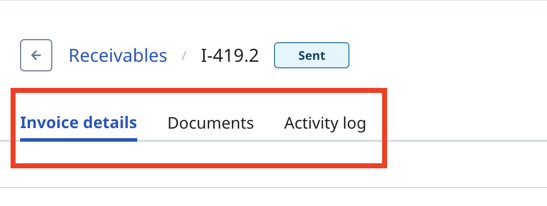
Similar to the Invoice List view, we've introduced tabs at the top of the Invoice Details page to speed of navigation, and introduce some new features.
1. Invoice Details
On invoices with multiple orders, each order will be listed as an Invoice item, which includes a summary of the order details and subtotal
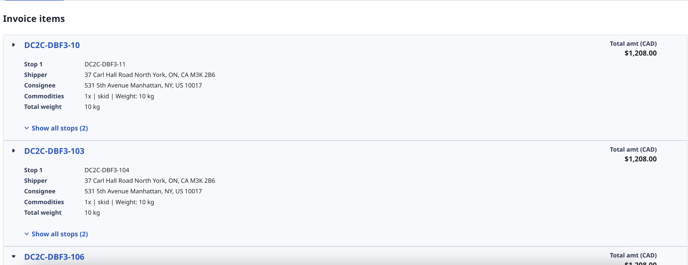
Clicking on the toggle arrow beside an order will reveal an expanded view, where you can view and edit each individual line item, or add an additional one.
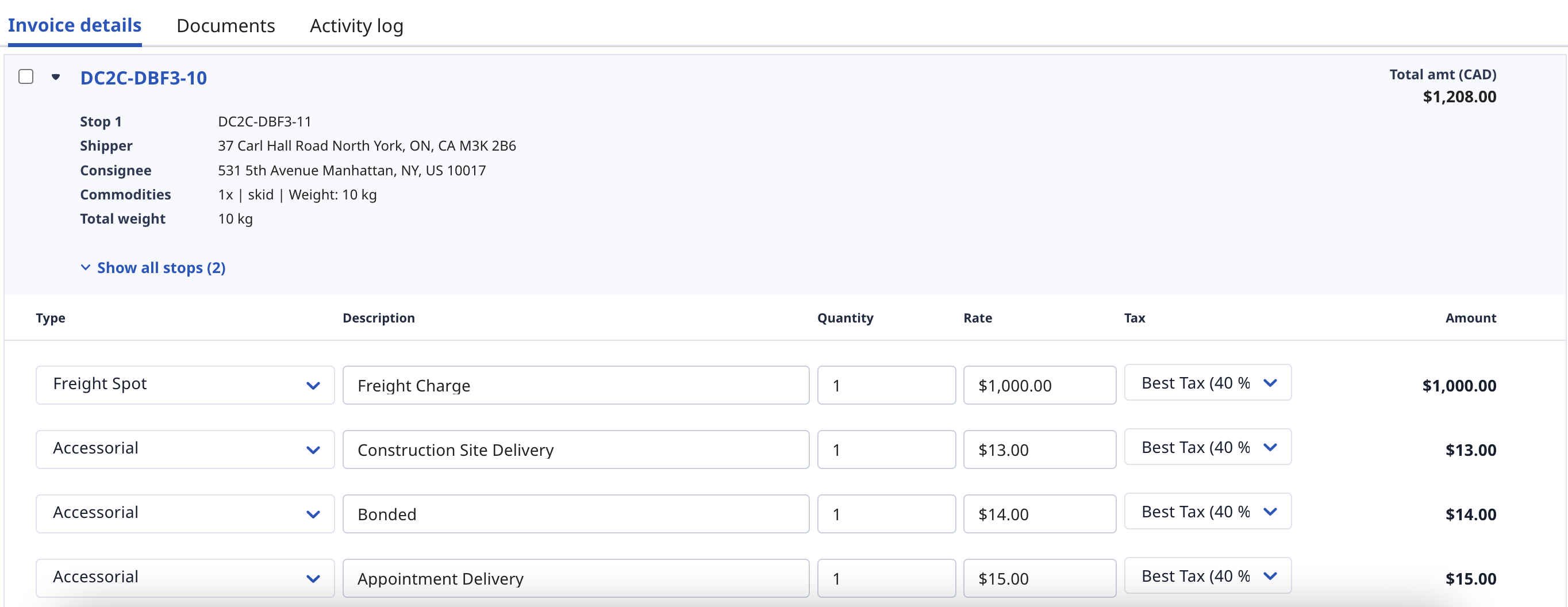
At the bottom of an invoice, you can now find the consolidated tax and total.
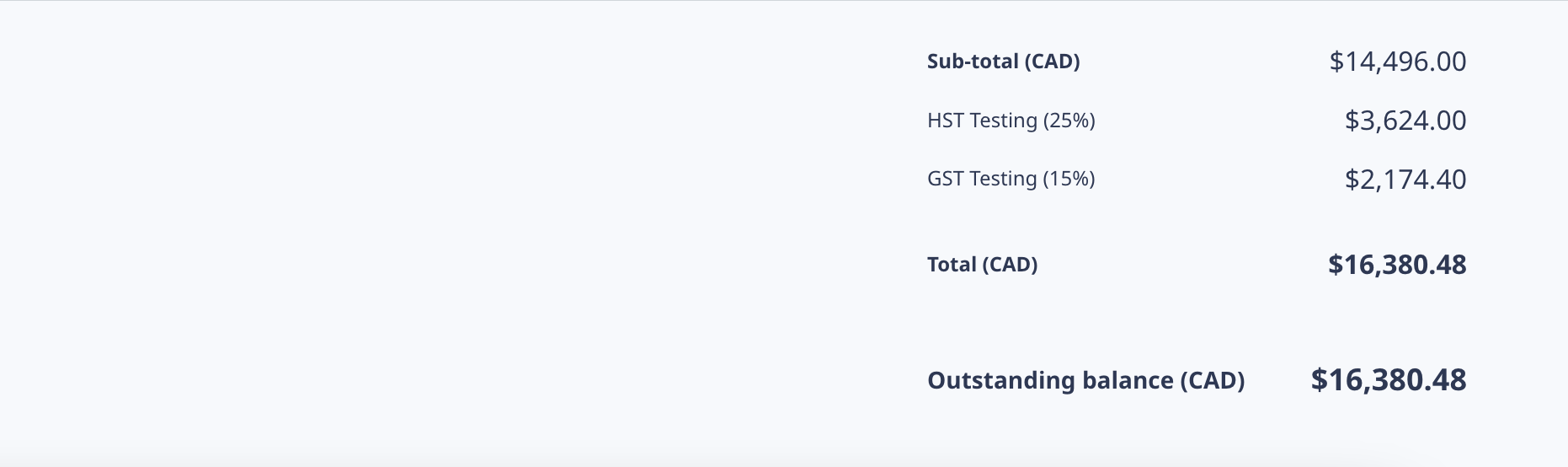
2. Documents Tab
With the potential for so many orders on one invoice, we moved the Documents section from the bottom of the Details view to a new tab on the top.
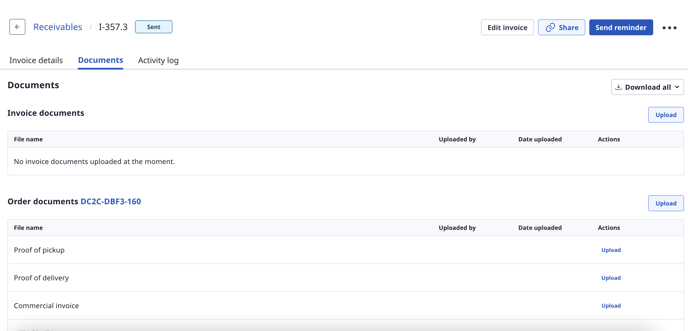
In the tab, documents are organized by each order, so you can easily find a specific document for any particular order.
3. Activity Log
Finally, the Activity log. The Activity Log is where you'll find a record of all pertinent changes and status updates for a particular invoice. Unlike the primary Rose Rocket Activity log which only contains high-level invoice activities like "created", "sent" and "paid", the invoice activity log contains more detailed updates, so you don't miss a thing.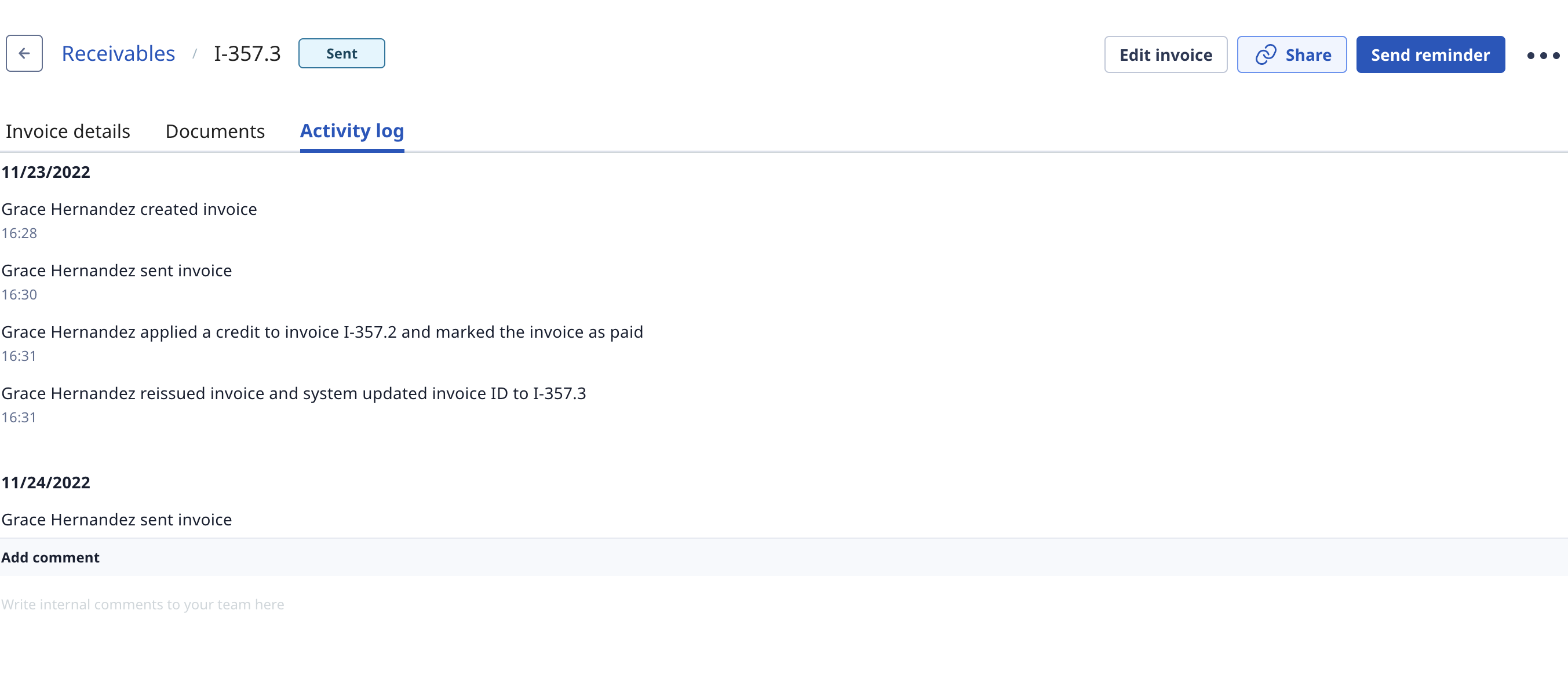
Add Custom Invoice Fields
.png?width=688&height=255&name=Custom%20Invoice%20Fields%20(1).png)
With this update, you can now also insert up to 3 additional fields on your invoice that can either:
- Auto-populate with information from an order, like: PO#, Reference #, or Tender numbers
- Remain blank, so you can manually input whatever additional information you need for each invoice
Whether you're looking for more order information on your invoice, or additional data to export to your accounting software, custom fields can fill the gaps you need.
Check out our guide here to learn more.
Step-By-Step Guides
Given these changes, we know there may be some changes to the everyday Accounts Receivables tasks you perform on Rose Rocket.
To see exactly how to complete them with the new updates, we've prepared step-by-step guides for you here:
- How to create an invoice for an order
- How to add an order to an existing invoice
- How to create a consolidate invoice
- How to create invoices for multiple orders at a time
- How to remove or reassign an order from an invoice
- How to create an invoice outside an order
- How to send multiple invoices invoices at a time
- How to create a credit memo
- How to add custom fields to your invoices
-01%20(Custom)-1.png?height=120&name=Rose%20Rocket%20Logo%20(Alternate)-01%20(Custom)-1.png)