- Classic Help Center
- Accounting
- Invoices
Add an order to an existing invoice
Here's how to add an order to an existing invoice
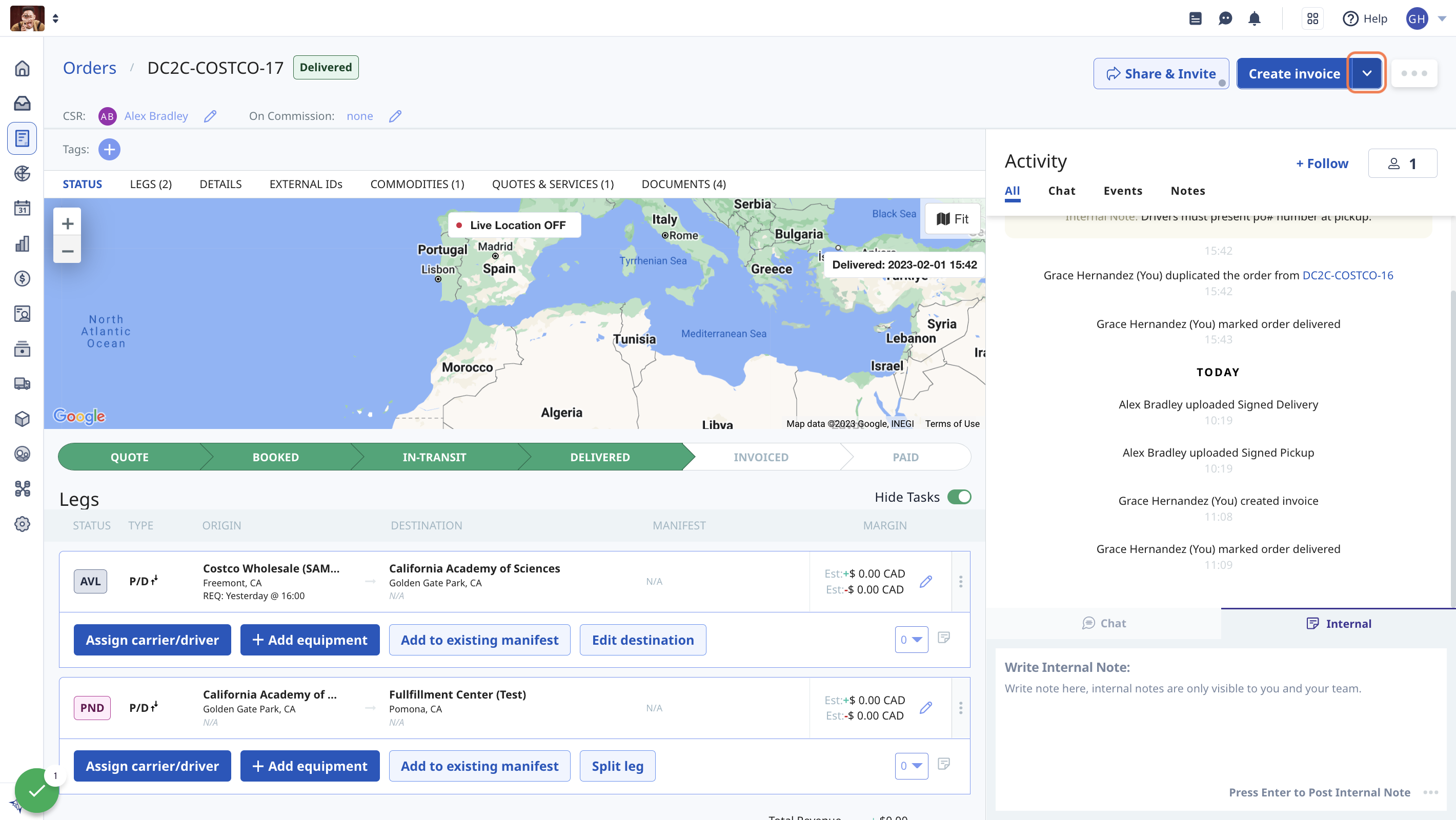
2. Click on Add to existing invoice
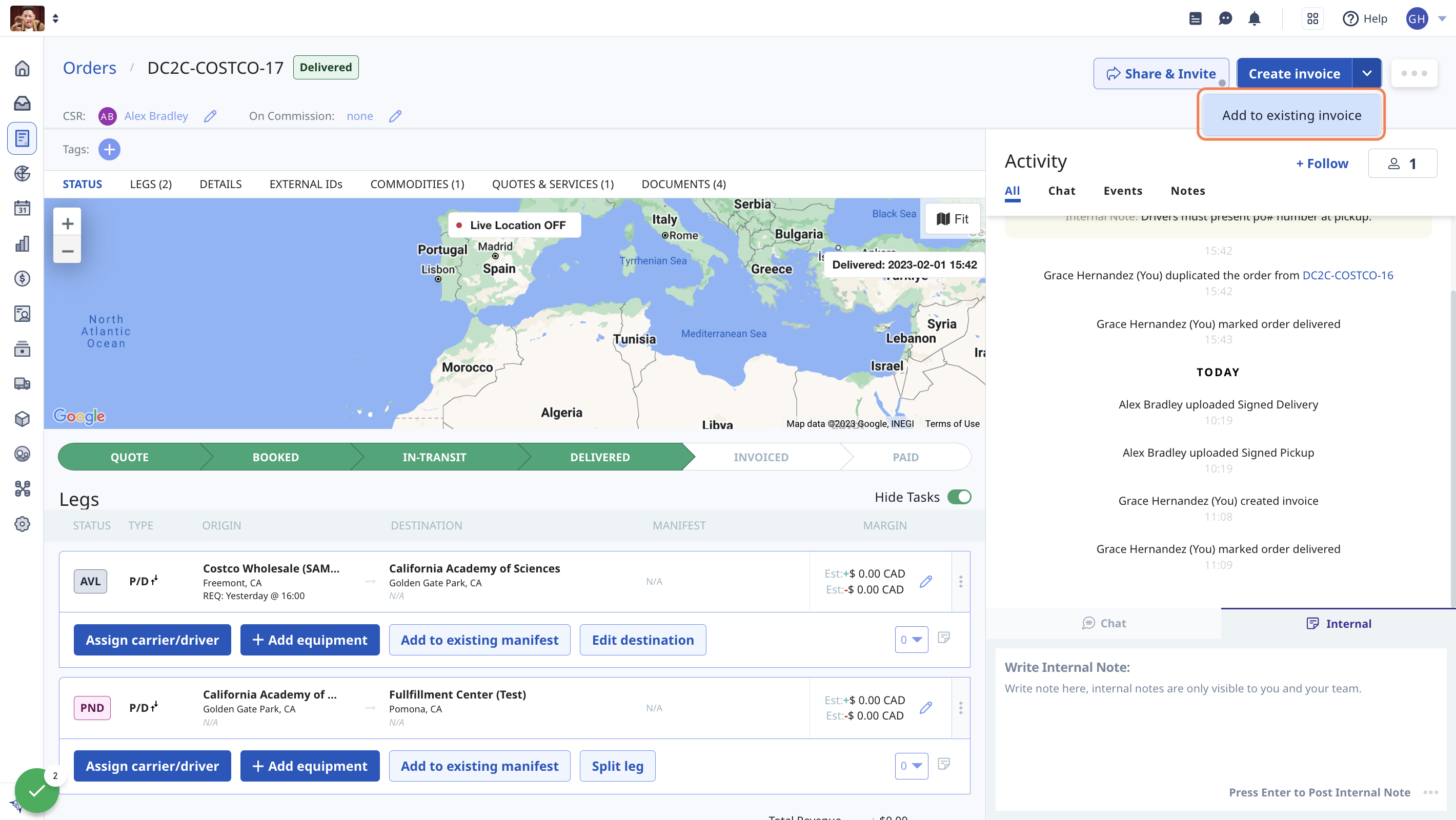
3. Click the existing invoice you want to add the order to
If it's not in the suggested results, enter the Invoice ID in the search bar
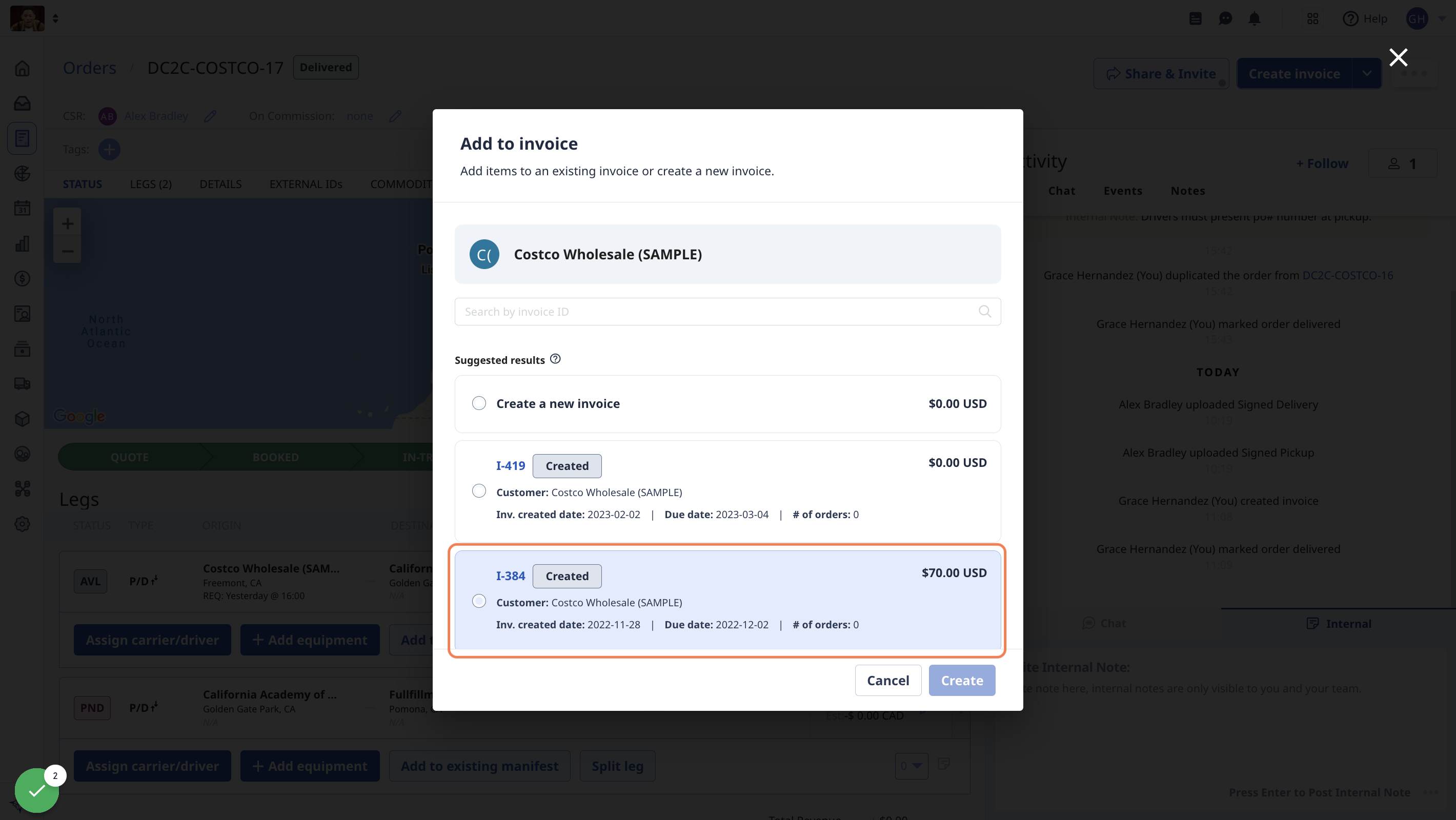
4. Click on Create
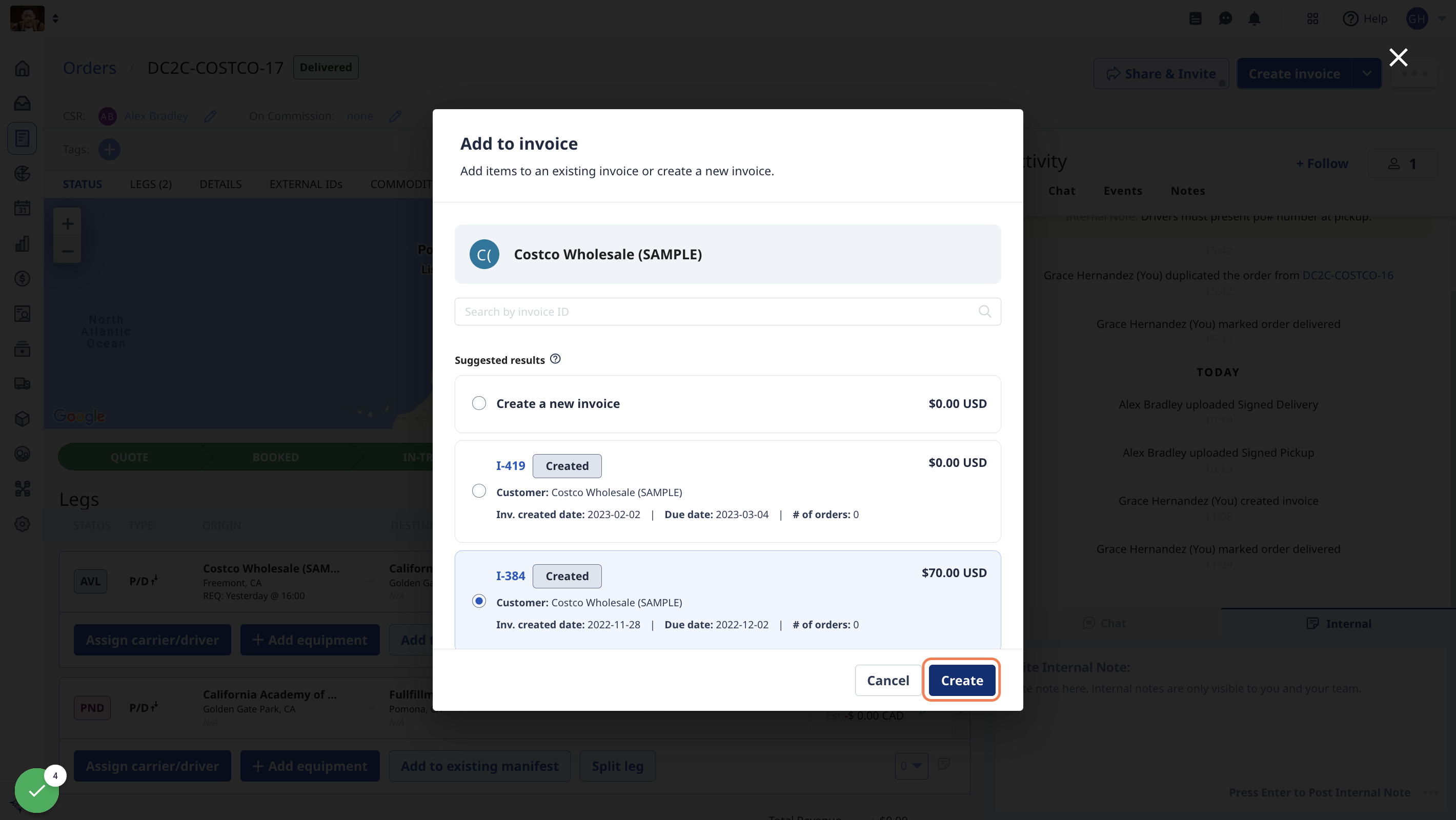
From the Items List
1. From Items tab in Receivables, click on the dropdown arrow on a completed order, and select "Add to existing invoice"
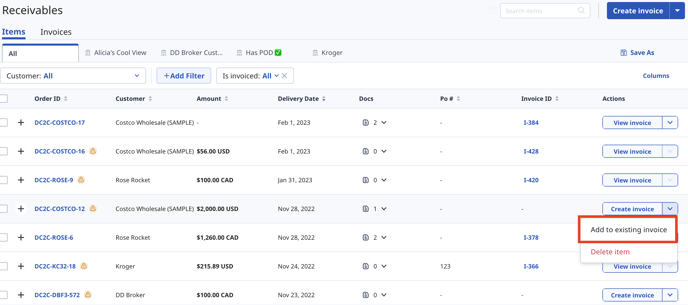
Alternatively, if you want to add multiple orders to an existing invoice, select them from the list, and click "Add to existing invoice" on the top right
Note: to add multiple orders at a time, they must be for the same customer

3. Click the existing invoice you want to add the order(s) to
If it's not in the suggested results, enter the Invoice ID in the search bar
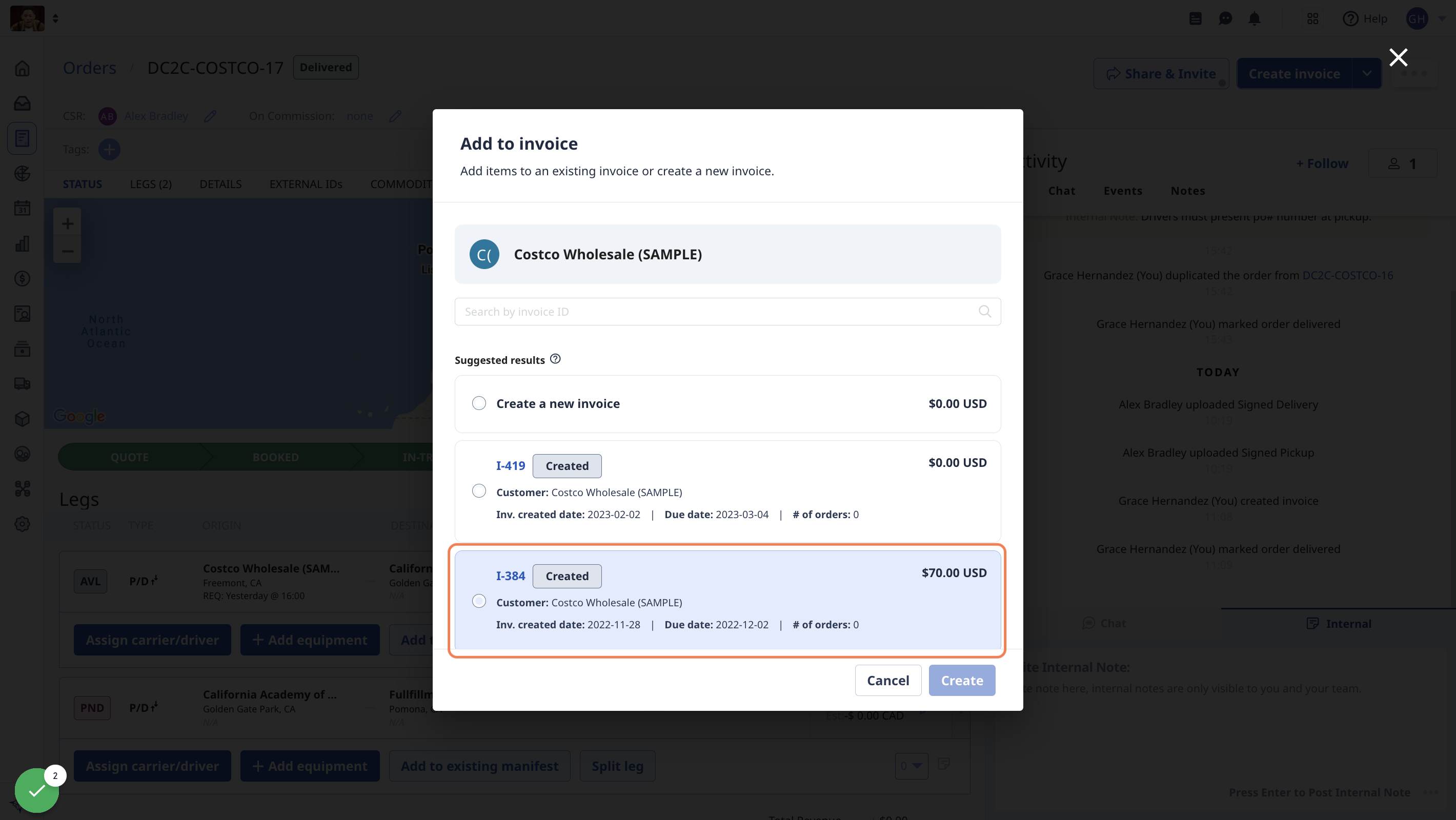
4. Click on Create
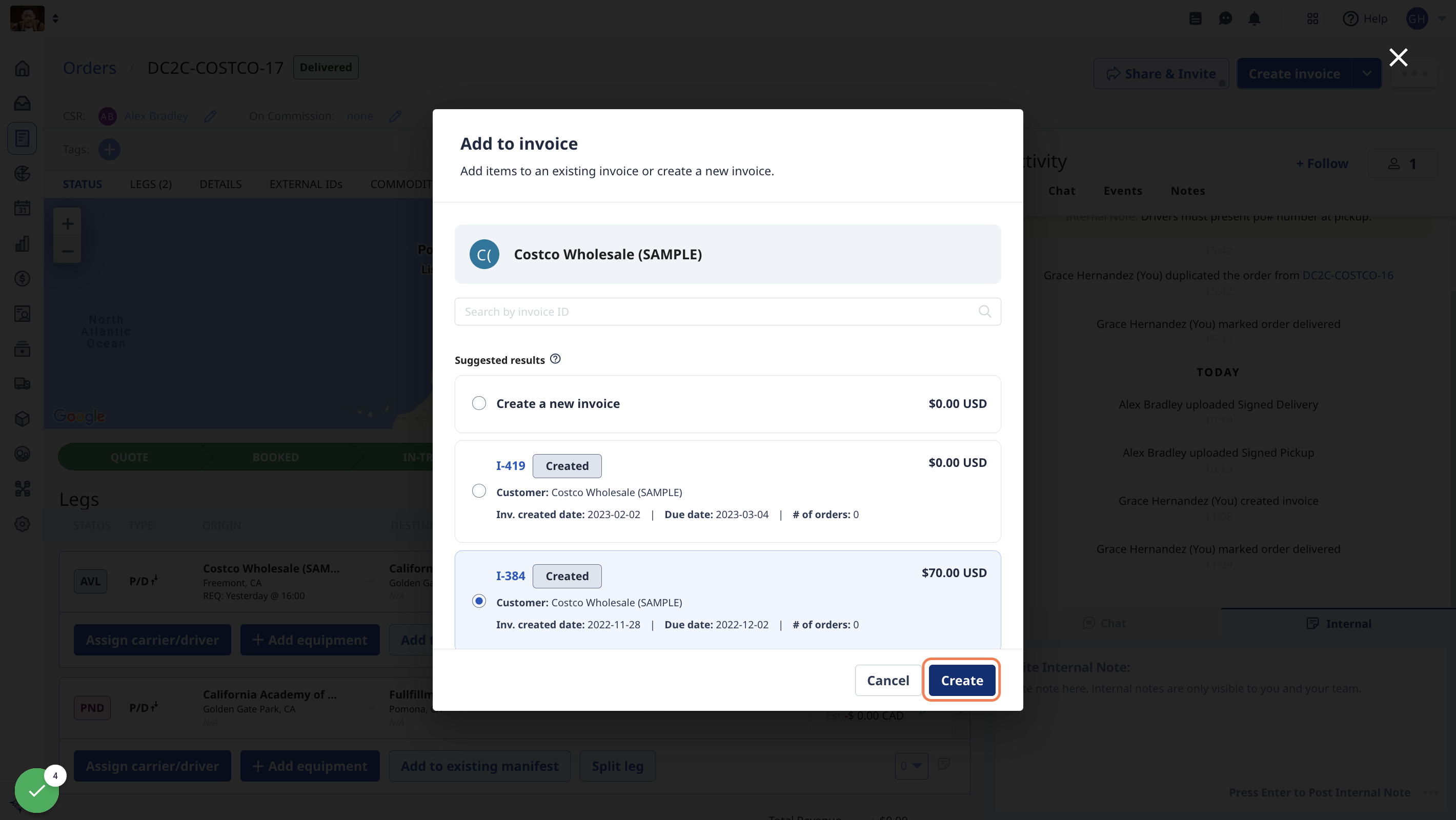
-01%20(Custom)-1.png?height=120&name=Rose%20Rocket%20Logo%20(Alternate)-01%20(Custom)-1.png)