Learn how to customize your invoice IDs
Every organization has a unique approach for invoicing, and Invoice IDs are important part of that process. Perhaps you need the ID to be a certain number of characters, or want to match them another document number, like a rate con or a PO.
Here's how to customize your invoice IDs, so you can stay organized, keep your customers happy, and get paid faster.
How it works
With the Invoice ID builder, you can create custom Invoice IDs with any combination of:
- A Custom prefix (e.g. "I")
- Order ID (e.g. "USA-CUST-1000")*
- Invoice sequence number (e.g. "208")*
- Your org's Rose Rocket shortcode (e.g. "USA")
- Your customer's Rose Rocket shortcode (e.g. "Cust)
*Your Invoice ID must include at least Order ID or Invoice Sequence number.
1) Click Settings from the side menu
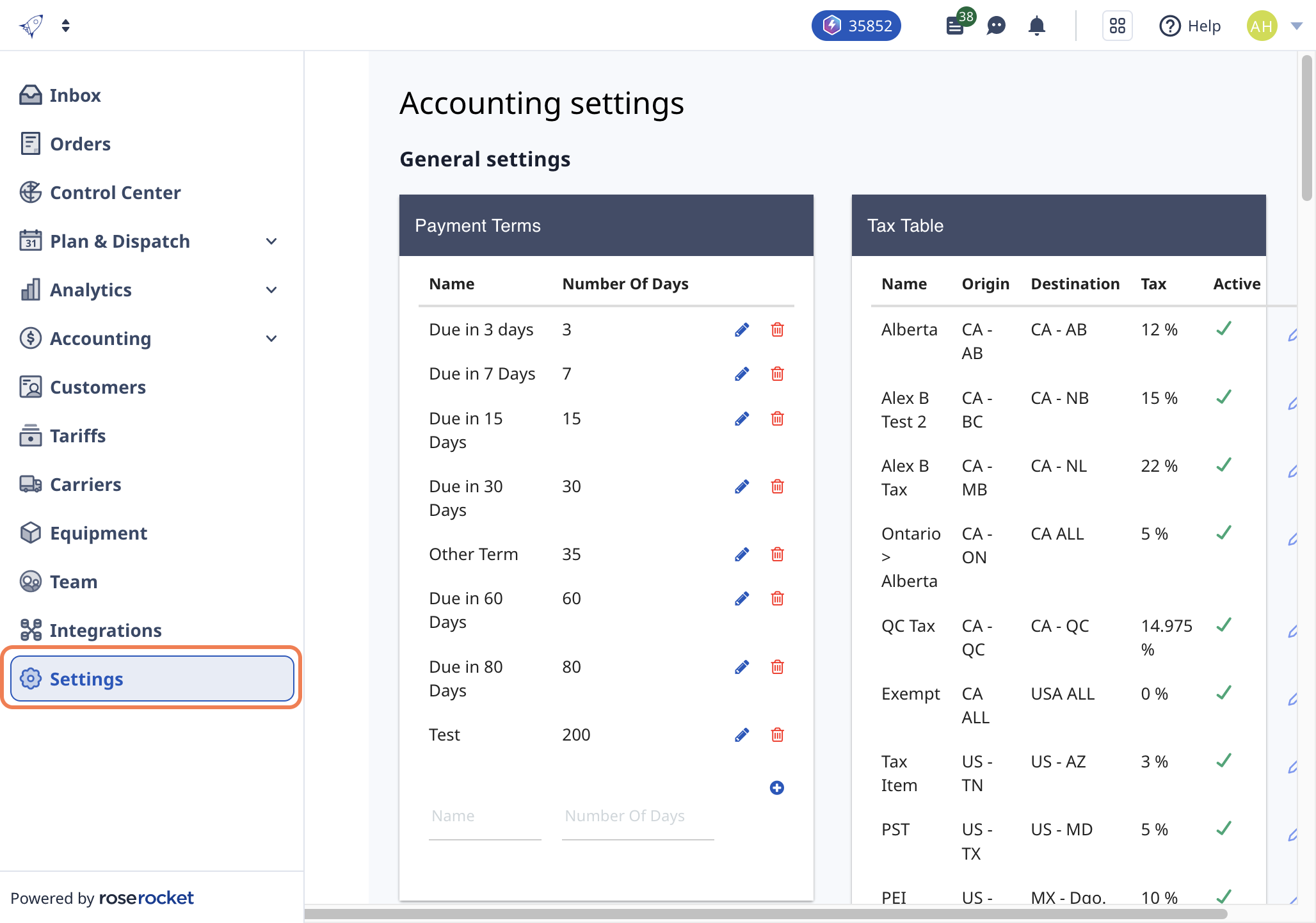
2) Click on Accounting
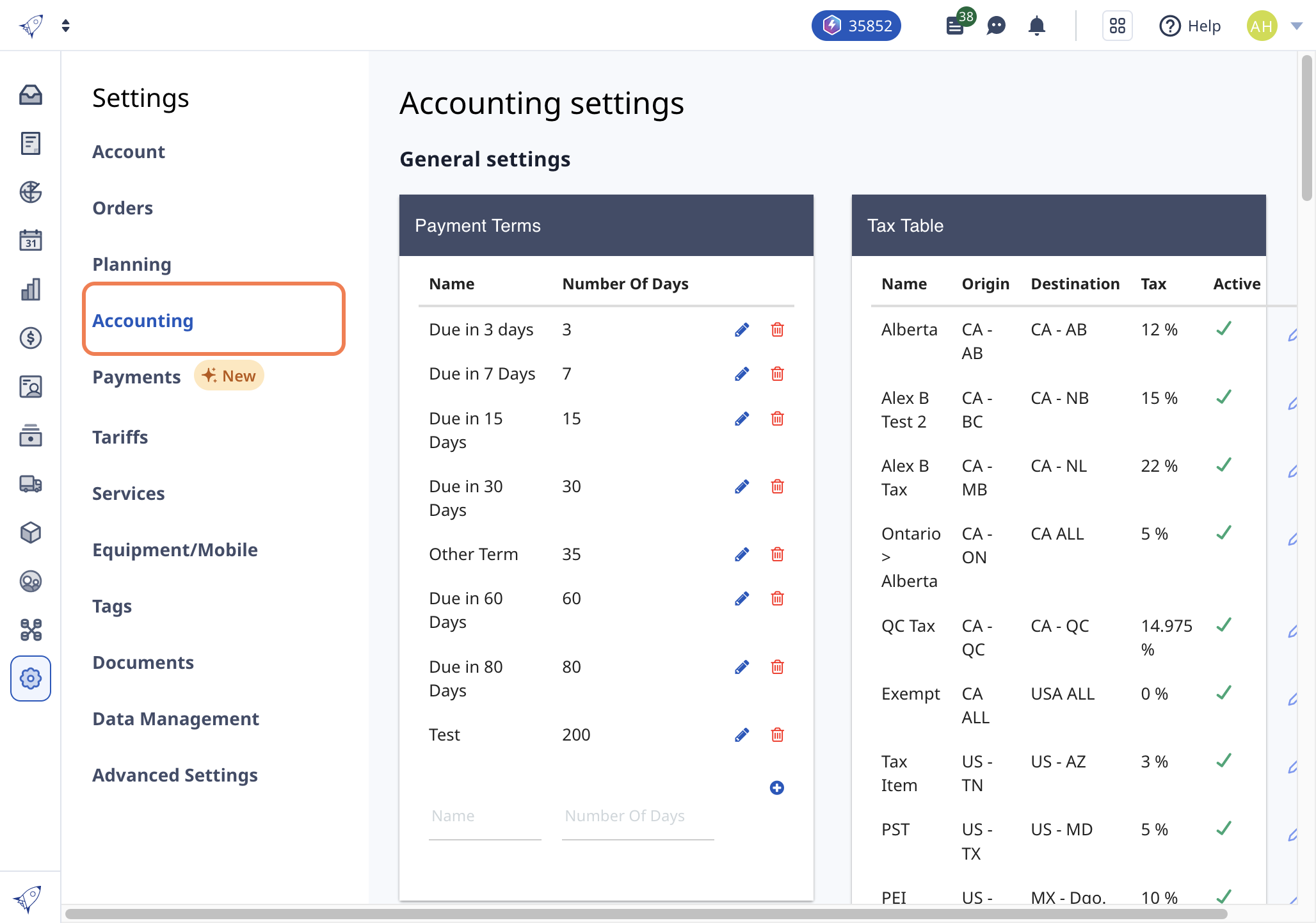
3) Scroll down to the "Invoice ID settings" section, and begin building your custom Invoice ID
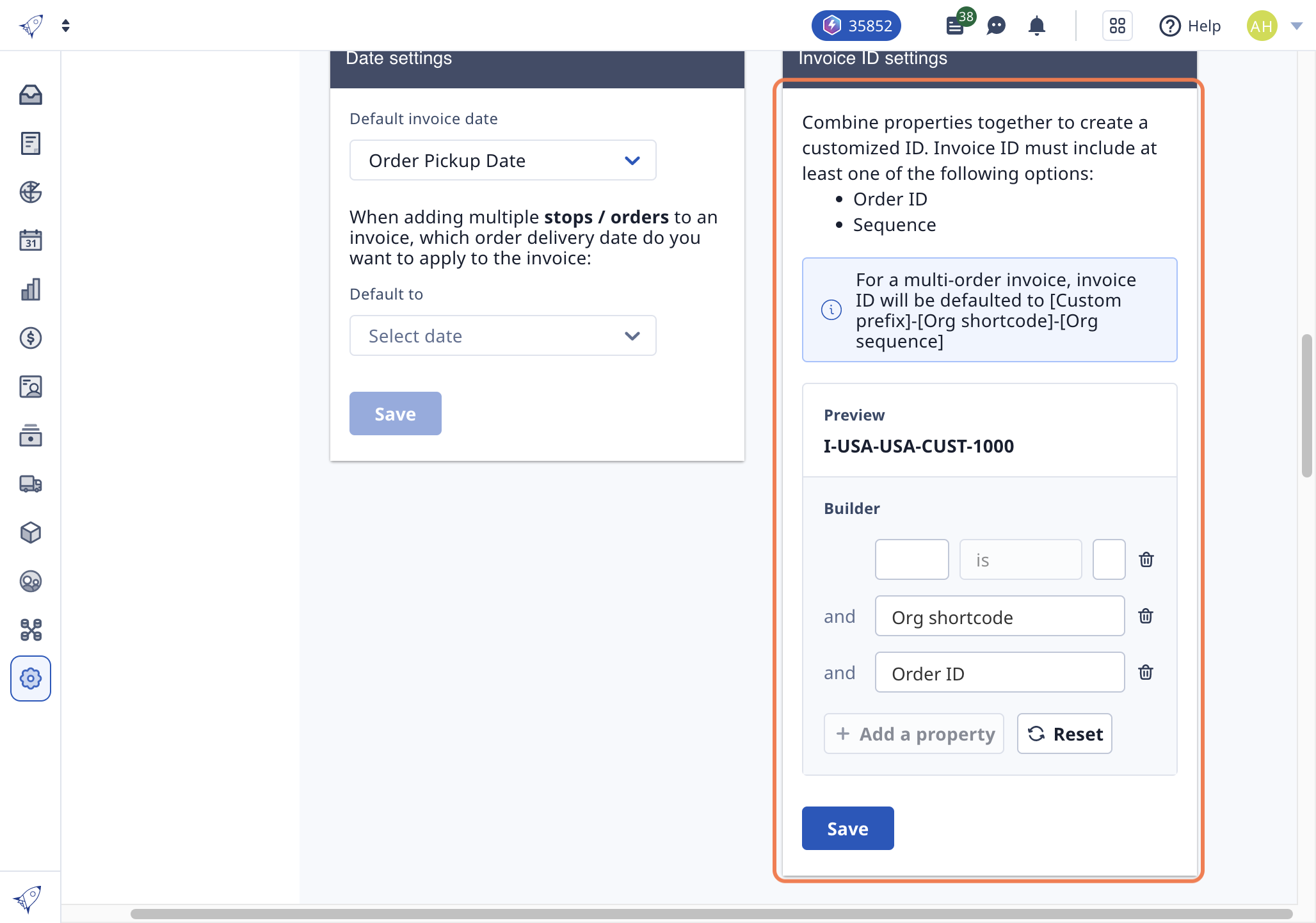
EXAMPLE: Let's say I wanted my Invoice IDs in the format of [Custom Prefix] - [Customer Shortcode] - [Org Sequence]
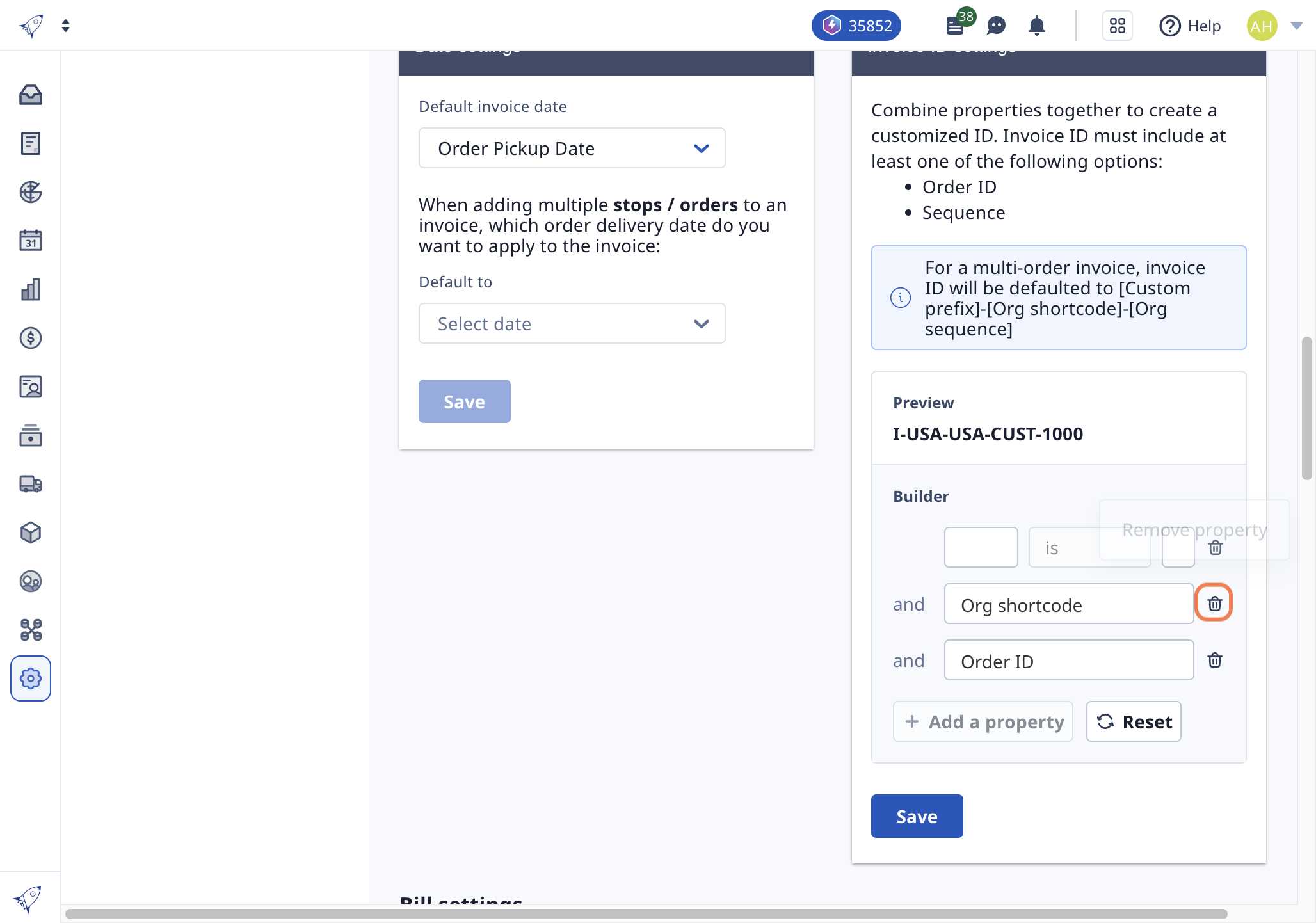
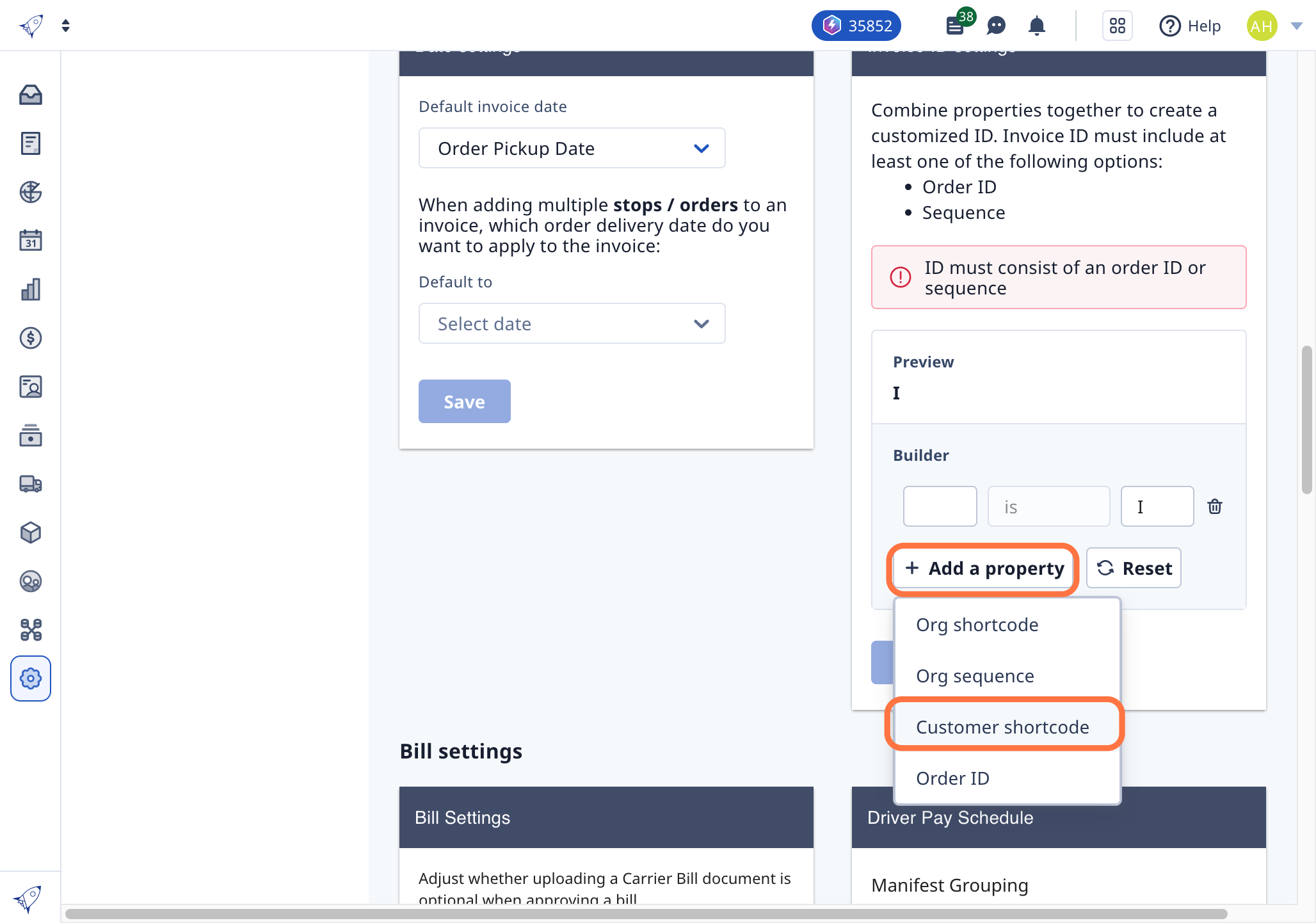
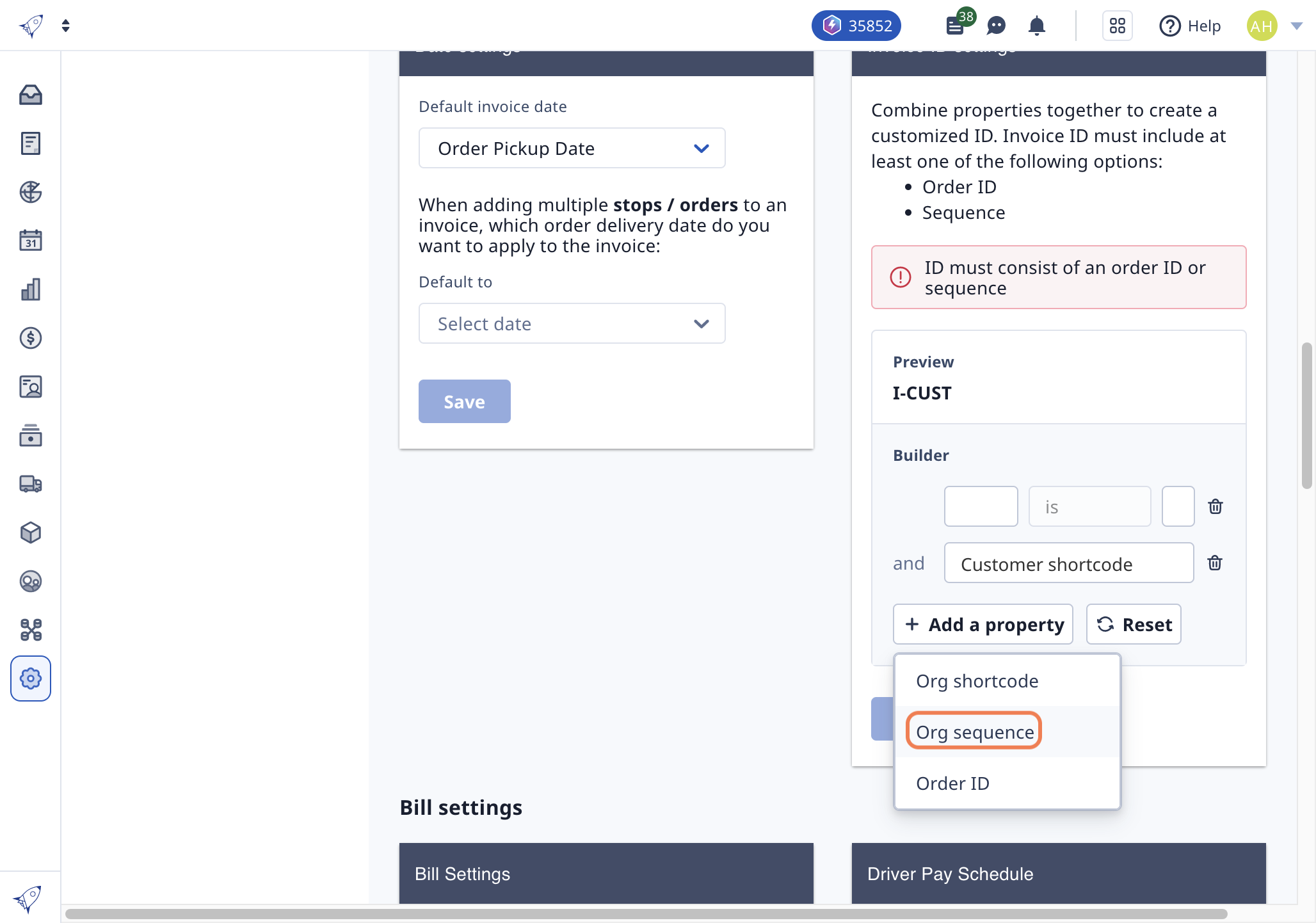
Org sequence number is a running count of all your created invoices. If using Org sequence, to avoid confusion, the sequence continue counting from it's current count or greater
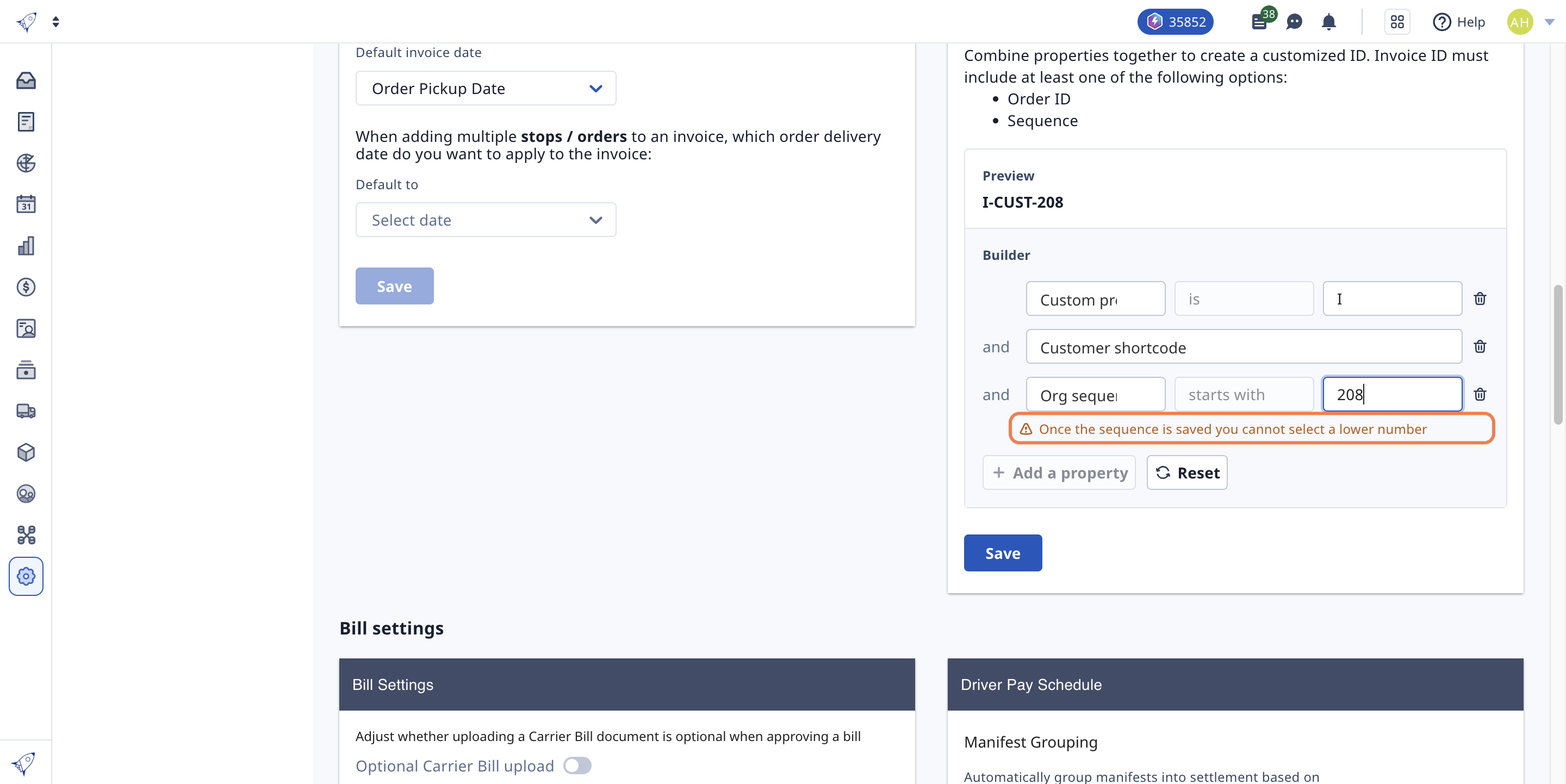
4) Once you're done building, click "Save"
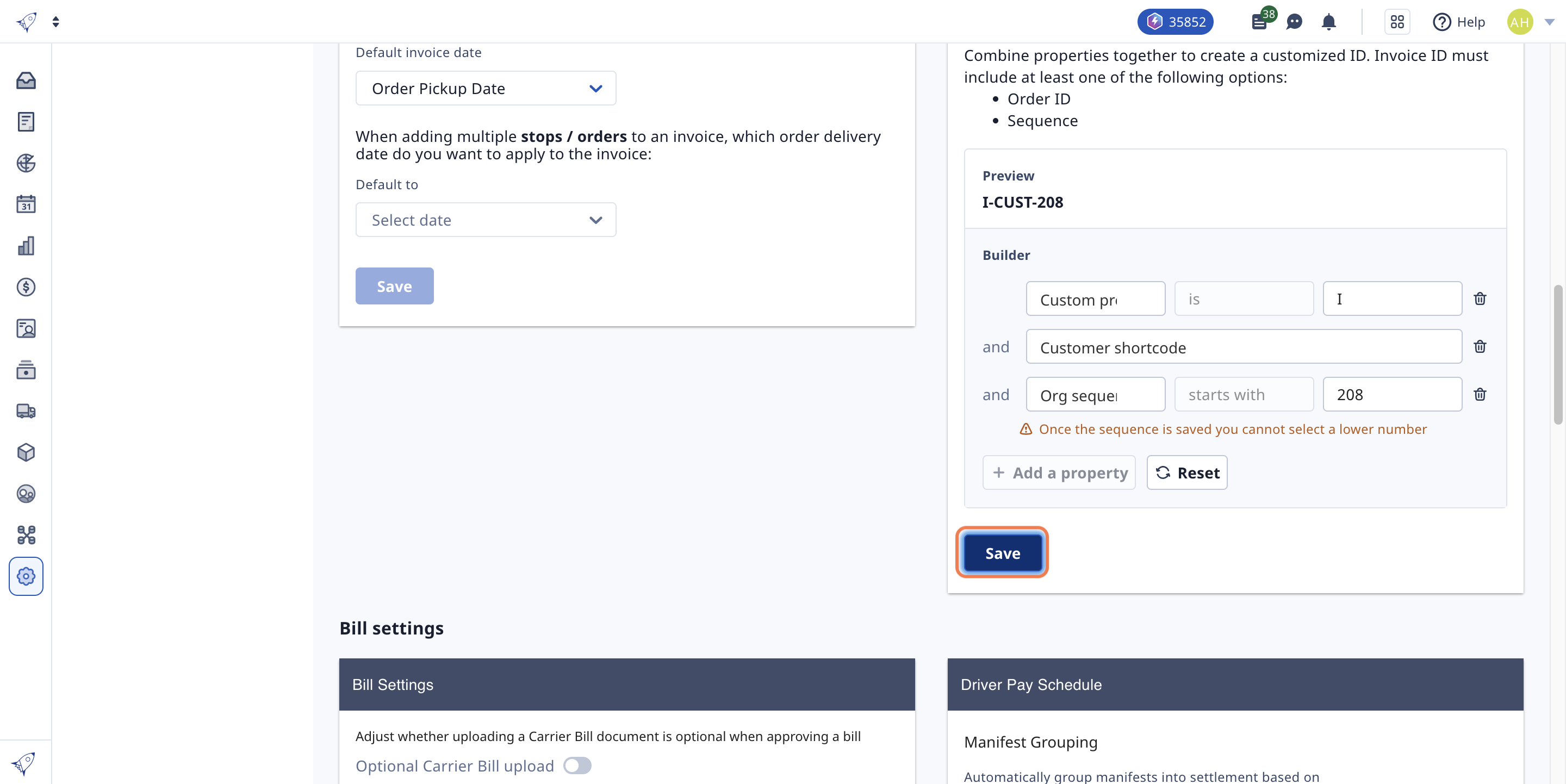
Note: For multi-order invoices, the Invoice ID will be defaulted to [Custom prefix]-[Org shortcode]-[Org sequence]
What is the default Invoice ID?
Don't want to customize your Invoice ID? Don't worry, the default will remain as:
- INV - [Org Shortcode] - [Customer Shortcode] - [Invoice Sequence Number]
-01%20(Custom)-1.png?height=120&name=Rose%20Rocket%20Logo%20(Alternate)-01%20(Custom)-1.png)