Send multiple invoices at a time
How to send multiple invoices at once, to one customer or many customers at a time
Table of Contents:
- Bulk send multiple invoices to different customers at a time
- Send multiple invoices to one customer
Send multiple invoices to different customers
1. Select all the invoices you wish to send, then click "Send"
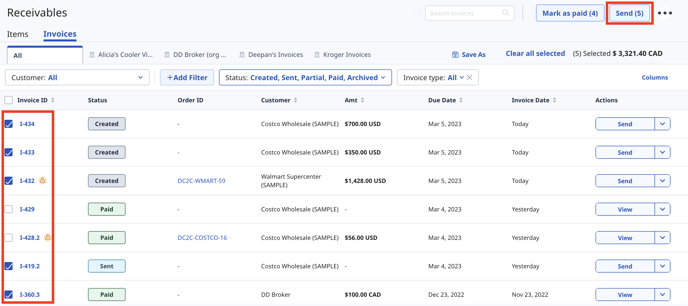
2. Confirm the email addresses you want to send to for each customer
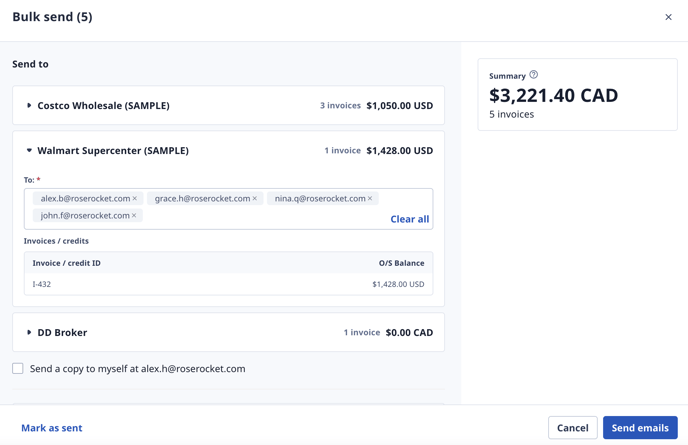
3. Further down, select the documents you wish to attach with the invoice. Then select "Send emails"
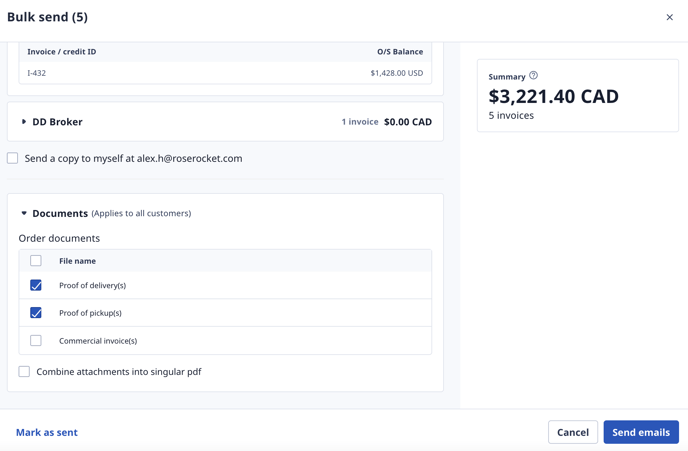
4. Your customers will receive an email with a link to the e.invoice, a PDF copy of the invoice, as well as any attachments you chose to include
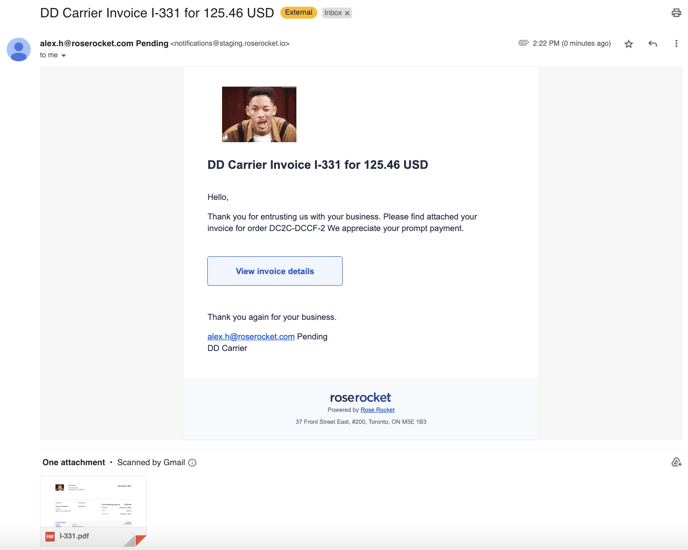
Send multiple invoices at a time to one customer
1. Select the invoices you want to send assigned to one customer. Then, click "Send"
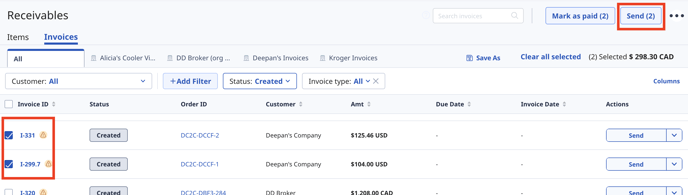
2. Confirm recipients email address, and invoices included
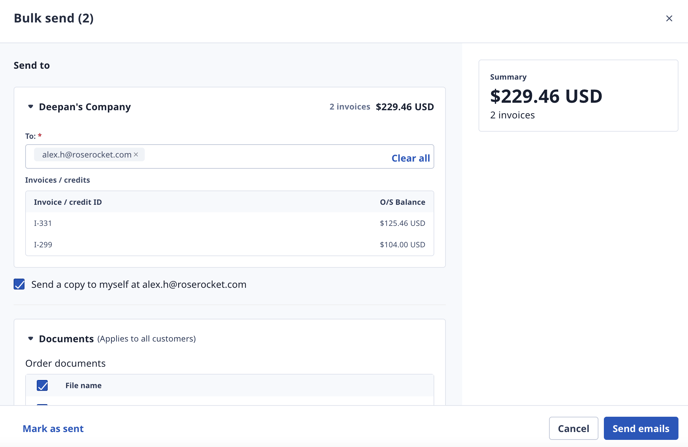
3. Select the document you want to attach with the email, and select if you want to send the separately, or in one combined PDF. Then select "Send emails"
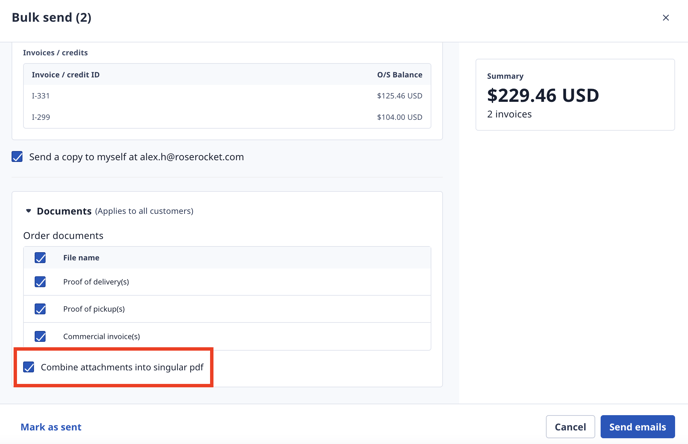
4. Your customer will receive an email with a link to the e.invoice, a PDF copy of the invoice, as well as any attachments you chose to include
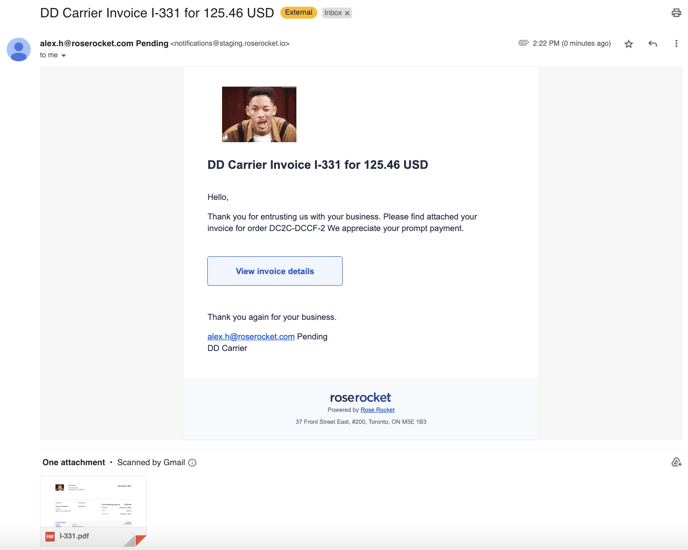
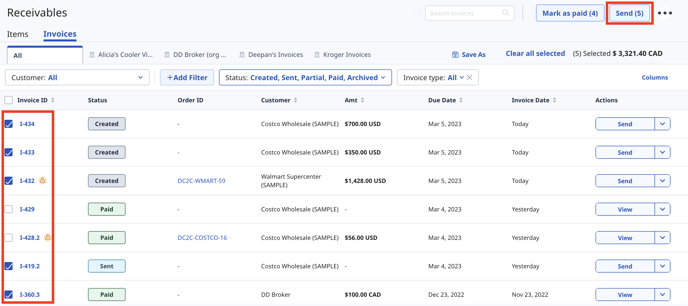
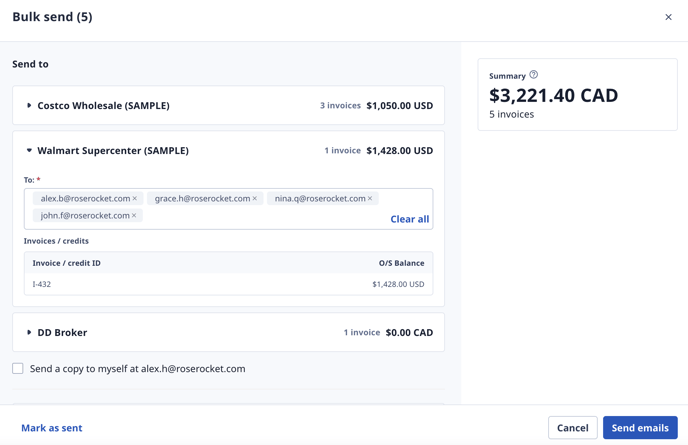
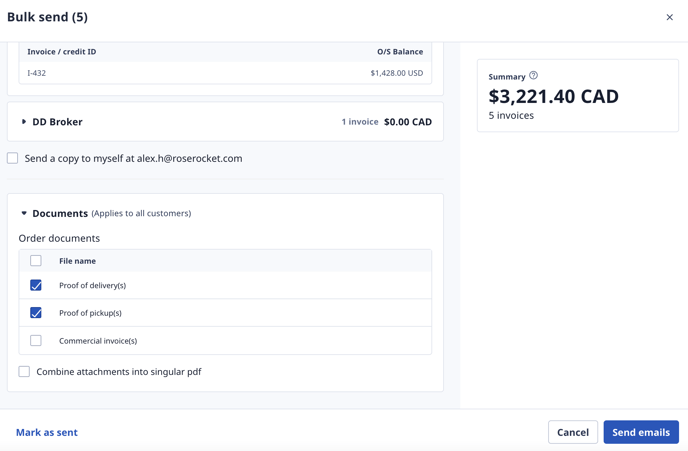
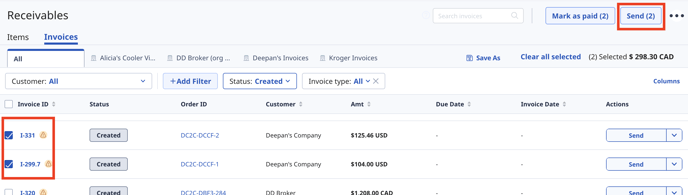
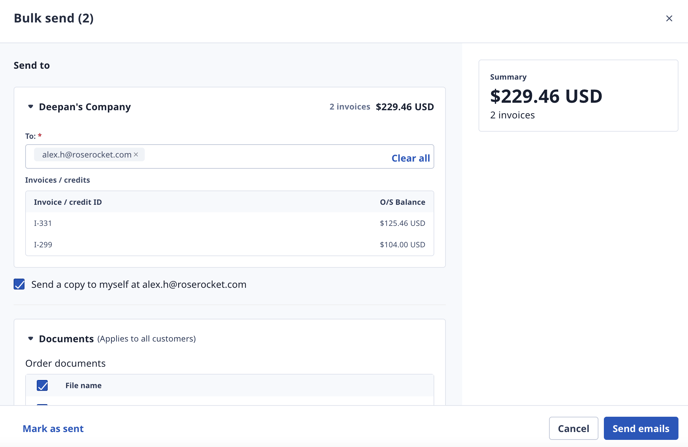
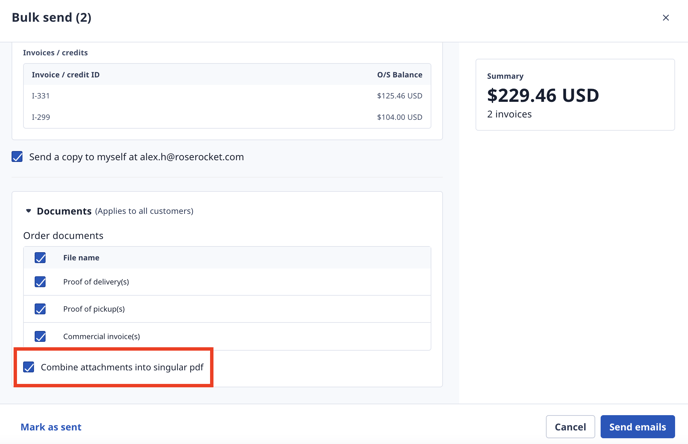
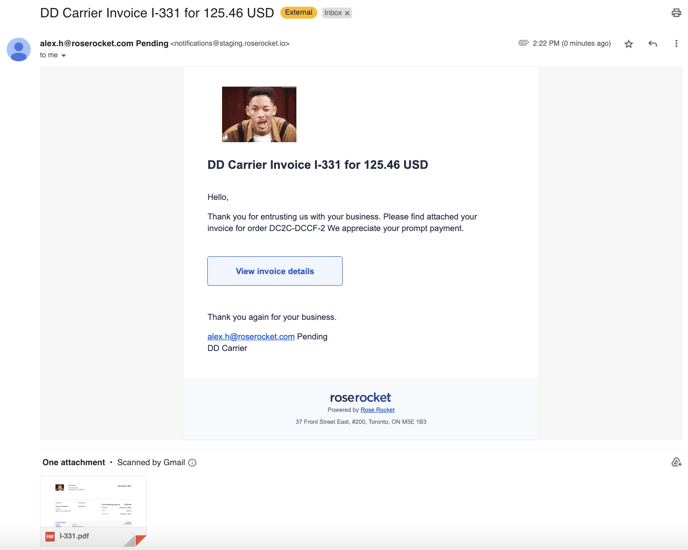
-01%20(Custom)-1.png?height=120&name=Rose%20Rocket%20Logo%20(Alternate)-01%20(Custom)-1.png)