- Classic Help Center
- Updates & News
- Custom Tasks
How do I edit a Custom Task on an Order?
Follow the steps below to edit a Task on an Order.
All users will be able to complete this task.
To locate your Order:
- Navigate to the Orders module within the menu on the left side of the screen

- Locate the Order to which you wish to add a Task
How do I find a specific Order?
To add a Task to the Order:
-
- Locate the Order to which you wish to add a Task

- Click anywhere on the Order to open up the Order Details on the right side

- From the top of the Order Details, select "FULL VIEW"
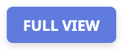
Please note that this is only available to edit on the Order from Full View - On the left side of the Order in Full View,

...scroll down to the "Tasks" section
Why can't I see this section? - Here you will see all Tasks associated with this Order
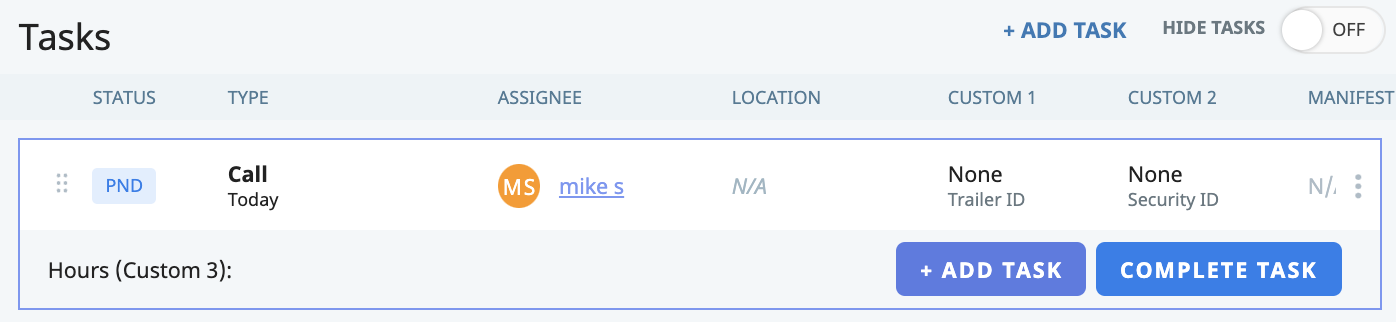
- Locate the Task you would like to complete, if multiple have been added

- Click the three vertical dots to the right of the Task

- A new menu will appear to the right of the Task
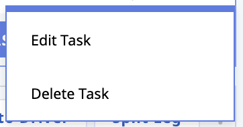
- From this menu, select "Edit Task"
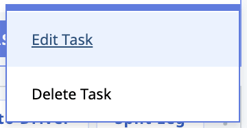
- A pop-up box will appear displaying all current information entered for this Task
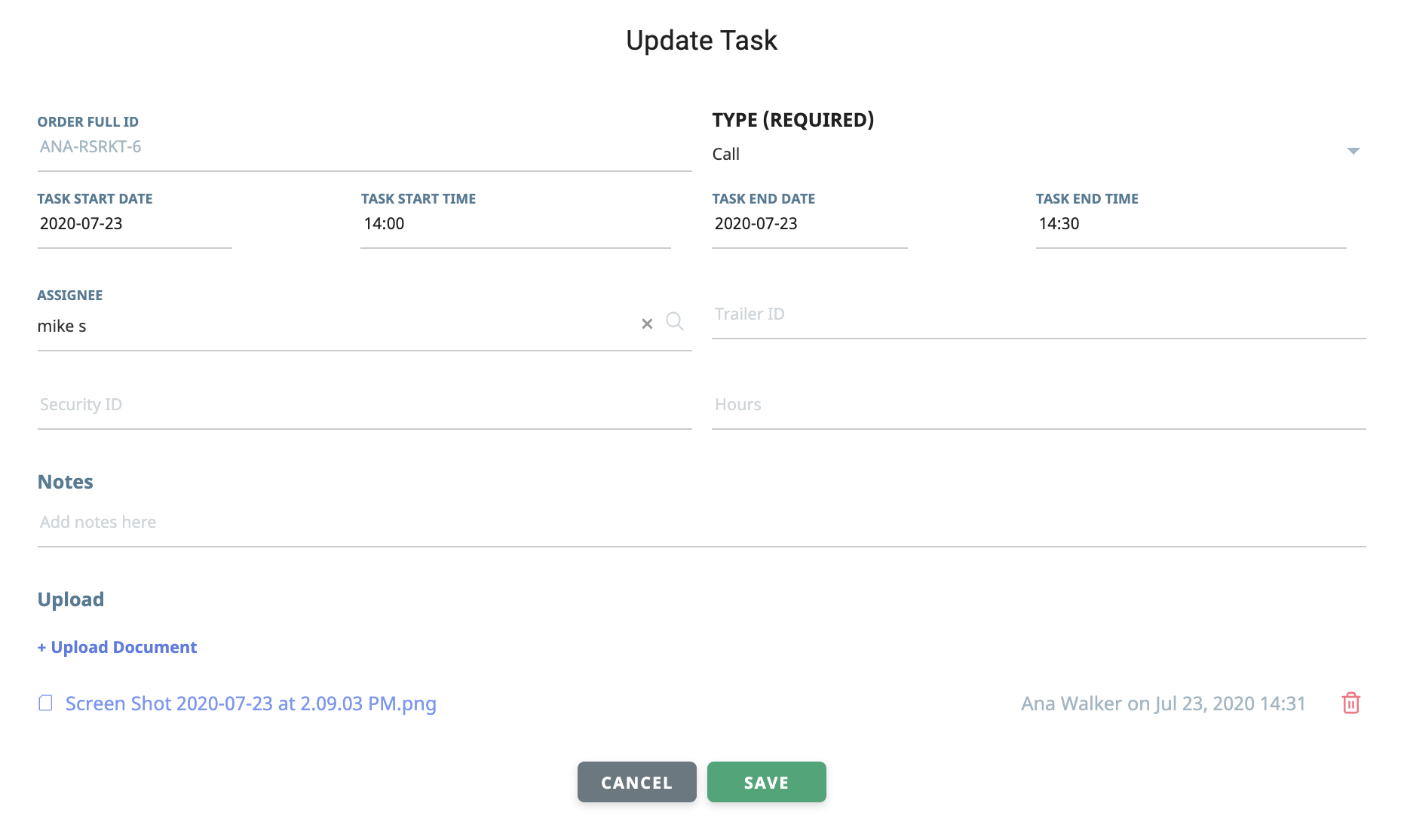
- Make any necessary changes to the required fields
- When all information has been correctly entered, click "SAVE"
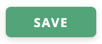
- Locate the Order to which you wish to add a Task
-01%20(Custom)-1.png?height=120&name=Rose%20Rocket%20Logo%20(Alternate)-01%20(Custom)-1.png)