This article will outline how to mark both pickups and deliveries as completed in the Driver Mobile app.
Before completing these steps, remember to complete the Terminal Stop on your Manifest at the beginning of every day. In order to learn how to do this, please see this article.
How to complete a Pickup or a Delivery:
- When you have arrived at your first stop, click it in the Stops list
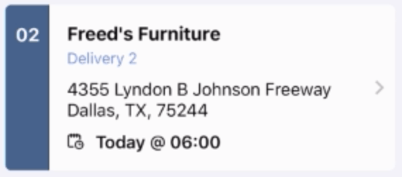
- In the next screen, at the bottom, click "ARRIVED AT STOP"

When you click this button, it will mark the in-time of your arrival at this stop.
This button will then update to read "COMPLETE TASKS". Do not click the button again until all freight has been removed from your trailer. - Once the freight has all be removed from your trailer, then click "COMPLETE TASKS"

- A new screen will appear. Select the tasks you have completed by clicking them
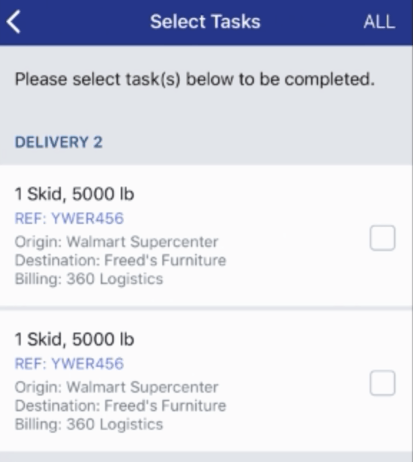
Once selected, they will look like this: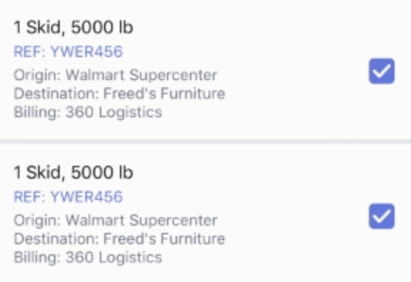
- You can always select all the Tasks in the list by clicking "ALL" in the top right corner

- Once the Tasks that have been completed have been selected, click "NEXT"

- This will open a summary of the delivery. Please review it to ensure all information is correct.

You can always click on each Delivery to expand the details shown.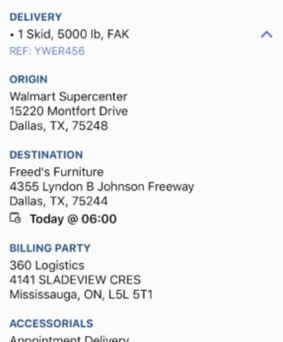
- At the bottom of the screen, click on one of the following options to collect a signature
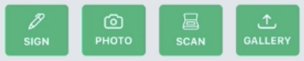
Once a signature is collected, the Stop will be marked as completed - If you need to add additional documents, click the stop again and select the delivery that requires additional information. Then click "ADD PHOTO" to add more documents or images

If you're looking for a more visual explanation on this, check out the video below!
-01%20(Custom)-1.png?height=120&name=Rose%20Rocket%20Logo%20(Alternate)-01%20(Custom)-1.png)