- Classic Help Center
- Driver Mobile
How do I complete the Terminal Stop in the Driver Mobile app?
At the beginning of each day, you will want to follow these steps in order to complete the Terminal Stop of your Manifest.
In order to access today's Manifest:
- Open the Driver Mobile app on your phone
- Click on the "Stops" section at the bottom of the screen

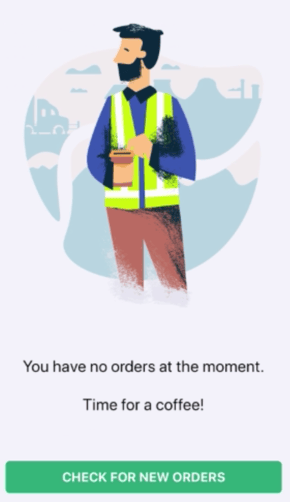
...it means that dispatch has not yet sent you any Orders at this time.
- To refresh this page and view any Orders dispatch sends you, click "CHECK FOR NEW ORDERS"

In order to complete the Terminal Stop:
- Click on the Terminal Stop
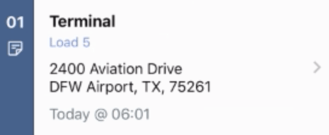
- This will open up the Stop Info and display more information about the stop
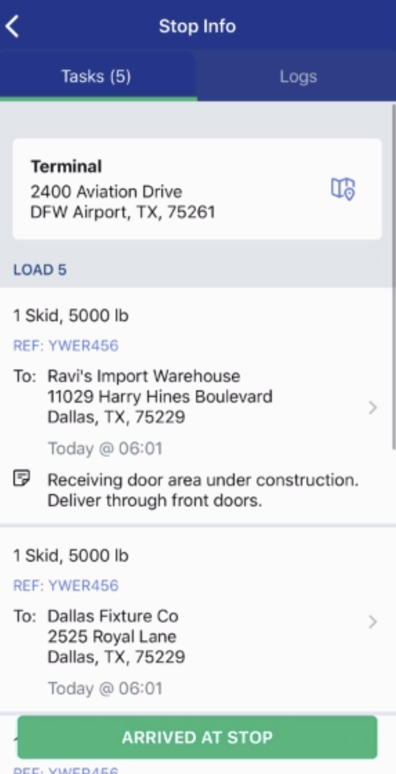
- Click the button at the bottom of the screen that reads "ARRIVED AT STOP"

- The button will update and now read "COMPLETE TASKS"

- The terminal stop will now be completed.
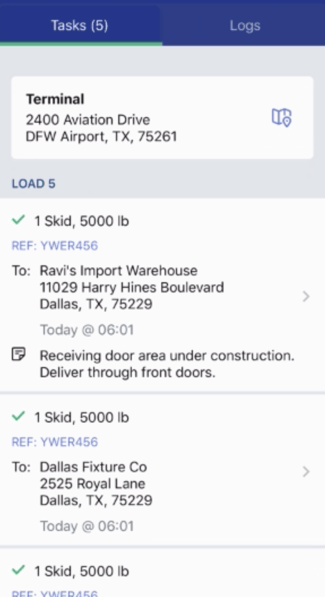
- Click the back arrow in the top left to return to the list of Stops

The Terminal stop will now be marked as completed. This will show that you are now moving between your first and second Stop. Dispatch will also be able to see that you are moving.
If you're looking for a more visual explanation on this, check out the video below!
-01%20(Custom)-1.png?height=120&name=Rose%20Rocket%20Logo%20(Alternate)-01%20(Custom)-1.png)