- Classic Help Center
- Updates & News
- Custom Tasks
How do I complete a Custom Task on an Order?
Follow the steps below to mark a Task on an Order as complete.
All users will be able to complete this task.
To locate your Order:
- Navigate to the Orders module within the menu on the left side of the screen

- Locate the Order to which you wish to add a Task
How do I find a specific Order?
To add a Task to the Order:
-
- Locate the Order to which you wish to add a Task

- Click anywhere on the Order to open up the Order Details on the right side

- From the top of the Order Details, select "FULL VIEW"
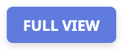
Please note that this is only available to edit on the Order from Full View - On the left side of the Order in Full View,

...scroll down to the "Tasks" section
Why can't I see this section? - Here you will see all Tasks associated with this Order
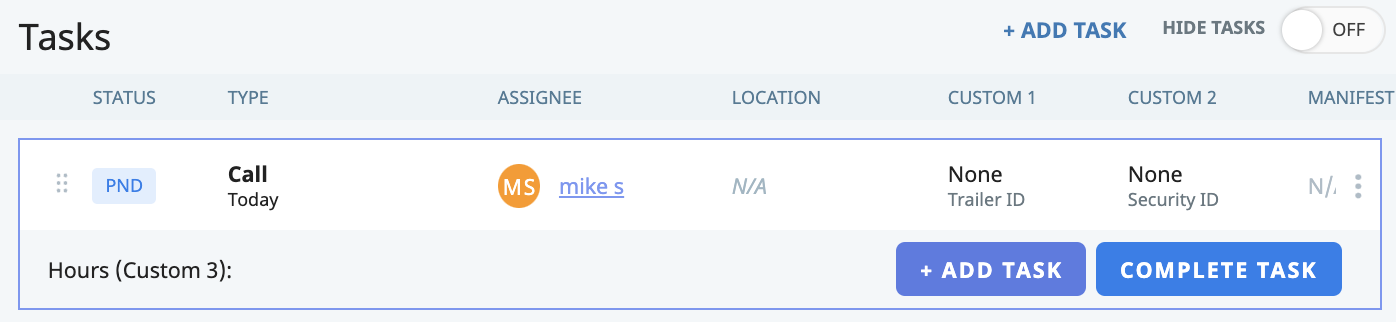
- Locate the Task you would like to complete, if multiple have been added

- Click "COMPLETE TASK"
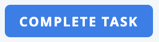
- A pop-up box will appear where you can complete the completion date and time
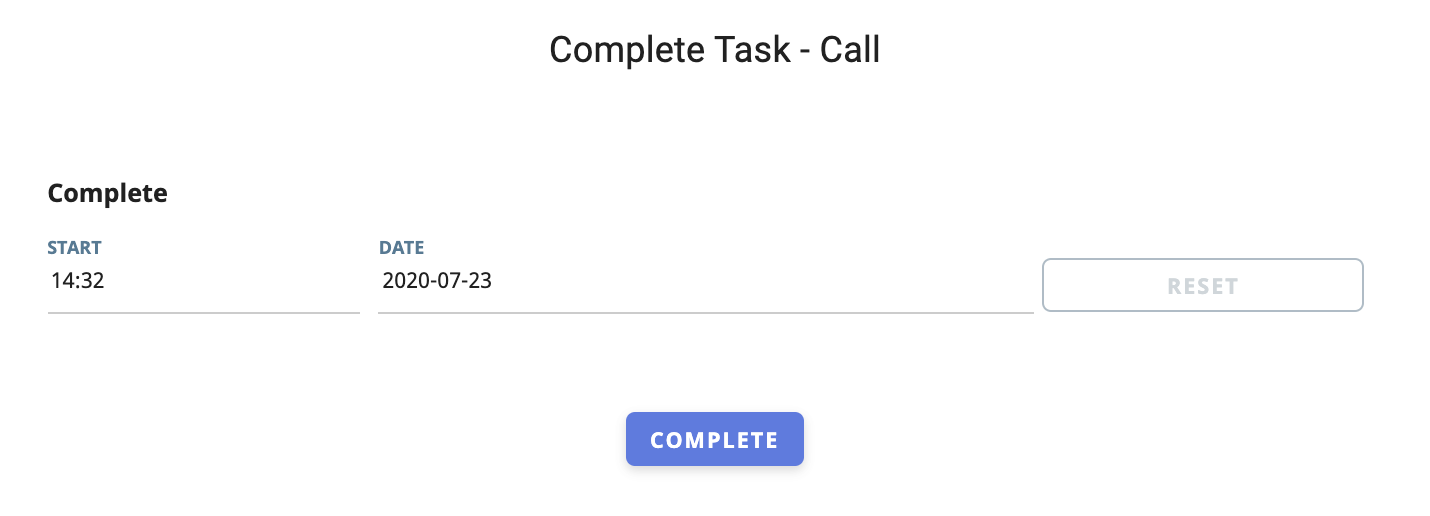
- Enter the completion date and time of the Task

- Click "COMPLETE"
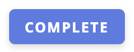
- Locate the Order to which you wish to add a Task
-01%20(Custom)-1.png?height=120&name=Rose%20Rocket%20Logo%20(Alternate)-01%20(Custom)-1.png)