- Classic Help Center
- Driver Mobile
Viewing Manifests In Driver Mobile App
This article outlines how you can view manifests dispatched to you in the driver app.
The driver app allows you to view current and past manifests that dispatch has sent you.
- Open the driver app.
- Click on the Stops icon at the bottom left.

- You can switch between the Current and Past tabs at the top of the screen.
Current Manifests
- Manifests that are assigned to you will appear on the screen.
- If there are no manifests assigned to you, you will see a Check for new orders button.
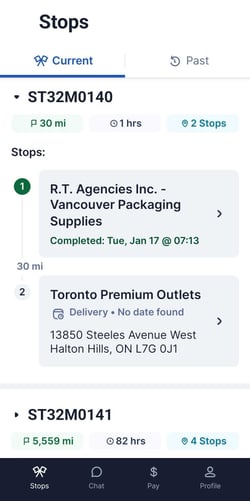
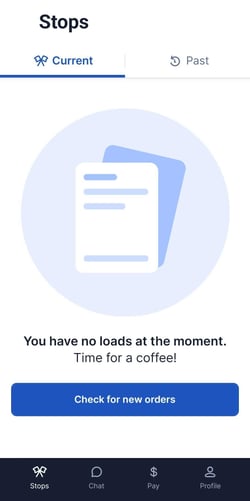
- If there are no manifests assigned to you, you will see a Check for new orders button.
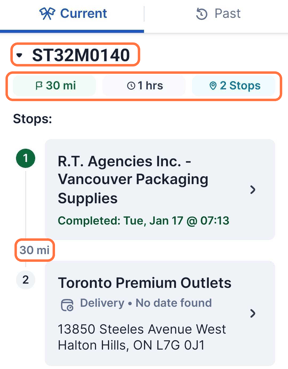
- The manifest is defined by the number at the top of each section.
- Each trip shows the total number of stops, the total distance based on Google calculation, and the total estimated time.
- The distance between each stop is displayed.
Past Manifests
- This screen shows manifests that were completed in the past 14 days.
- If you haven't completed any manifests in the past 14 days, you will see a Check for new orders button.

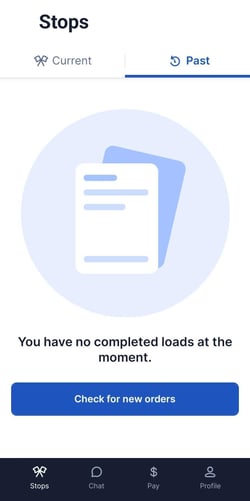
- If you haven't completed any manifests in the past 14 days, you will see a Check for new orders button.
- Each manifest will show the details of the completed trip.
- Ability to add any attachments that were missed.
- Ability to view uploaded documents.
-01%20(Custom)-1.png?height=120&name=Rose%20Rocket%20Logo%20(Alternate)-01%20(Custom)-1.png)