- Classic Help Center
- Integrations
- Truckstop
Truckstop - How to post loads to Truckstop
Post to DAT load board directly from an order in Rose Rocket.
Orders must be point-to-point and include the origin & destination address, start & end time of the pickup range, and commodity details.
1. Click on the 'Assign carrier/driver' button.
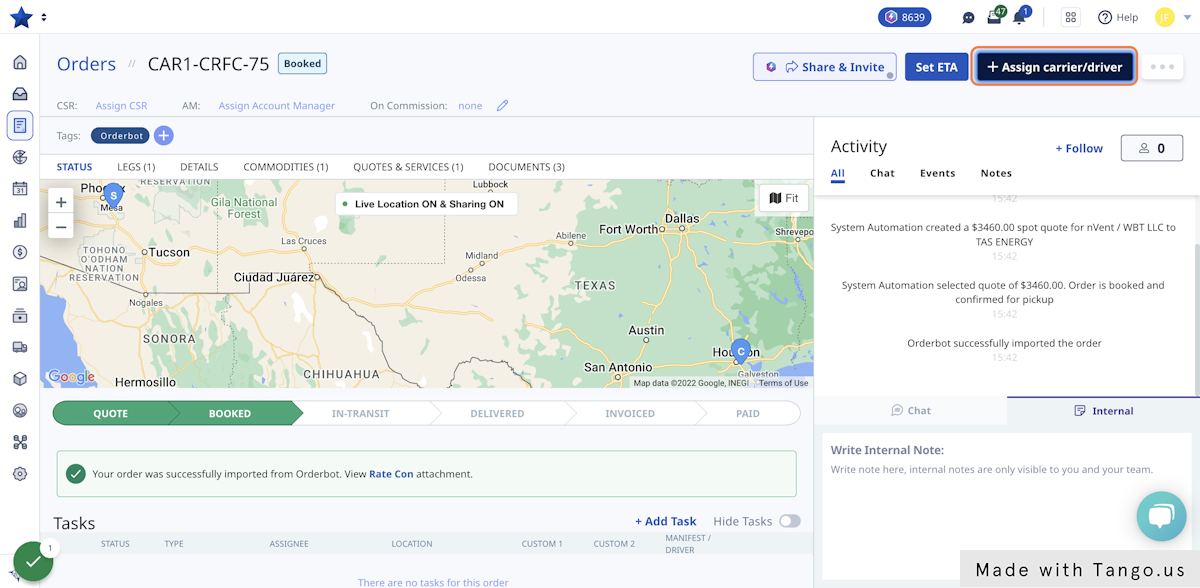
2. Select the 'Post to Load Board' tab.
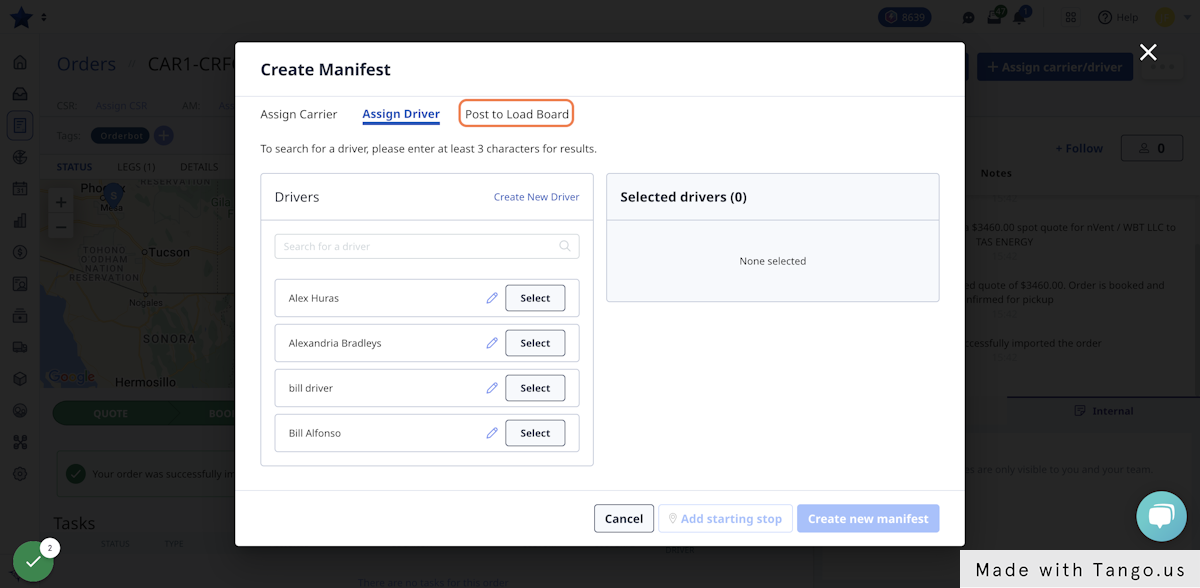
3. Check the 'DAT' box. If you want to post to multiple load boards, select both checkboxes.
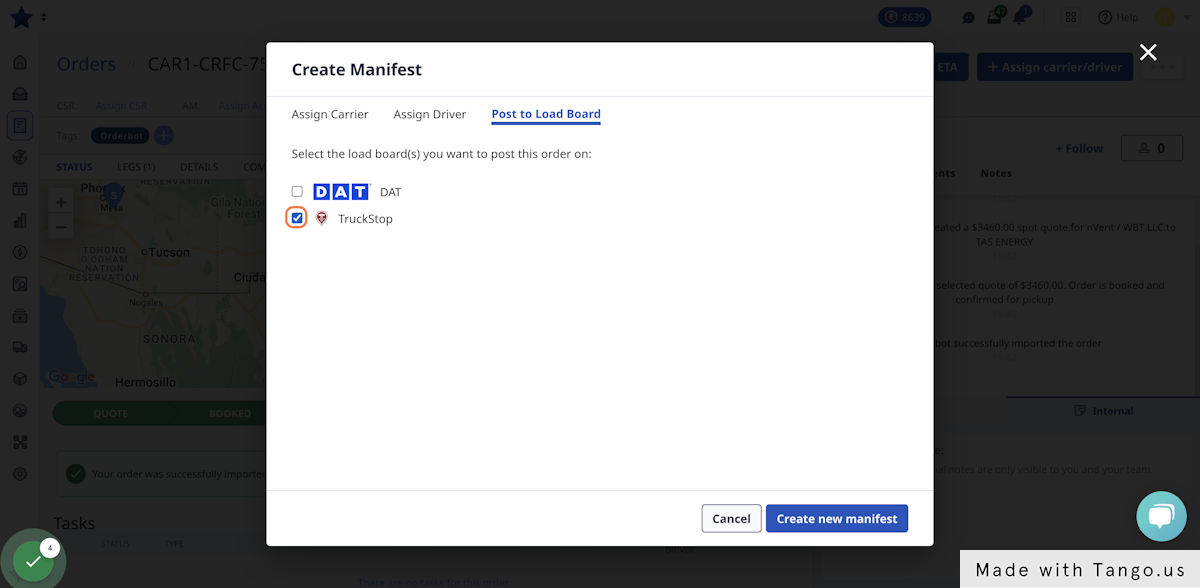
4. Click on 'Create new manifest' to Save.
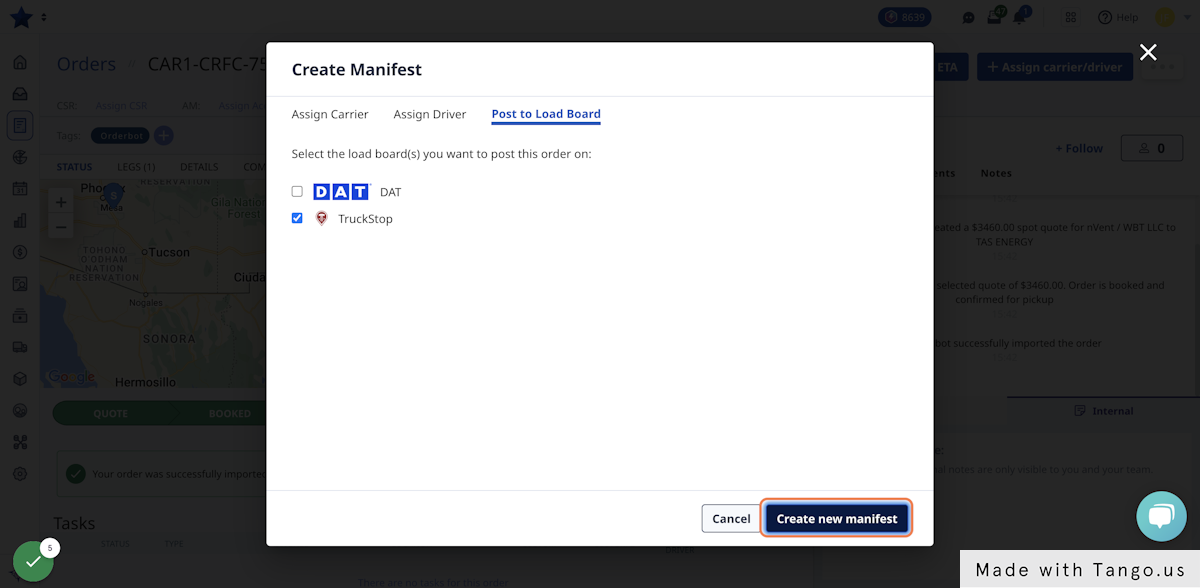
5. Fill in the details of the load. This will be posted to TruckStop.
-
Equipment Type: Select an equipment type from the dropdown selection mapped from TruckStop.
-
Trailer Type: Use the checkboxes to select the type of trailer required for the load.
-
Load Dimensions: TruckStop requires a single length, weight, and cube dimension for each post, so Rose Rocket does its best to calculate each field based on all of the commodities on your order. If you choose to edit the dimension fields, these will be mapped to the load board post and will not update if commodities are edited within your order at a later time.
-
Rate: Add a rate. All currency will be reflected in USD.
-
Special Instructions: Add any notes about the order.
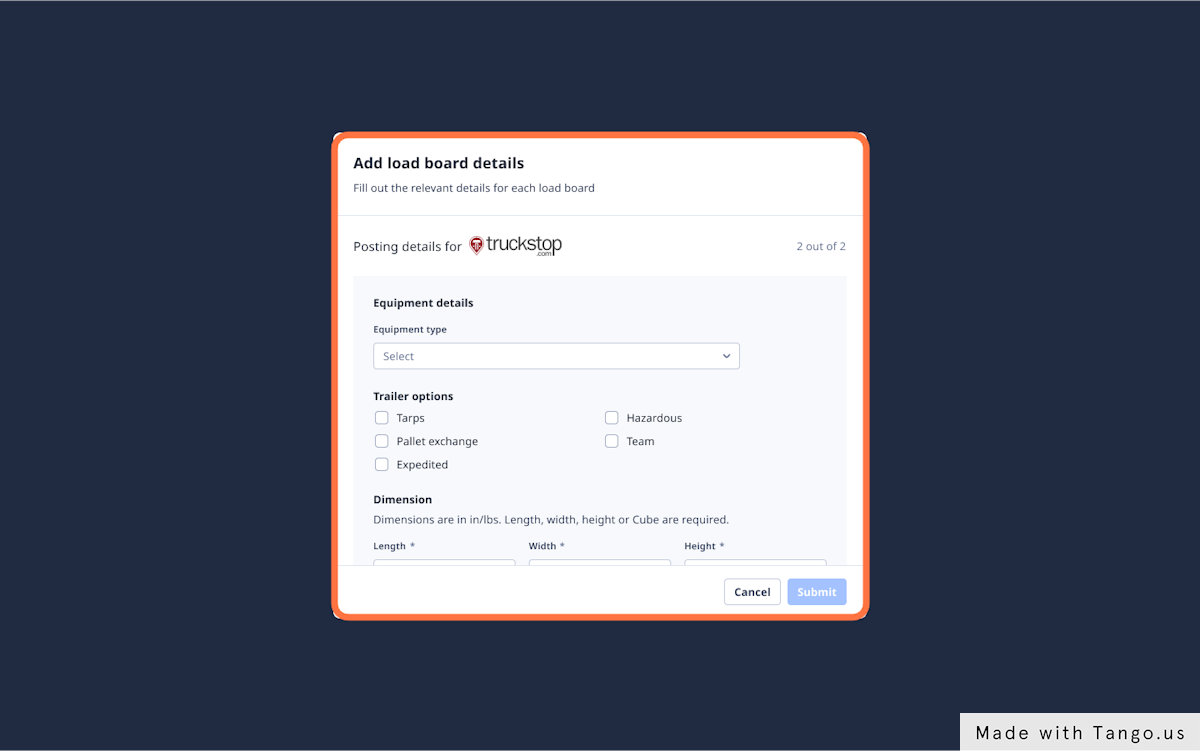
6. Once the load is posted, Rose Rocket will save the post details in the Activity Log.
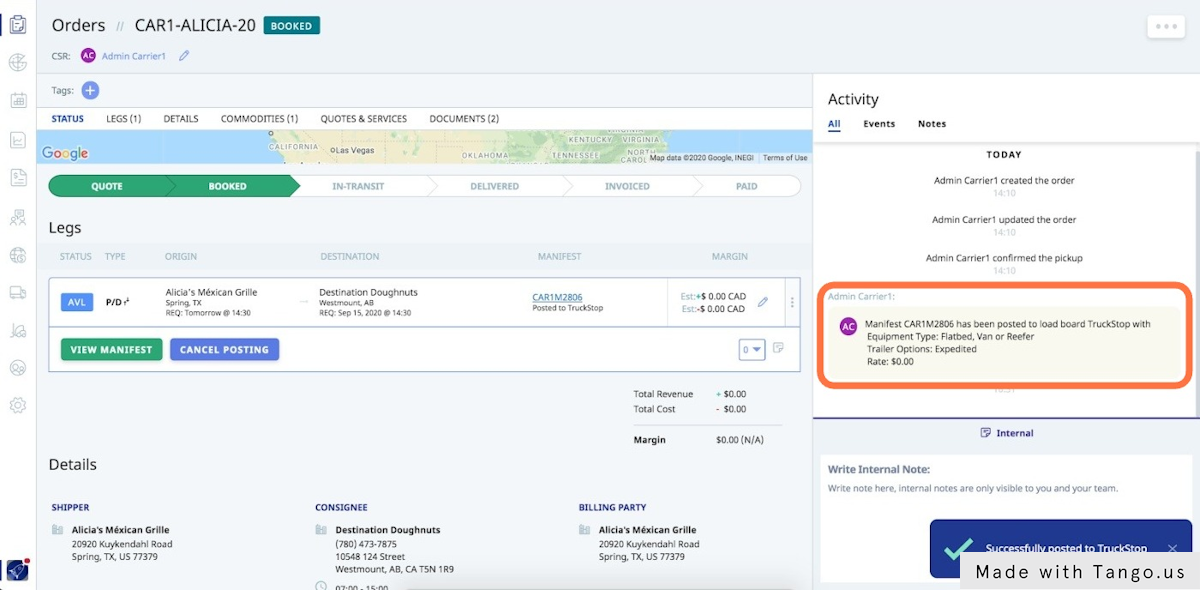
-01%20(Custom)-1.png?height=120&name=Rose%20Rocket%20Logo%20(Alternate)-01%20(Custom)-1.png)