Follow the steps below to add a new Carrier into Rose Rocket, including their SaferWatch compliance information.
Admin users will be able to complete this action.
To locate your Carriers module:
- From the menu on the left side of the screen, select the Carriers module

- This will redirect you to the Carriers page
To add a new Carrier:
-
- Scroll down to the Partner Carriers section
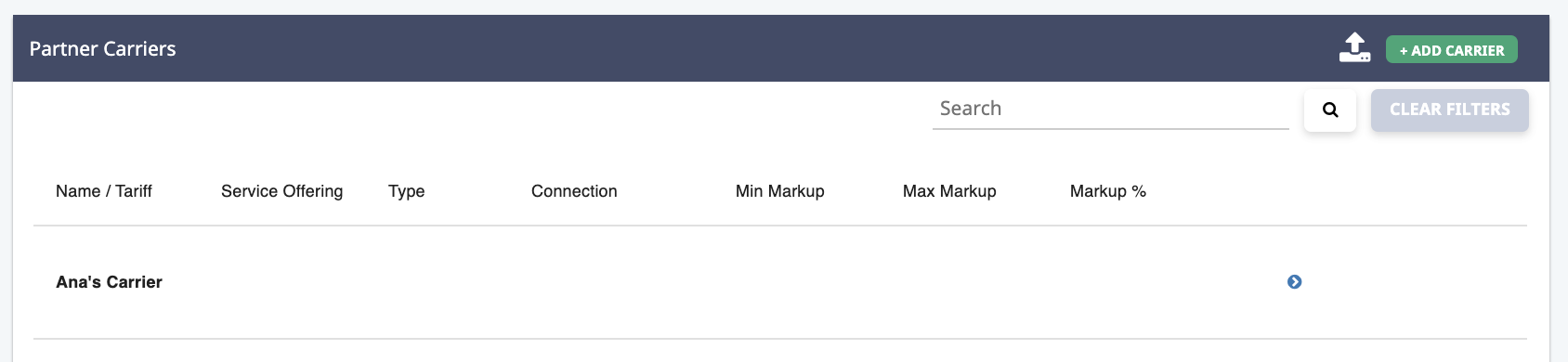
- Next to the "Partner Carriers" heading, click the "+ ADD CARRIER" button
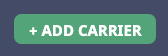
- A pop-up screen will appear where you can enter the Carrier's information
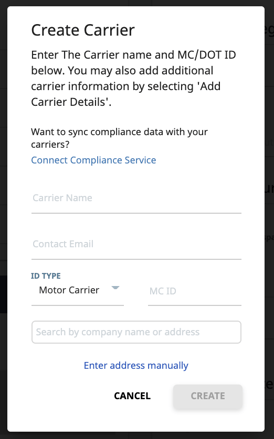
- In the "Carrier Name" field, enter the Carrier's Name

- In the "Contact Email" field, enter the Carrier's preferred email address
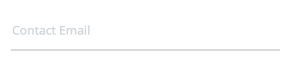
- Ensure that the "IS TYPE" field is set to "Motor Carrier" for an MC Number
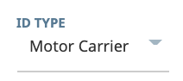
- In the "MCID" field, enter the Carrier's MC (Motor Carrier) Number
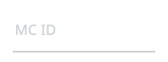
- Click anywhere inside of the Address search bar provided

- Begin typing in the Carrier's address so that it pops up within the search results
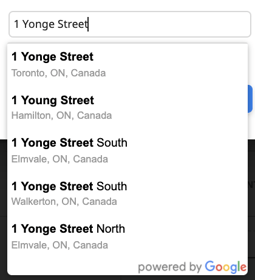
- From the search results, select the correct address for your Carrier
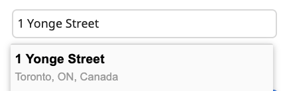
- This address will auto-fill all address fields within the Carrier's information
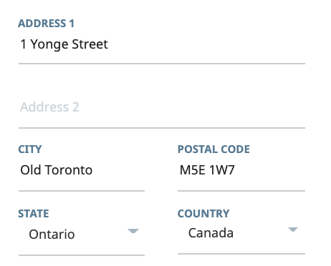
- Make any necessary adjustments or additions to the Carrier's address
- Click on the "CURRENCY" field to make any changes to the Carrier's currency
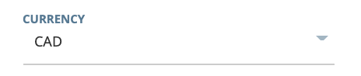
- From the drop-down menu, select the currency this Carrier uses
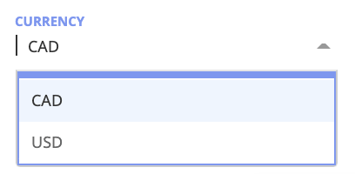
- When complete, click "CREATE" to add a new Carrier, including their MC Number
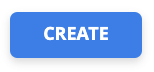
- Scroll down to the Partner Carriers section
-01%20(Custom)-1.png?height=120&name=Rose%20Rocket%20Logo%20(Alternate)-01%20(Custom)-1.png)