- Classic Help Center
- Team
- Team Members
Reset a Team Member's Password
Follow the steps in this article to reset a user's password
Navigate to the Team module and ensure you're on the All Users tab
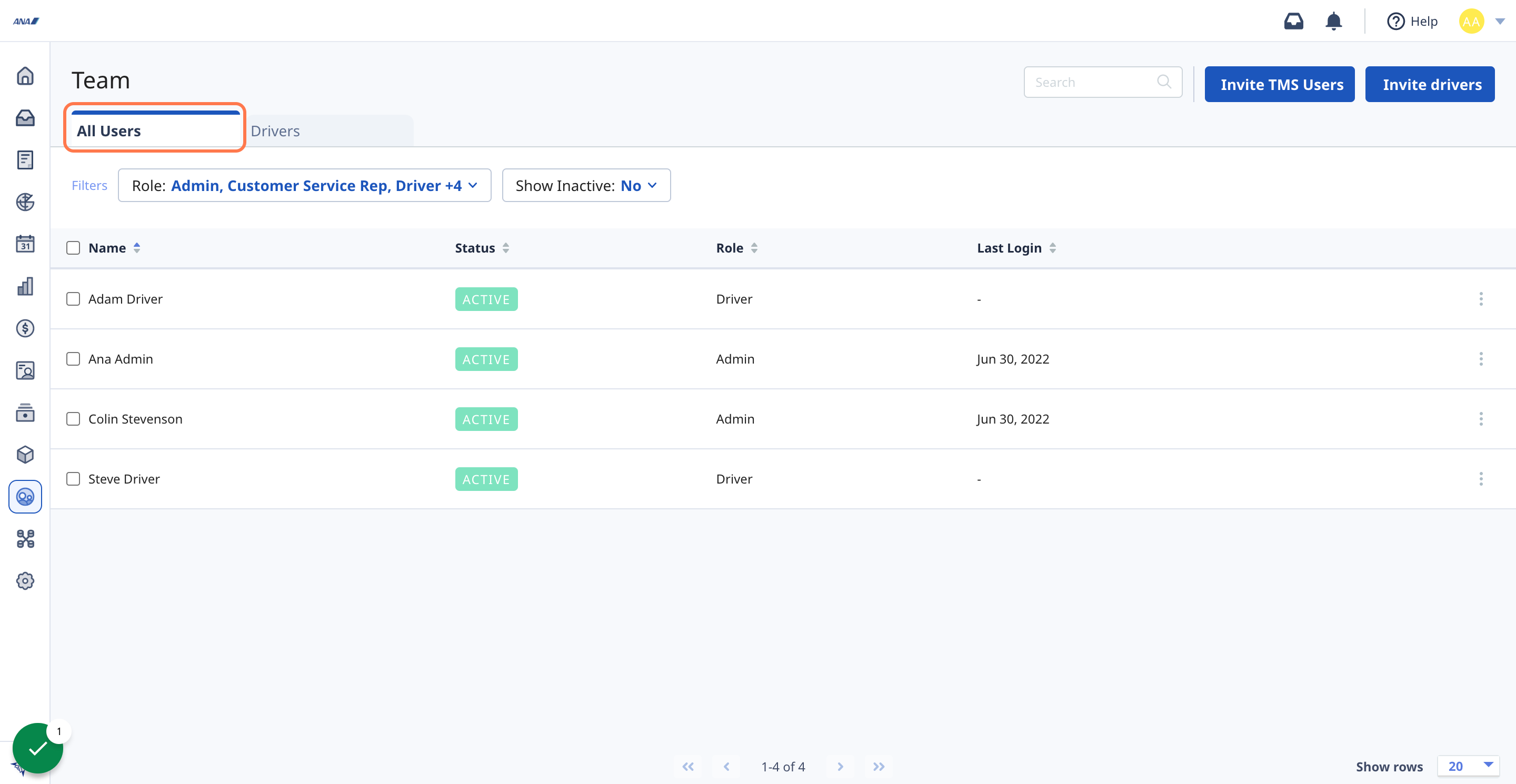
Locate the user you wish to update and click the three vertical dots ⋮ next to their name
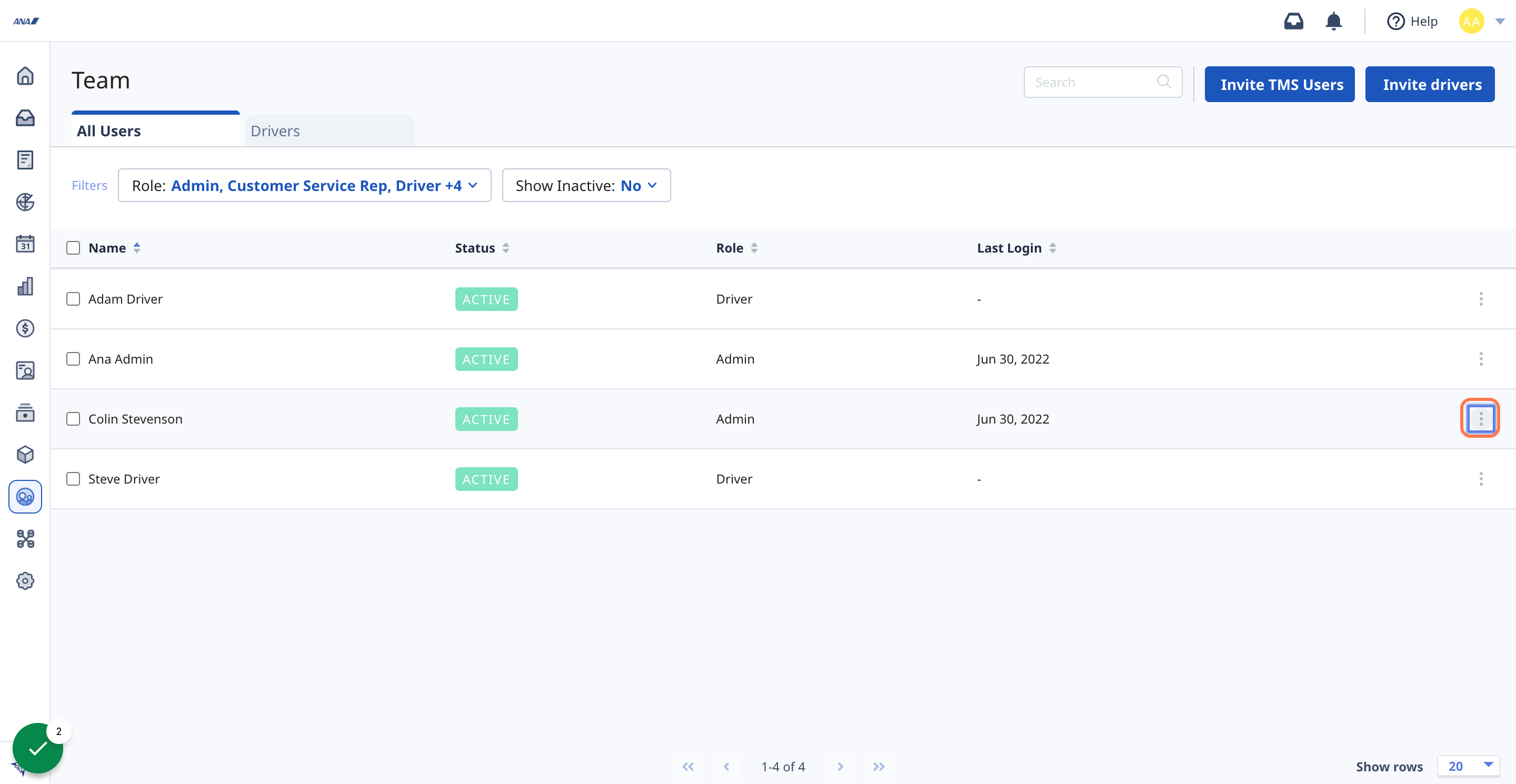
From the drop-down menu that appears, select Send Forgot Password Email
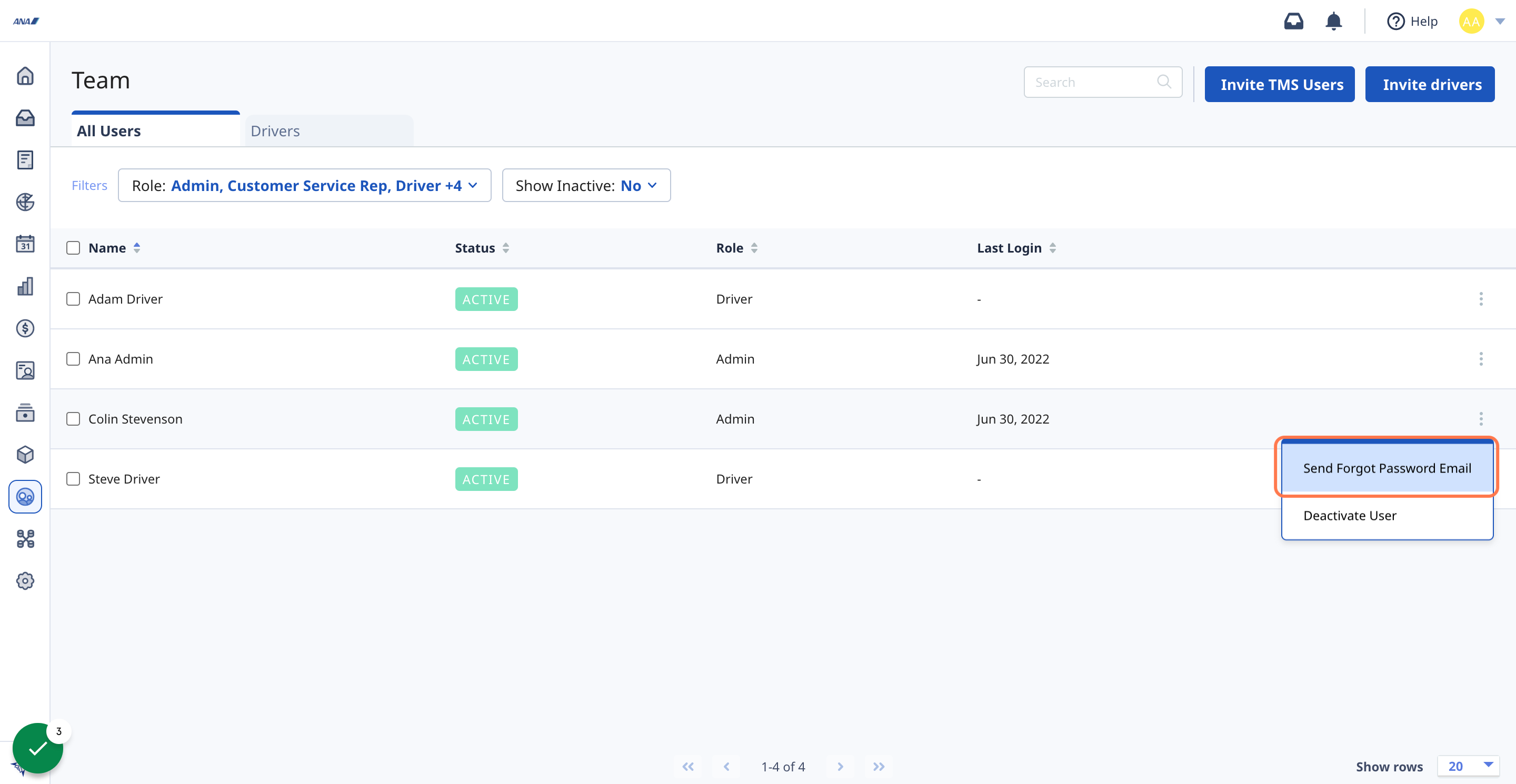
A pop-up box will appear asking you to confirm this action - click Confirm
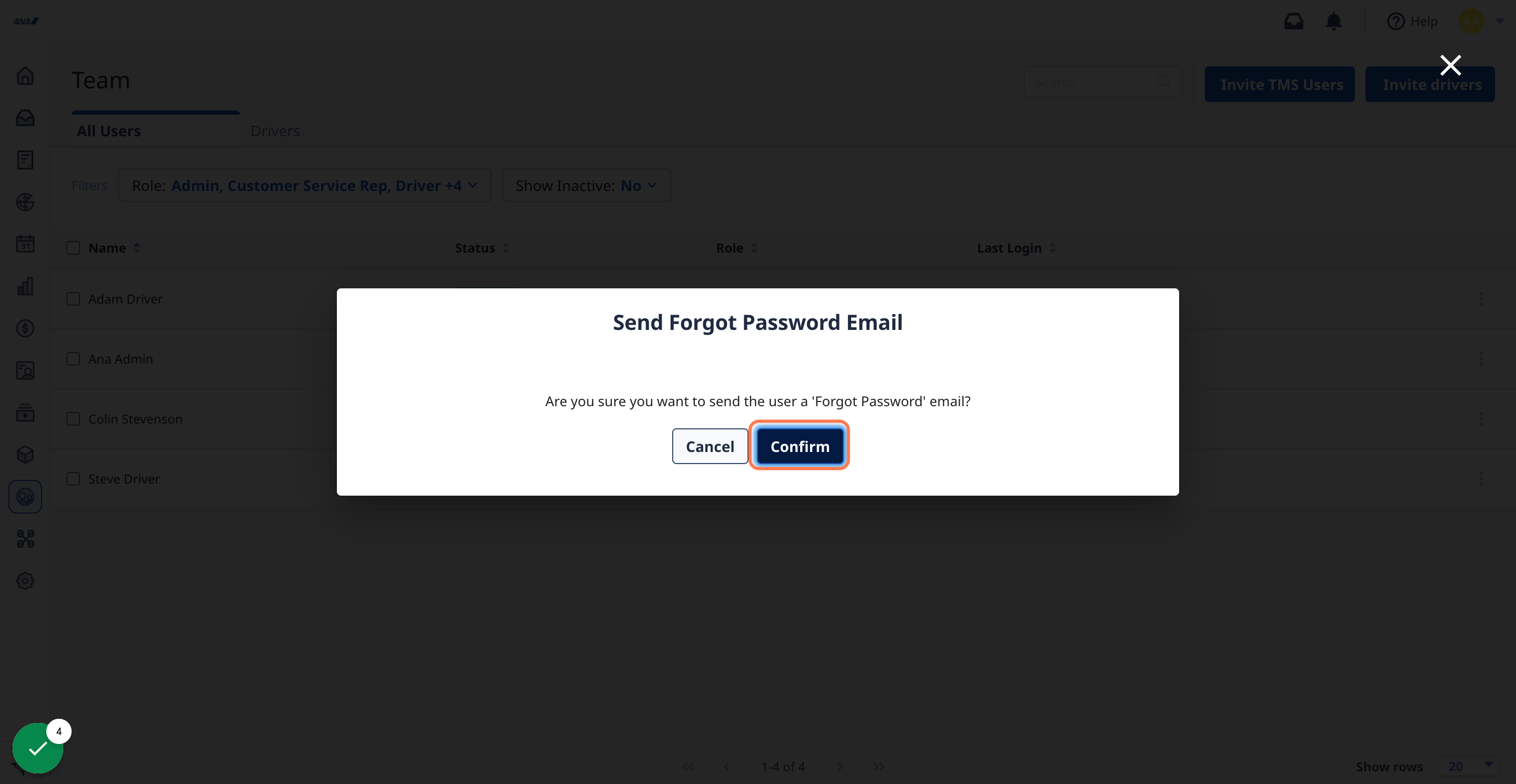
A password reset email will be sent to the user based on the email address they have on file
-01%20(Custom)-1.png?height=120&name=Rose%20Rocket%20Logo%20(Alternate)-01%20(Custom)-1.png)