- Classic Help Center
- Driver Mobile
Re-upload Documents
Learn how to re-upload documents to a completed manifest from the Driver Mobile App.
1. Select a completed Stop from the Stop list. Go to the 'Past' tab.
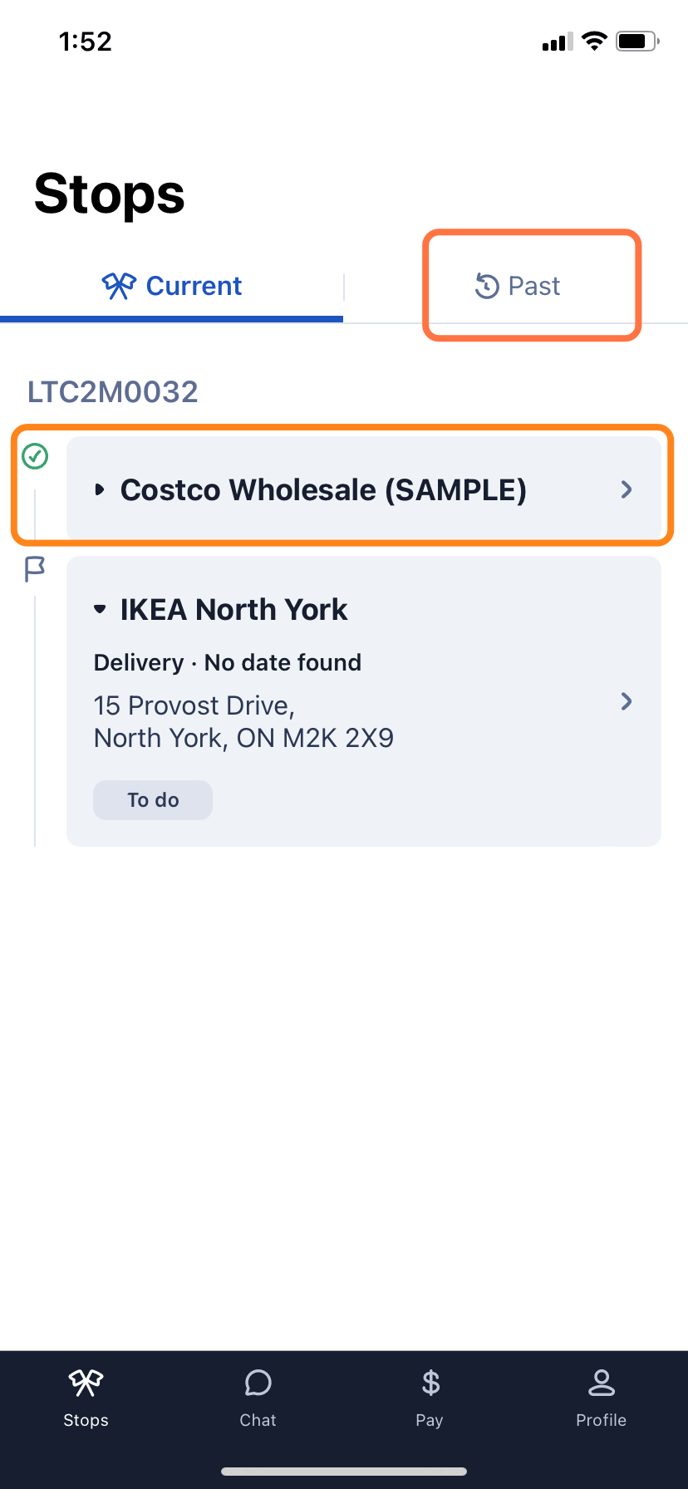
2. Click on the 'Add / view attachments' button.
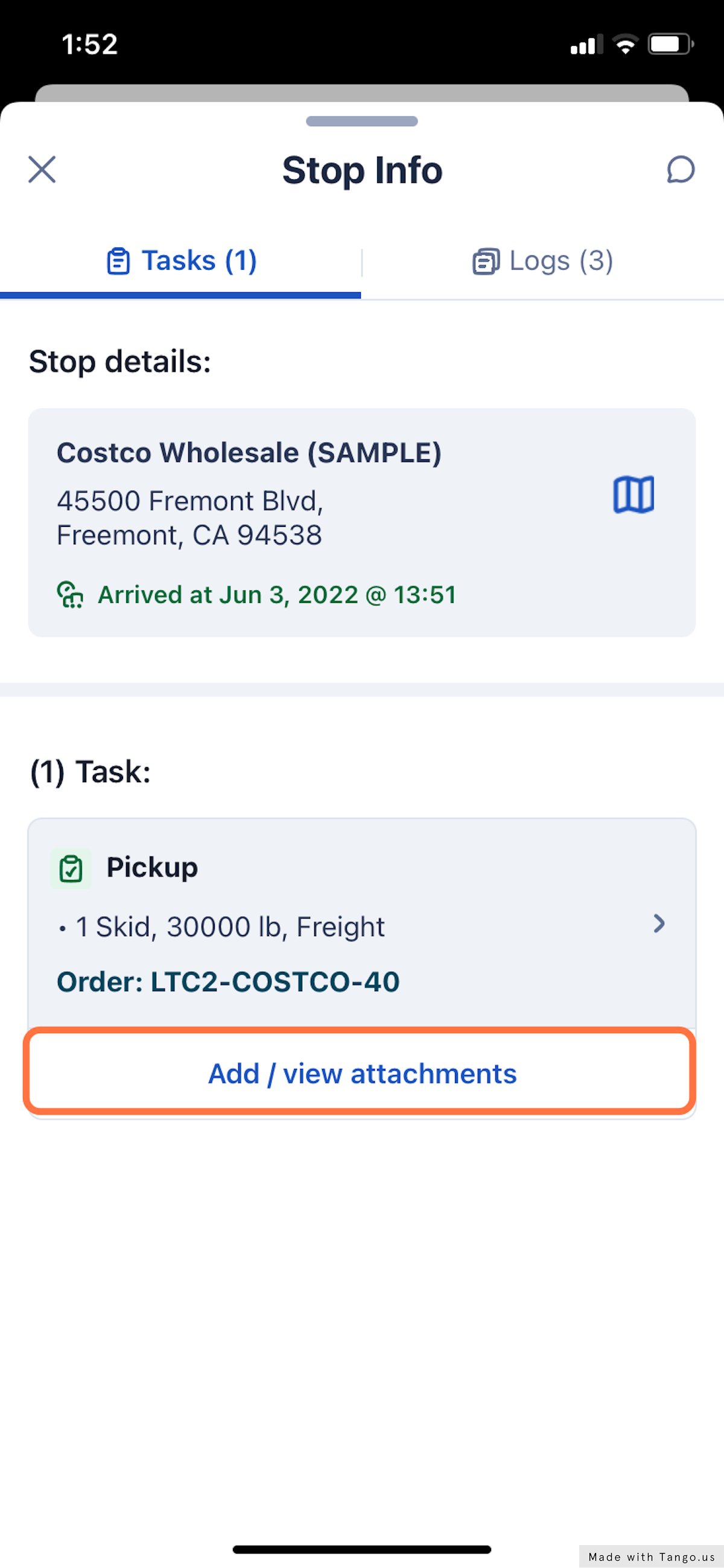
3. Select the 'Add more attachments' button.
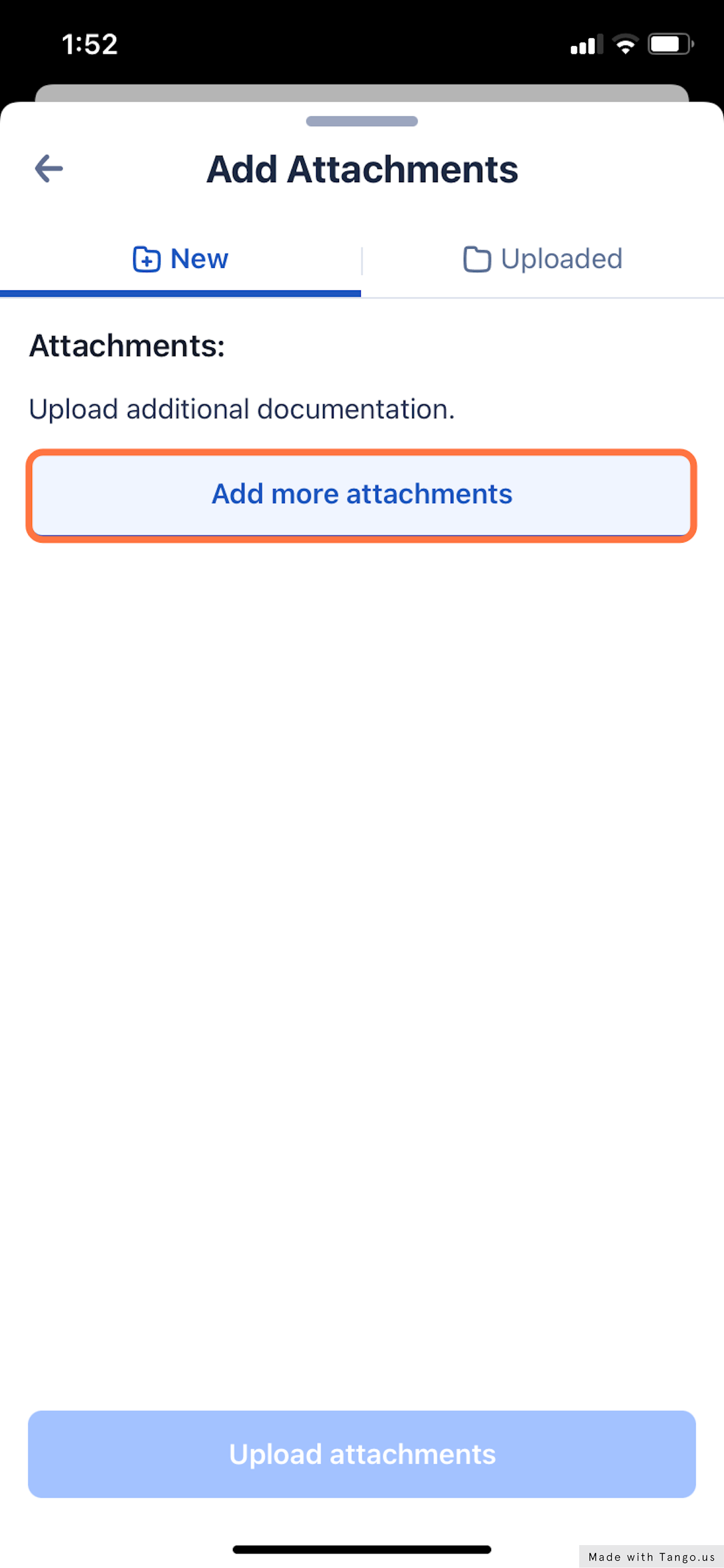
4. Choose how you want to upload.
Up to 10 files can be uploaded to a stop.
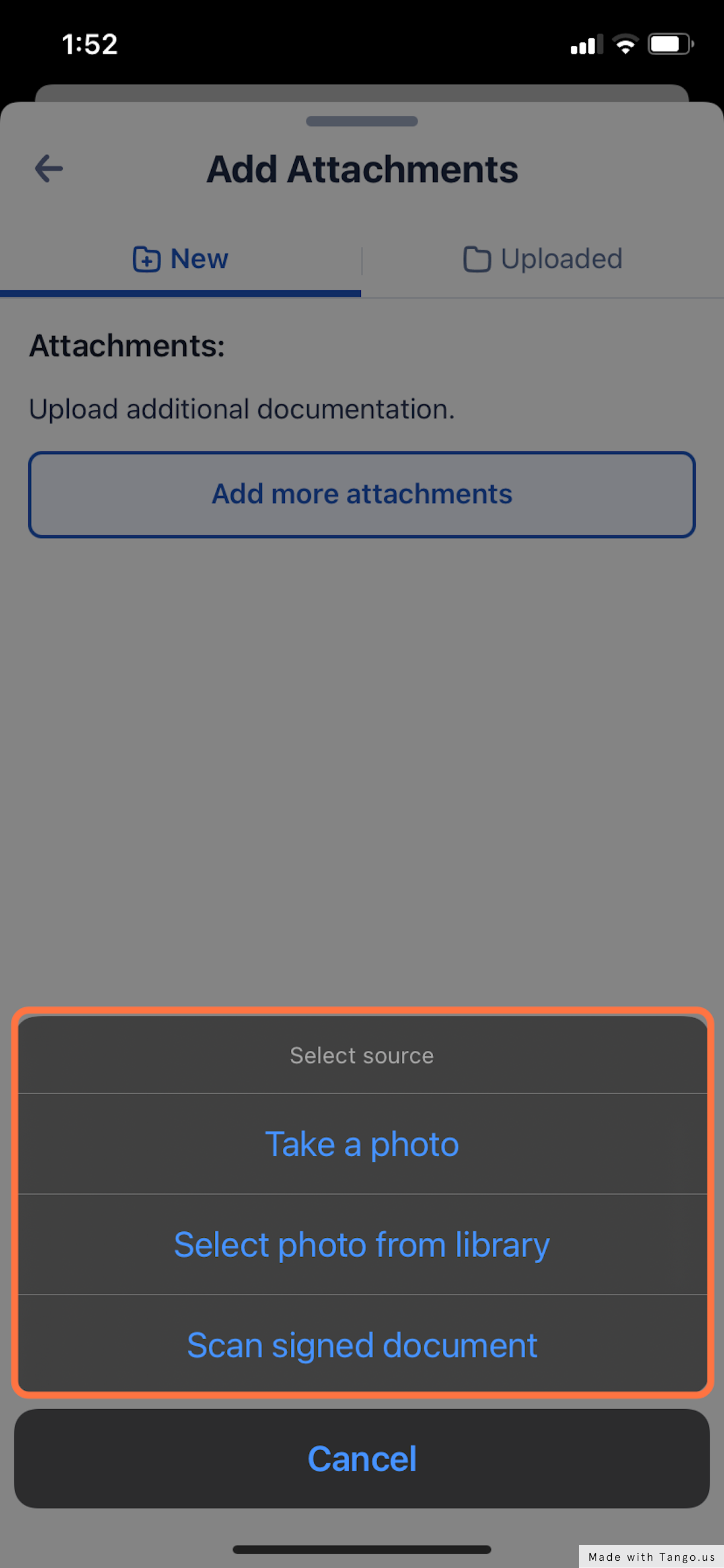
5. Once the attachment is added, review the document and select 'Upload attachments' to save.
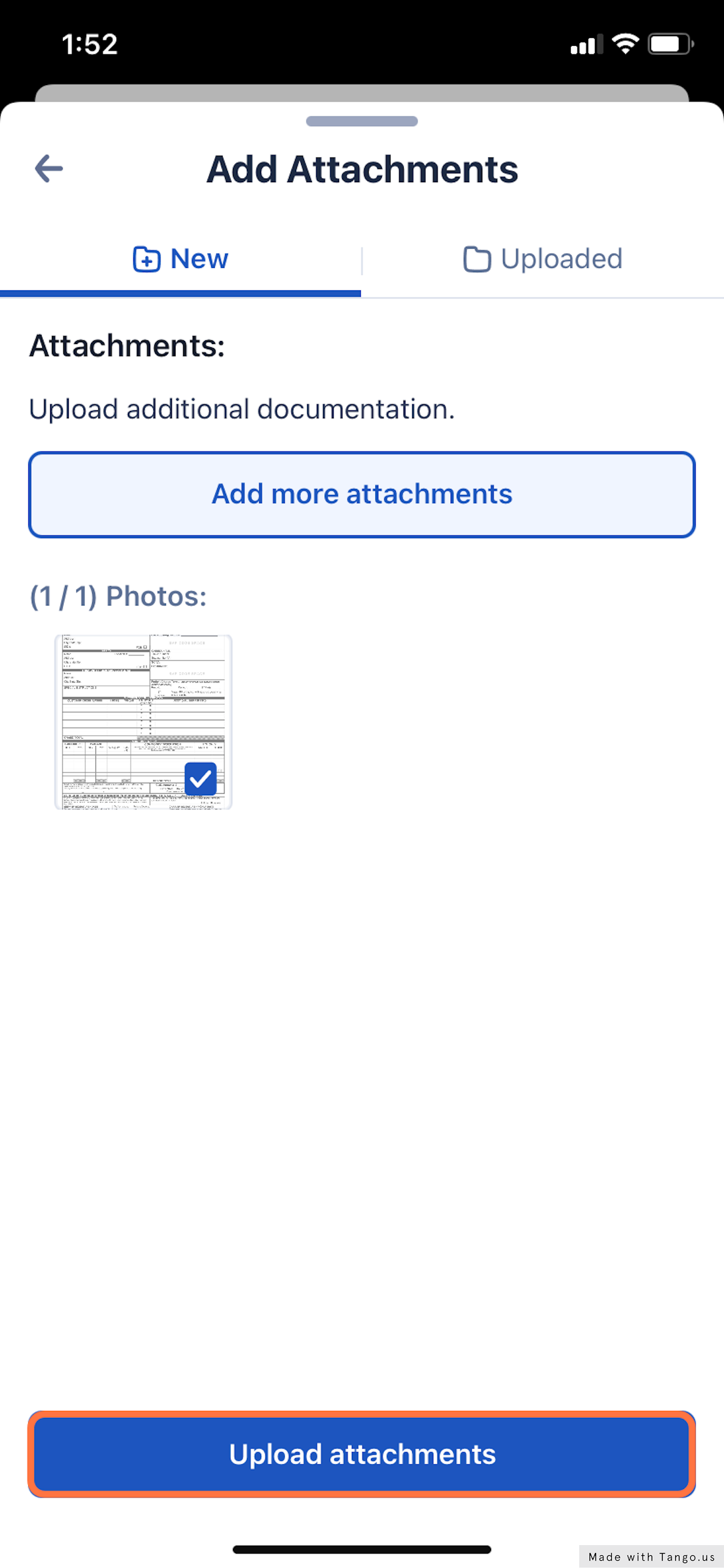
-01%20(Custom)-1.png?height=120&name=Rose%20Rocket%20Logo%20(Alternate)-01%20(Custom)-1.png)