If you have already dispatched a Manifest and wish to re-assign it to another Driver or Carrier, follow the instructions included in this article
Tip: You can also use this information to re-assign a Manifest that has not yet been dispatched, but has been assigned

From the Menu that appears, click "UPDATE MANIFEST DETAILS"
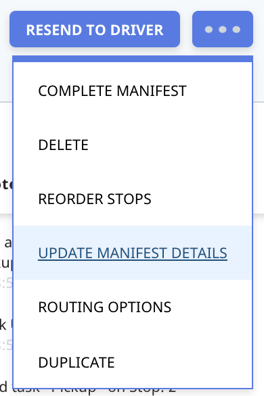
A pop-up screen will appear asking you to confirm the recall of this Manifest
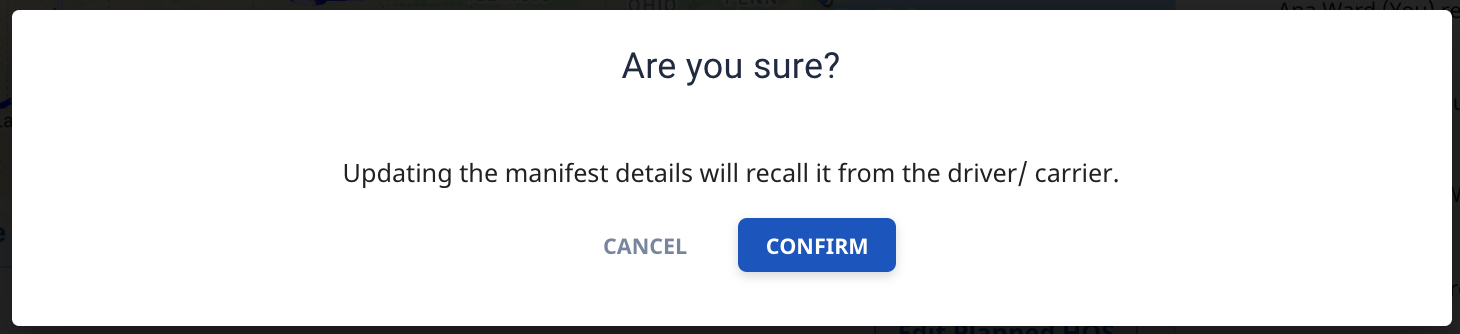
Click "CONFIRM" to proceed"
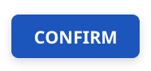
In the top right corner you will now have the option to "ADD DRIVER/CARRIER" - click this to get started adding the new information
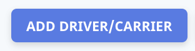
A pop-up screen will appear where you can select a new Driver
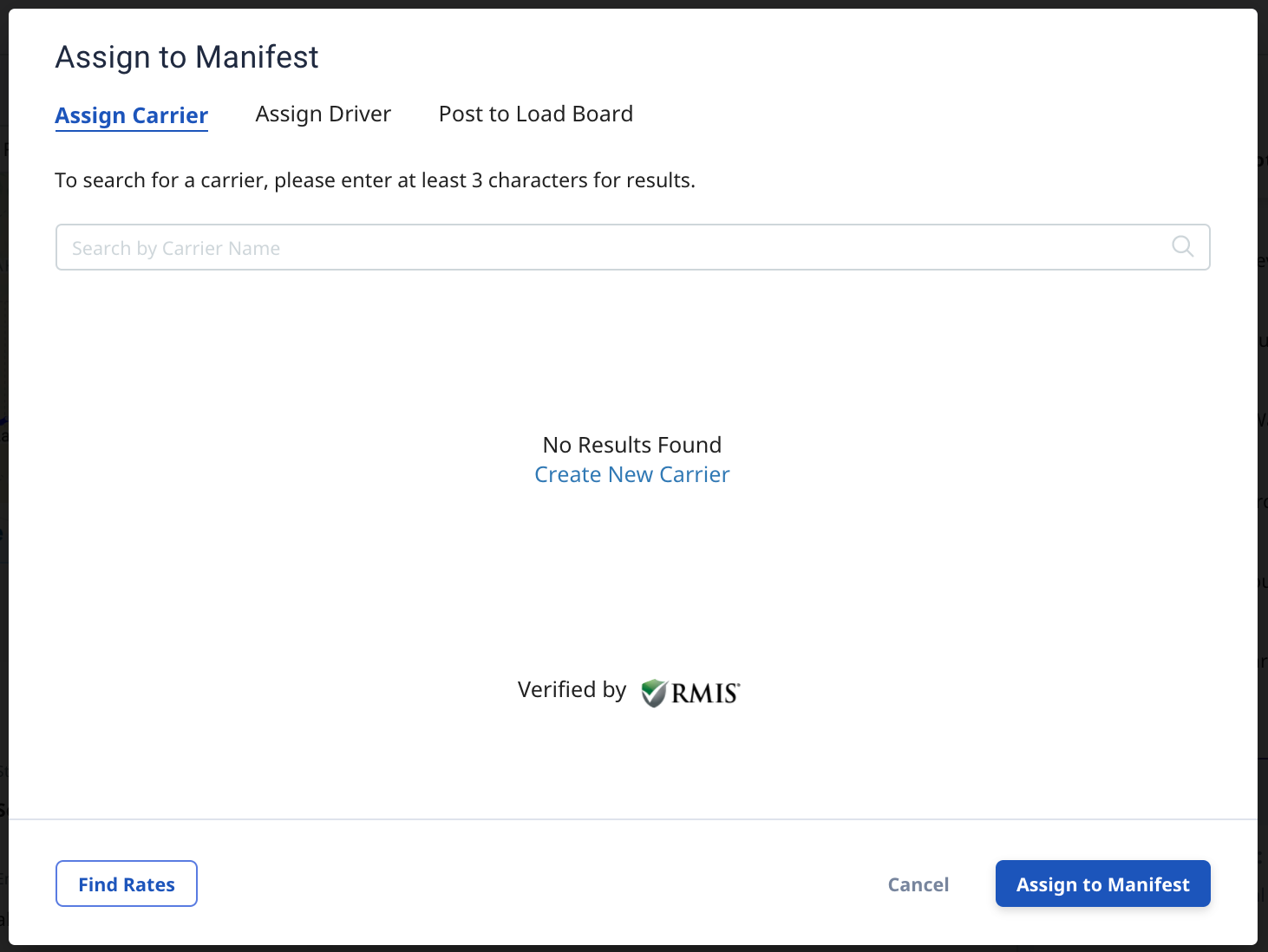
Click on the "Assign Driver" option to toggle from a Carrier to Driver selection

You will now be able to select a new Driver for the Manifest
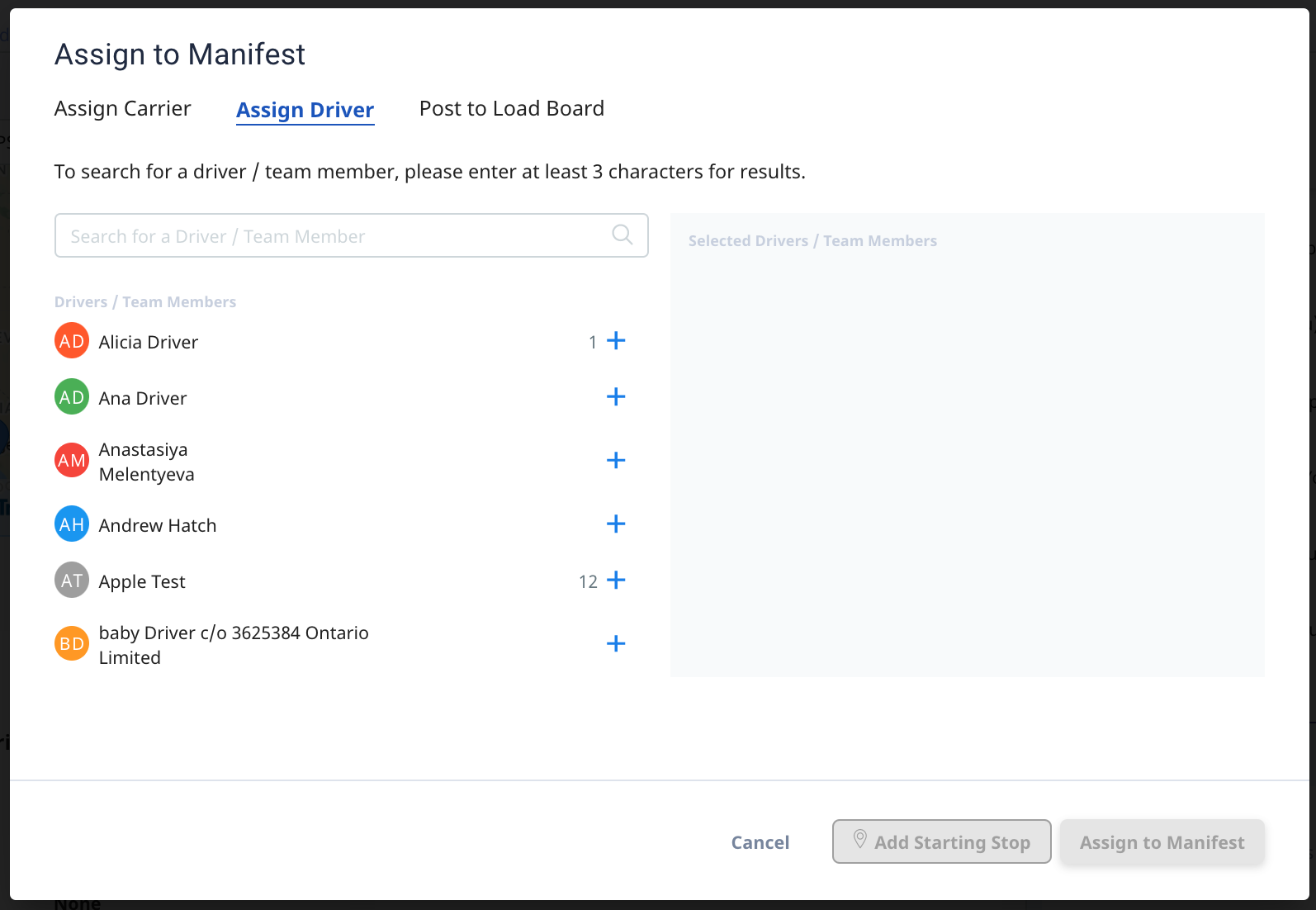
In the search bar, type in the name of the Driver you want to use on this Manifest
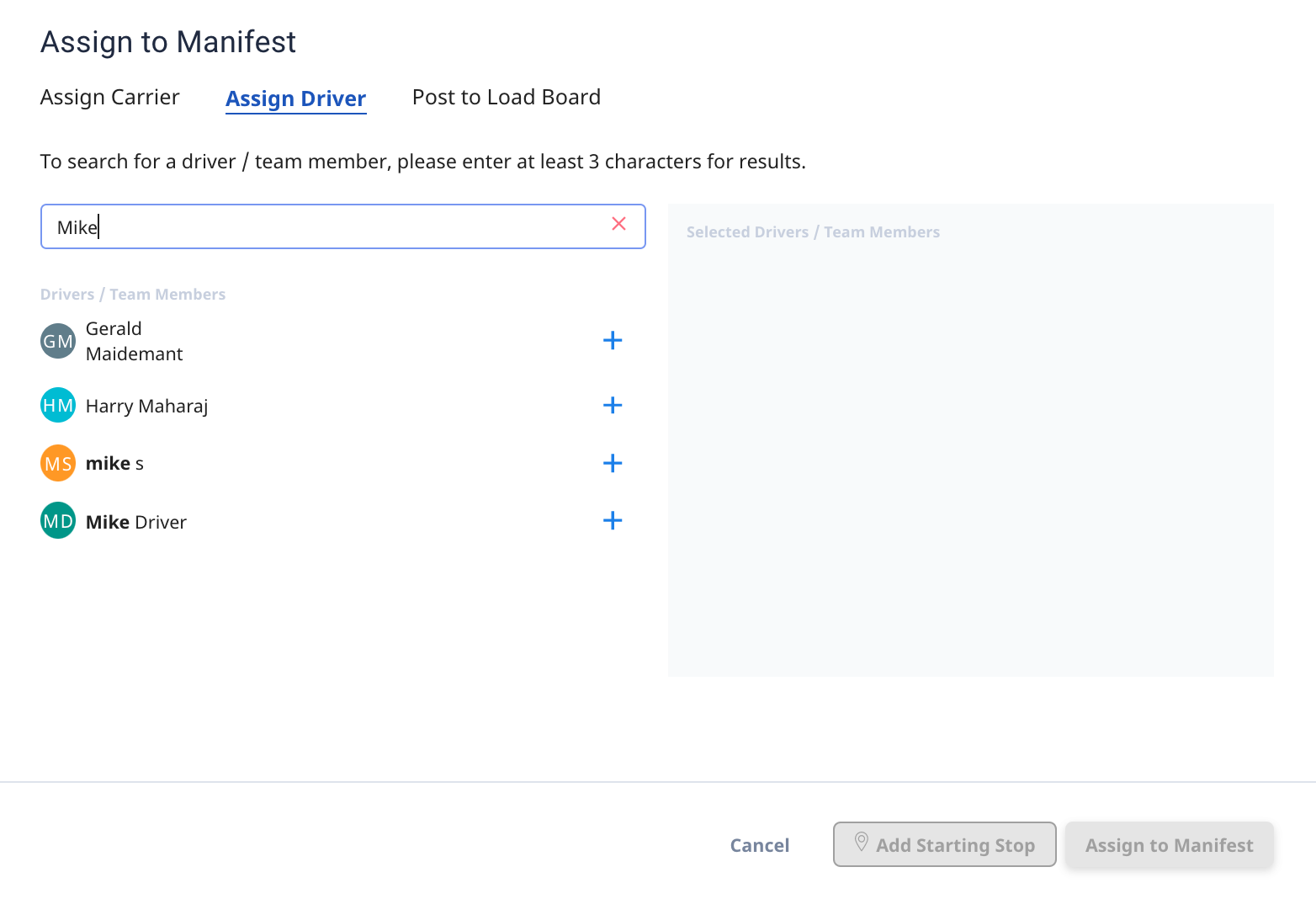
From the list, select the Driver you wish to add and click the "+" symbol beside them

They will now appear on the right in your list of Selected Drivers
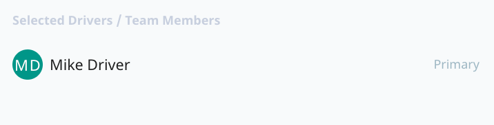
Your Driver selection will appear on the right side of the pop-up screen
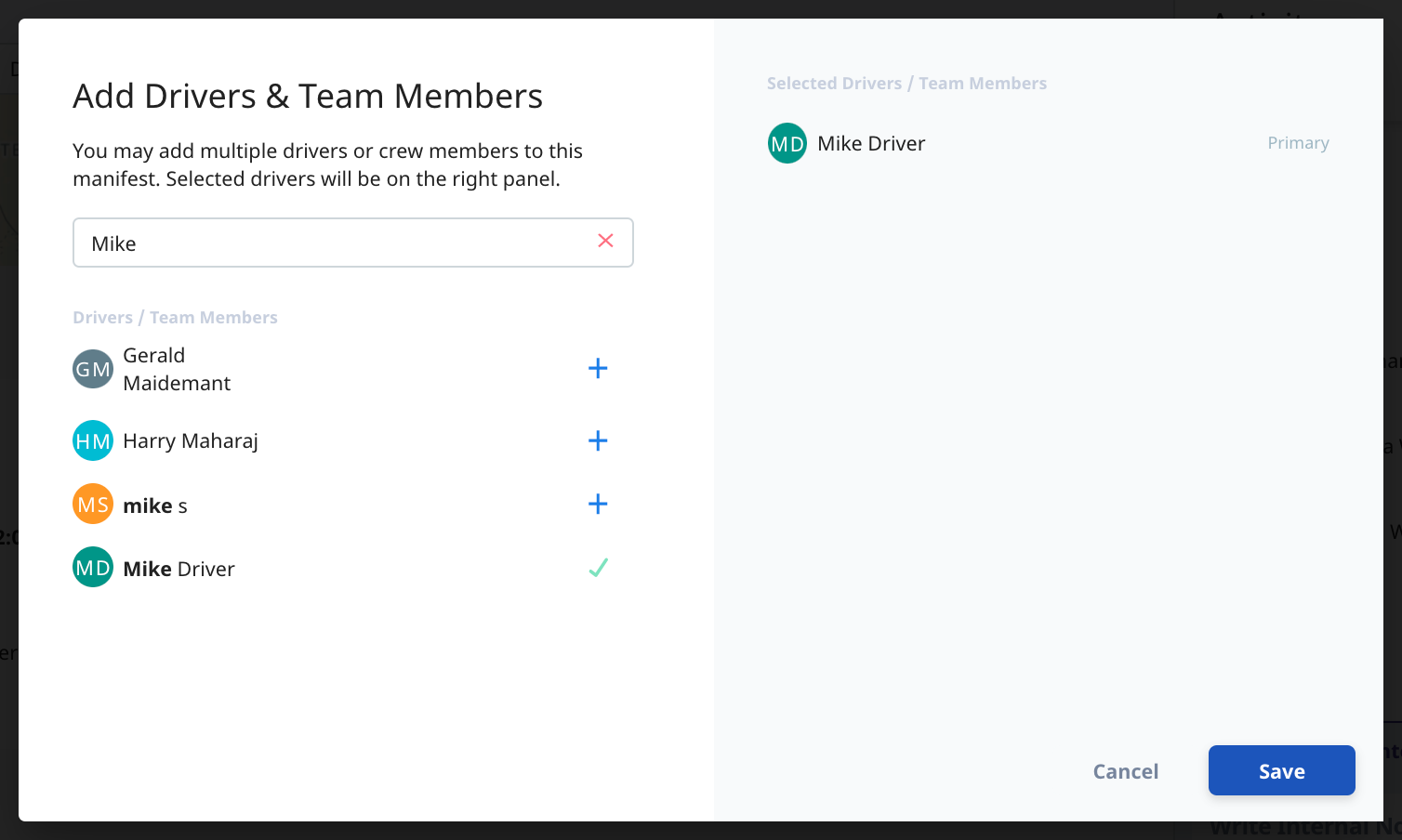
When complete, make sure to save your changes by clicking "Save" in the bottom right corner of the pop-up screen
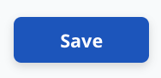
On the Manifest, you will now see your changes displayed under the Primary Driver section
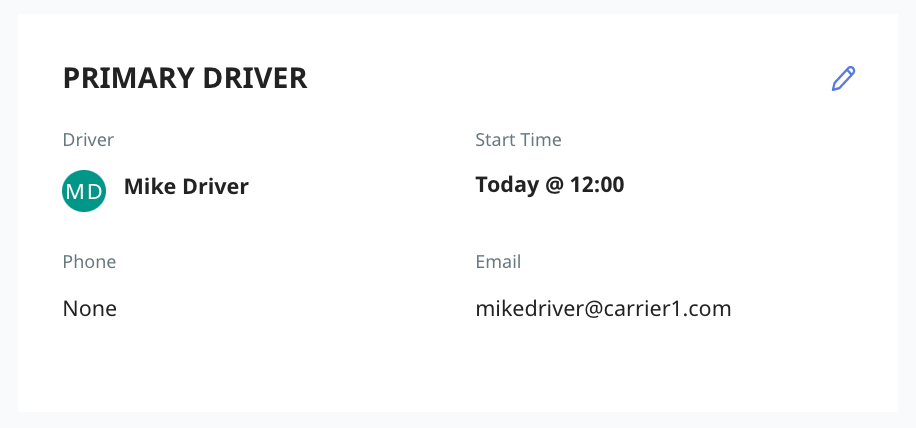
-01%20(Custom)-1.png?height=120&name=Rose%20Rocket%20Logo%20(Alternate)-01%20(Custom)-1.png)