Outlined below are the steps required to map your Tax Settings from Rose Rocket to QuickBooks. These steps are required to be taken in their entirety before you can export invoices to QuickBooks.
Please note that your Quickbooks account does not need to be associated with a bank account prior to set up as this can always be completed at a later time.
Admin users will be able to complete this action.
To locate your Integrations module:
- From the menu on the left side of the screen, select the Integrations module

- This will redirect you to the Integrations Page
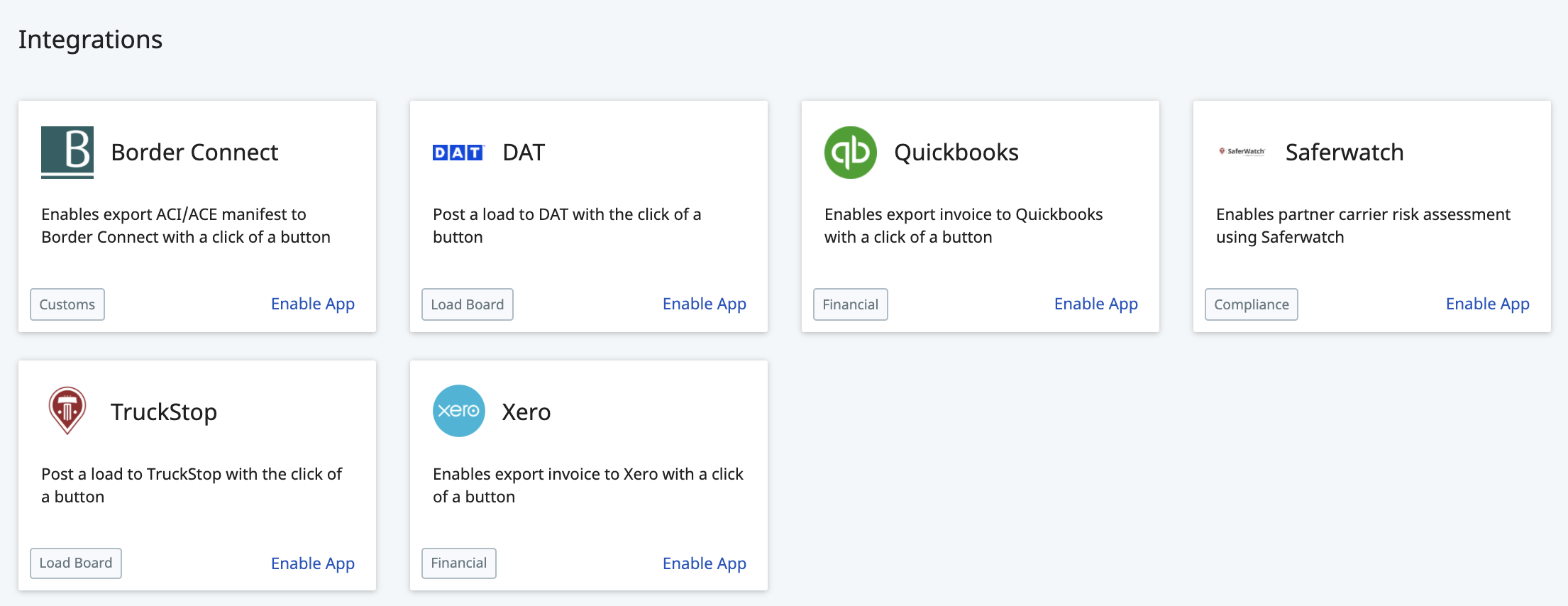
To update your QuickBooks Settings:
-
- From the Integrations page, locate the QuickBooks tile
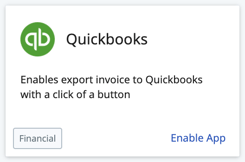
- Click anywhere on this tile to open your QuickBooks Settings

- This will open up your QuickBooks Settings in a new page
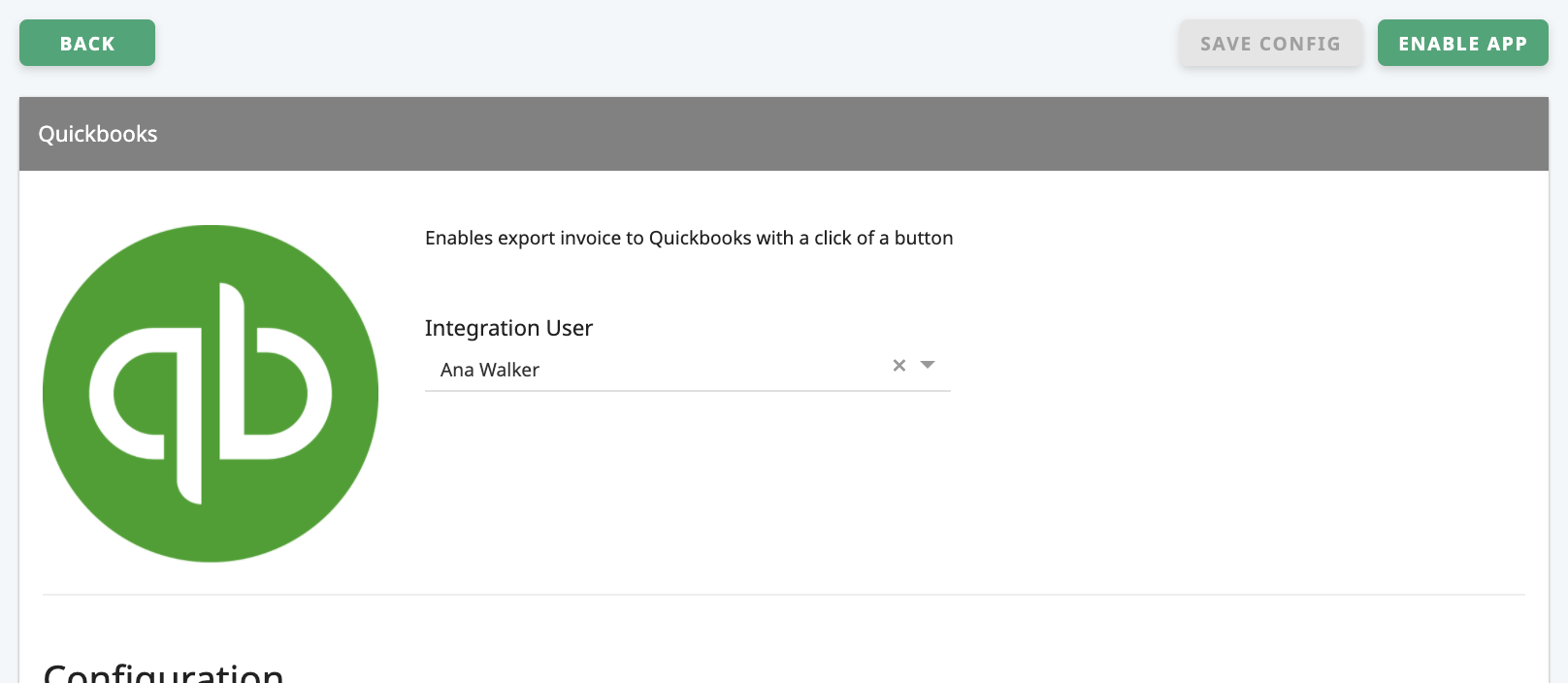
- Scroll down to the QuickBooks Settings section
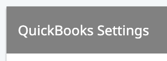
- Within this section, scroll down to the Invoice Dynamic Field Mappings heading

Everything below this heading is part of your mapping settings.
The label on the right is the item in Rose Rocket, and the field on the right allows you to select which label you want to link it to in QuickBooks. - Scroll down to the section titled "Tax Mapping"
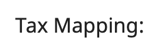
Ensure to make a selection for every field in this section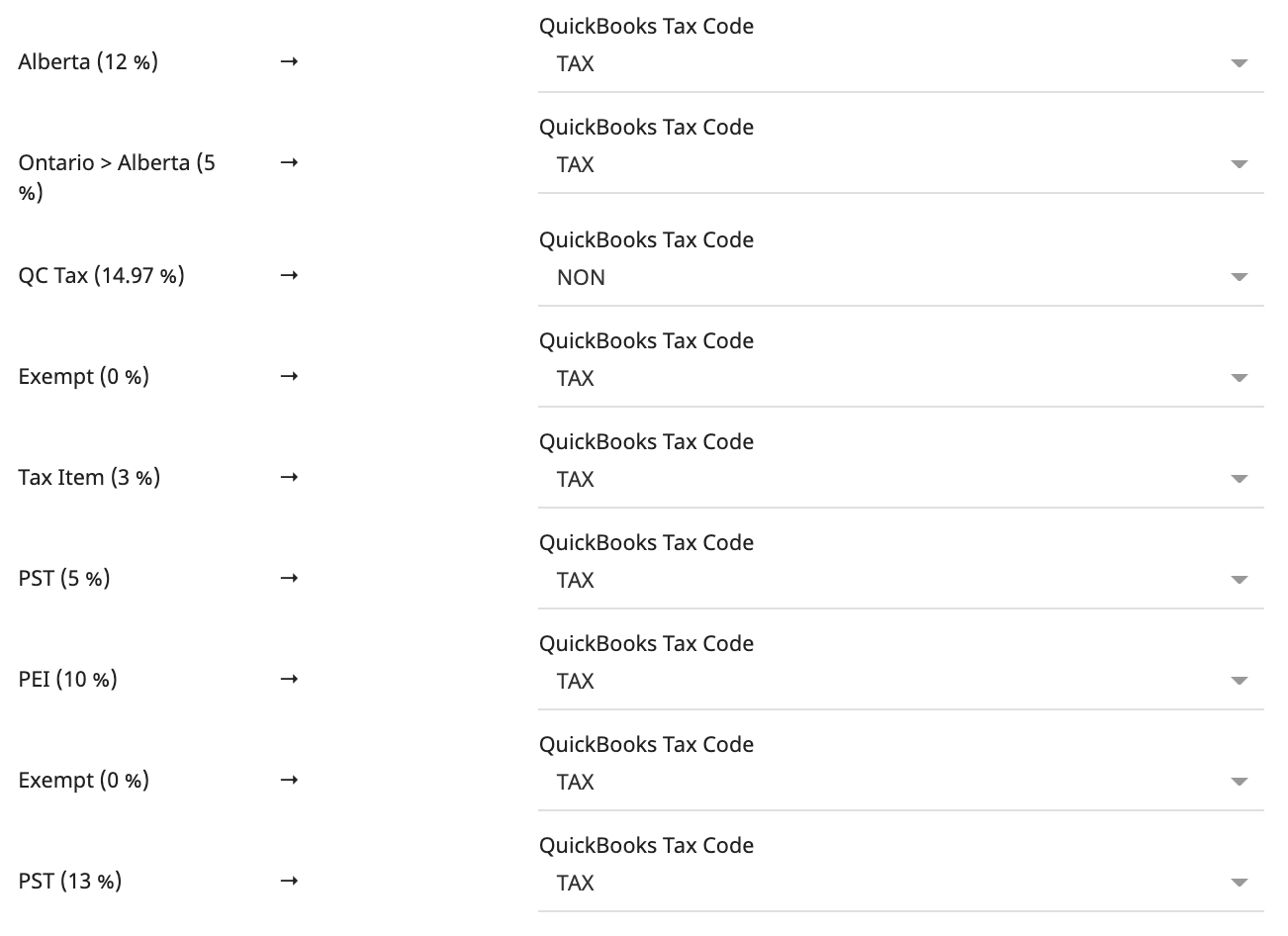
- Make your selections based on the QuickBooks field you want each Rose Rocket field to link to
If you need any further explanation on this, please see our notes at the very bottom of this article on how to reach out for assistance - Once your changes have been made and you are ready to save them, scroll back up to the very top of the page and click "SAVE CONFIG"
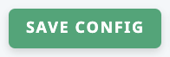
- From the Integrations page, locate the QuickBooks tile
-01%20(Custom)-1.png?height=120&name=Rose%20Rocket%20Logo%20(Alternate)-01%20(Custom)-1.png)