If you are receiving this error code while trying to export an Invoice to QuickBooks, continue reading to learn more about how to rectify the error.
Rose Rocket Error Message:
Some of your invoice line items are missing tax. In order to export your invoice please assign tax (even if exempt) to each line item.
QuickBooks Error Message:
"A business validation error has occurred while processing your request","Detail":"Business Validation Error: Make sure all your transactions have a GST/HST rate before you save.","code":"6000","element"
Steps to Resolve:
This is a Business Validation Error. In order to resolve this error, make sure all your transactions have a GST/HST rate before you save.
To be treated as non-taxable, items require a Rose Rocket tax to be mapped to a Sales Tax Rate in QuickBooks Online that have a 0% tax rate. In order to do this, follow the steps below:
- From the menu on the left side of your screen, navigate to the Settings module

- Navigate to your Tax Table
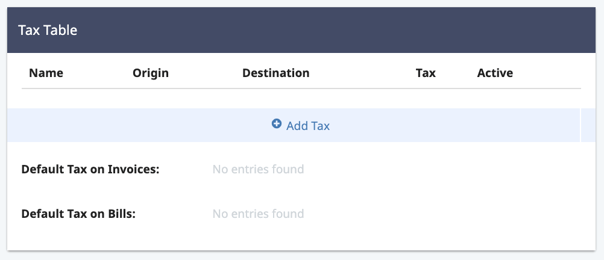
- If you have not yet added a tax to the Tax Table, click "+ Add Tax"

- A pop-up box will appear in which you can enter the tax information.
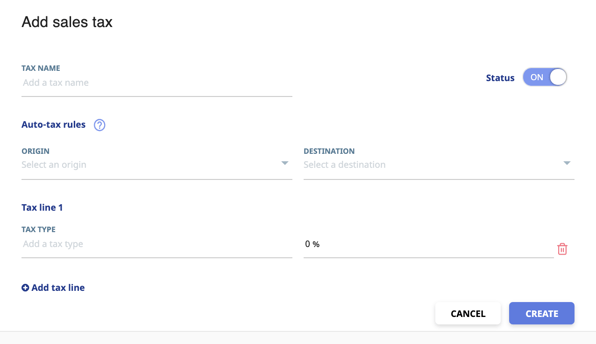
- To create an exempt tax we recommend that you name the tax name to "exempt", set the origin and destination to "All" and create a single tax line set to 0%.
- Ensure that the Status is enabled so that the tax can be used on an invoice
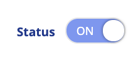
- When everything has been set up correctly, click "CREATE"
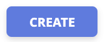
- If you have already created a 0% tax in you Quickbooks Online account skip to step X. To setup a 0% tax in Quickbooks Online, login to your account, navigate to the "Taxes" page and select "Manage sales tax".
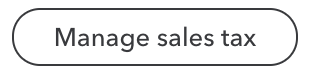
- You can either create a new tax group or add custom rate to one of your existing tax groups. Name your tax "Exempt" and ensure that you select both "I collect this on sales" and "I collect this on purchases" and set both rates to 0%.
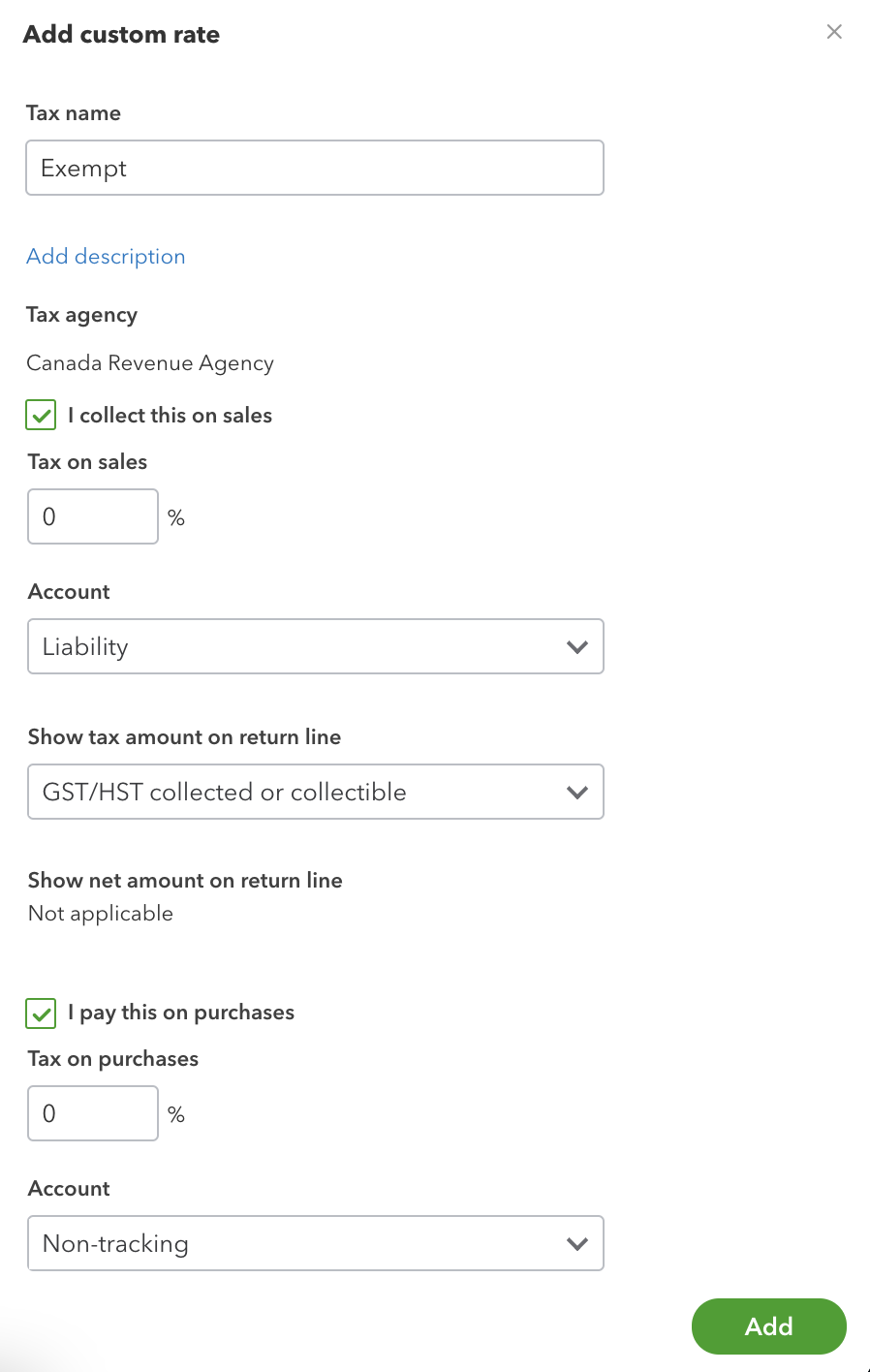
10. Now you can map this Quickbooks tax rate to your Rose Rocket tax. To do this go back to your Rose Rocket account and go to the Integrations module.

11. Locate and click on the QuickBooks tile to open your QuickBooks settings.

12. Go to the Taxes tab. On this page you can map your Rose Rocket taxes to Quickbooks taxes. Map your new Rose Rocket Exempt tax to you Quickbooks Exempt tax.
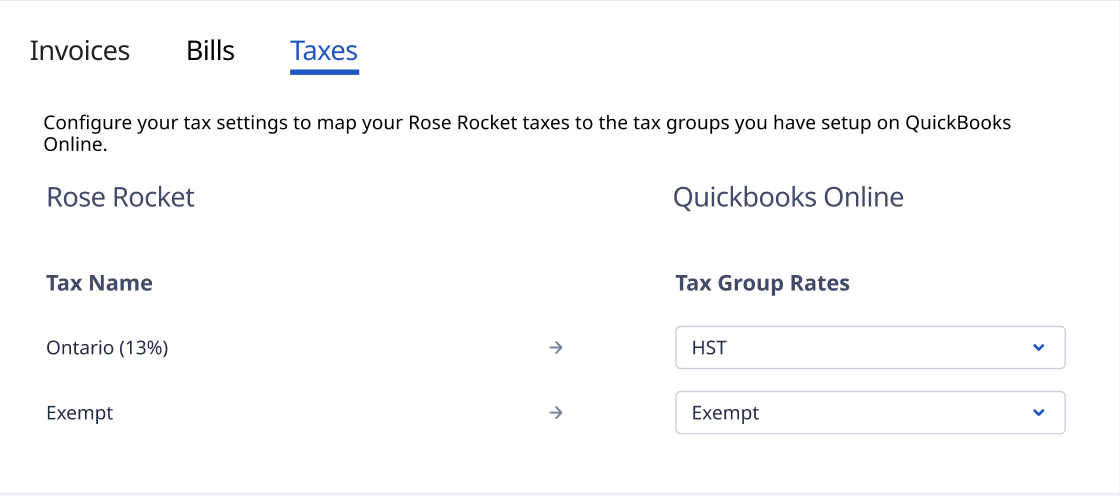
Following these steps and ensuring that all your transactions have an exempt GST/HST rate before you save will allow you to circumvent the error displayed above.
-01%20(Custom)-1.png?height=120&name=Rose%20Rocket%20Logo%20(Alternate)-01%20(Custom)-1.png)