How to integrate Rose Rocket with Motive ELD, import your equipment and drivers for a seamless setup
Table of Contents
How do I integrate Motive with Rose Rocket?
How to import equipment and drivers?
How do I integrate my Motive account with Rose Rocket?
Rose Rocket currently works with Motive's ELD Compiance services to enable real-time track and trace for your shipments in Rose Rocket.
What you need for setup:
- Admin access to your Rose Rocket & Motive accounts
- Your Motive API Connection Key
Start by installing the Rose Rocket app within your Motive account by following these steps"
- Login to your Motive account (ensure that you're logging in to an Admin-level account).
- Navigate to 'Marketplace'.
- Search for 'Rose Rocket'.
- Click 'Install'.
Return to Rose Rocket and complete the integration authorization:
- Go to the ‘Integrations’ module.
- Click 'Enable' on the Motive Integration tile.
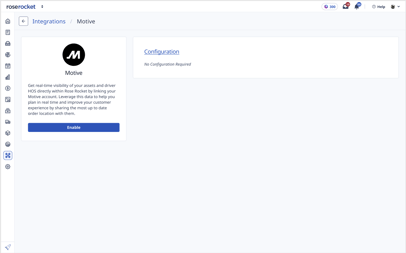
- Select the ‘Enable' button to connect to Motive. You will be prompted to log in to Motive using your account's email address and password.
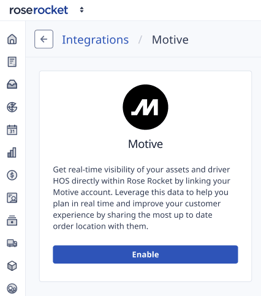
- Once you’re logged into Motive, it will connect to Rose Rocket automatically. You can disconnect your account by selecting 'Disable integration'.
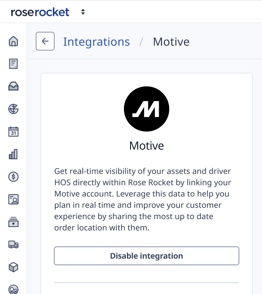
How do I import equipment and drivers from Motive into Rose Rocket?
- In the Integrations page, select the ‘Import Data’ button in the top right-hand corner.
- Choose which information you want to import into Rose Rocket. Use the ‘Import’ button to save your data.
- Note: We only import active vehicles and drivers from Motive (trailers will not import over)
- Rose Rocket will take your vehicle and driver data from Motive and create profiles for them automatically in Rose Rocket that will be linked to you Motive ELDs. Equipment profiles can be found in the ‘Equipment’ page, and driver profiles can be found in the ‘Team’ page.
Linking equipment to Motive
- Go to the vehicle that you want to map to in Motive
- Copy the ID from the URL (as shown in the image below)
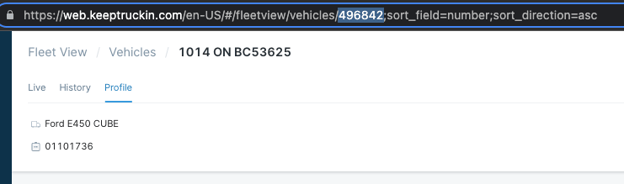
- Go to the equipment profile and paste this ID in the `Motive ID` section of the equipment profile.
-01%20(Custom)-1.png?height=120&name=Rose%20Rocket%20Logo%20(Alternate)-01%20(Custom)-1.png)