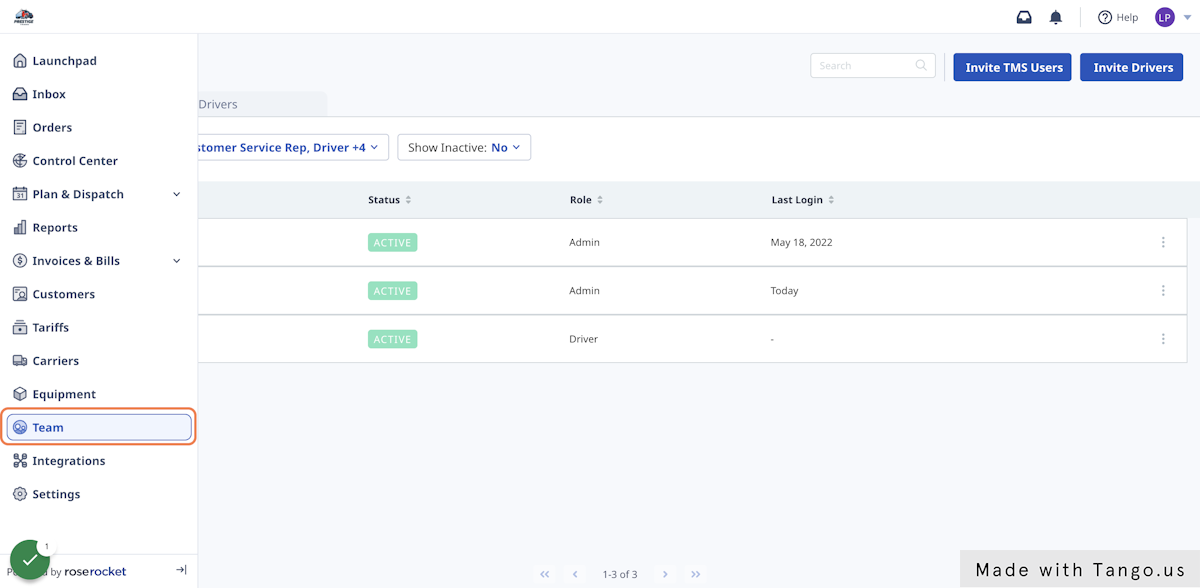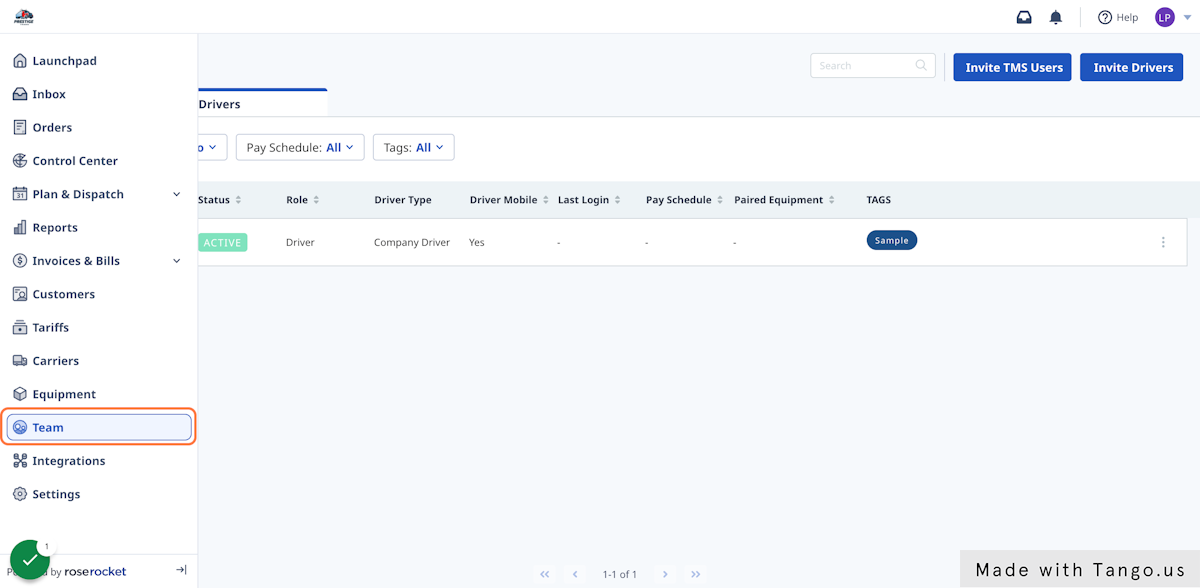Learn how to add a driver to Rose Rocket and invite them to the Driver Mobile App.
Table of Contents
📲 Invite a driver via phone number
Onboarding new drivers to the Mobile App? Send them this complete guide to getting started on the app.
Video Overview
📲 Invite drivers via phone number
2. Click the 'Invite Drivers' button.
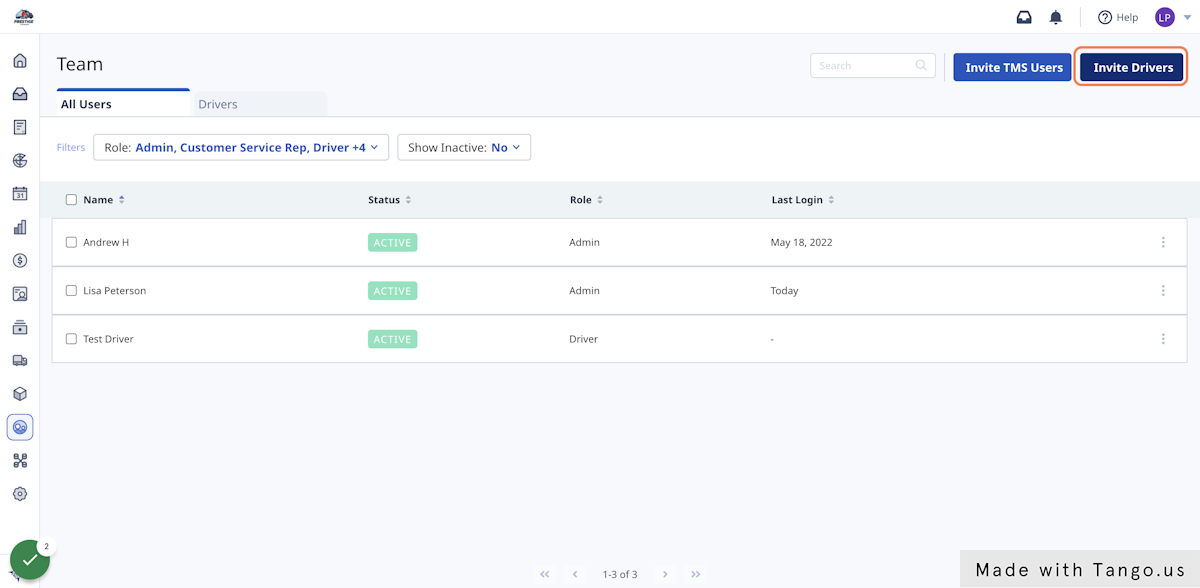
3. Select the phone number method from the dropdown menu.
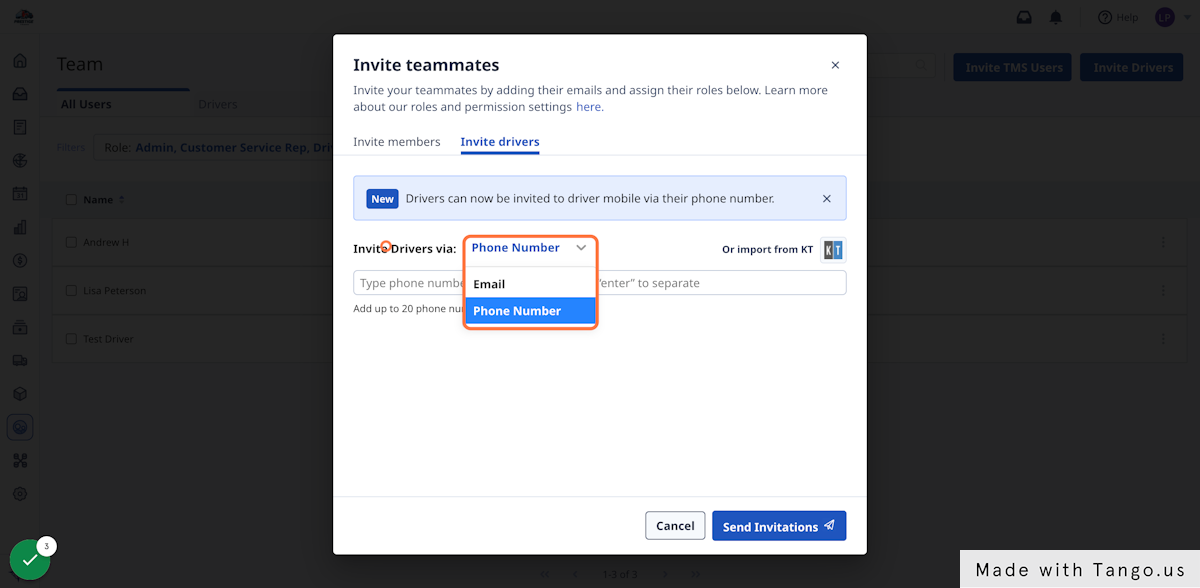
4. Add your driver's phone number.
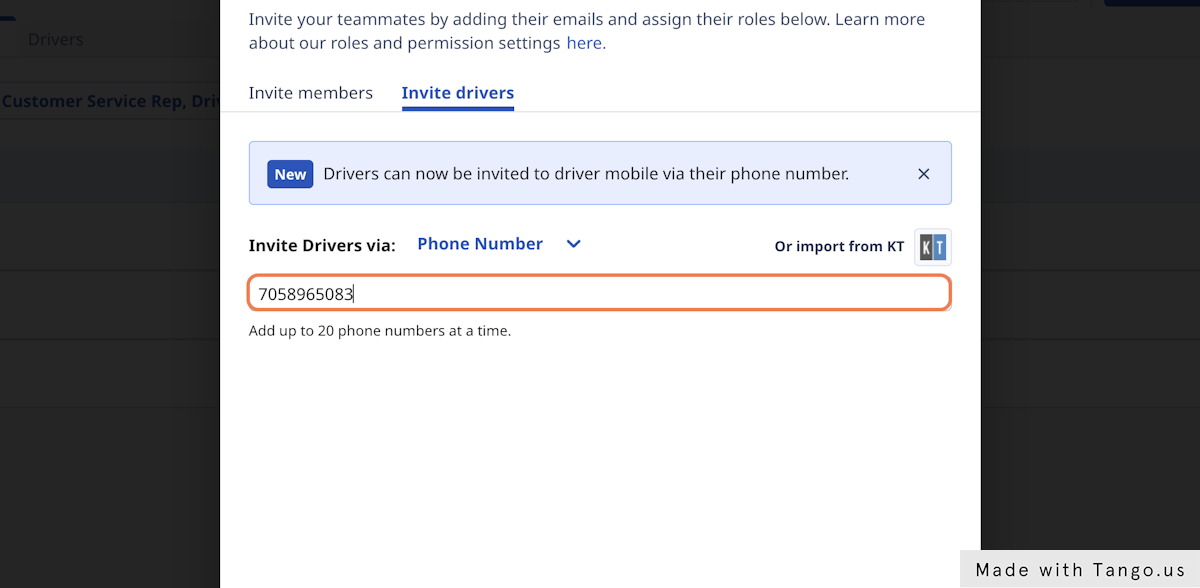
5. Fill in your driver's first and last name.
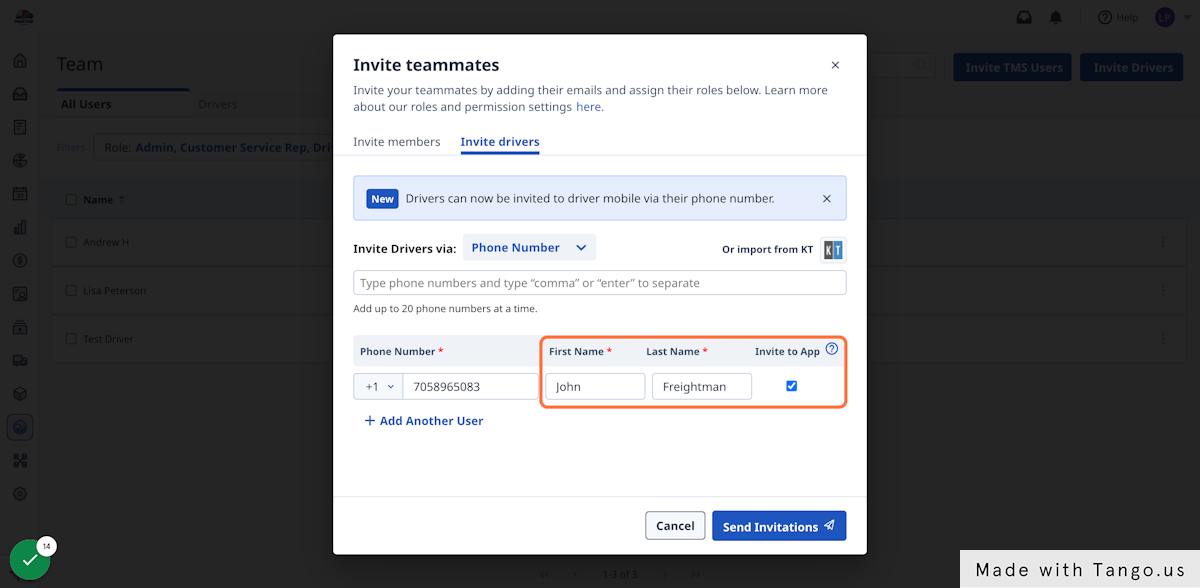
6. Click on 'Send Invitations'.
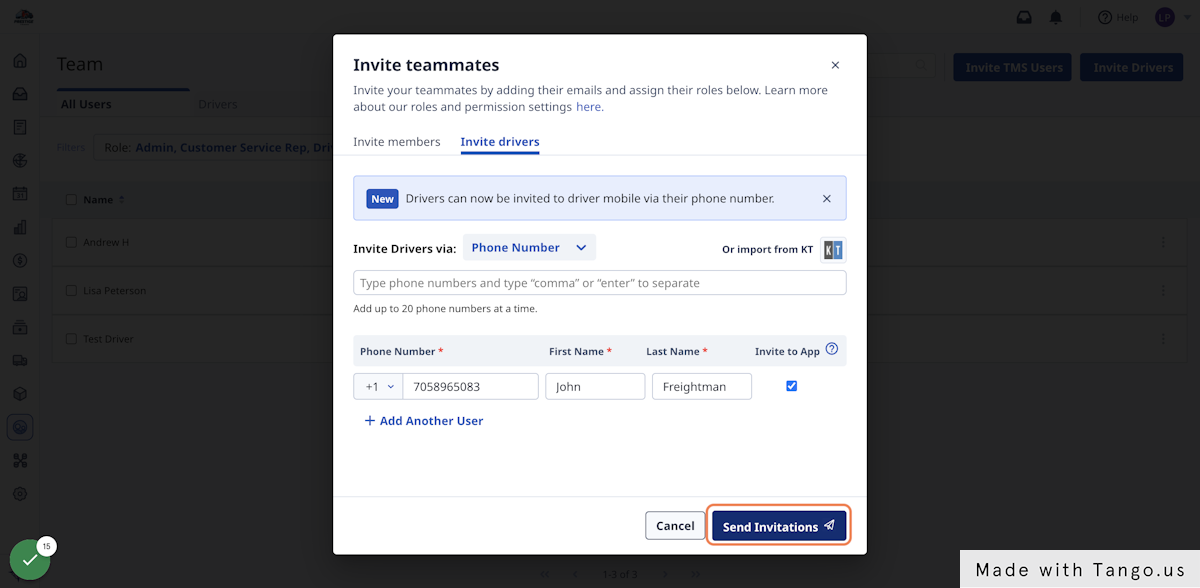
7. Your driver will receive a text message inviting them to download and log into the Driver Mobile App.
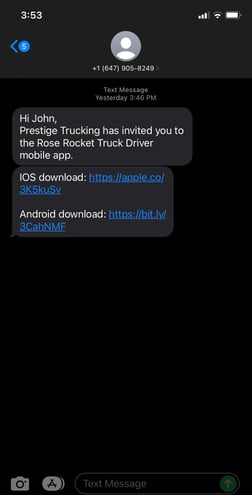
8. Your new drivers can be managed in the 'Driver' tab on the Teams page.
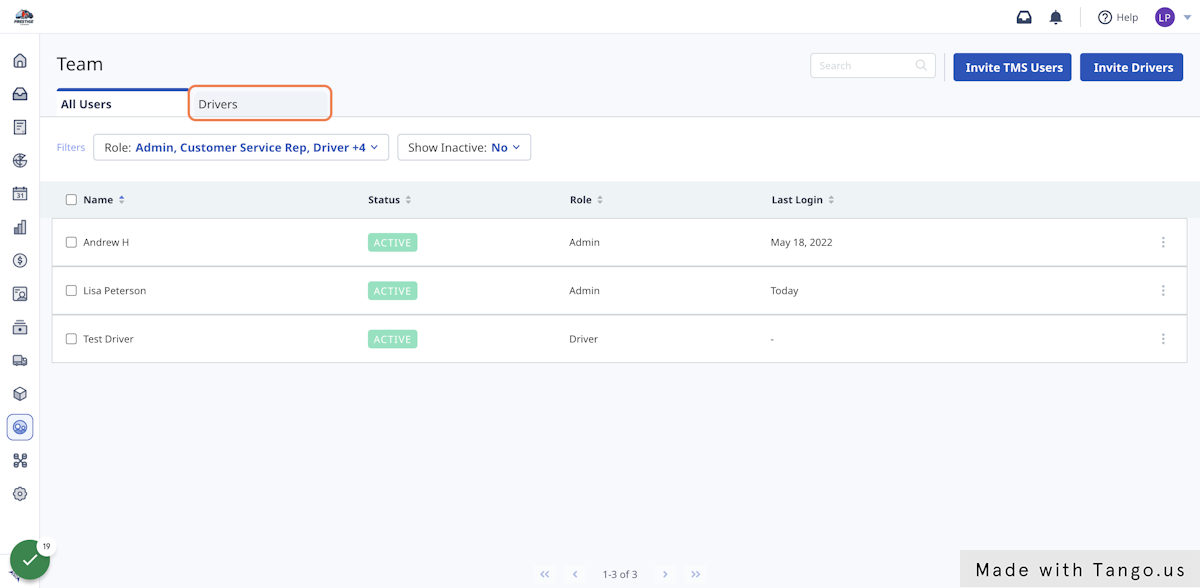
2. Click the 'Invite Drivers' button.
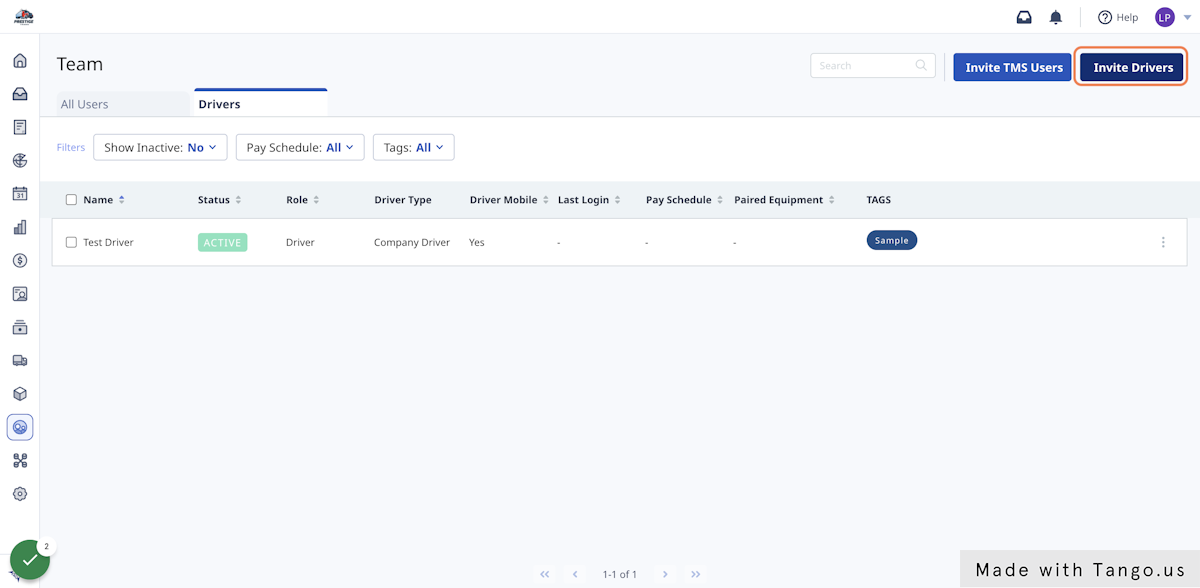
3. Select the email method from the dropdown menu.
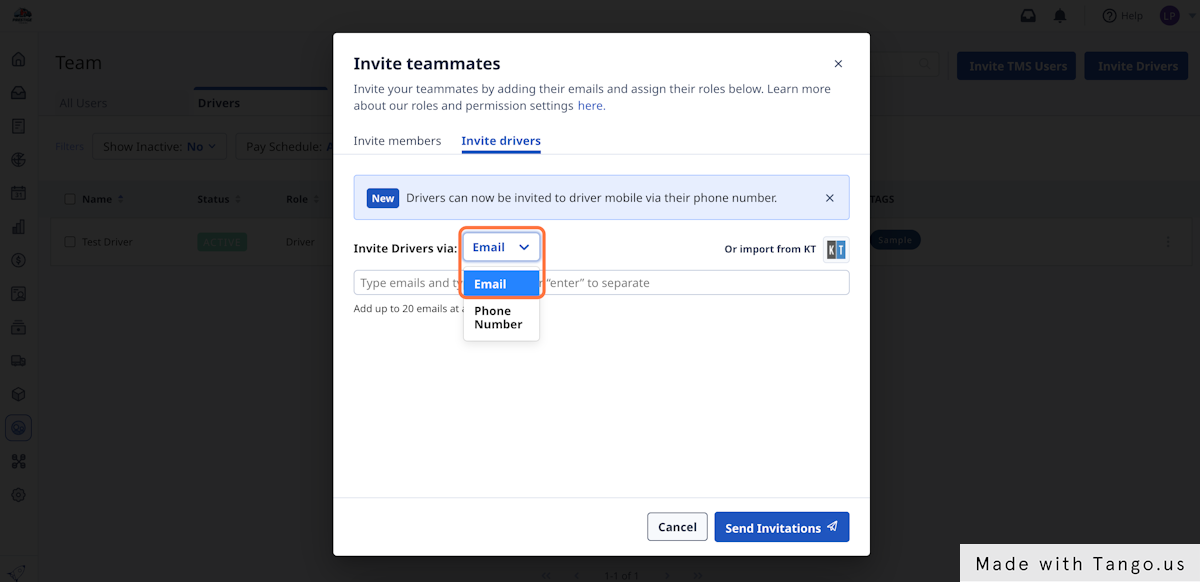
4. Add your driver's email address.
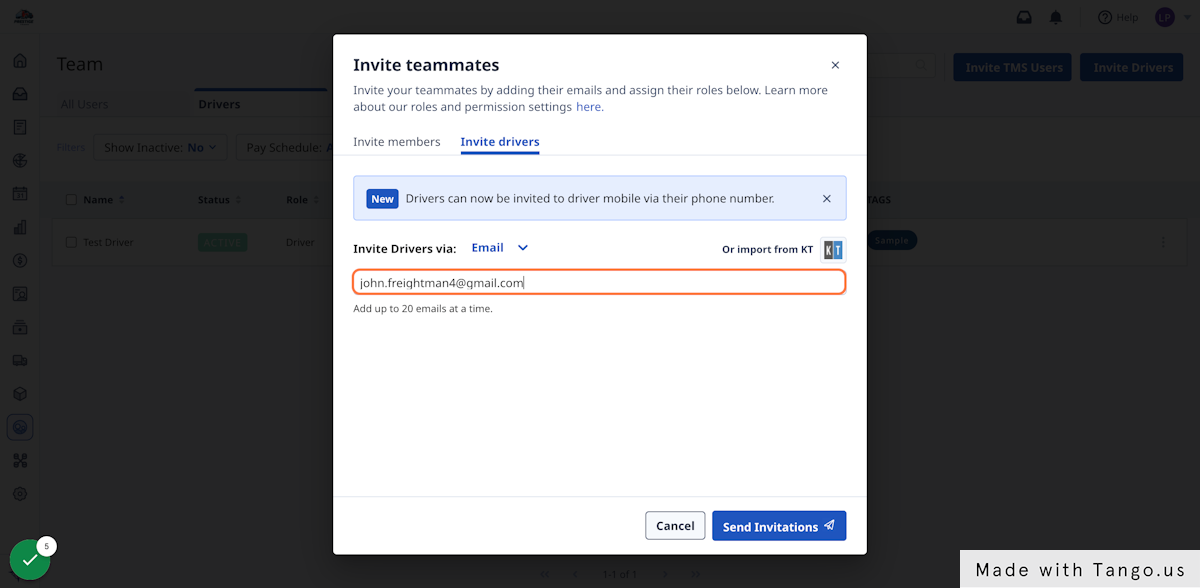
5. Fill in your driver's first and last name.
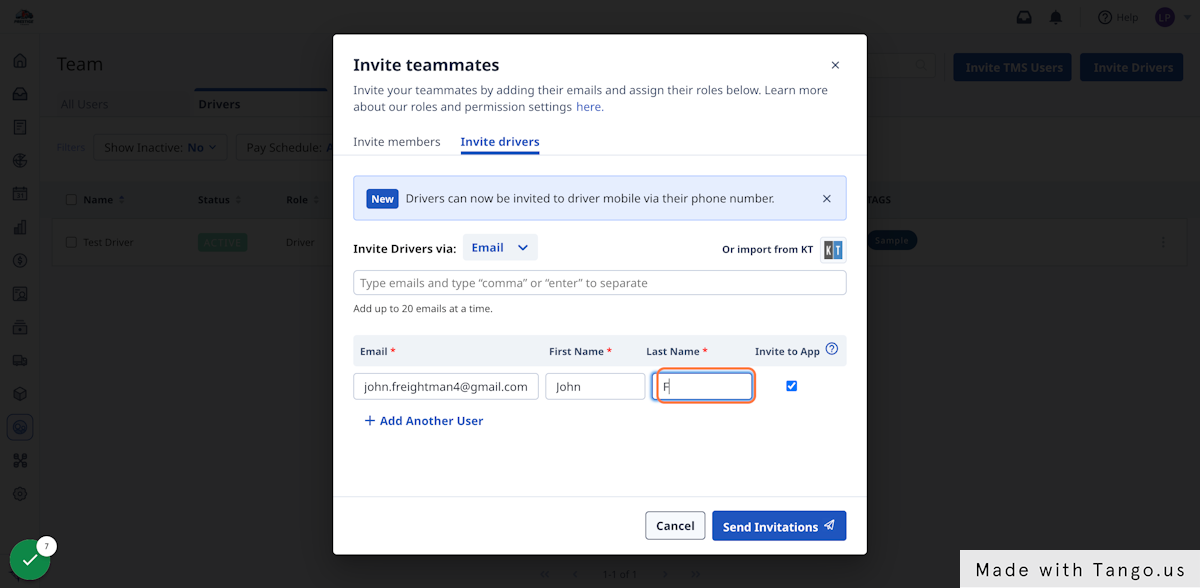
6. Click on 'Send Invitations'.
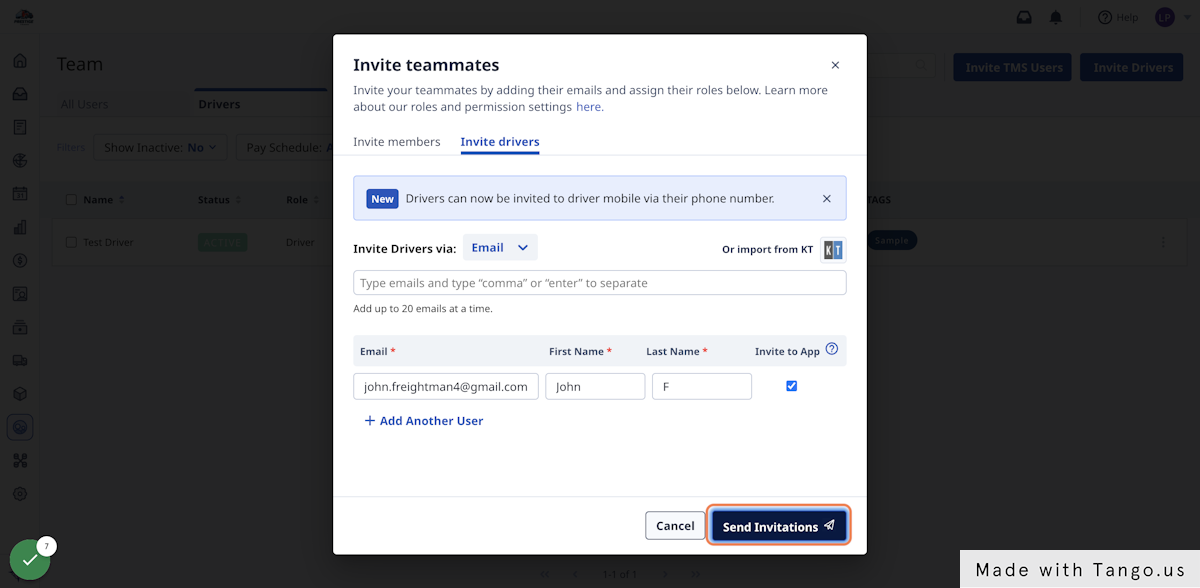
7. Your driver will receive an email inviting them to download and log into the Driver Mobile App.
Can't find it? Have drivers search their inbox for emails from notifications@roserocket.com and their Junk folder.
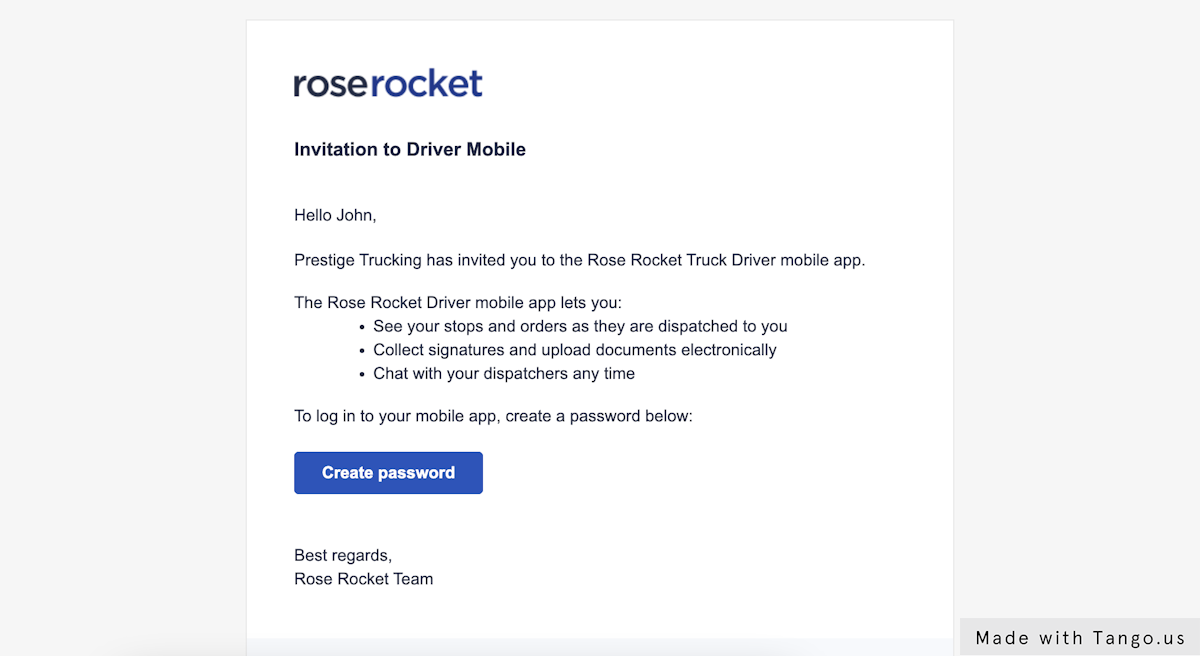
8. New drivers can be managed in the 'Driver' tab on the Teams page.
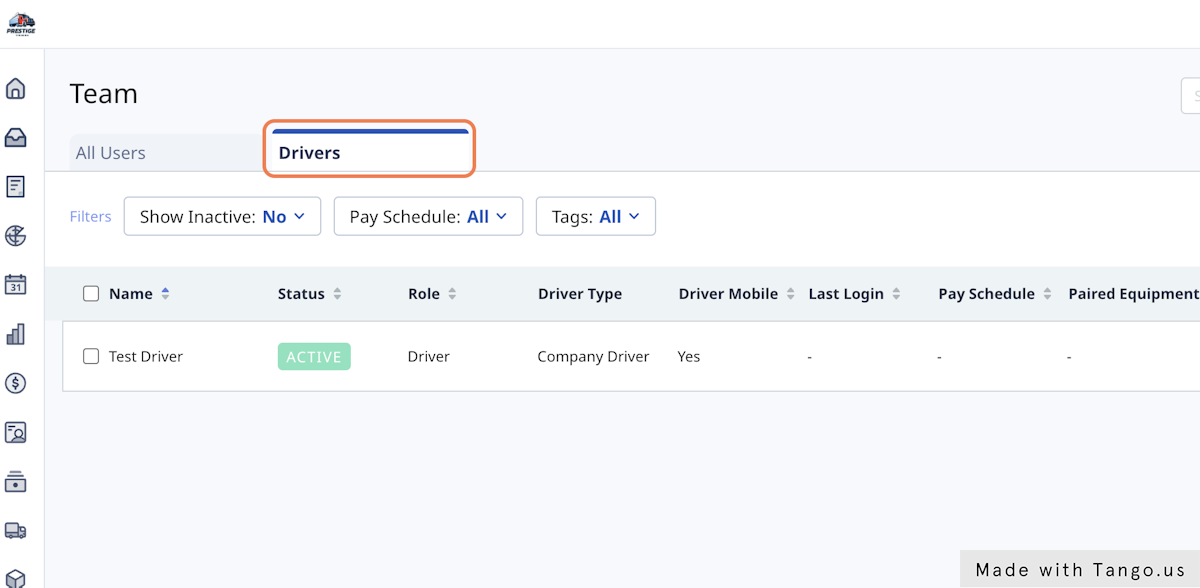
-01%20(Custom)-1.png?height=120&name=Rose%20Rocket%20Logo%20(Alternate)-01%20(Custom)-1.png)