- Classic Help Center
- Orders
- Orders Module
Importing & Exporting Orders
Continue reading to find out more about importing and exporting Orders from the Orders Module to save time on manual data entry
Importing Orders
To import Orders from the Orders module, click on the three horizontal dots in the top right corner of your screen and select Upload Orders from the menu that appears

A pop-up window will appear where you can select the file you wish to upload
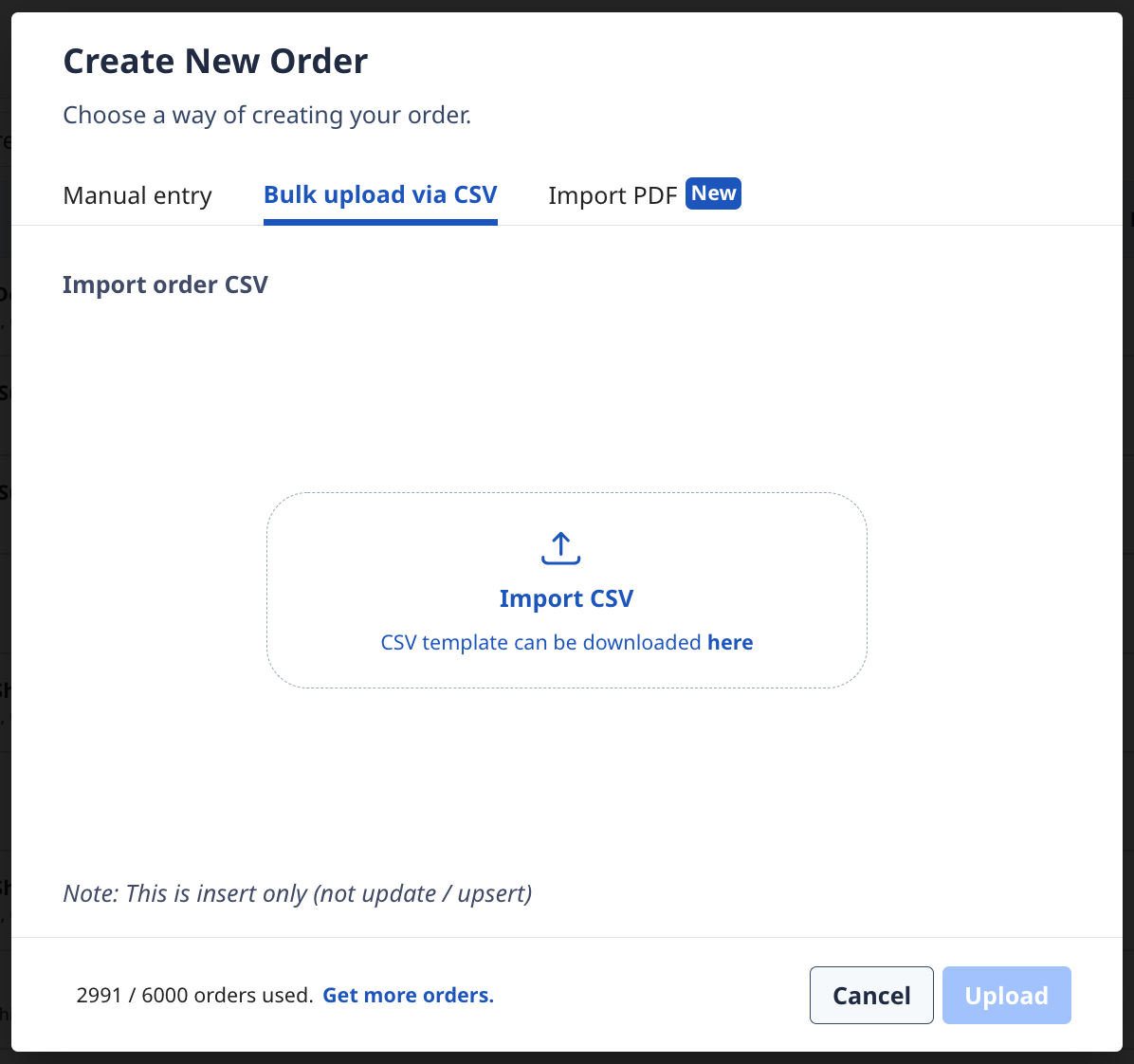
Once you've uploaded your file, the new Orders will appear on your Orders screen
Exporting Orders
To export Orders from Rose Rocket, navigate to your Orders module
Click the three horizontal dots in the top right corner of your screen and select from the provided menu which file type you would like to use when exporting your Orders
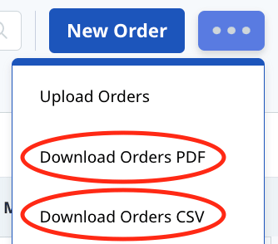
This will export a file that includes your Rose Rocket Orders which will save in the Downloads folder on your device
Note: Files generated from the Orders module can be large and you may experience issues with your download. If this occurs, please contact us at support@roserocket.com for assistance
-01%20(Custom)-1.png?height=120&name=Rose%20Rocket%20Logo%20(Alternate)-01%20(Custom)-1.png)