Post to DAT load board directly from an order in Rose Rocket.
Video Overview
Step-by-step Instructions
Create an order. On the order details page, select “Assign Carrier/Driver” and complete the following steps.
Orders must be point-to-point and include the origin & destination address, start & end time of the pickup range, and commodity details.
1. Create an order. Click on the 'Assign carrier/driver' button.
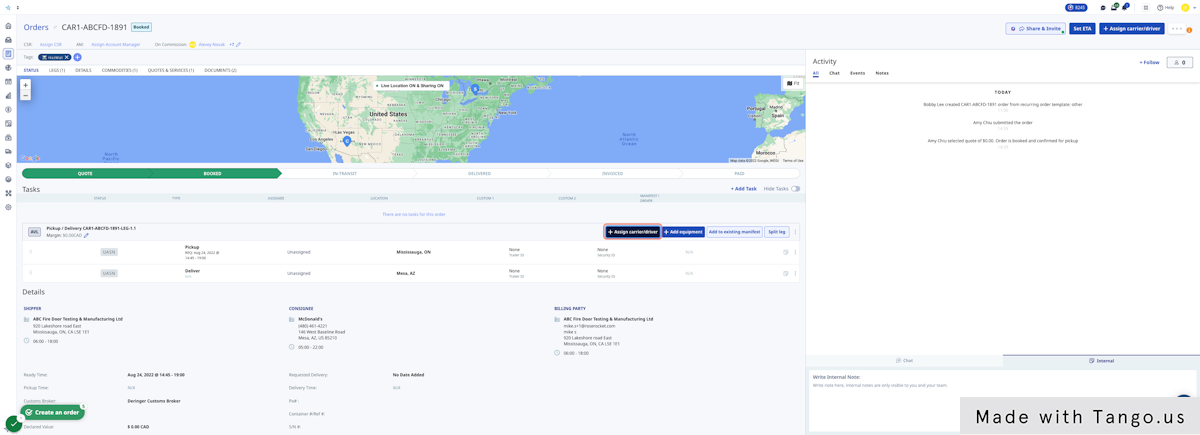
2. Go to the 'Post to Load Board' tab.
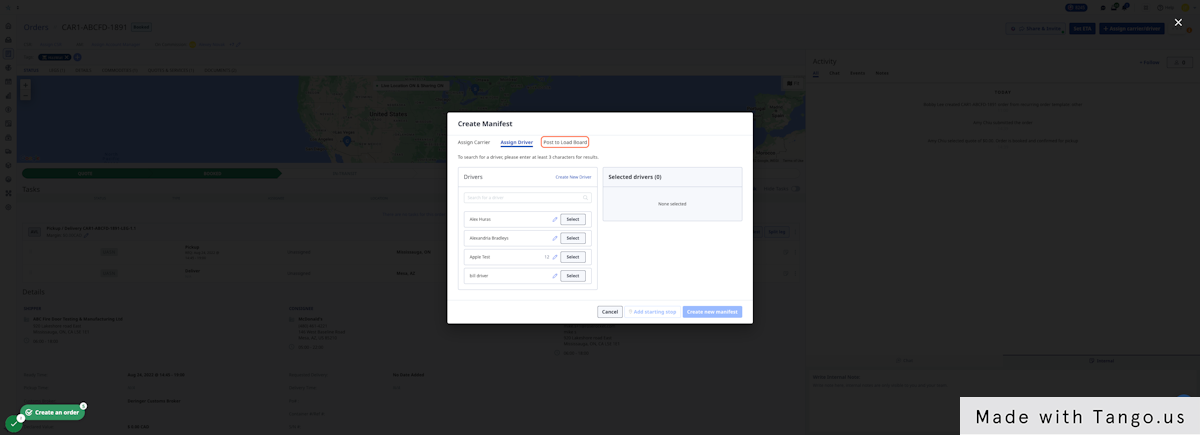
3. Check the 'DAT' box. If you want to post to multiple load boards, select both checkboxes.
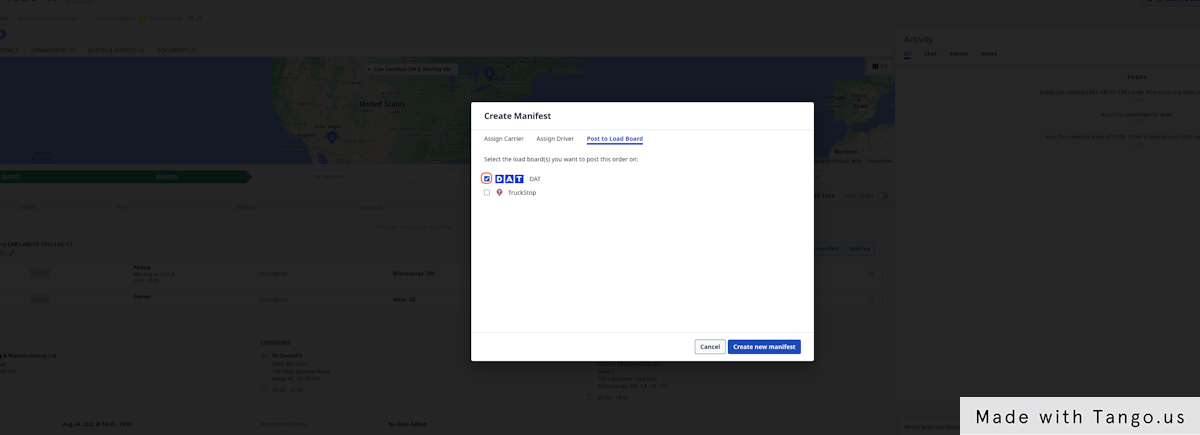
4. Click on 'Create new manifest' to Save.
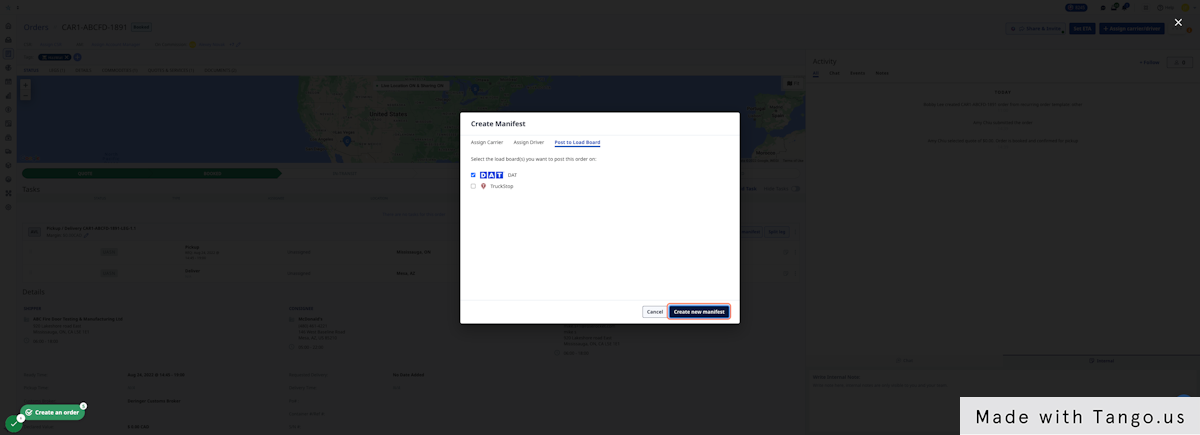
5. Fill in the details of the load. This will be posted to DAT.
-
Equipment Type: Select an equipment type from the dropdown selection mapped from DAT.
-
Load Dimensions: DAT requires a single length, weight, and cube dimension for each post, so Rose Rocket does its best to calculate each field based on all of the commodities on your order. If you choose to edit the dimension fields, these will be mapped to the load board post and will not update if commodities are edited within your order at a later time.
-
Rate: Add a rate. All currency will be reflected in USD.
-
Special Instructions: Add any notes about the order.
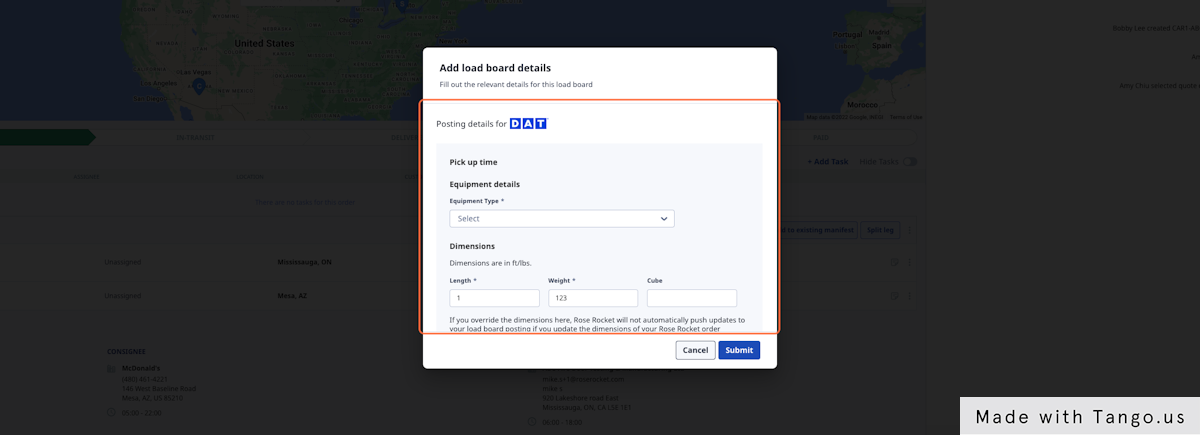
6. Once the load is posted, Rose Rocket will save the post details in the Activity Log.
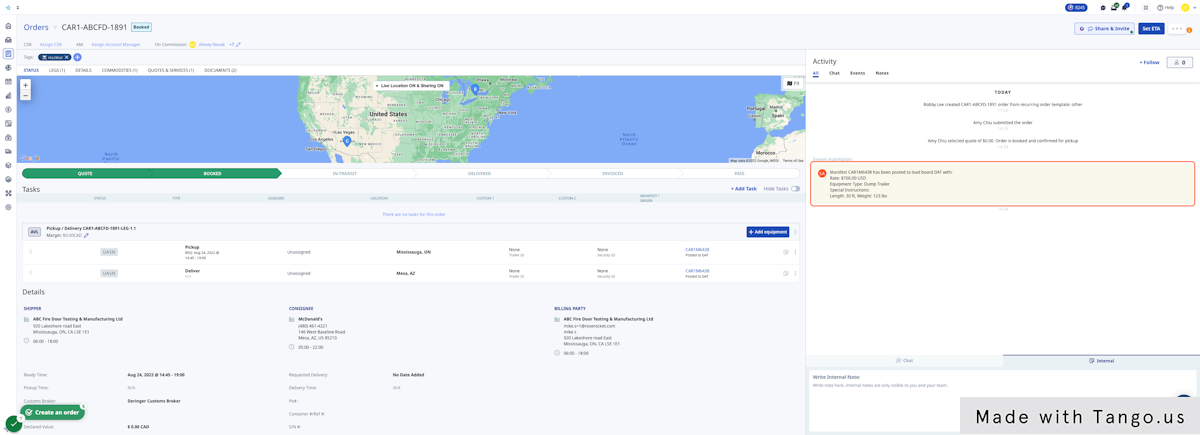
-01%20(Custom)-1.png?height=120&name=Rose%20Rocket%20Logo%20(Alternate)-01%20(Custom)-1.png)