Want to post loads from Rose Rocket to DAT automatically? Follow along to see how it works.
With a DAT integration, you can post loads individually to the load board, or you can enable loads to be posted automatically from Rose Rocket to DAT.
Currently, auto-posting loads is only available for single-leg orders
There are three steps involved in auto-posting to DAT:
1. Enable auto-posting on the Integrations page.
On the Integrations page, go to the DAT tile. Select the ‘Auto-Post Equipment Mapping’ checkbox.
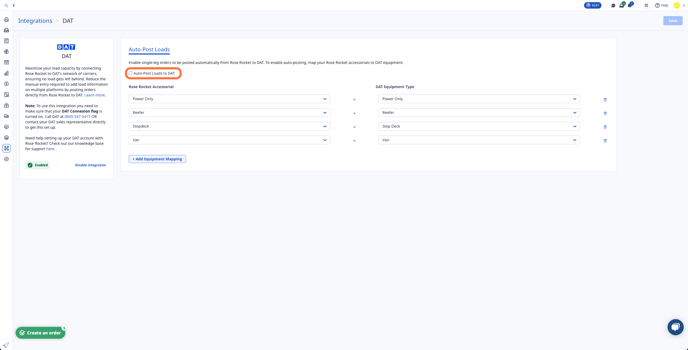
2. Map Rose Rocket accessorials to equipment types in DAT.
To help you get started, we’ve included five default Rose Rocket accessorials (Flatbed, Power Only, Reefer, Stepdeck, and Van) and mapped them to equipment types defined in DAT.
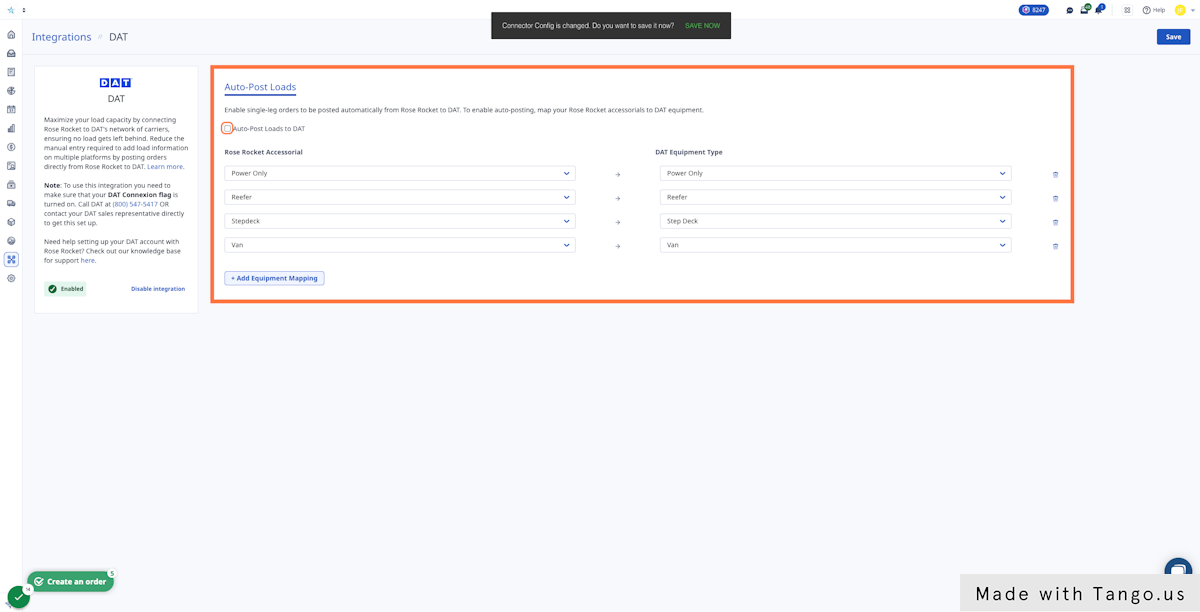
If you want to add accessorials outside of the default options, you can do so by updating them in the Settings module.
On the Settings page, scroll down to Equipment Types. At the bottom of the list, you’ll see an option to add new Equipment.
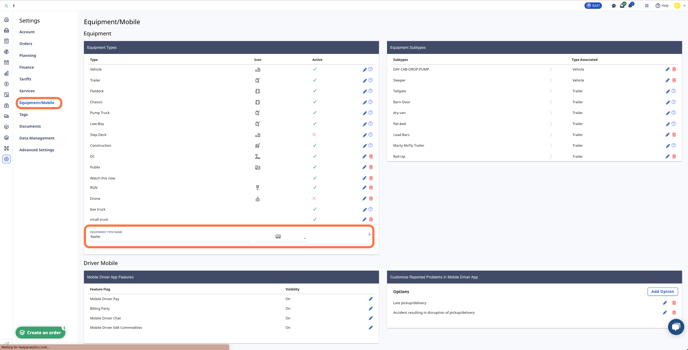
3. Assign equipment types to your Customer
Once you’ve updated or added all of the equipment you want to map to the load board, assign them to your designated customer profiles.
In the Customers page, go to the Asseccorials tab. Use the checkboxes to assign the equipment to your customer profile.
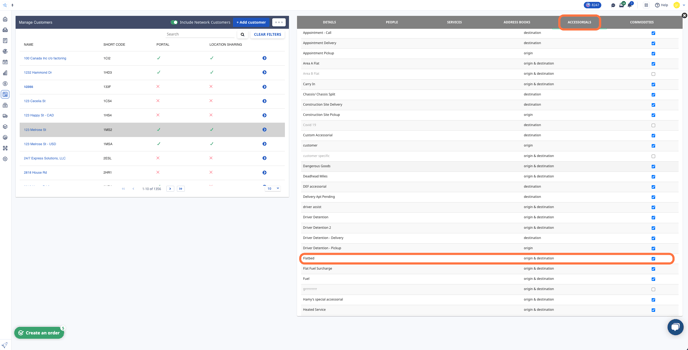
4. Auto-post the order
Create an order for the customer whom the equipment accessorial is assigned to.
In the order details, you will now see an ‘Auto-post to DAT’ checkbox. Fill in your order details and assign one of the mapped accessorials to the order. This is required for orders to be automatically posted to DAT.
If you don't want your order auto-posed, uncheck the 'Auto-post to DAT' box before continuing.
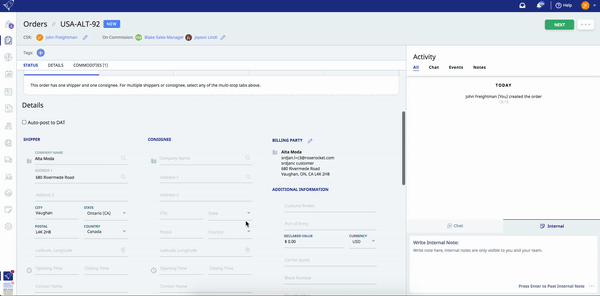
-01%20(Custom)-1.png?height=120&name=Rose%20Rocket%20Logo%20(Alternate)-01%20(Custom)-1.png)