- Classic Help Center
- Accounting
- Carrier Bills
How to add bill items to an existing carrier bill
Your guide to adding bill line items to additional
There are often extra charges that occur outside of a manifest, like trailer rental, warehousing fees, and detention fees. Here's how you add them to an existing carrier bill.
1. Click on Accounting
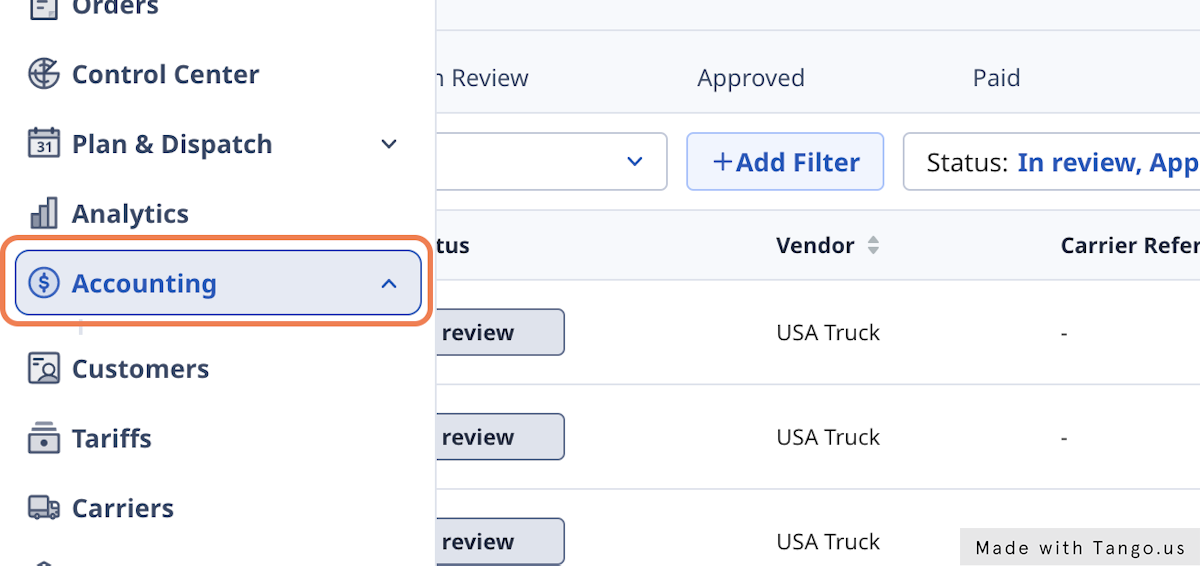
2. Click on Carriers
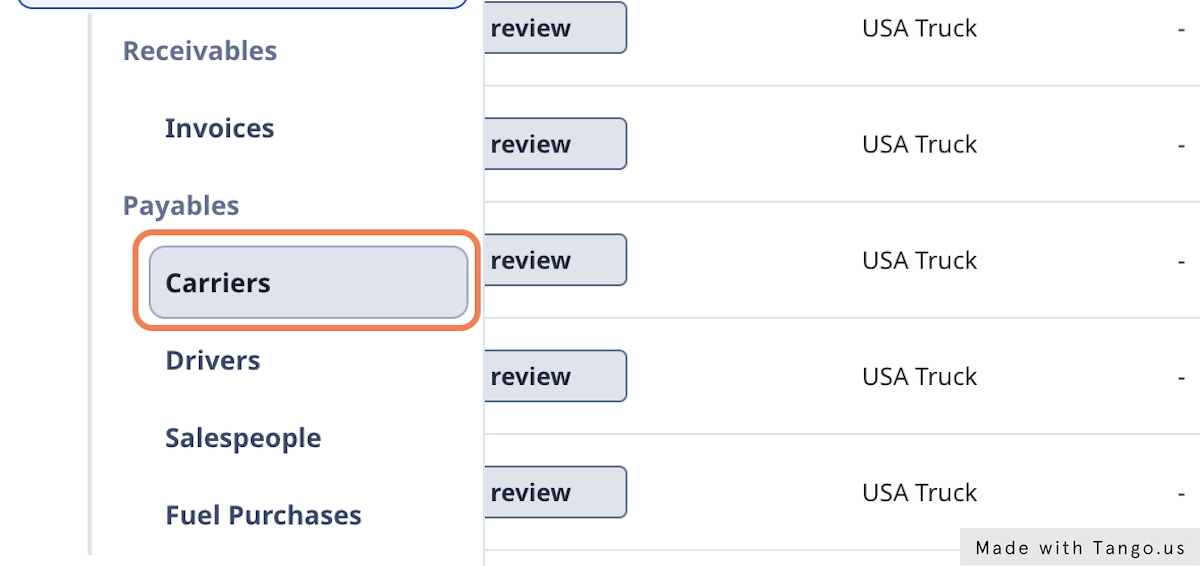
3. Click on Bills
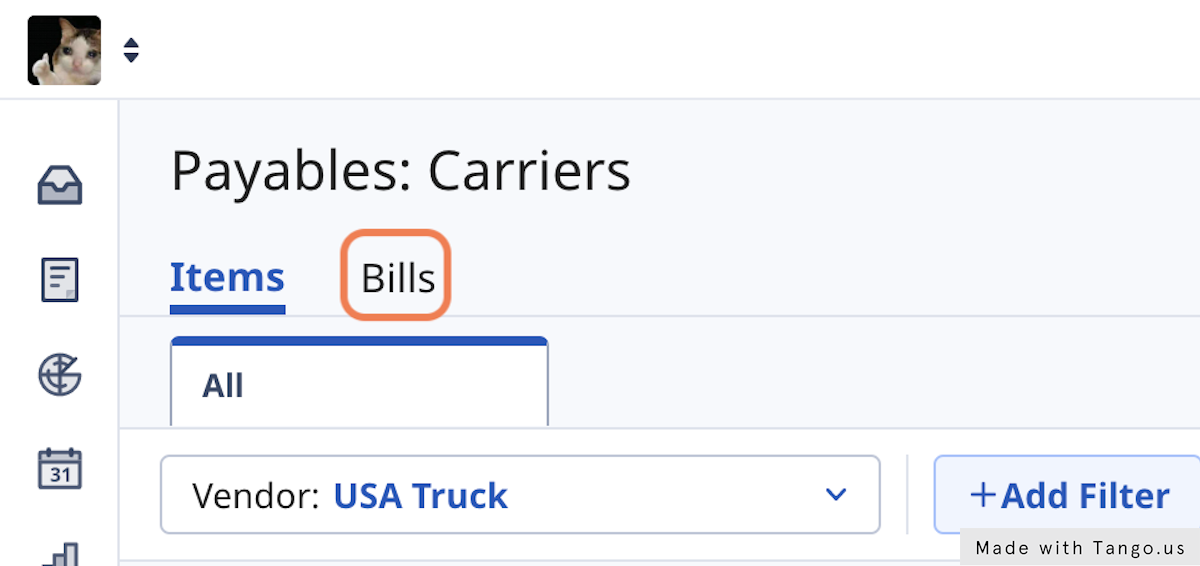
4. Filter by vendor and click on your bill
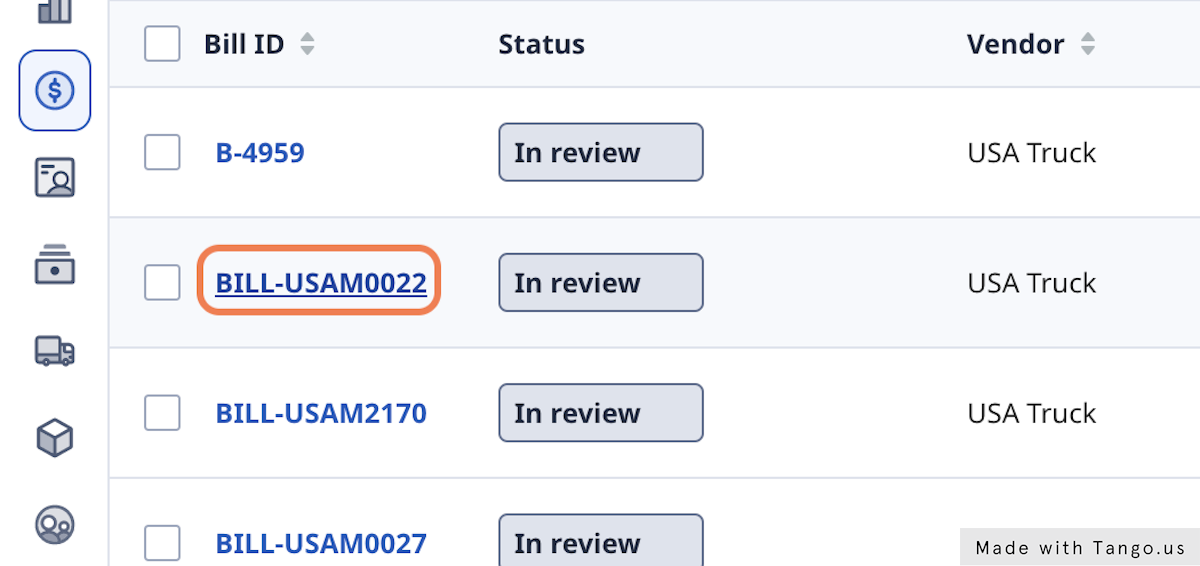
5. Click on + Add line item
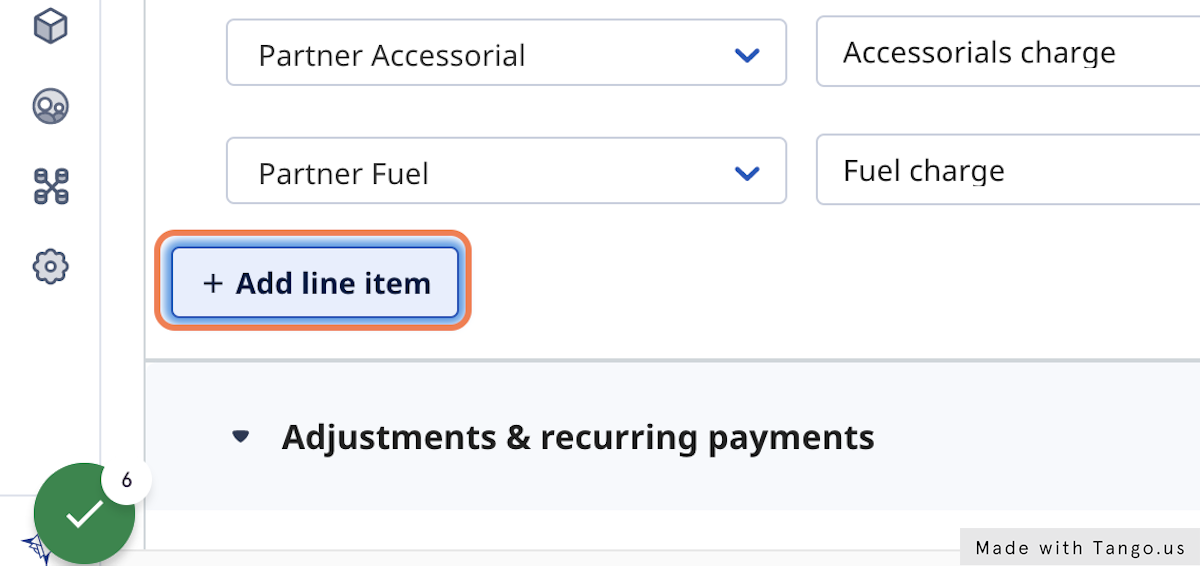
6. Select bill item type from the drop down
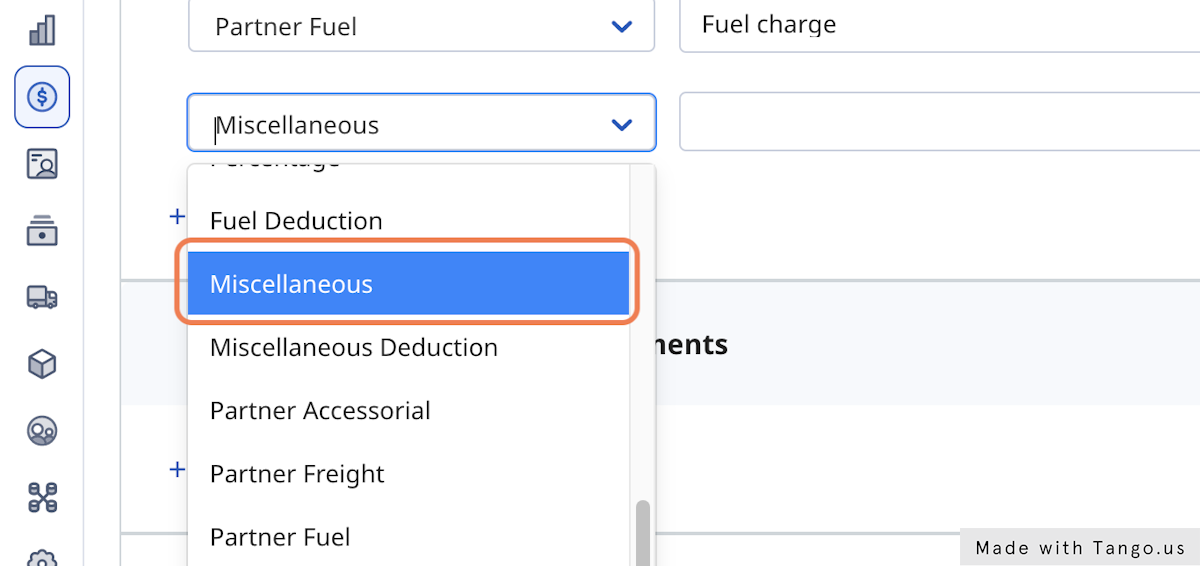
7. Fill in bill details
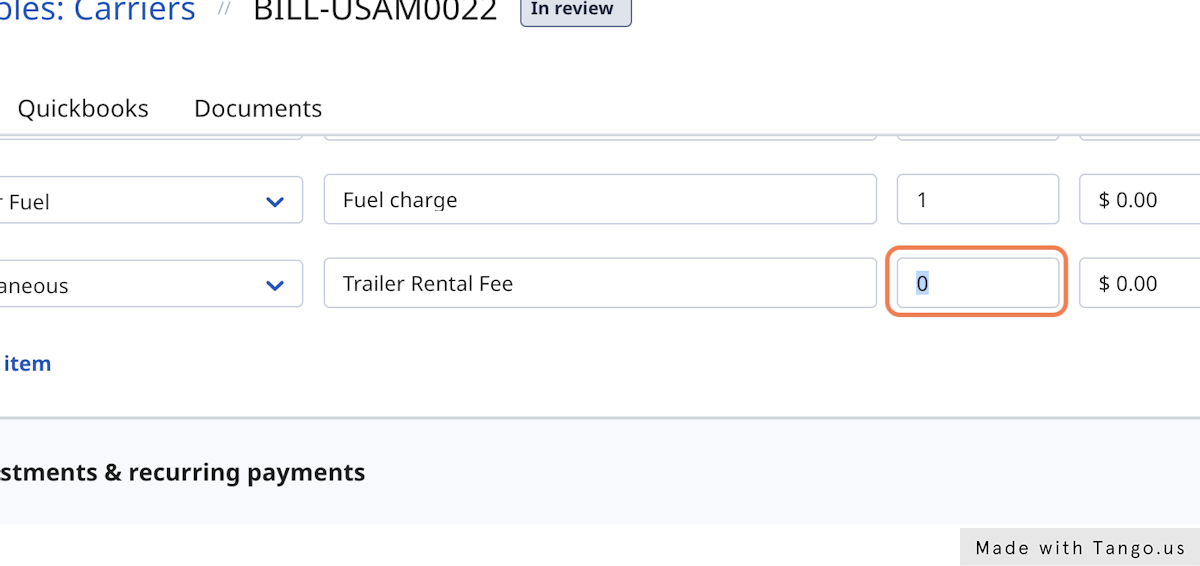
8. Click on Save
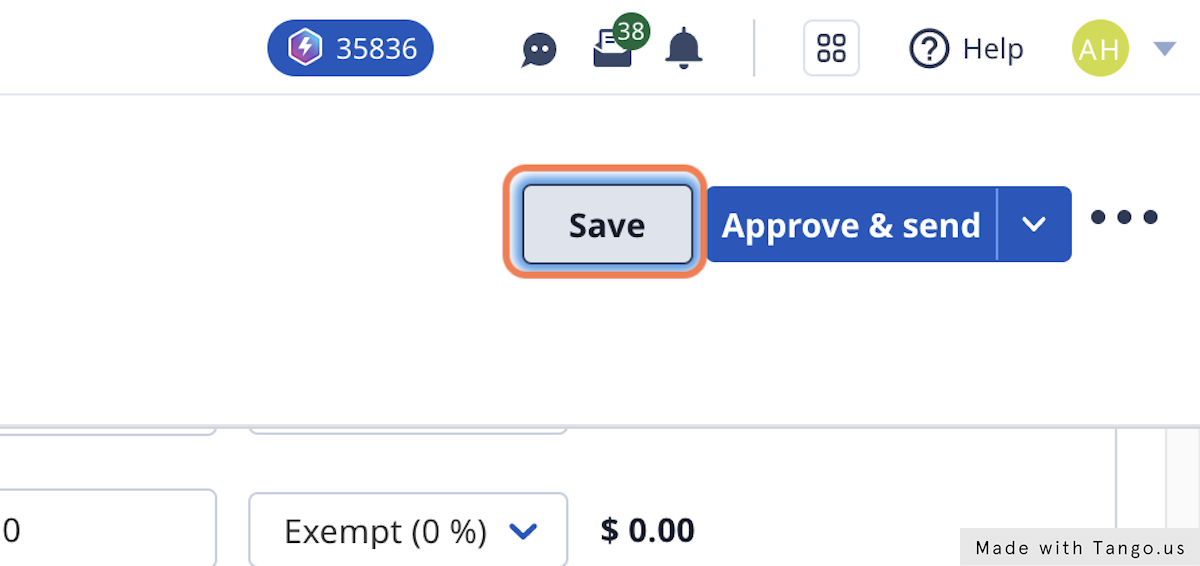
-01%20(Custom)-1.png?height=120&name=Rose%20Rocket%20Logo%20(Alternate)-01%20(Custom)-1.png)