If you need to remove a customer's access to an e-Tracking Link through the Customer Portal, follow the steps below to remove their license, which can be allocated to someone else.
To edit a user's access to the Customer Portal:
- Start in your Orders module. This is the first screen you'll see when you log in. To navigate to your Orders from another page, click the Orders icon in the vertical menu on the left side of your screen
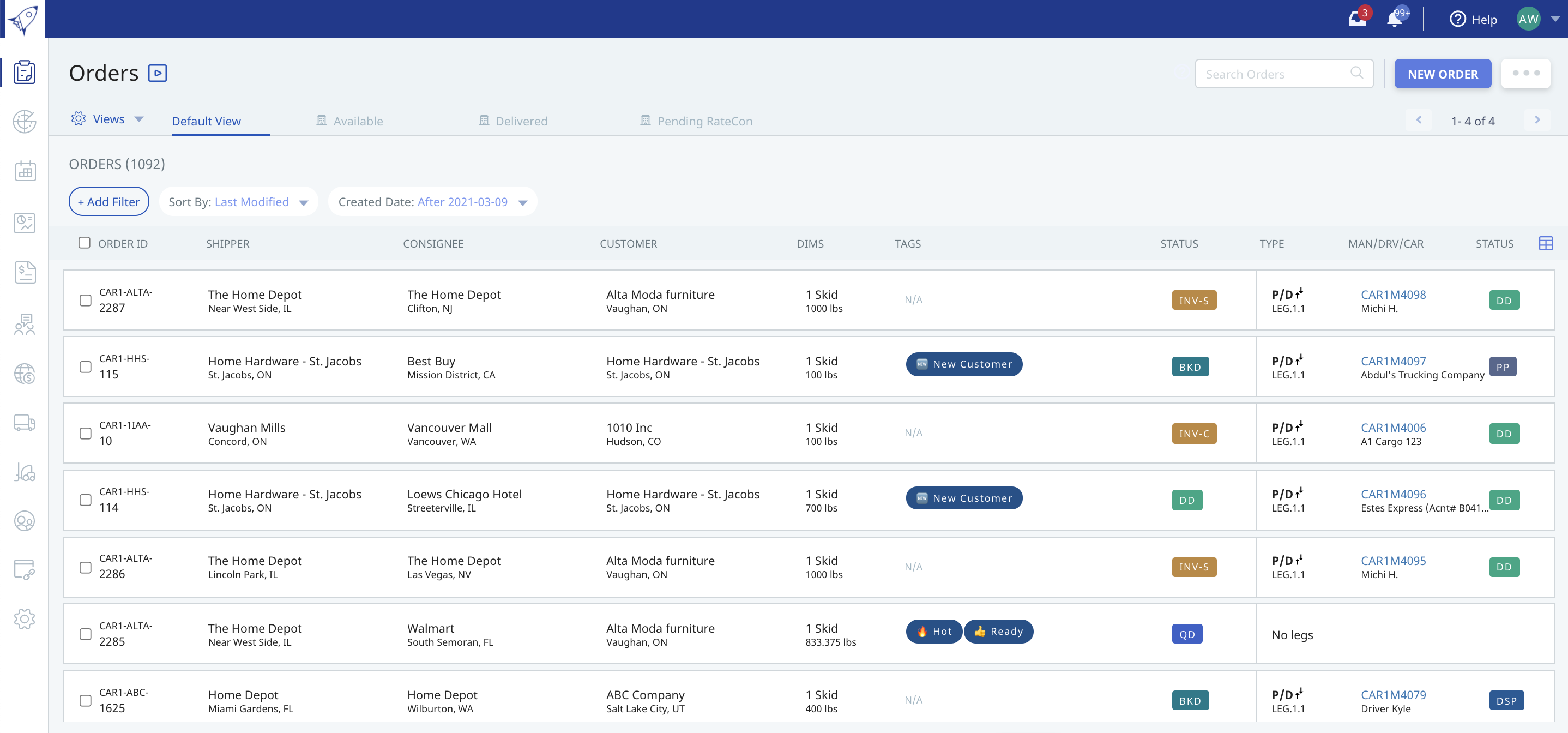
- Locate the Order your customer is associated with and click anywhere on it
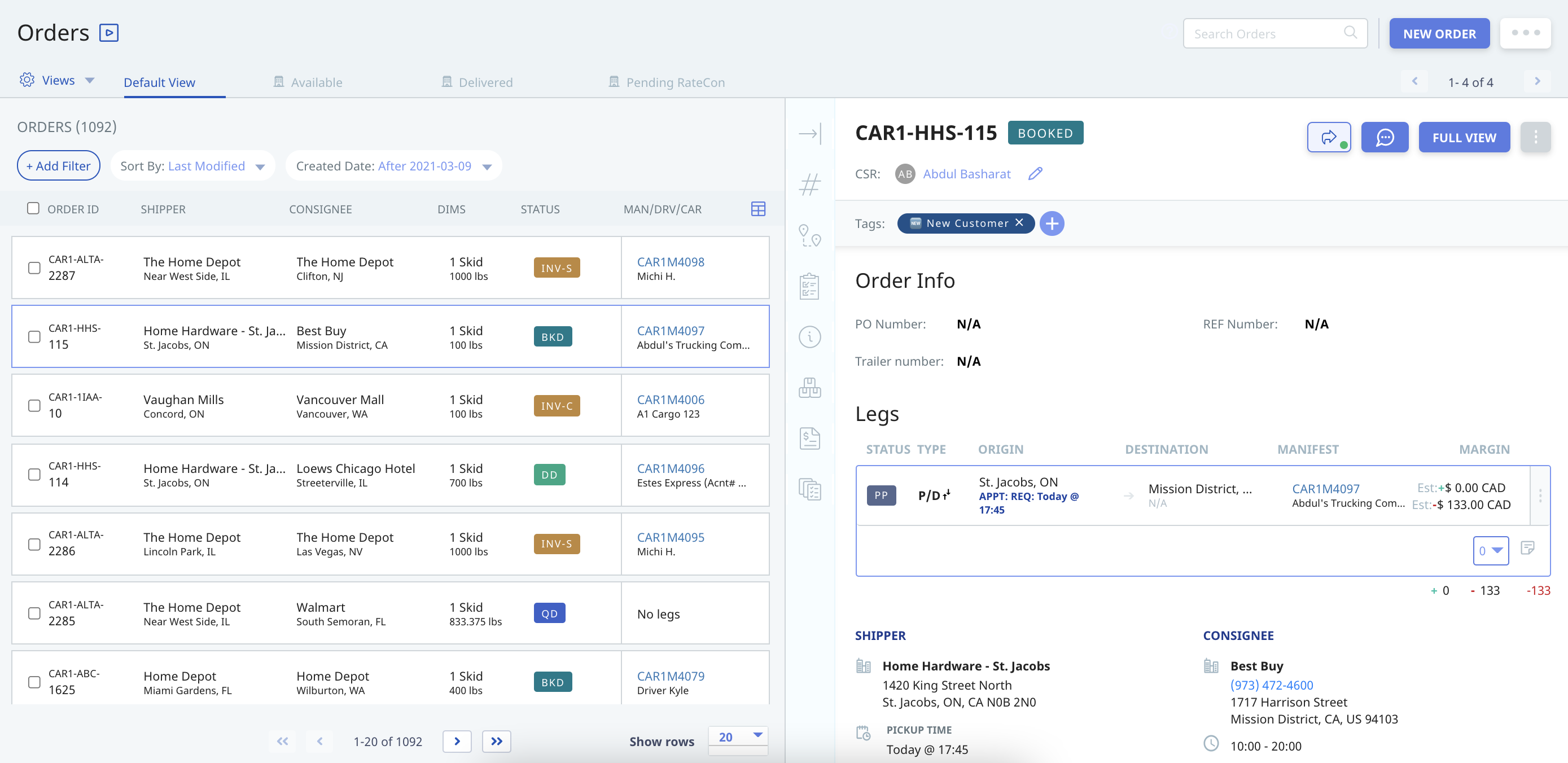
This will open the Order Details in preview mode on the right side of your screen - Locate the options for your Order in the top right corner of the Order's preview screen

- From the top right corner of the Order, click the blue share arrow icon
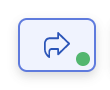
- Instead of sharing from preview mode, you may also click into "FULL VIEW" which will open the Order Details on your entire screen
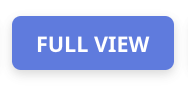
- From the Full View Order page, click "Share & Invite" in the top right corner of the page
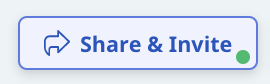
- A pop-up box will appear where you can choose how to share the Order e-Tracking link
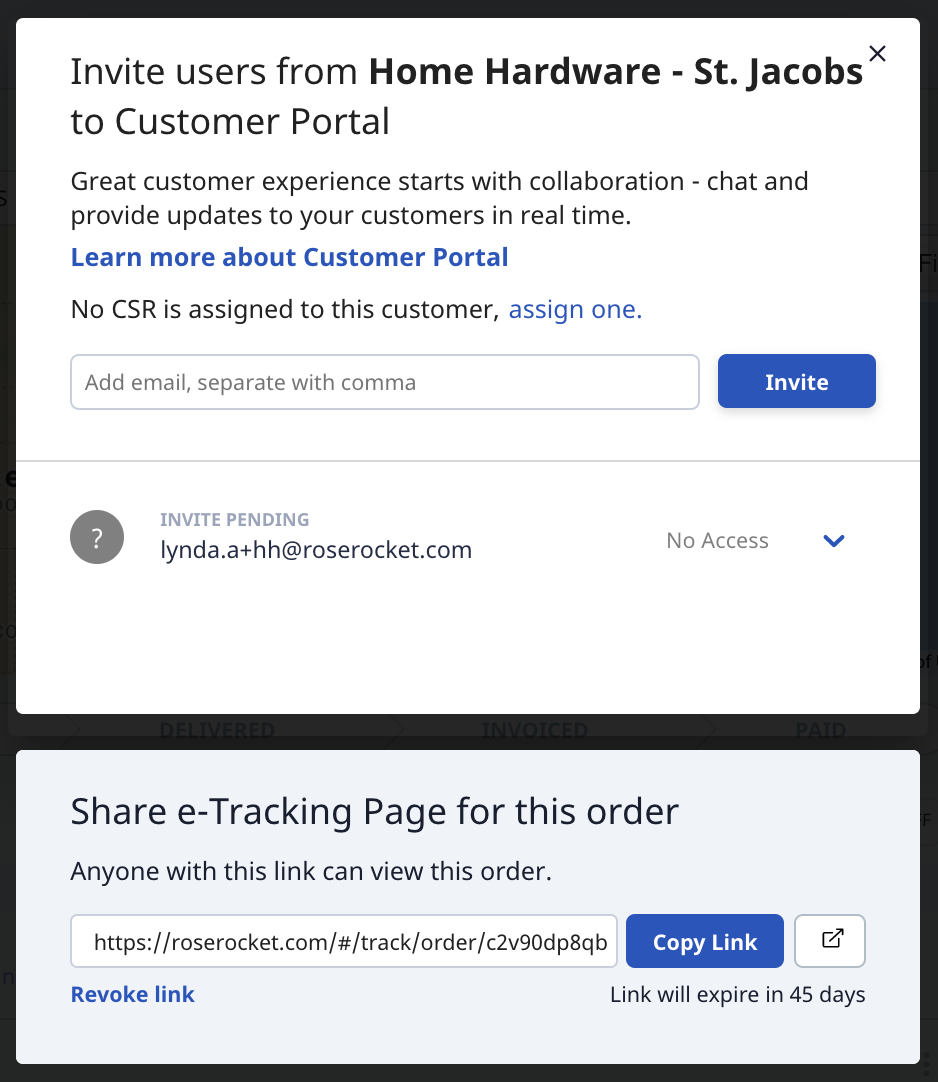
To send a shareable link:
- Navigate to the "Invite Users to Customer Portal" section
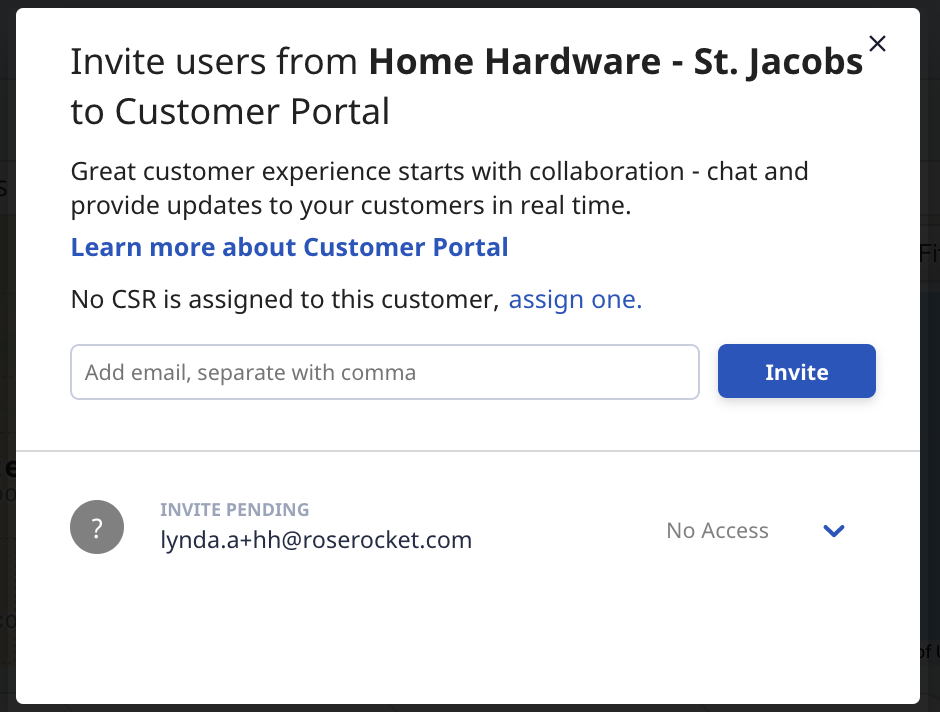
- Locate the customer for which you would like to remove access

- Click their current access selection to the right of their email address
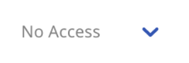
- From the drop-down menu that appears, select "Revoke Access"
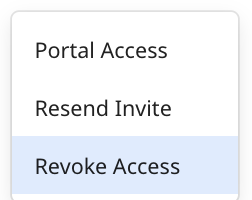
This will remove the user's access to the Customer Portal as well as removing the license from their account, which you can now allocate to another user if you need to
-01%20(Custom)-1.png?height=120&name=Rose%20Rocket%20Logo%20(Alternate)-01%20(Custom)-1.png)