- Classic Help Center
- Customer Portal
How do I modify the columns shown in the Customer Portal?
This article will outline how to modify the columns shown in your Customer Portal.
All customers with Portal access will be able to complete this action.
To locate your column settings:
- Navigate to your Orders Module

When you first log in, this is automatically the first screen you will see
To customize the columns shown:
-
- Review the headings of the columns to determine which ones you would like to add or remove
- To the very right of the existing column headings, click the blue grid icon

- A new screen will appear showing the available columns to choose from
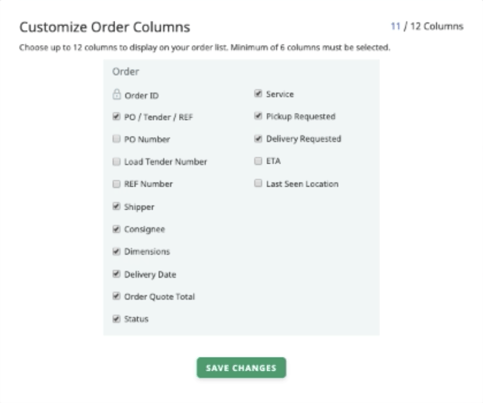
- From the list shown, select or deselect any columns you would like
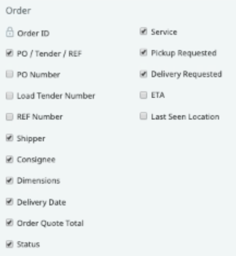
- Please note that you can choose up to 12 options, but no more than 12
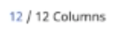
- When finished, click "SAVE" to update your selections
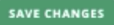
If you're looking for a more visual explanation on this, check out the video below!
-01%20(Custom)-1.png?height=120&name=Rose%20Rocket%20Logo%20(Alternate)-01%20(Custom)-1.png)