- Classic Help Center
- Integrations
- BorderConnect
BorderConnect - How do I enable the BorderConnect app within Rose Rocket?
Follow the steps below to enable BorderConnect within Rose Rocket. Enabling the application will allow you to use the Rose Rocket & BorderConnect integration.
Admin users will be able to complete this action.
To locate your Integrations module:
- From the menu on the left side of the screen, select the Integrations module

- This will redirect you to the Integrations Page
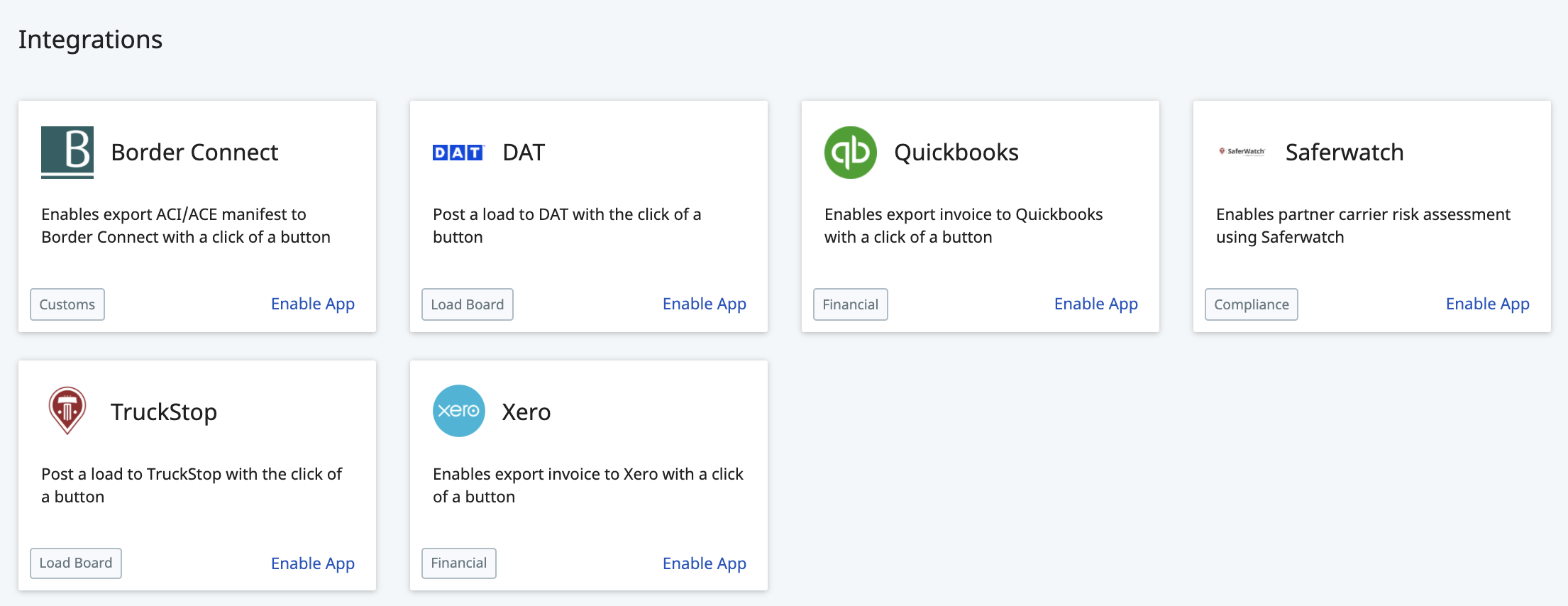
To update your BorderConnect Settings:
-
- From the Integrations page, locate the BorderConnect tile
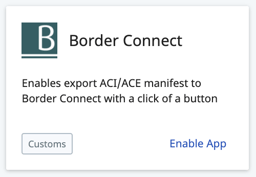
- Click anywhere on this tile to open your BorderConnect Settings
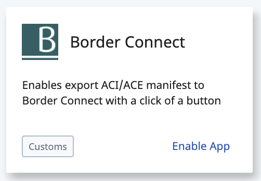
You can always click "Enable App" right from the tile, but it will take you to the same screen no matter where you click within this tile. - This will open up your BorderConnect Settings in a new page
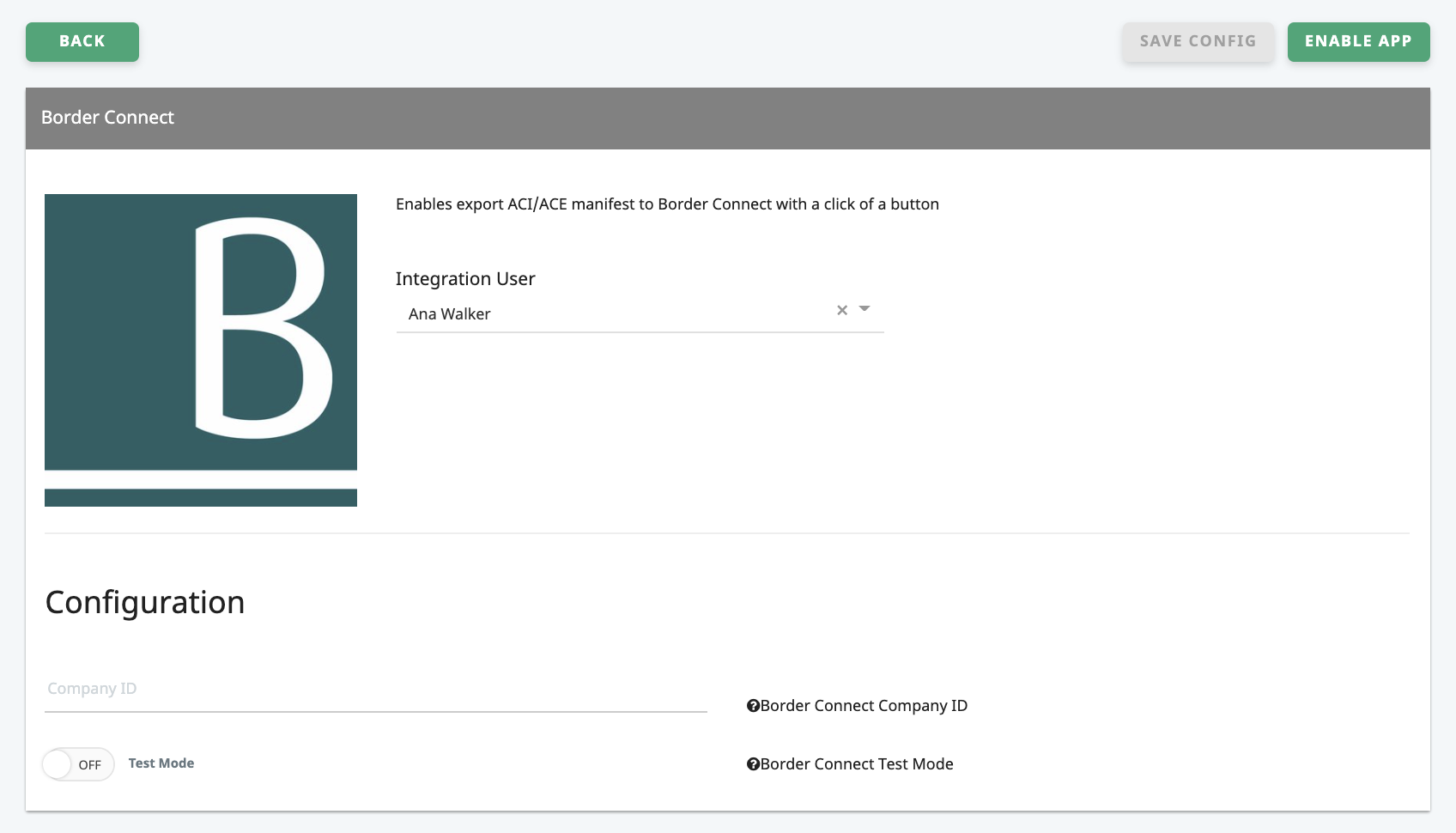
- Prior to enabling the app, ensure that you have entered the BorderConnect Company ID. For help with this, please continue to these articles:
Where do I find my BorderConnect Company ID?
How do I enter my BorderConnect Company ID? - In the top right corner, locate and click the button that reads "ENABLE APP"
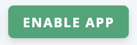
- Once clicked, you will be automatically navigated back to the Integrations page where the BorderConnect tile will be updated according to your selection
- From the Integrations page, locate the BorderConnect tile
-01%20(Custom)-1.png?height=120&name=Rose%20Rocket%20Logo%20(Alternate)-01%20(Custom)-1.png)