- Classic Help Center
- Updates & News
- Custom Tasks
How do I edit an existing Task type?
In order to update an existing Custom Task type, follow the steps below.
Billing/Managers and Admin users will be able to access these settings.
To locate your Settings module:
- On the left side of the screen, click the Settings icon to navigate to the Settings module

- Scroll to the Task section, a little more than halfway down the page
- You can also use the Find function in your browser to search for "task"
-
- on a Mac, press your command + f keys at the same time
on a PC, press your ctrl + f keys at the same time - in the search bar that appears, type in the word "task"

- This will highlight any occurrence of the word "task" on the page and automatically direct you to the Task Types section of your settings
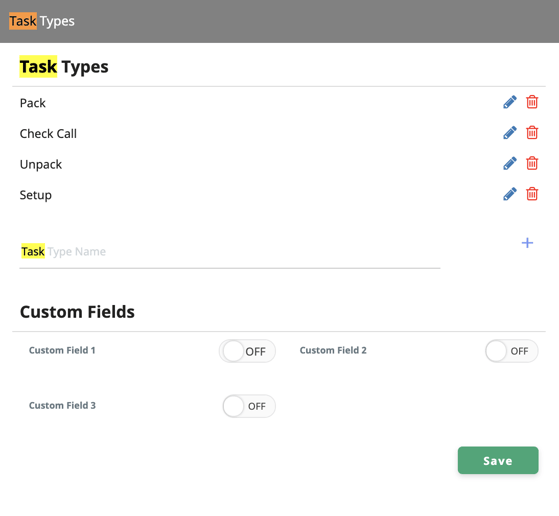
- on a Mac, press your command + f keys at the same time
-
To update your Task types:
-
- Locate the Task type you would like to edit

- To the right of the Task type, click the pencil icon to edit

- Make any necessary changes to the Custom Task type

From here, you can change the title of this Task type - When you have made your changes, click "UPDATE" to save them
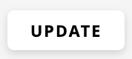
- Locate the Task type you would like to edit
-01%20(Custom)-1.png?height=120&name=Rose%20Rocket%20Logo%20(Alternate)-01%20(Custom)-1.png)