How do I edit a Custom Task on a Manifest?
Follow the steps below to edit a Task on a Manifest.
To locate your Manifests:
- From the menu on the left side of the screen, hover over the Planning module

- A pop-up menu will appear to the right of the module menu
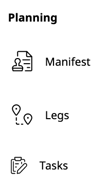
- From this menu, select "Manifest"
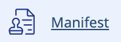
To add a Custom Task to a Manifest:
-
- Locate the Manifest that requires additional Tasks

- Click anywhere in the Manifest to open it up

- The Manifest will open in a pop-up screen
- At the top of this screen, click "VIEW FULL" to view all Manifest details
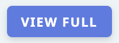
- Once you are on the Manifest in full view, scroll down to the Stops section
- Under Stops, locate the Task you would like edit
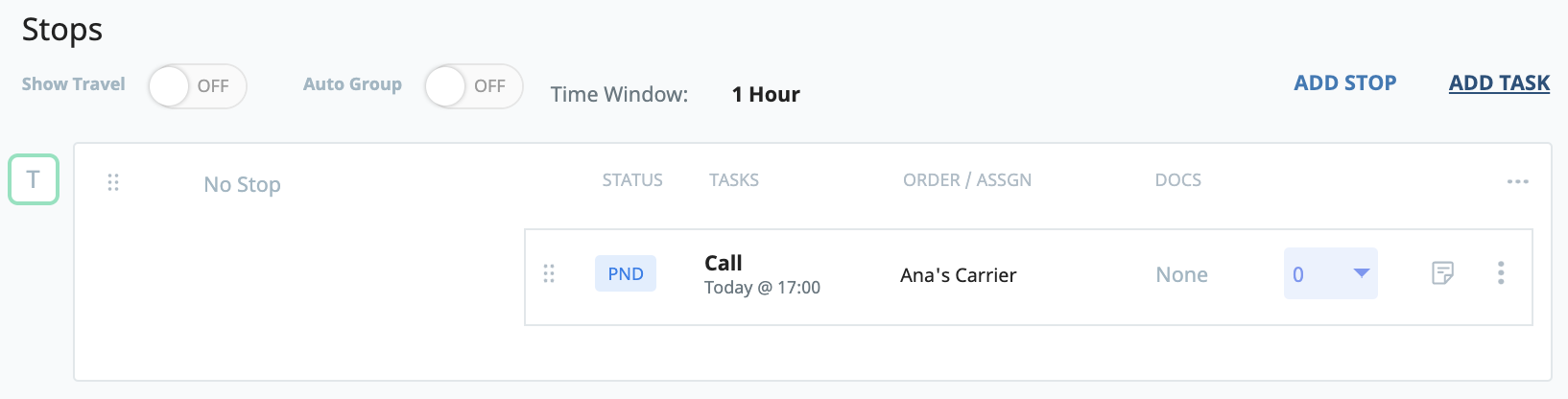
- Navigate to the smaller section within the Task

- Click the three verticle dots to the far right side

- A drop-down menu will appear
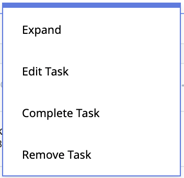
- From this menu, select "Edit Task"
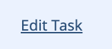
- Make any necessary changes within the provided fields
- When complete, remember to click "SAVE"
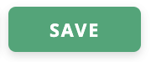

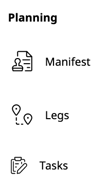
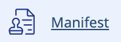


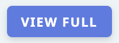
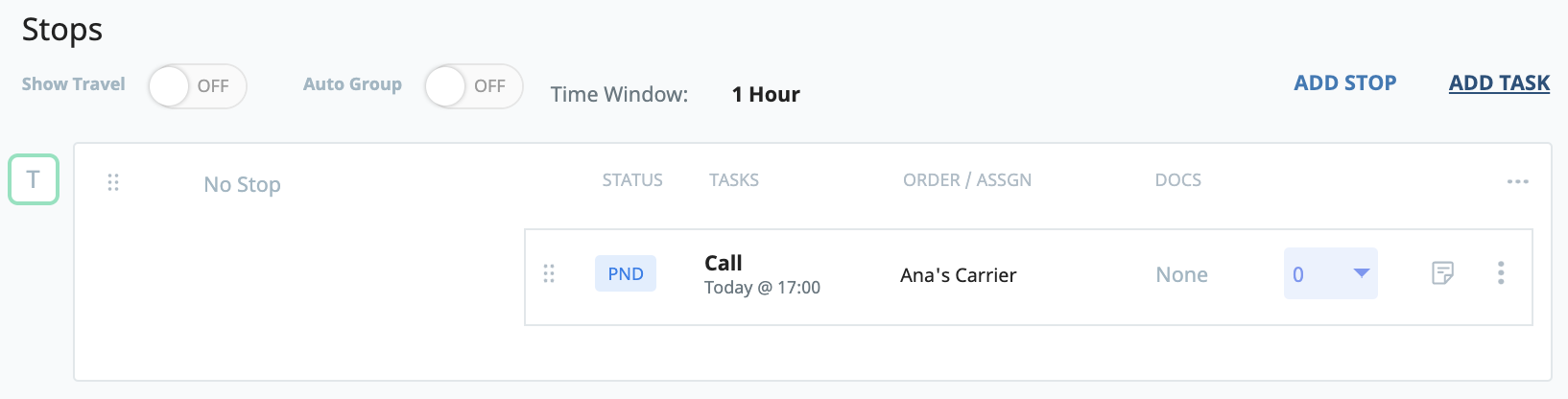


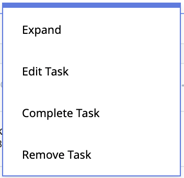
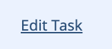
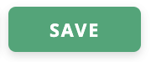
-01%20(Custom)-1.png?height=120&name=Rose%20Rocket%20Logo%20(Alternate)-01%20(Custom)-1.png)