- Classic Help Center
- Updates & News
- Custom Tasks
How do I edit a Custom Task on a Leg?
This article will outline how to edit a Custom Task that has previously been added onto an existing Order.
All users will be able to access these settings/to complete this action.
To locate the Order you would like to dispatch:
- From the menu on the left side of the screen, select the Orders module

To add a Custom Task:
-
- From the Orders module, locate the Order you would like to update

- Click anywhere in the Order to open it up on the right side of the screen

- This will expand a preview of the Order Details
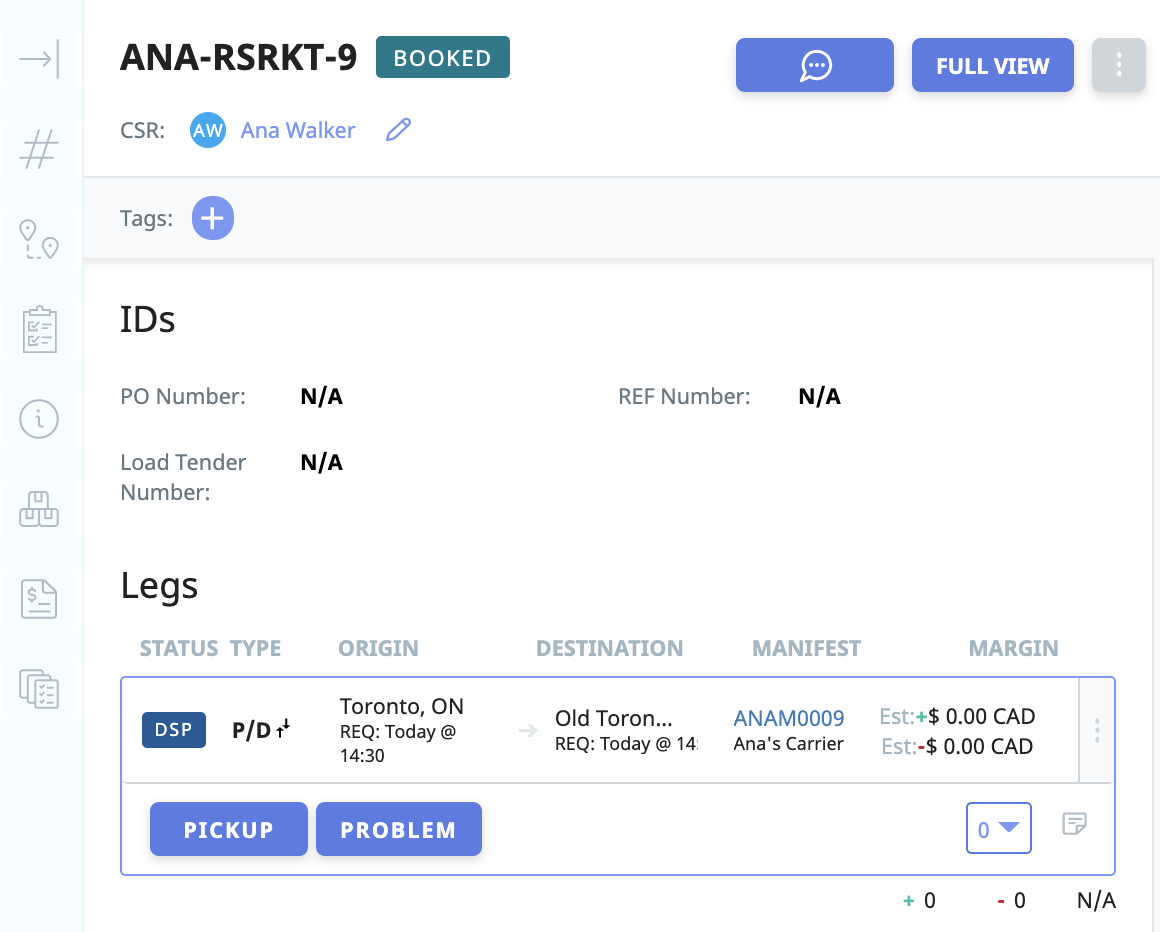
- From the Order Details preview screen, click "FULL VIEW" in the top right corner
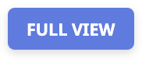
- Navigate down to the Tasks section of the Order
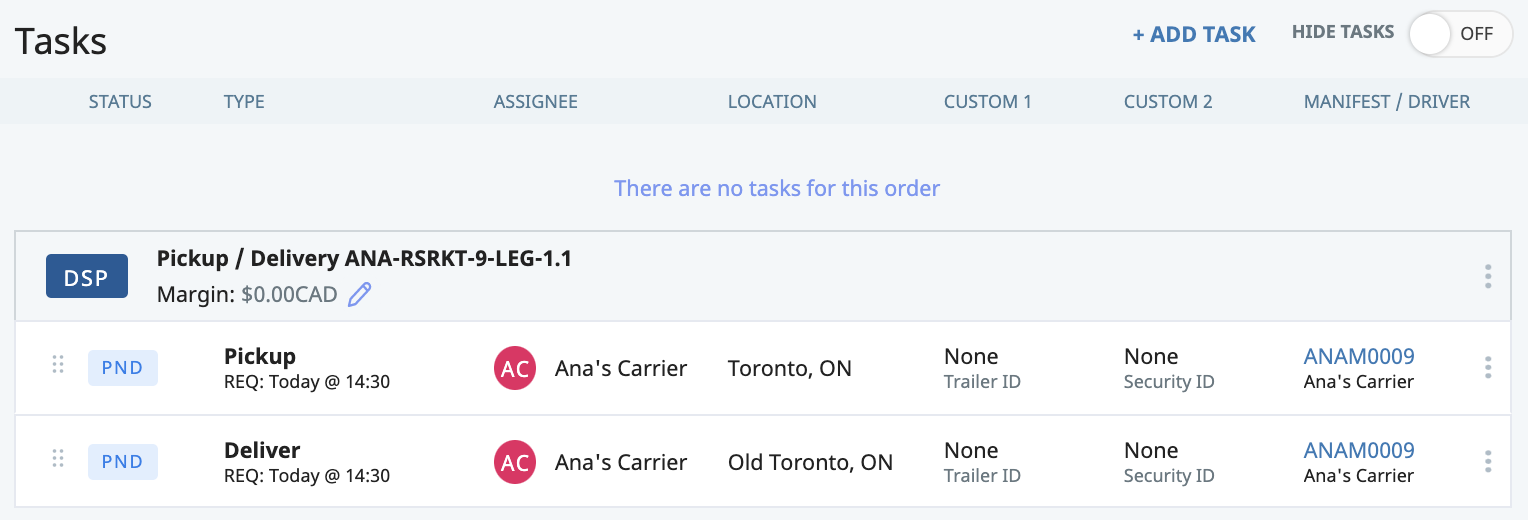
- Locate the Task you would like to edit

- To the right of the Task, click the three verticle dots

- From here, a drop-down menu will appear
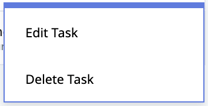
- From this menu, select "Edit Task"
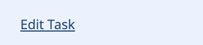
- A pop-up box will appear with the Task details
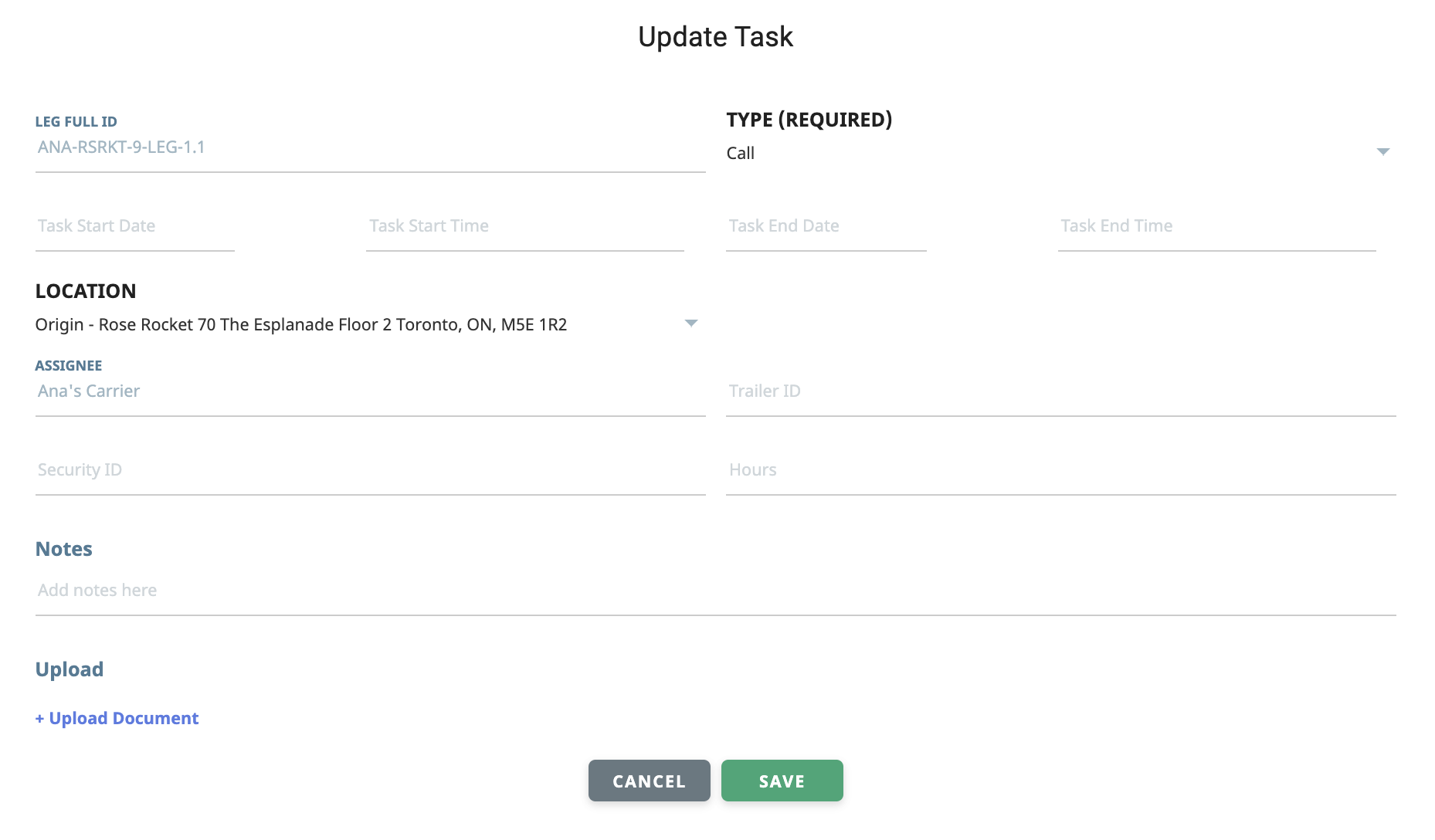
- Make any necessary changes to the information listed in the provided text boxes
- When complete, click "SAVE" to save your changes
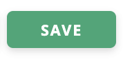
- From the Orders module, locate the Order you would like to update
-01%20(Custom)-1.png?height=120&name=Rose%20Rocket%20Logo%20(Alternate)-01%20(Custom)-1.png)