This article will outline how to duplicate an Order within the Customer Portal.
All customers with Portal access will be able to complete this action.
To locate your Orders:
- On the left side of the screen, navigate to the Orders Module

To duplicate an existing Order:
-
- Ensure you are on the Orders list

- From the Orders list, click on the Order you would like to duplicate to expand the Order details on the right of the screen
- Once the Order is selected, click the three horizontal dots in the top right

- From the menu that appears, select "DUPLICATE"
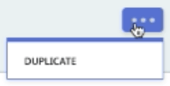
- The Order will be duplicated using all the same information from the original
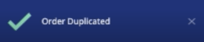
- Ensure to redefine the Ready Time
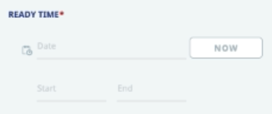
- Ensure to redefine the Delivery Time
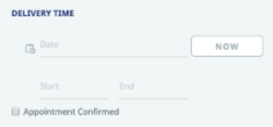
- When you have entered this information, navigate to the top right corner of the screen and click "NEXT"

- Rose Rocket will then ask if you would like to save any new additions to your Address Book
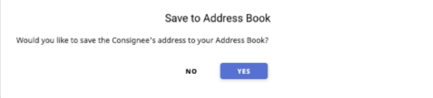
- Click either "YES" or "NO", depending on if you think you will use them again
- If you have established rates with your Broker or Carrier, they will now be displayed at the bottom of the Order

If you would like to use one of these quotes, click "SELECT" next to it - You can also click "REQUEST SPOT QUOTE" to request a different rate
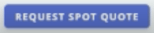
Utilize this option if no rates appear under "Quotes & Services"
- Ensure you are on the Orders list
If you're looking for a more visual explanation on this, check out the video below!
-01%20(Custom)-1.png?height=120&name=Rose%20Rocket%20Logo%20(Alternate)-01%20(Custom)-1.png)