- Classic Help Center
- Customer Portal
How do I delete a filter in the Customer Portal?
This article will outline how to delete filters within the Customer Portal. This article is specific to the Orders Module, but the process to delete filters is the same wherever they are available.
All customers with Portal access will be able to complete this action.
To locate your filter settings:
- Navigate to your Orders Module

When you first log in, this is automatically the first screen you will see
To delete a filter:
-
- Apply the filter from which you wish to add or remove criteria
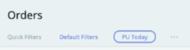
- Navigate to the top of the page under "Orders" and click the three horizontal dots
- From the drop-down menu that appears, select "Delete Filter"
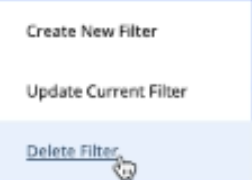
- Apply the filter from which you wish to add or remove criteria
And your filter will be deleted!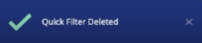
If you're looking for a more visual explanation on this, check out the video below!
-01%20(Custom)-1.png?height=120&name=Rose%20Rocket%20Logo%20(Alternate)-01%20(Custom)-1.png)