This article will outline how to create filters within the Customer Portal. This article is specific to the Orders Module, but the process to add filters is the same wherever they are available.
All customers with Portal access will be able to complete this action.
To locate your filter settings:
- Navigate to your Orders Module

When you first log in, this is automatically the first screen you will see - You will see on the Orders module that the Default Filters are automatically selected
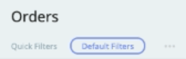
To create a new filter:
-
- In the top left, click the "Filters" option, which will bring up a drop-down menu

- From the drop-down menu, select the criteria you would like to filter by
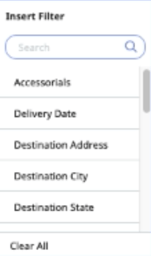
You can choose as many items as you would like, but you will have to select them one at a time. - You can also search this drop-down menu for specific criteria using the search bar
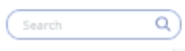
- For this example, we will filter by pickups, so select "Pickup Date"
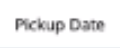
- The Pickup Date filter will be applied, and a new drop-down menu will ask you to select the data used for this criteria
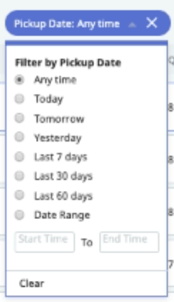
- To show Orders to be picked up today, select "Today"
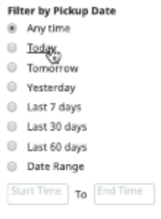
- Once you have selected all the criteria by which you wish to filter your Orders, navigate to the top of the page under "Orders" and click the three horizontal dots
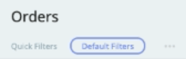
- From the drop-down menu that appears, select "Create New Filter"
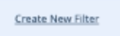
- A pop-up box will appear where you can enter the new filter's information
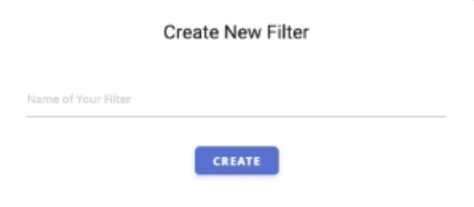
- Once you have typed in the filter name, click "CREATE"

- In the top left, click the "Filters" option, which will bring up a drop-down menu
You now have a new filter to use when searching your Orders!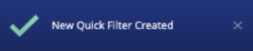
If you're looking for a more visual explanation on this, check out the video below!
-01%20(Custom)-1.png?height=120&name=Rose%20Rocket%20Logo%20(Alternate)-01%20(Custom)-1.png)