- Classic Help Center
- Updates & News
- Custom Tasks
How do I complete a Custom Task on a Leg?
This article will outline how to mark a Custom Task that has previously been added onto an existing Order.
All users will be able to access these settings/to complete this action.
To locate the Order you would like to dispatch:
- From the menu on the left side of the screen, select the Orders module

To add a Custom Task:
-
- From the Orders module, locate the Order you would like to update

- Click anywhere in the Order to open it up on the right side of the screen

- This will expand a preview of the Order Details
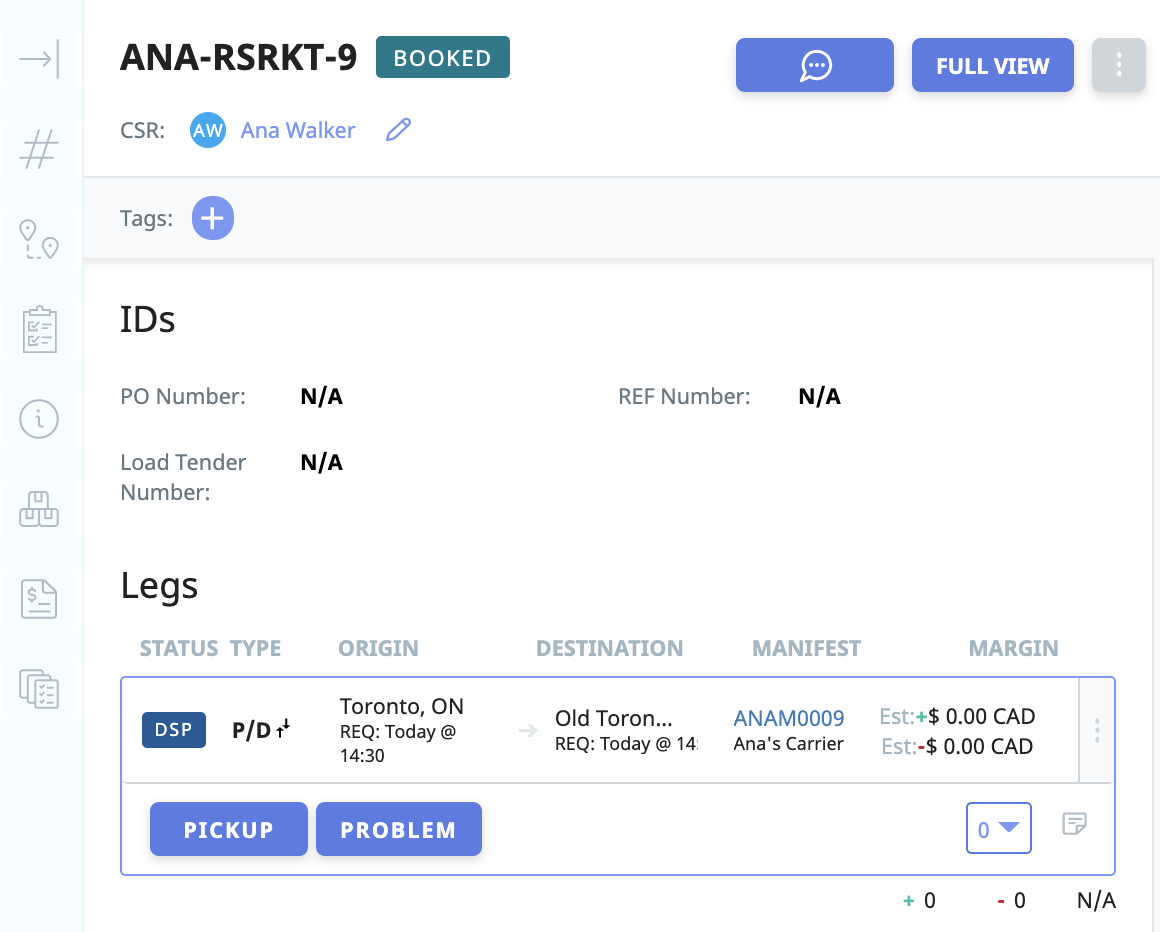
- From the Order Details preview screen, click "FULL VIEW" in the top right corner
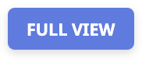
- Navigate down to the Tasks section of the Order
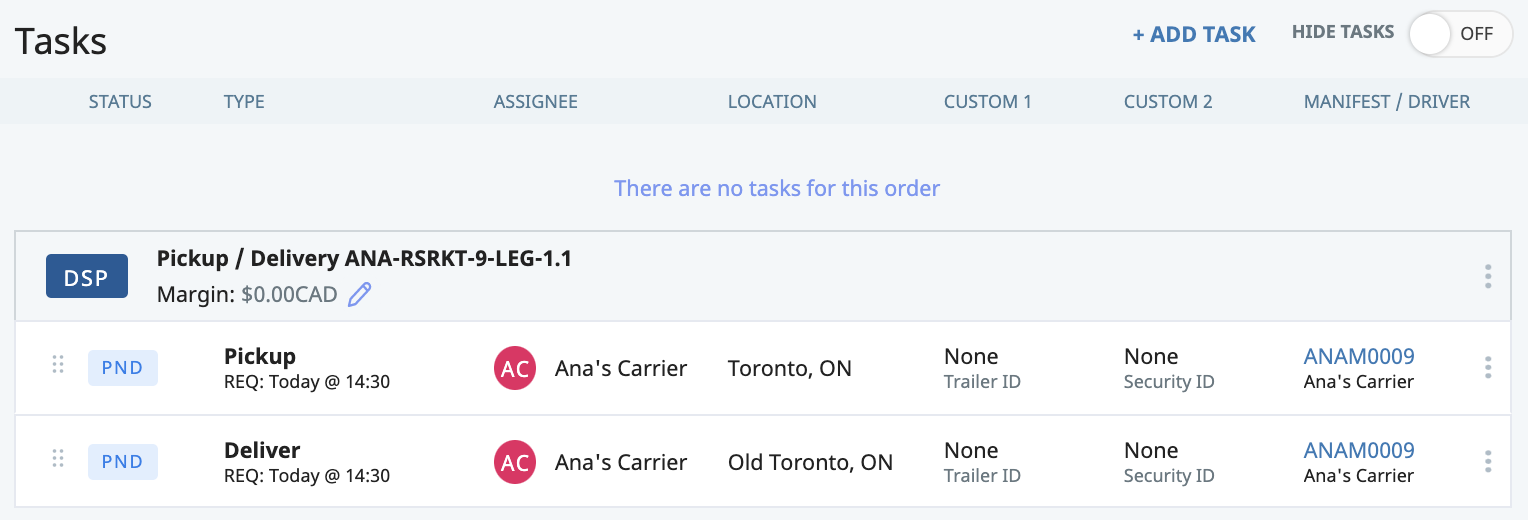
- Determine which Leg you would like to add a Task to

- Click anywhere on the Leg to open it up

- Locate the Task you would like to edit
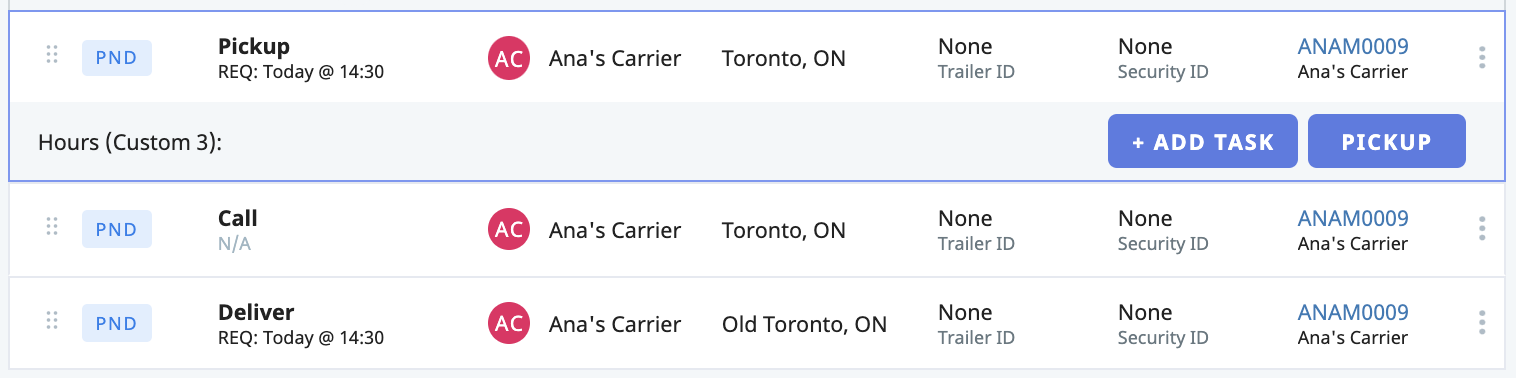
- Click anywhere on the Task to open it up

- Click the button that says "COMPLETE TASK"
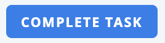
- A pop-out box will appear where you may enter the completion information
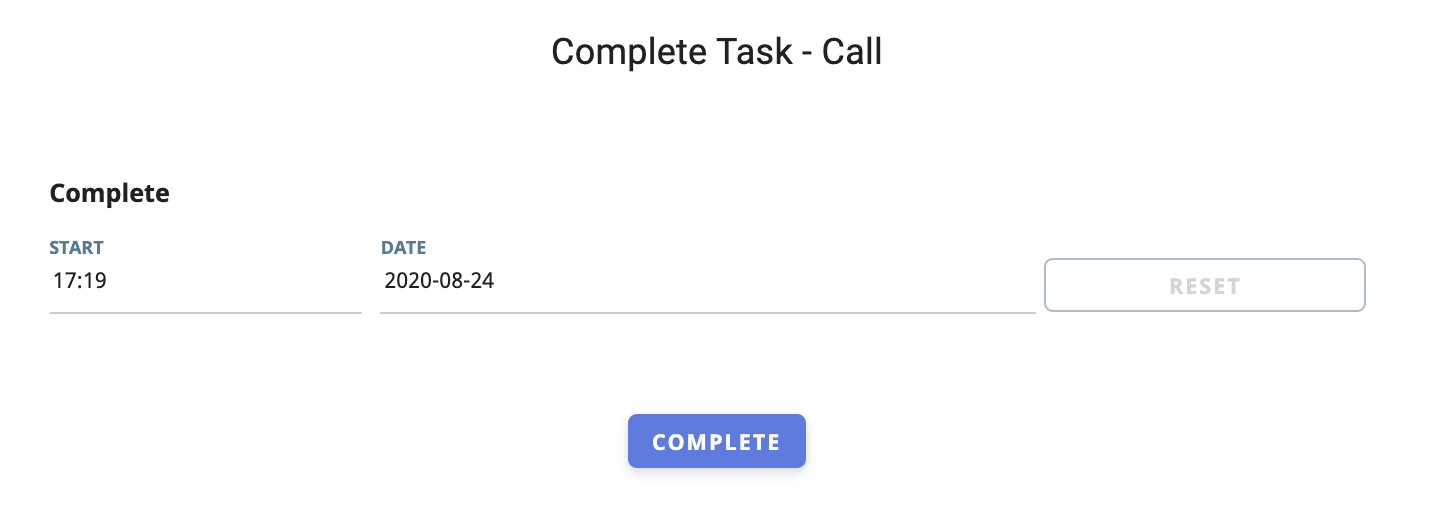
- Enter the date and time at which the Task was completed
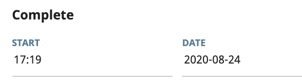
- When complete, click "COMPLETE"
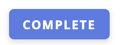
- From the Orders module, locate the Order you would like to update
-01%20(Custom)-1.png?height=120&name=Rose%20Rocket%20Logo%20(Alternate)-01%20(Custom)-1.png)