In order to add a new Custom Task type, follow the steps below.
Billing/Managers and Admin users will be able to access these settings.
To locate your Settings module:
- On the left side of the screen, click the Settings icon to navigate to the Settings module

- Scroll to the Task section, a little more than halfway down the page
- You can also use the Find function in your browser to search for "task"
-
- on a Mac, press your command + f keys at the same time
on a PC, press your ctrl + f keys at the same time - in the search bar that appears, type in the word "task"

- This will highlight any occurrence of the word "task" on the page and automatically direct you to the Task Types section of your settings
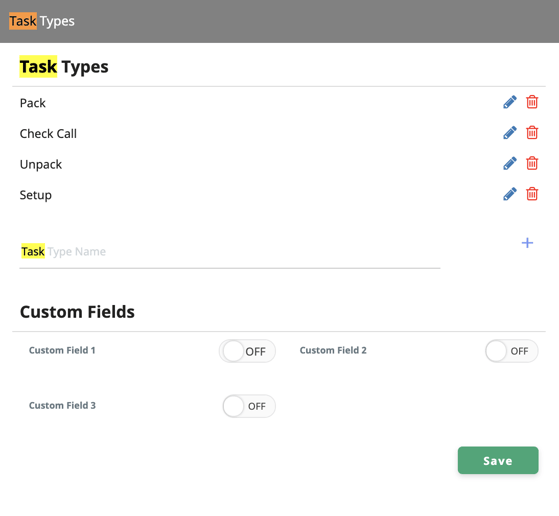
- on a Mac, press your command + f keys at the same time
-
To update your Task types:
-
- Within the Task Types section, the following Custom Task types will be available by default:
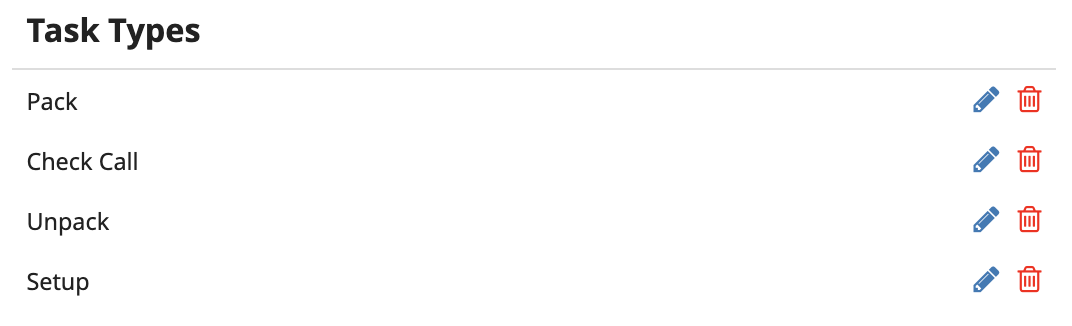
- If you would like to add a new Custom Task type, locate the next line after the default Custom Tasks

- Click on the Task Type Name text field to edit this section

- In the provided text field, enter the type of Task you are adding

- Click the plus sign to the right of the text field to add the new Custom Task type

- Your new Custom Task type will now appear in the list with the rest
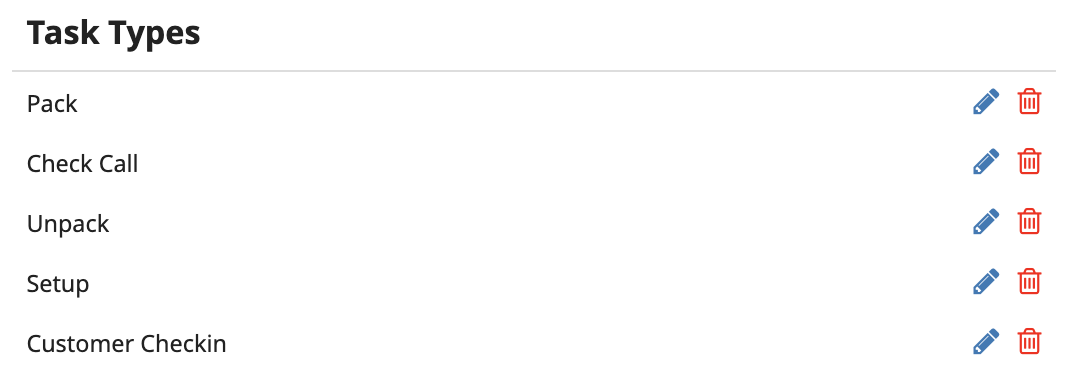
- When complete, make sure to click "Save" to save your changes
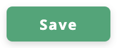
- Within the Task Types section, the following Custom Task types will be available by default:
-01%20(Custom)-1.png?height=120&name=Rose%20Rocket%20Logo%20(Alternate)-01%20(Custom)-1.png)