Greenscreens.ai - How do I enable the Greenscreens.ai app in Rose Rocket?
To enable the app and get started with your Greenscreens.ai, follow the steps below.
Navigate to your Integrations Settings
- To open your Integrations settings, navigate to the vertical menu on the left side of any Rose Rocket page
- From the menu, select your Integrations module

Update your Greenscreens.ai Integration
-
- From the Integrations module, locate the Greenscreens.ai tile
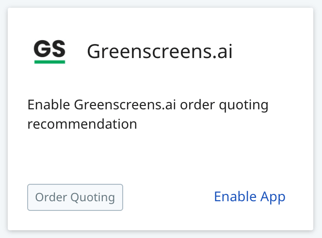
- Click anywhere on the tile to open your Greenscreens.ai settings
You can click the "Enable App" option directly on the tile, but clicking that link and clicking the tile as a whole will navigate you to the Greenscreens.ai settings page either way
- This will open up your Greenscreens.ai settings in a new page
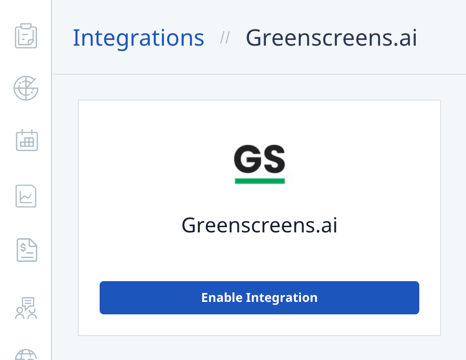
- to enable the app, click "Enable Integration"

- This will enable the connector and allow you to proceed with your Greenscreens.ai configuration
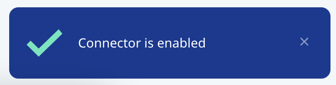
- To configure your Greenscreens.ai integration, please continue to the following article:
How do I set up my Greenscreens.ai Configuration?

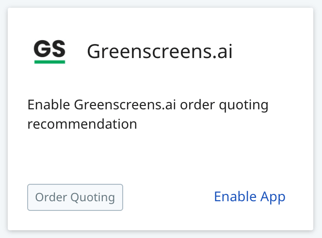
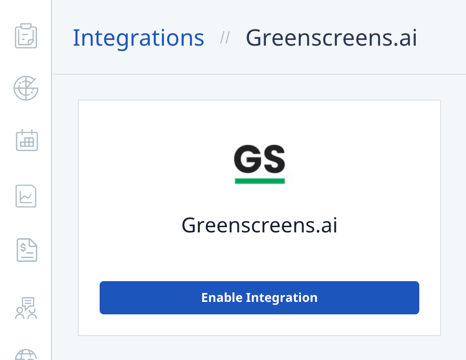

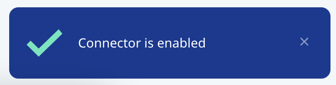
-01%20(Custom)-1.png?height=120&name=Rose%20Rocket%20Logo%20(Alternate)-01%20(Custom)-1.png)