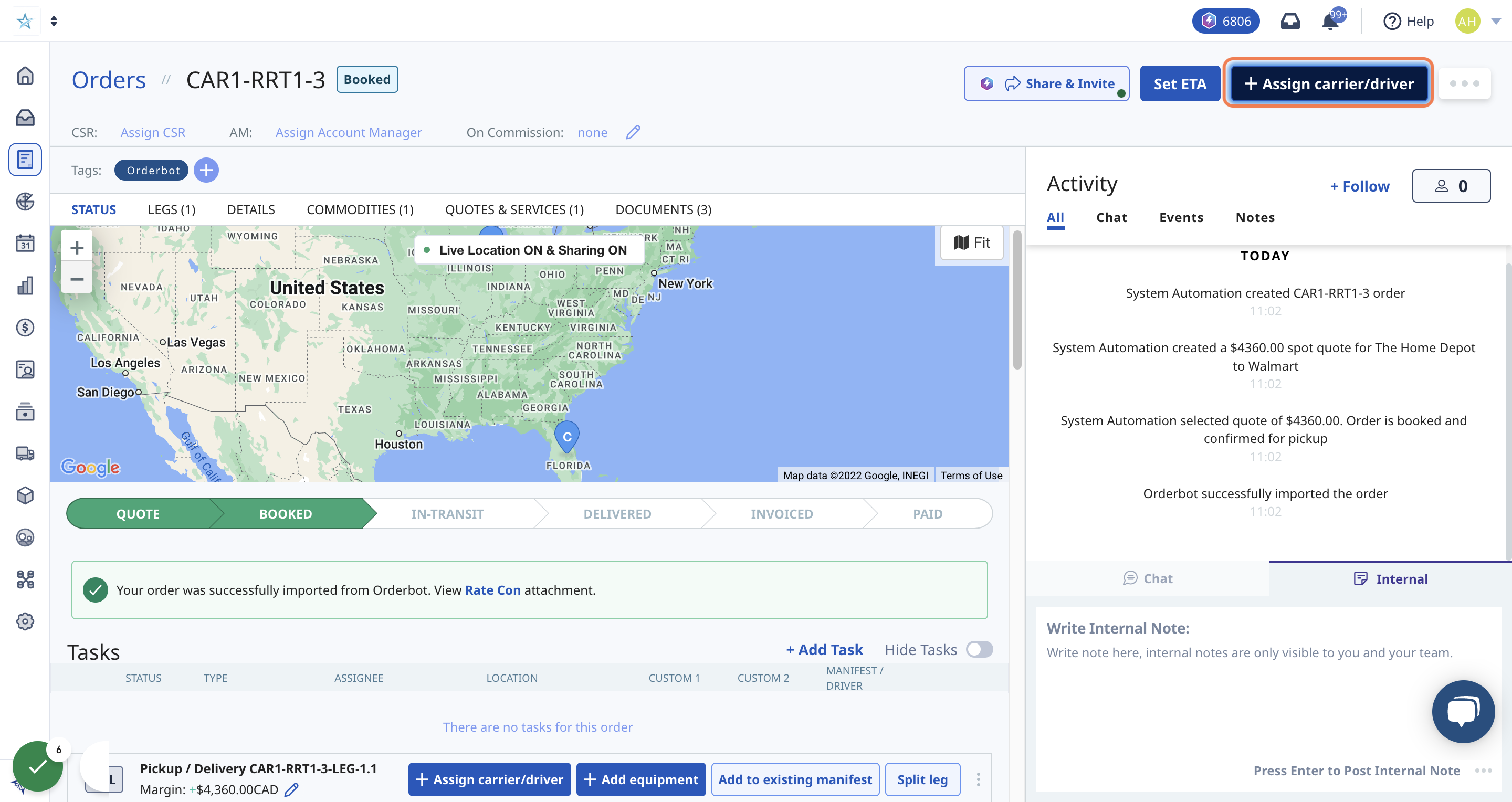Learn about Partner Portals, how to send them, and how you and your partners can use them to save time and collaborate better
Table of Contents
- What Is A Partner Portal?
- Create A Carrier Profile
- Sending A Partner Portal To Your Carrier Partner
- Additional Resources
What is a Partner Portal?
The Rose Rocket Partner Portal is a simple, free-to-use extension of your TMS, designed to help brokerages & carriers work together efficiently.
By sending a Portal, it invites your partners to collaborate on orders, share status updates, and store important documents from a single system, without any manual back-and-forth.
With one click, you can send a Partner Portal and take advantage of features like:
- Sending e-Rate Cons right in their inbox, where your partner can sign view & sign instantly
- Automatic attachment of BOL and Rate Cons
- Requesting driver and dispatcher contact details
In order to begin sending Partner Portals, your partner portal must have a carrier profile in your carrier directory.
Create a carrier profile
In order to send a portal, you must first make sure your partner carriers are set up and able to receive them.
If your partner carrier is already added to your carrier directory, skip this step.

2. Click on 'Add new carrier'

3. Select how you'd like to add the Carrier
If they're registered with the Department of Transportation, simply search and select them from our directory. If not, you can input their details manually.

4. Search for the carrier
You can search by: carrier name, city, state/province, zip, DOT, MC, MX or FF ID
Companies that are also on Rose Rocket will have a 'Rose Rocket Partner' logo on their profile

5. Select the carrier, and click 'Next'

6. Verify currency and click Add
Our integration with Saferwatch will verify this carrier meets the compliance standards of your business, updated daily.
Note: currency selection can NOT be undone

7. Close out of the dialog box. Your carrier has been added!
Sending A Partner Portal To Your Partner Carrier
1. In your booked Order, select '+Assign carrer/driver'
2. In the dialog box, click on Assign Carrier
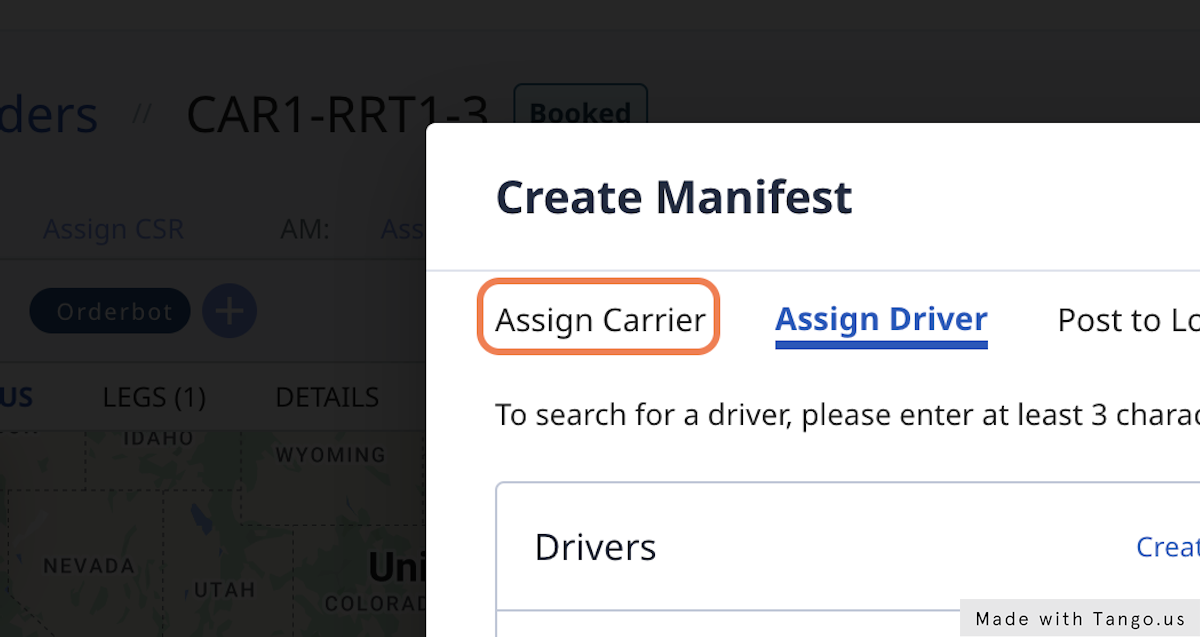
3. Search for the carrier, or select from previously assigned carriers
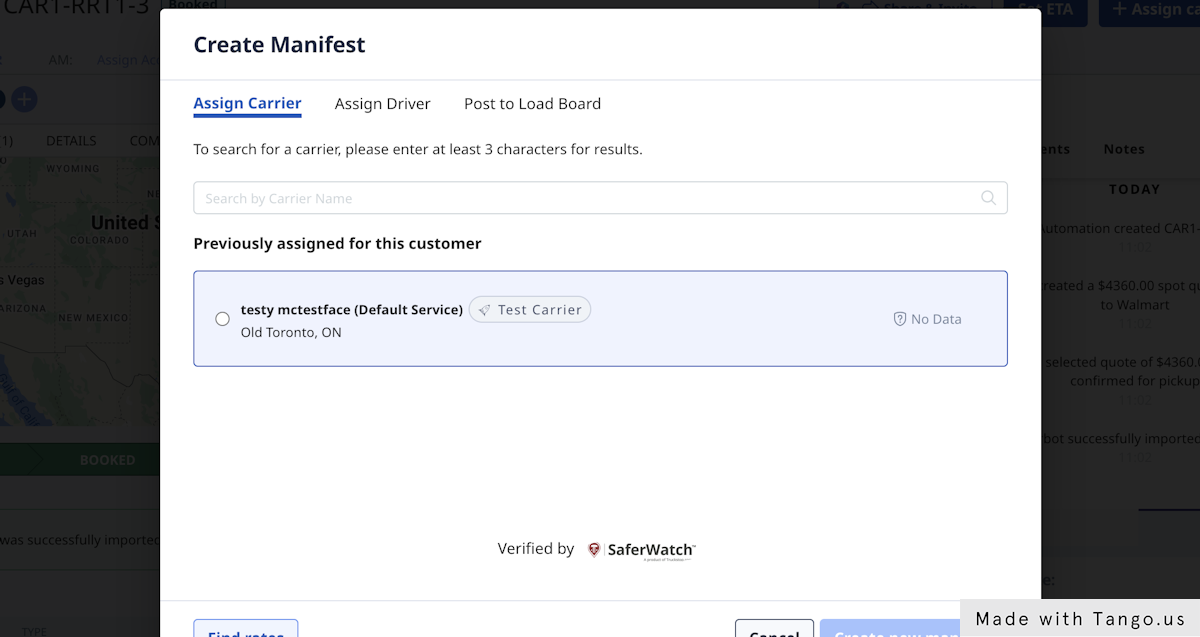
4. Select the carrier and click on 'Create new manifest'
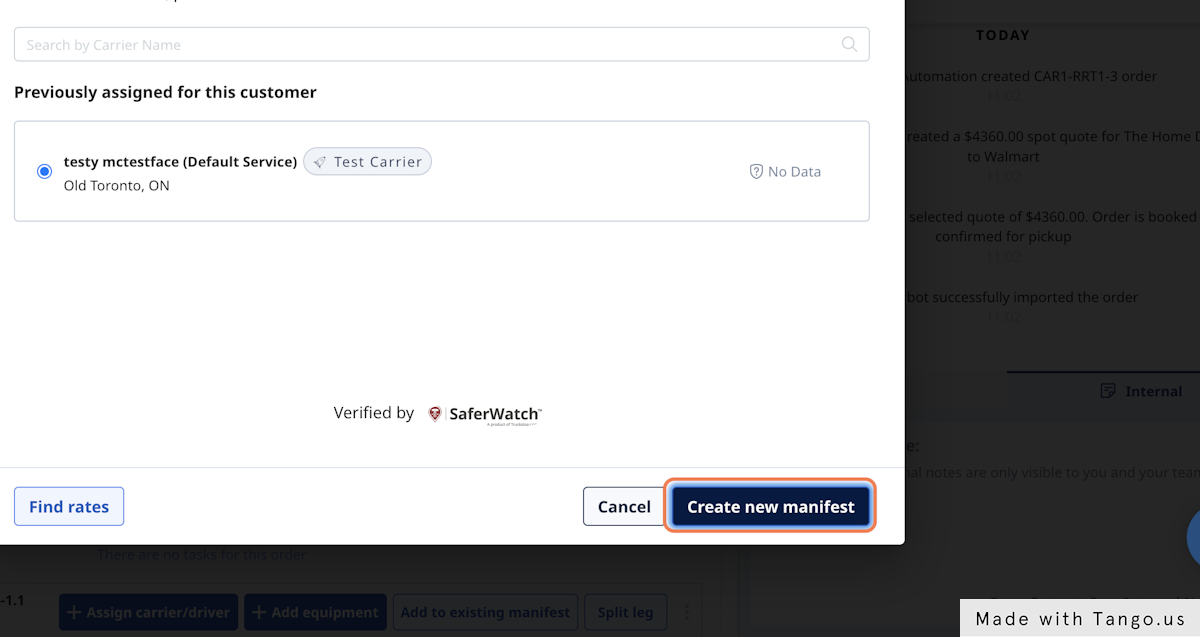
5. Add rate details for the order, and Click on Submit
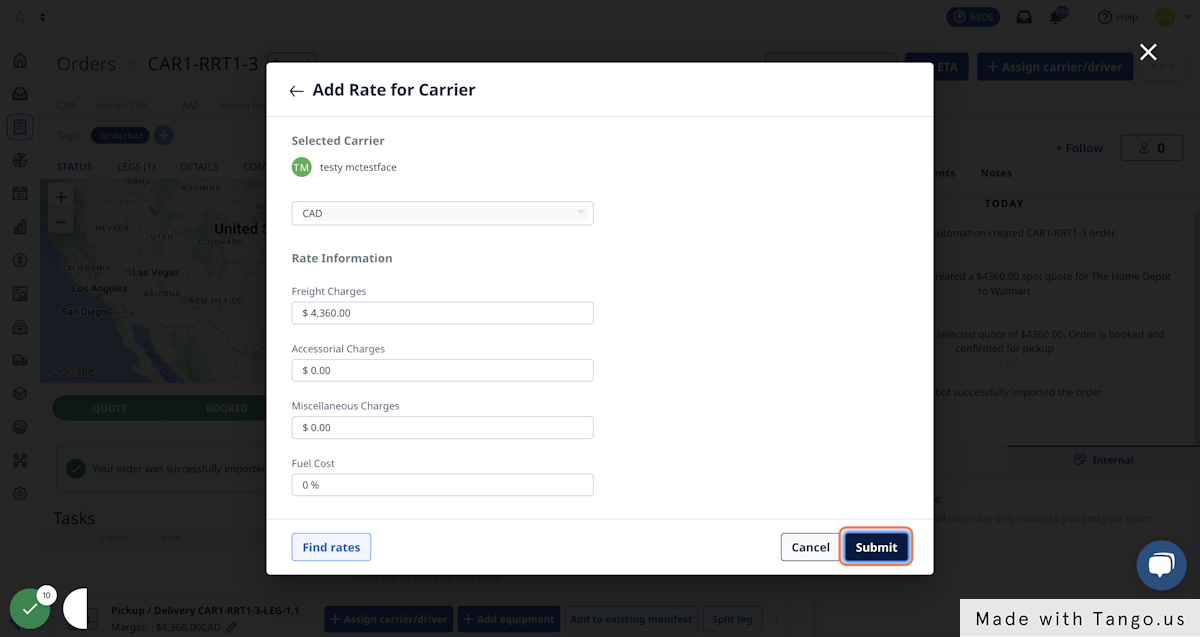
6. Click on 'Send to carrier'
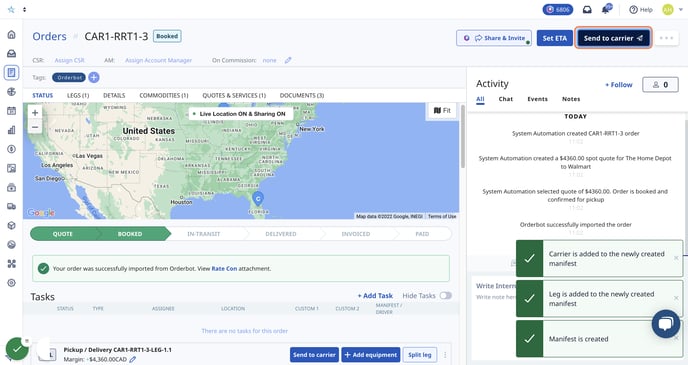
7. Customize your Partner Portal invite email
Confirm emails addresses, customize your invite message, and select the documents you want to attach
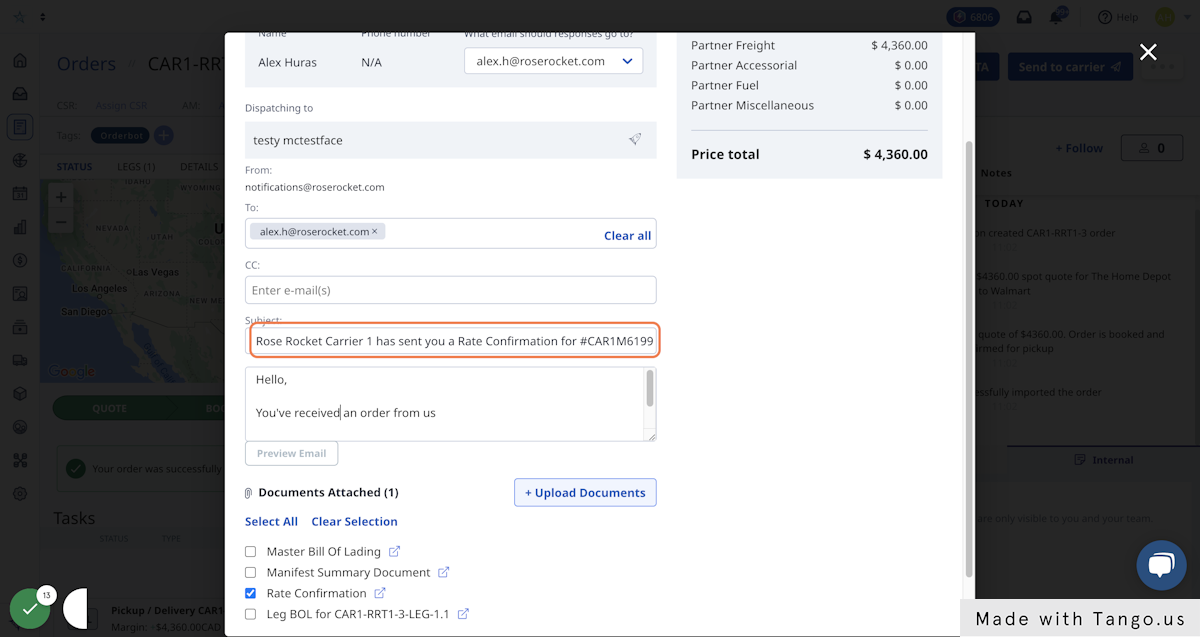
8. Click on Send email to carrier
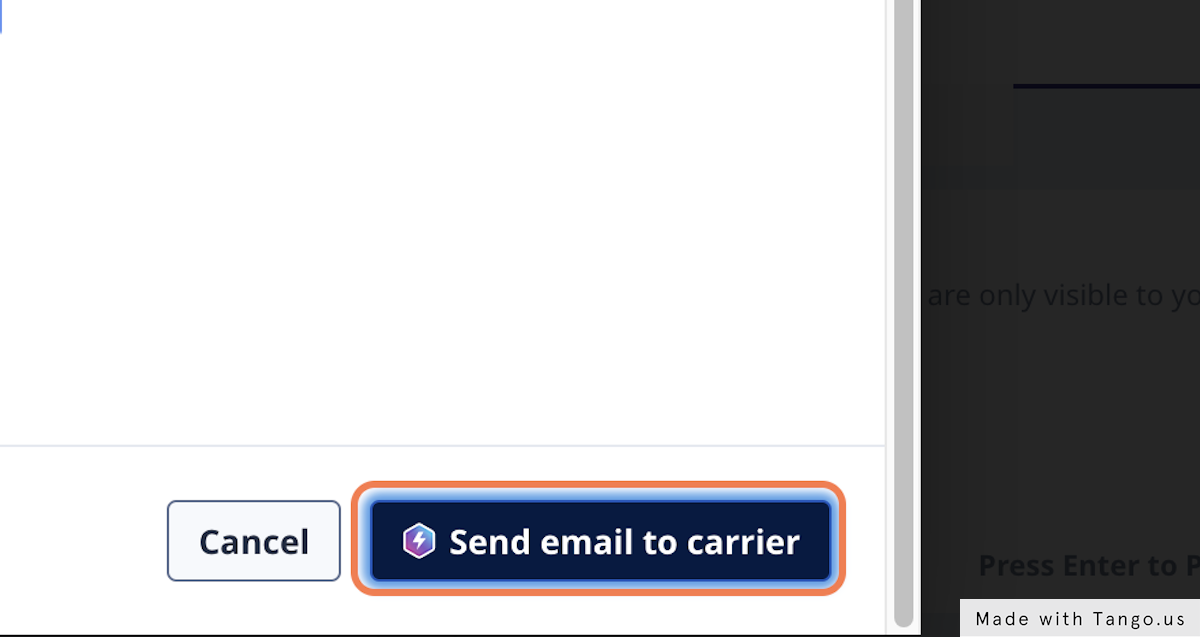
9. Upon opening the email, your partner carrier can review summary details of the order, and click 'Please Accept Digitally Here' to enter their partner portal
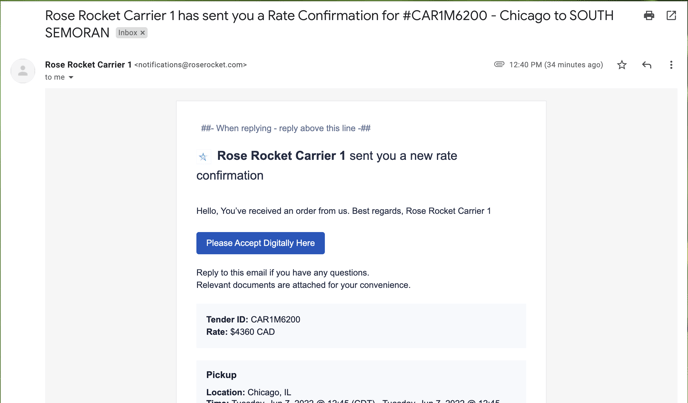
10. They are now accessing their Partner Portal
Here, they can:
- Review offer details
- Accept/Reject the offer
- Mark as picked up
- Live chat with your team
- Sign up for a freemium account to work better with you
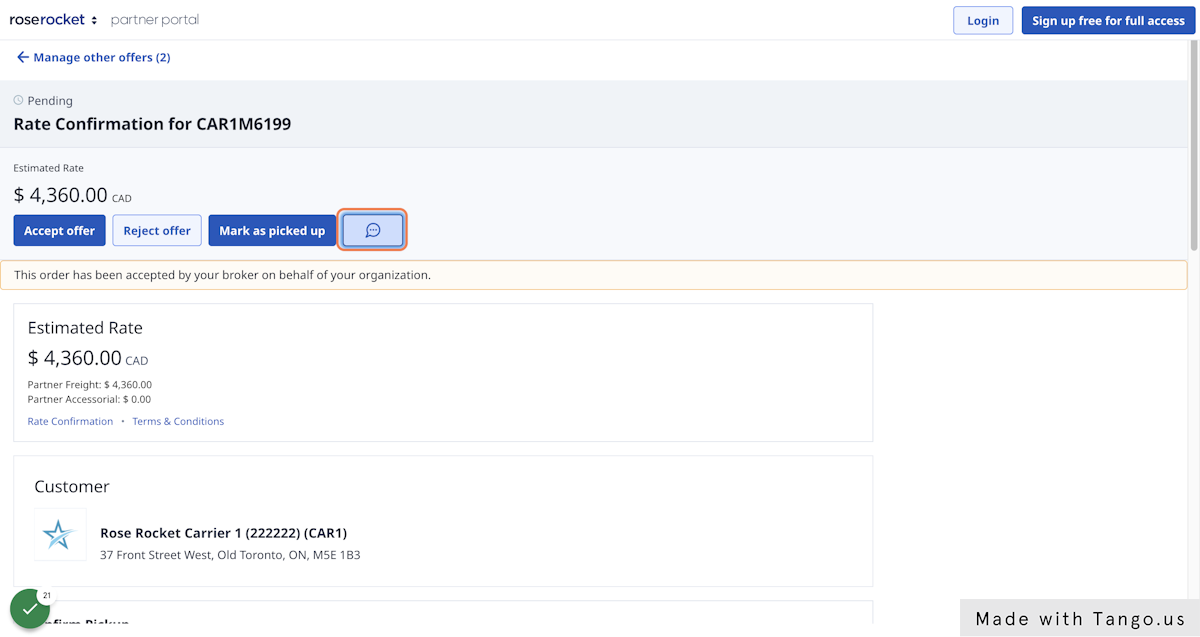
-01%20(Custom)-1.png?height=120&name=Rose%20Rocket%20Logo%20(Alternate)-01%20(Custom)-1.png)