Continue reading to learn more about how to set up your Rose Rocket and Geotab integration and start mapping your vehicles and drivers.
To setup the Geotab integration with your Rose Rocket instance. You will need to input the following information on the Geotab configuration page.
-
The username and password for your Geotab instance. This credentials should be for an admin level account
-
The host name - my.geotab.com (Note: If there are additional numbers in your geotab URL (i.e. my1234.geotab.com) do NOT use this, just enter my.geotab.com)
-
The database name can be found in the Geotab instance in the top right corner next to the account information (In the example below the database name is "roserocket")
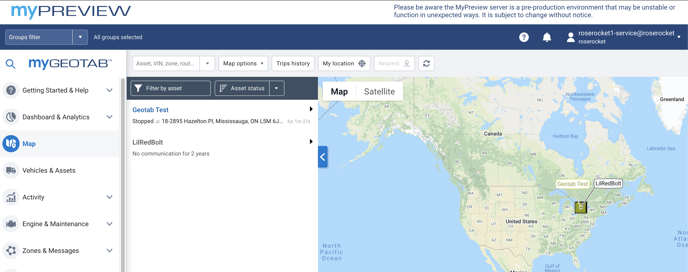
Now you're ready to setup your equipment and drivers to pull in tracking information.
How to map equipment
In order to link you Rose Rocket equipment to Geotab ensure that the name is an EXACT MATCH in both systems.
Please note: The sync between Rose Rocket and Geotab may take up to an hour to complete. If you do not see tracking information right away please wait until the next hour to for sync to occur.
To confirm that your vehicles are being tracked you will see a truck icon appear on the equipment profile map. When you hover over that icon you should see Geotab within the hover state.
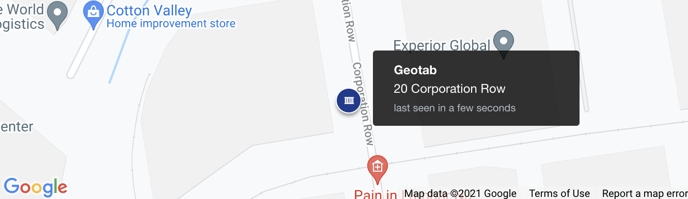
How do I link my drivers to Geotab
Drivers in Rose Rocket are linked to Geotab by name. To sync drivers location ensure that your drivers name is an exact match (characters and case) to Geotab.
Note: The syncing may take up to an hour to complete. If you do not see location information right away check again in the next hour.
-01%20(Custom)-1.png?height=120&name=Rose%20Rocket%20Logo%20(Alternate)-01%20(Custom)-1.png)