- Classic Help Center
- Integrations
- BorderConnect
BorderConnect - How do I file an ACI from within Rose Rocket?
Follow the steps below to export an eManifest to BorderConnect on any shipment travelling to Canada from the United States.
To locate your Manifests:
- From the menu on the left side of the screen, hover over the Planning module

- A pop-up menu will appear to the right of the module menu
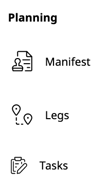
- From this menu, select "Manifest"
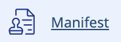
To file an ACI:
-
- Locate the Manifest for which you wish to export an eManifest to BorderConnect
- The Driver, Equipment, and Vehicle on the Manifest will automatically be filled for ACI
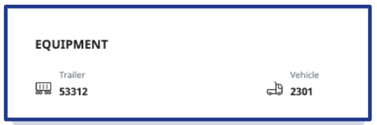
- Scroll to the very bottom of the Manifest page
- From the ACI and ACE tiles that are available, click the "ACI" tile

- This will open the eManifest details in a new page
The Driver, Equipment, and Vehicle will be automatically filled out from the Manifest, as well as the trip number
-
Simply select the ETA to the border and the port of arrival
You can make edits to the shipment if needed at this stage -
Click “Create ACI”.
- This will create an electronic Manifest which opens in a new page
You will notice that the license plates are pulled from the equipment module and spotted on the manifest. Please note that the license must be under the “Plate” type in order to display correctly here

- Locate the Manifest for which you wish to export an eManifest to BorderConnect
-01%20(Custom)-1.png?height=120&name=Rose%20Rocket%20Logo%20(Alternate)-01%20(Custom)-1.png)