Learn how to send a group of invoices to a customer in one, or multiple separate emails, and save it as a default setting for your customer
We know your customers have different preferences and needs when it comes to how they receive their invoices. That's why we've introduced the option to bulk send a group of invoices as either:- Separate emails, one for each individual invoice
- All together in one single email with the option to attach an invoice summary outlining all attached invoices
How It Works
There are 2 places you can change your customer invoice email preferences:
1. Customer Profile Page: In the Customers Module, click on your customer, and then the Accounting tab. Scroll down to the section titled "Bulk send." Click the option you want, click save, and you're done - this choice will be set as the default option for this customer on future invoices when bulk sending.
.png?width=481&height=297&name=Screen%20Shot%202023-05-08%20at%208.48.52%20AM%20(1).png)
2. When Sending An Invoice: Alternatively, you can update this setting right before sending your invoices. After clicking "Send" on an invoice, a Bulk send modal will show up. Scroll down to the "Customer settings" section. Here you can see what email preference is currently set, and you can change it by clicking the "Edit" button.
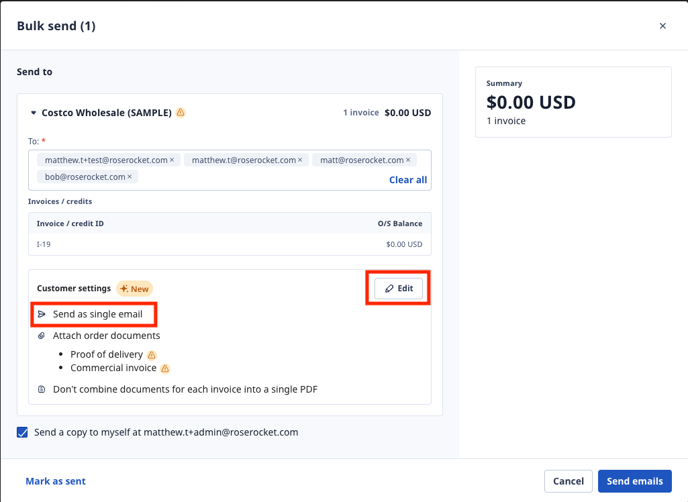
Invoice Summary
When sending invoices in bulk as a single email, you can toggle on the ability to attach an invoice summary so your customers can see all attached invoices in the PDF at a glance.
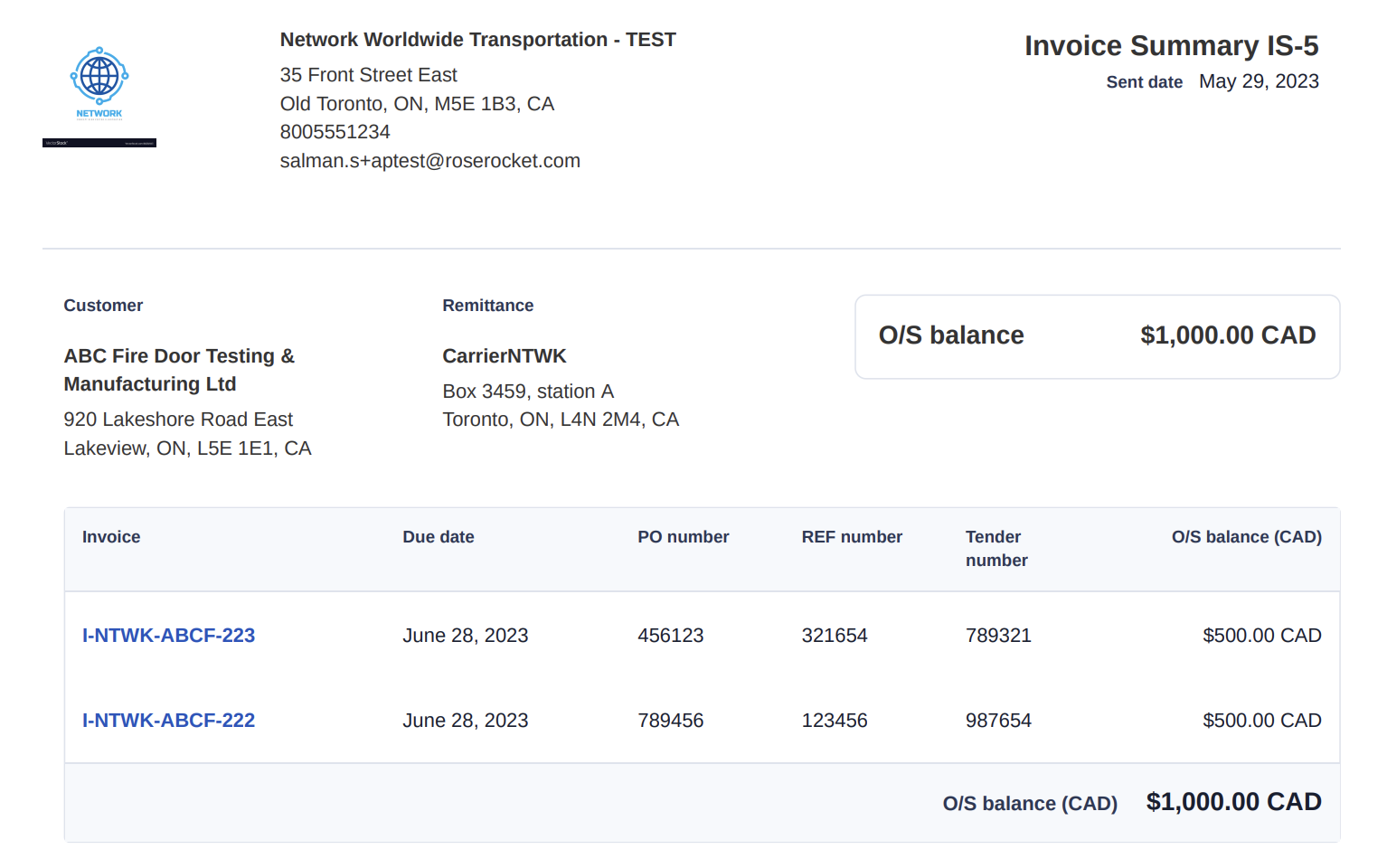
In the customer settings, when selecting "send as a single email," there will be a toggle to turn on the invoice summary sheet.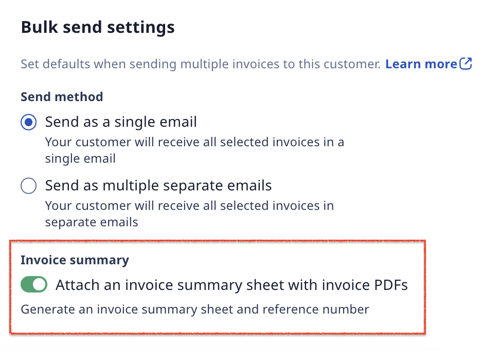
How to access the document:
You can download the invoice summary by going into an invoice activity log.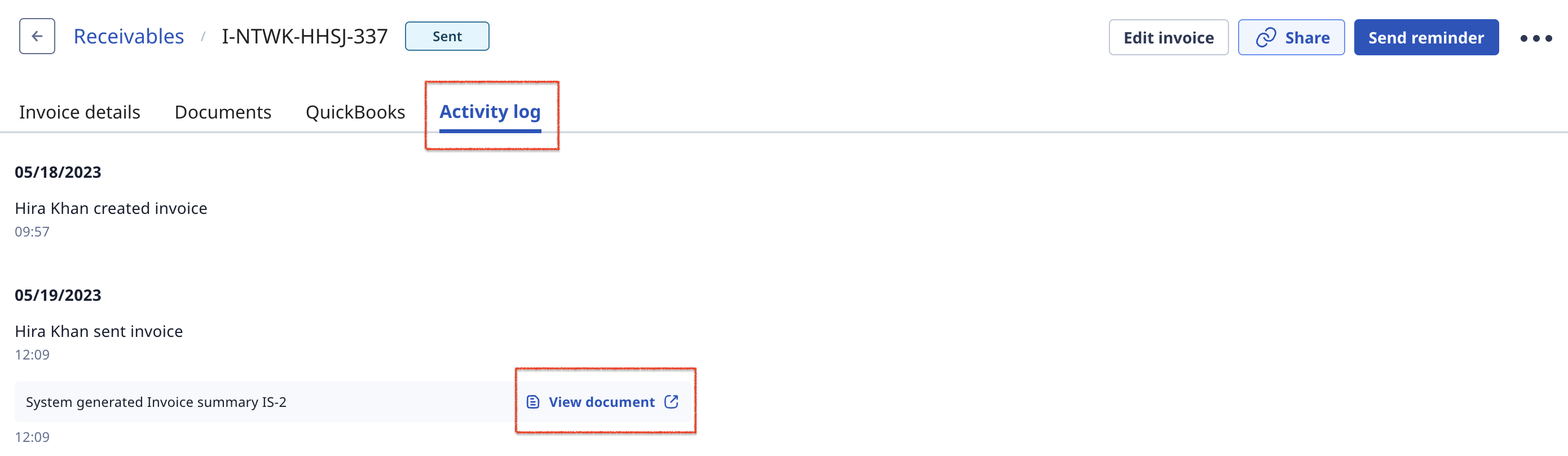
Note:
You can display the Invoice Summary column in Receivables but you will not be able to access the document from there.
-01%20(Custom)-1.png?height=120&name=Rose%20Rocket%20Logo%20(Alternate)-01%20(Custom)-1.png)