- Classic Help Center
- Team
- Team Members
Adding A New Team Member
Learn how to create a team member profile in Rose Rocket by following the steps below.
1. Go to the Team module.
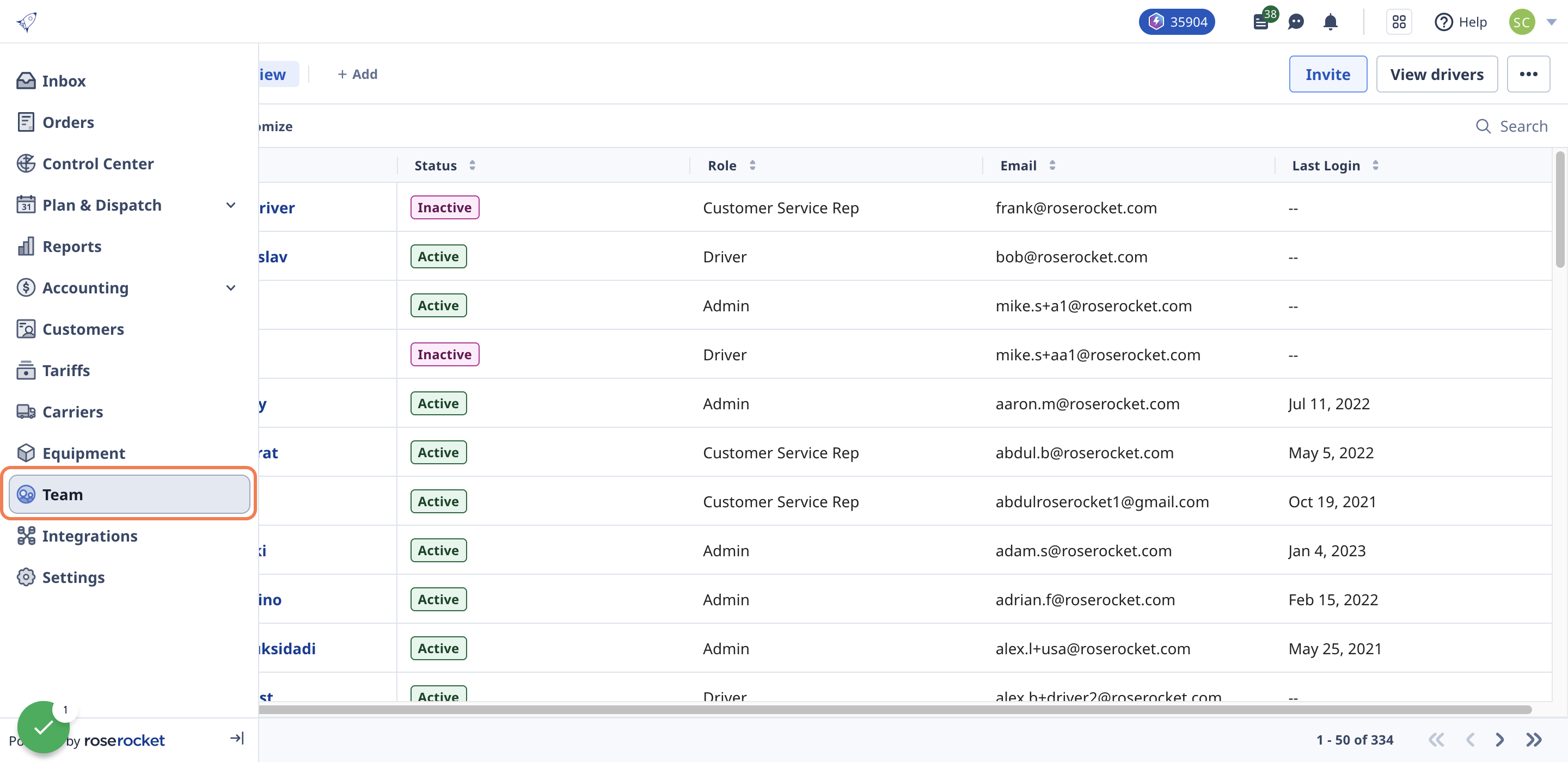
2. Click on Invite.
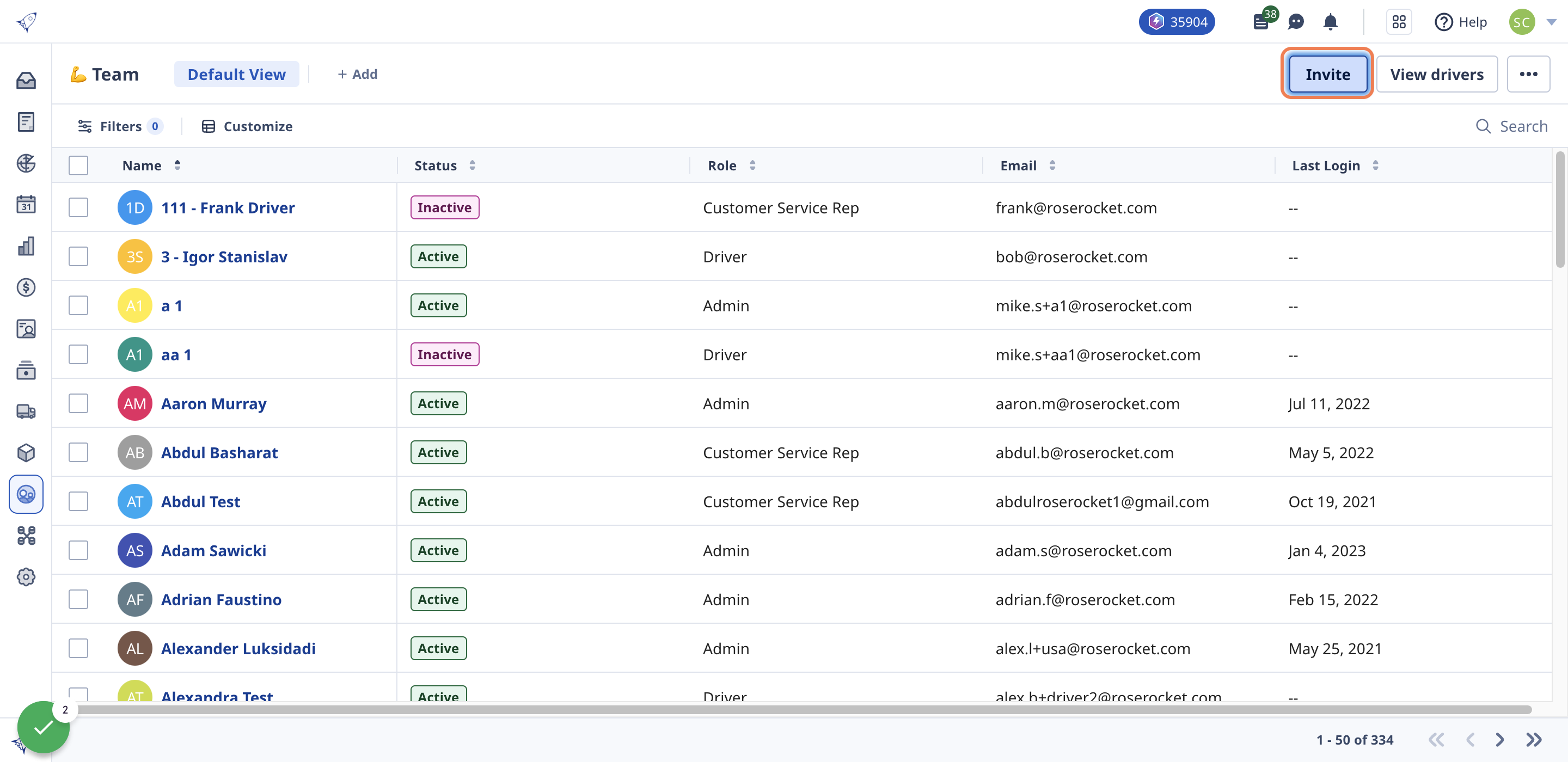
3. Type in your new team member's email address then hit the enter key.
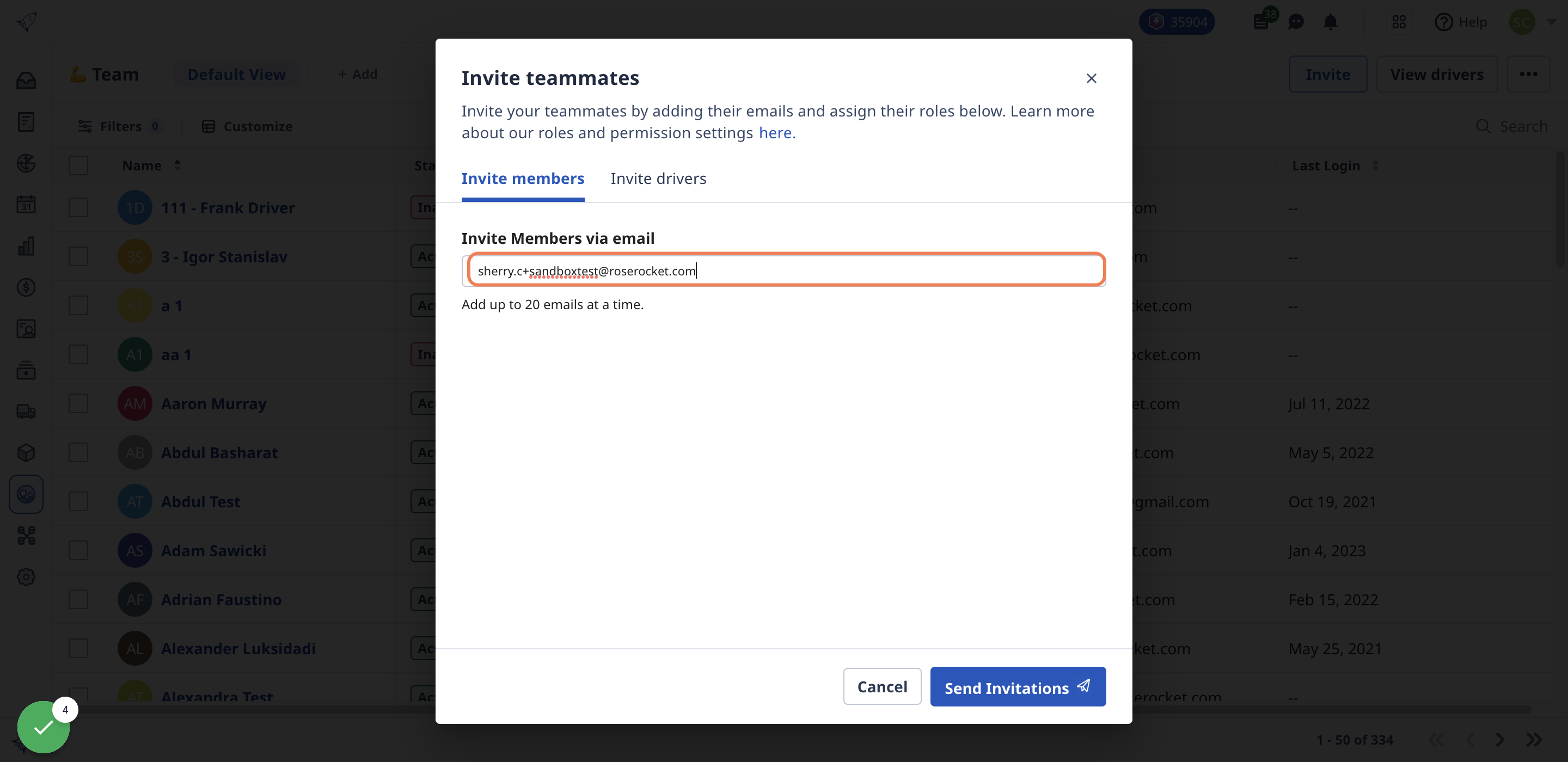
4. Select a role you wish to assign to this user.
Click here to learn more about the different user roles and their permissions within Rose Rocket.
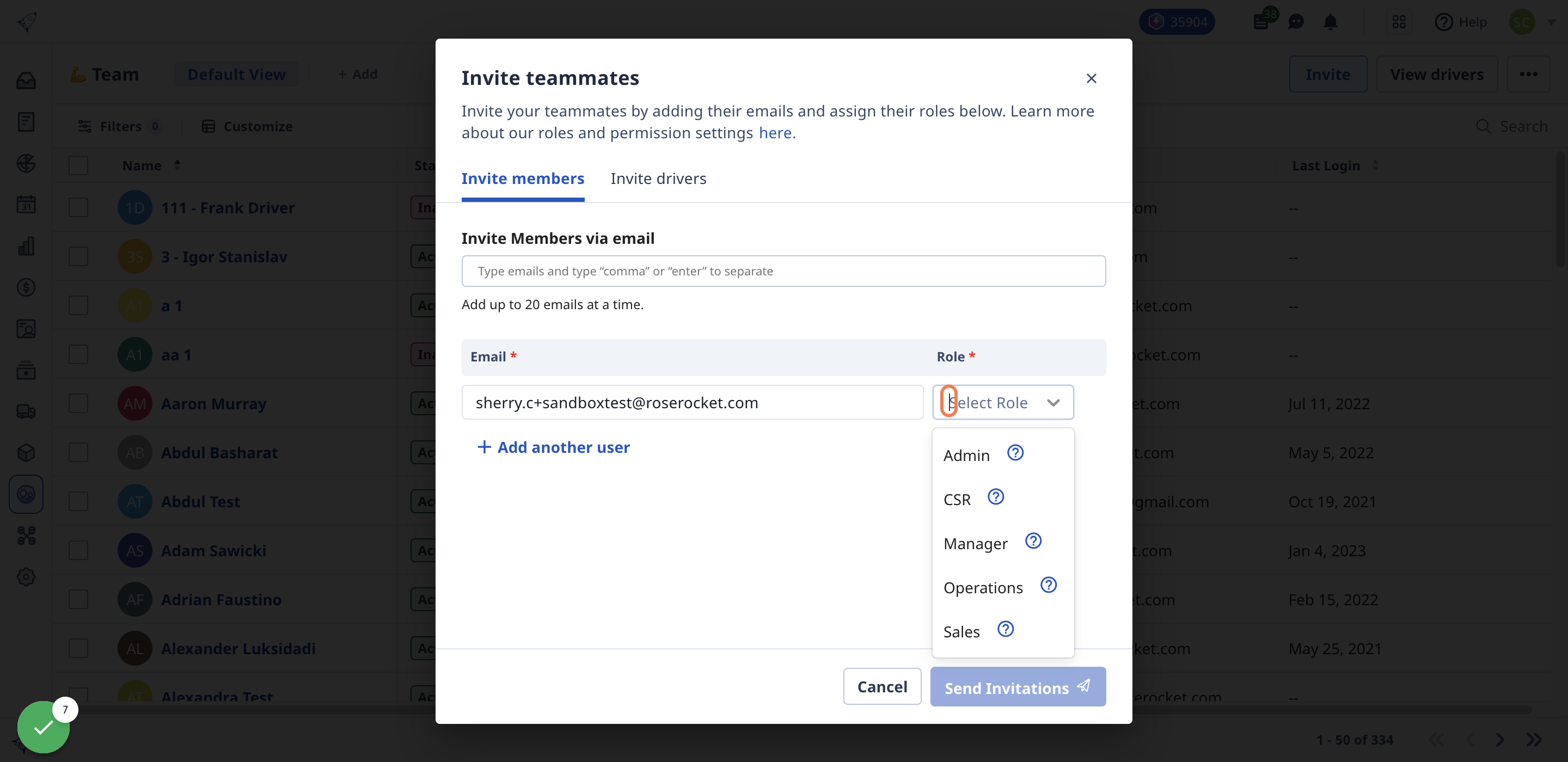
5. Click on + Add another user to add multiple team members at once.
If you want to remove a user at any time, simply click the x next to their role.
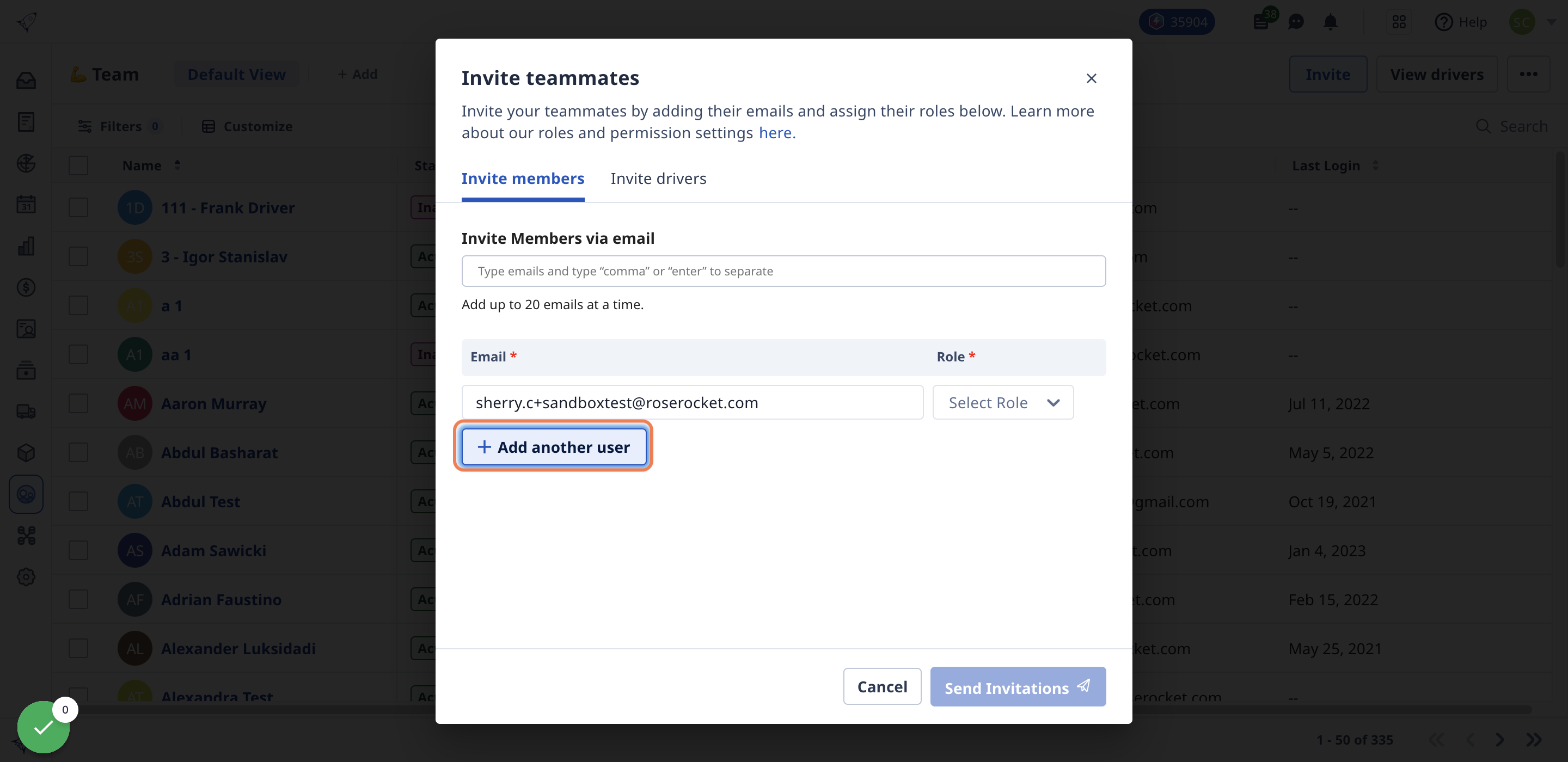
6. Click on Send Invitations.
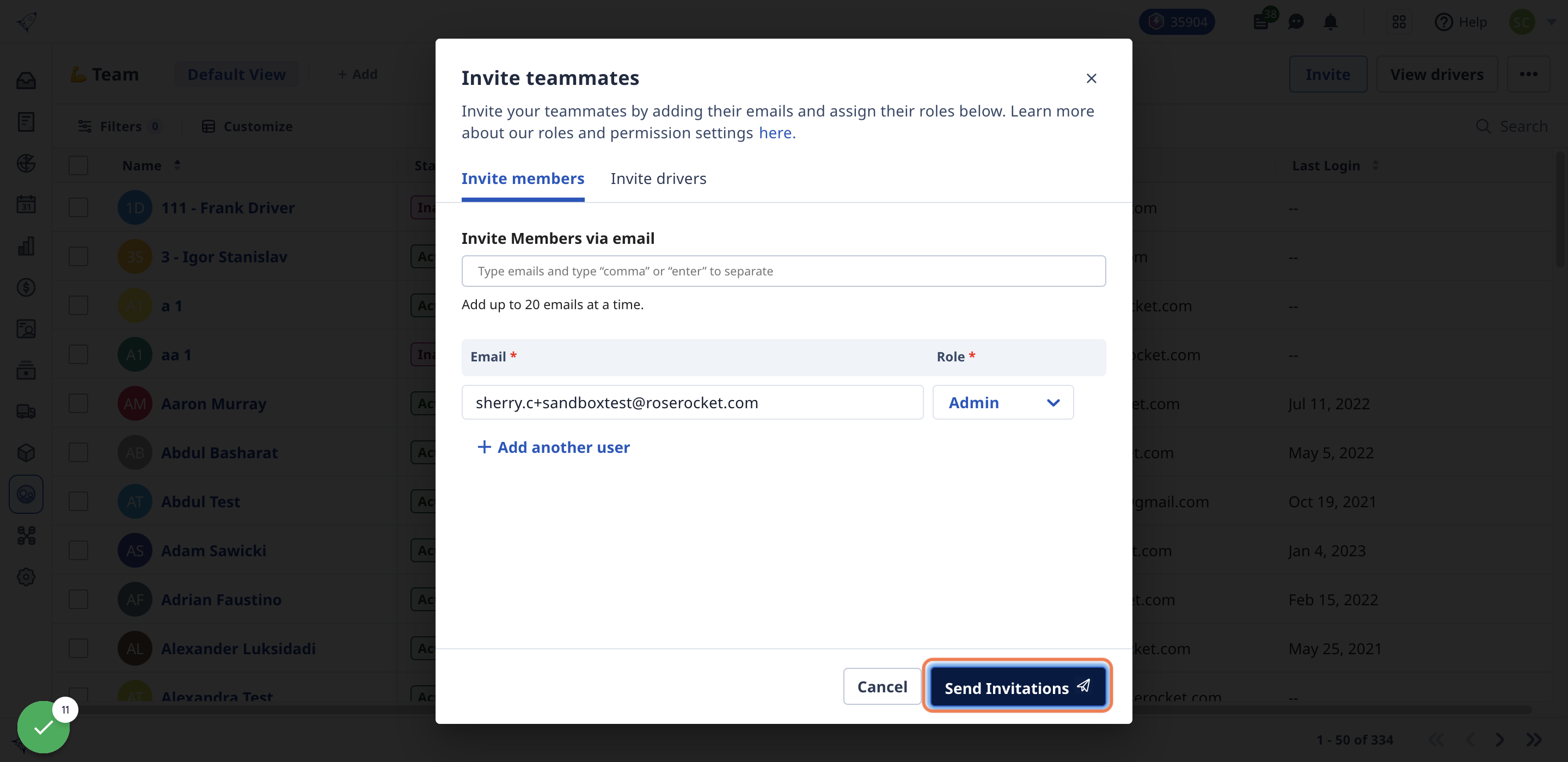
7. Click on Close after you receive a green toaster confirmation.
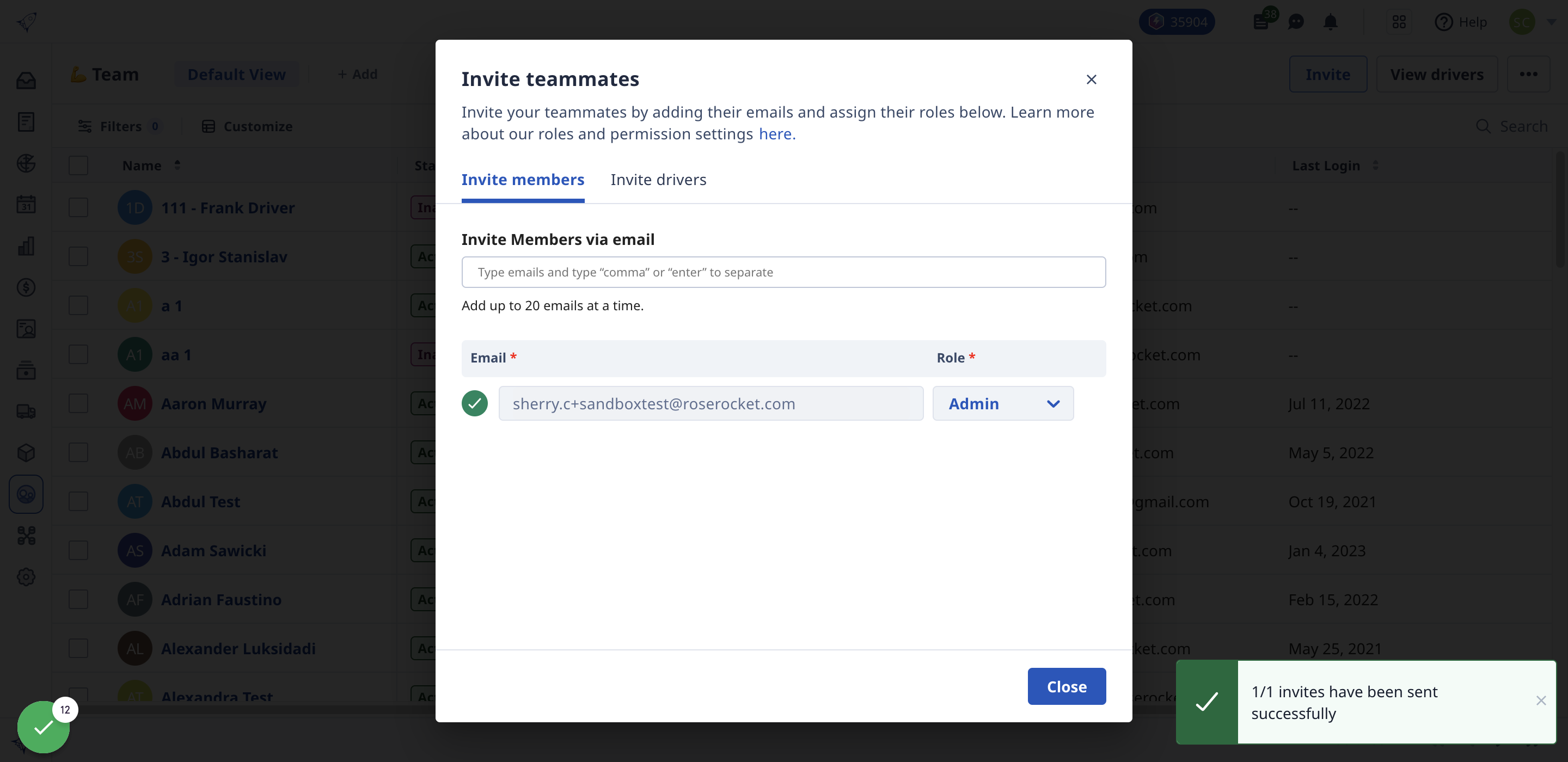
8. The new member profile will automatically be opened for you to manage and edit their details.
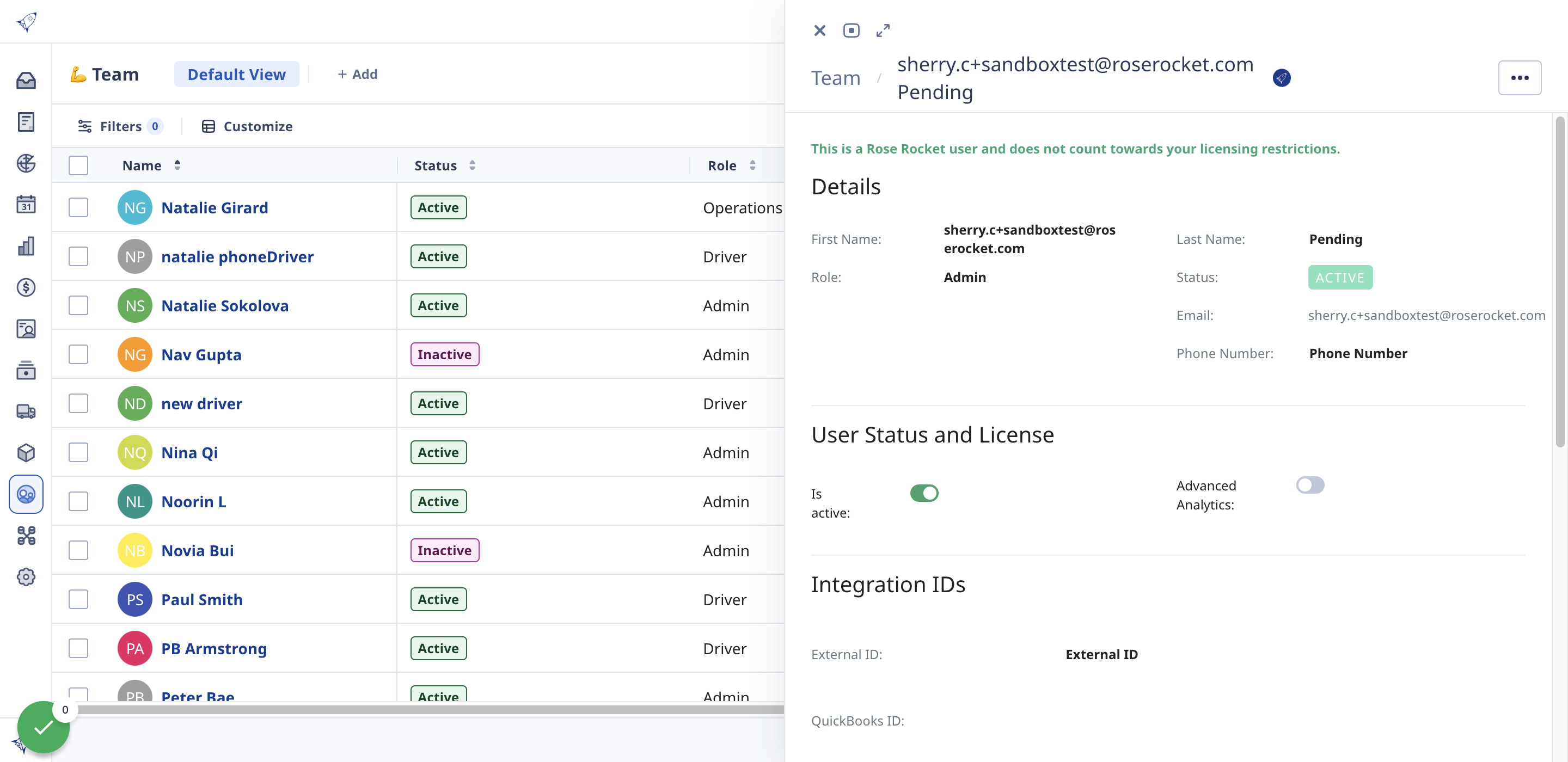
9. New users will receive an email with instructions on how to create their login.
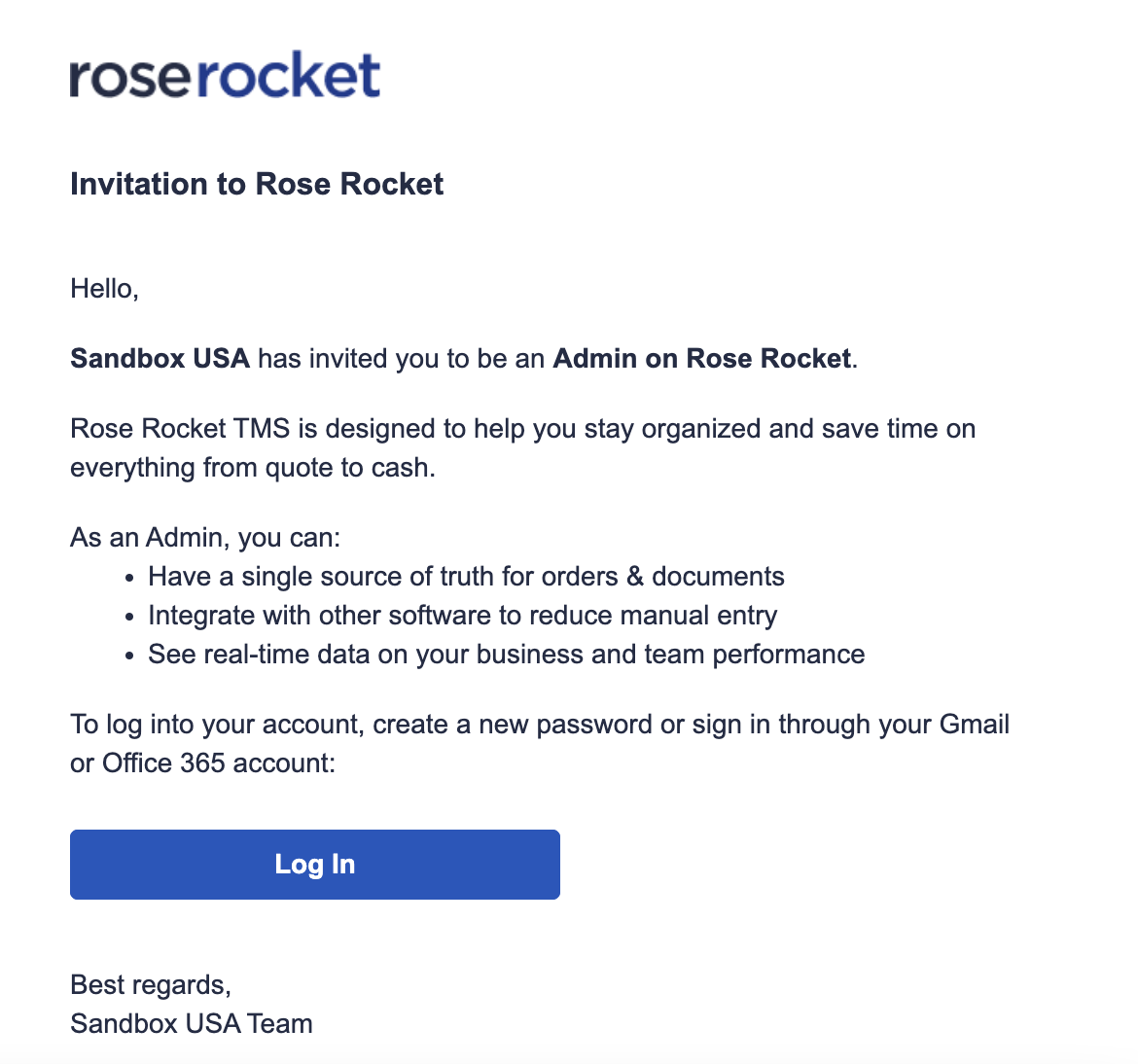
Caution:
Email address can only be registered once in Rose Rocket. If you get the "email address is already in use" error, it means this email already exists in the system.
-01%20(Custom)-1.png?height=120&name=Rose%20Rocket%20Logo%20(Alternate)-01%20(Custom)-1.png)