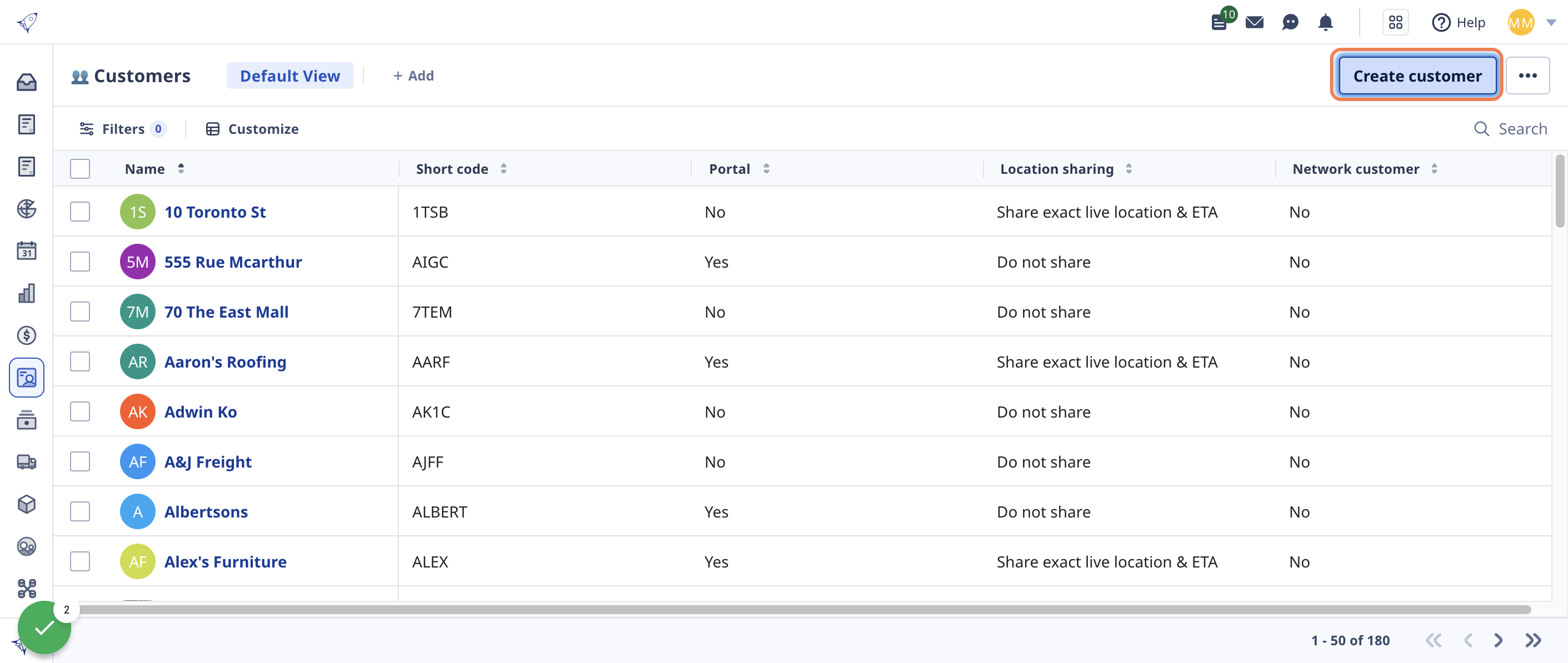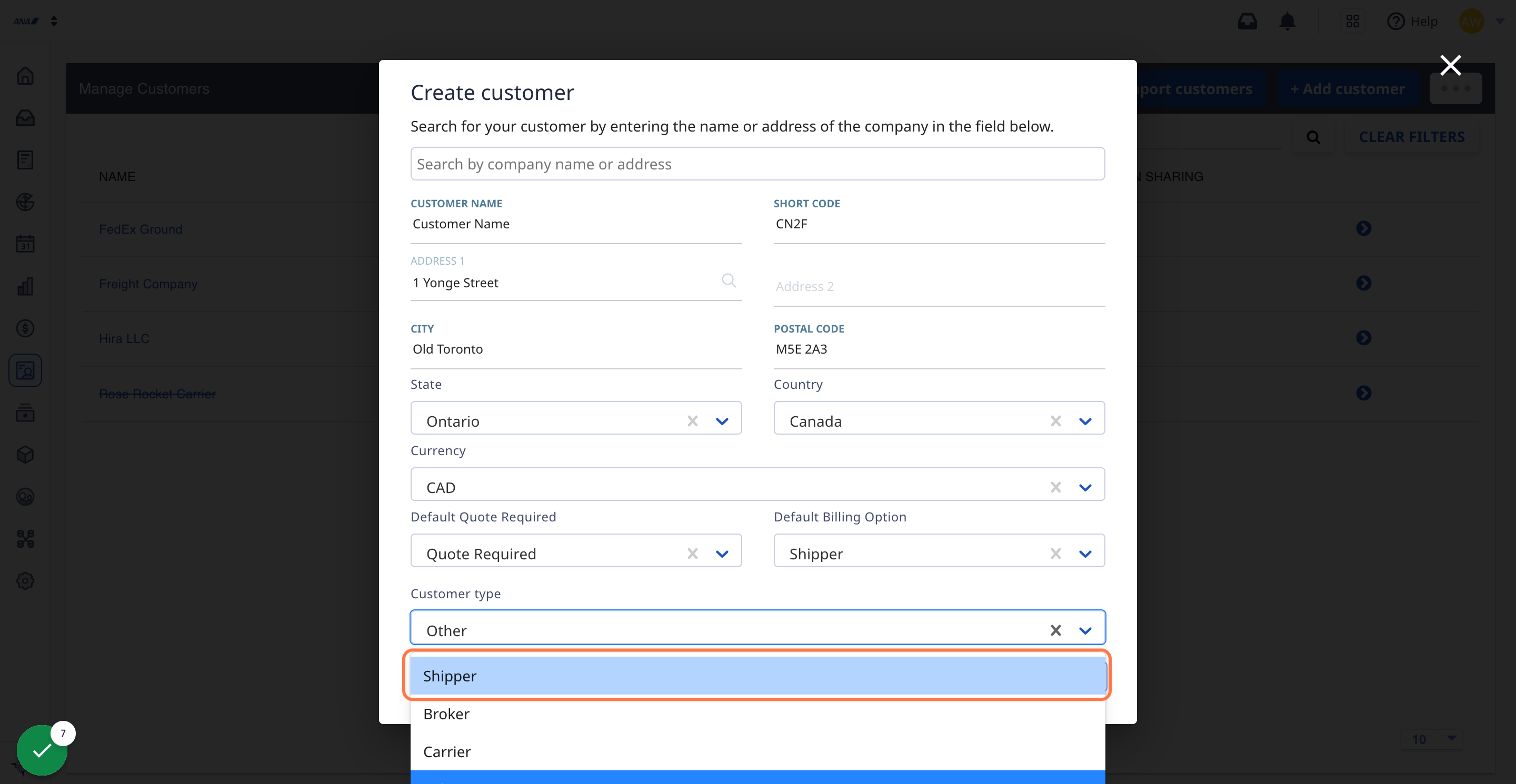There are two different ways to add a new Customer to your software, both of which are outlined here.
1. Go to the Customer module.
3. Add with Address search.
In the provided text field, enter your customer's name and select them from the results.
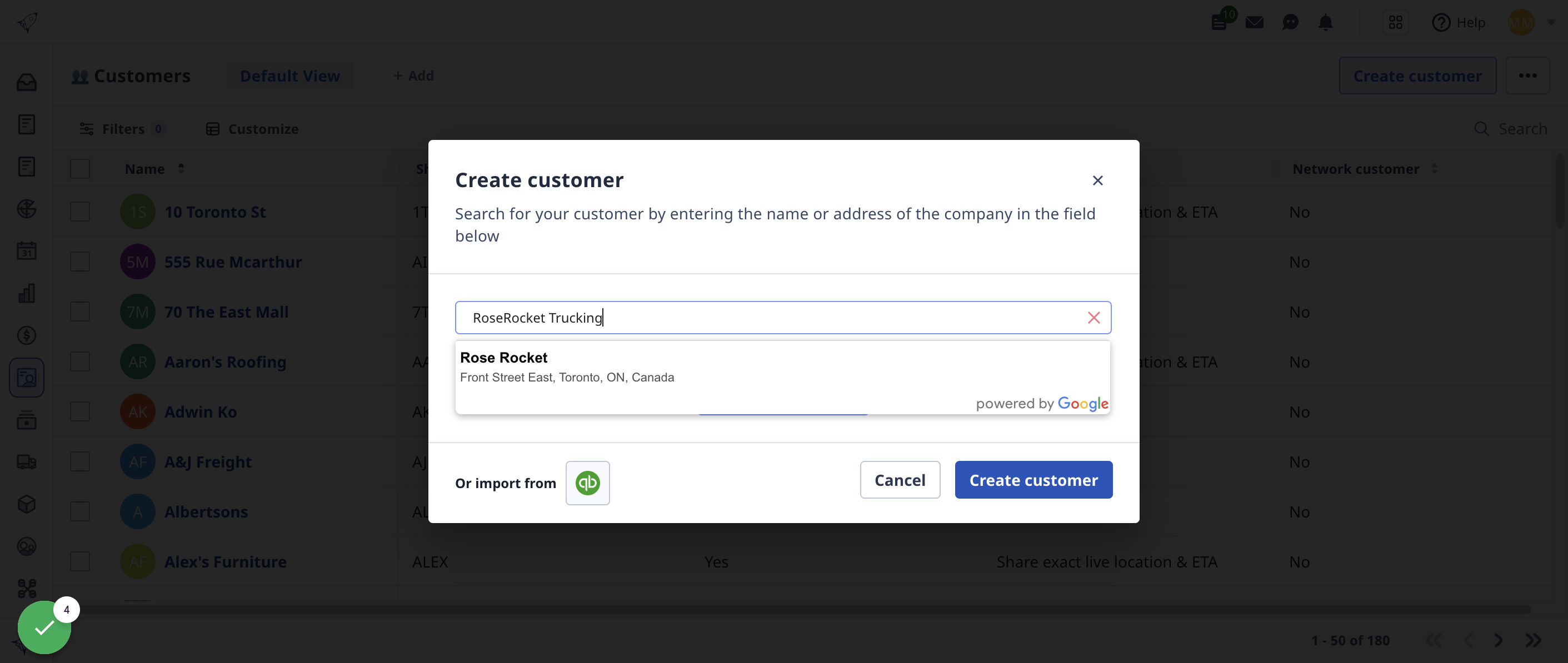
4. Auto Fill the customer details from Google
The address fields will auto-fill based on your selection from the search results, but you can always change or correct any of this information in any of the available text fields
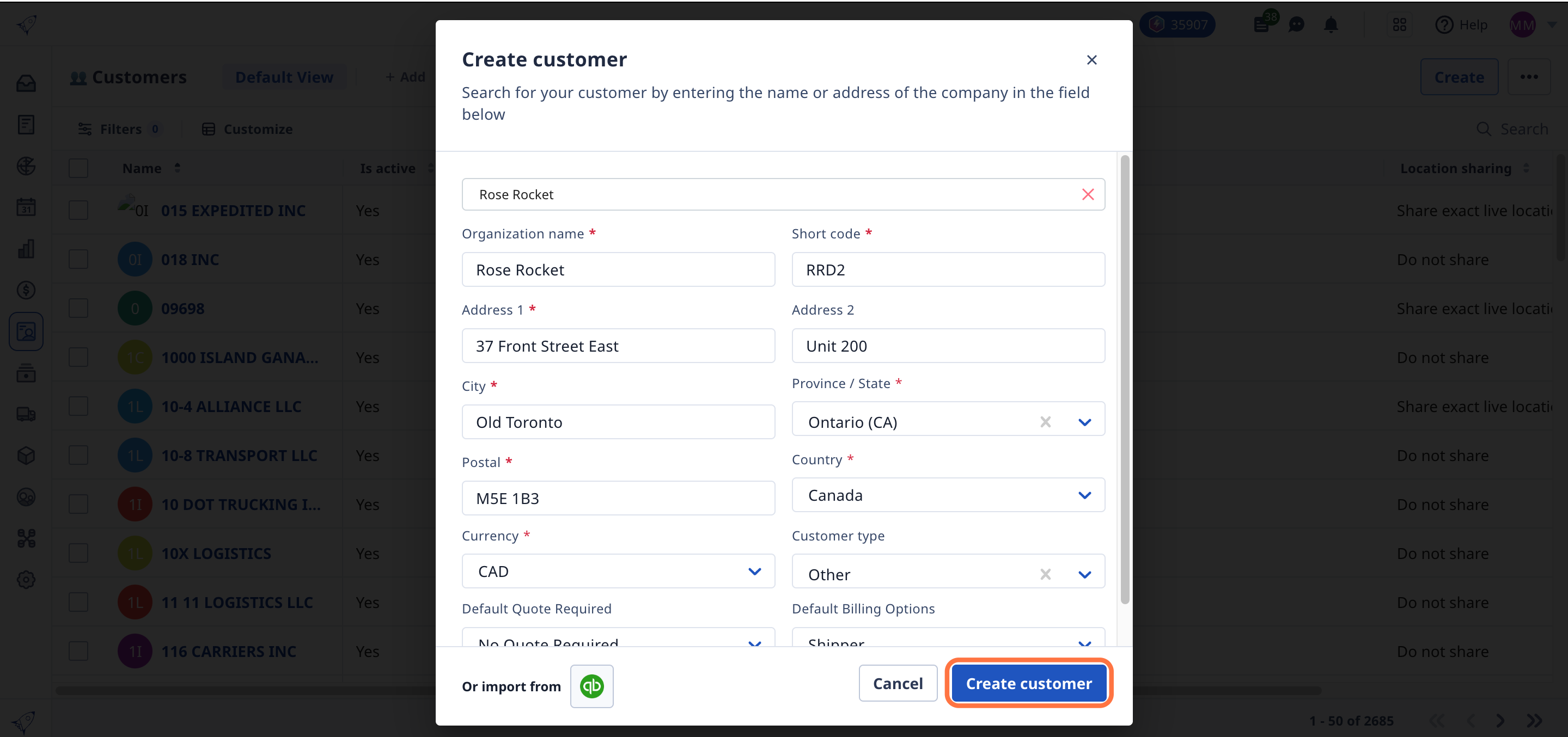
6. You can also choose to 'Enter address manually' to create the customer
Any information with an asterisk must be filled out to create the customer
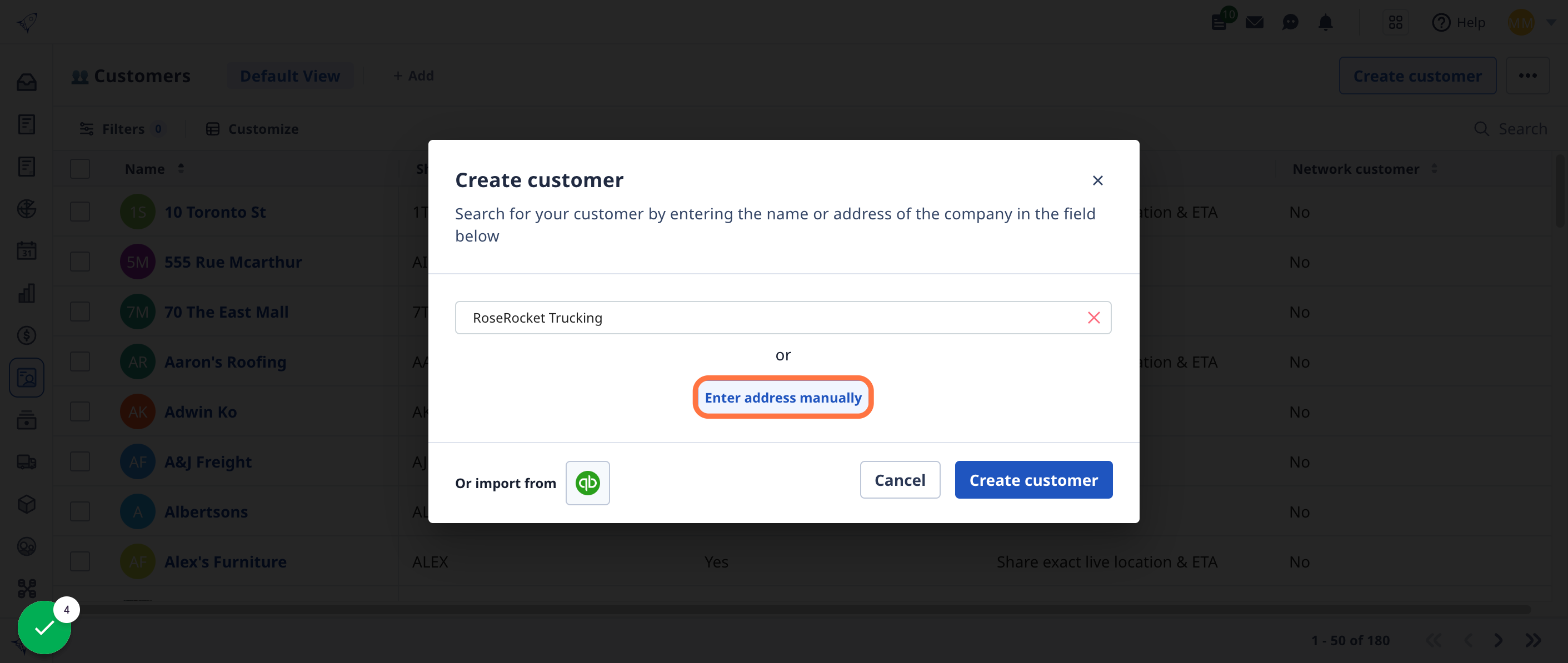
7. Create a short code for your customer.
The short code is a unique identifier that is used in the order numbers created for that customer. Once set, this cannot be changed.
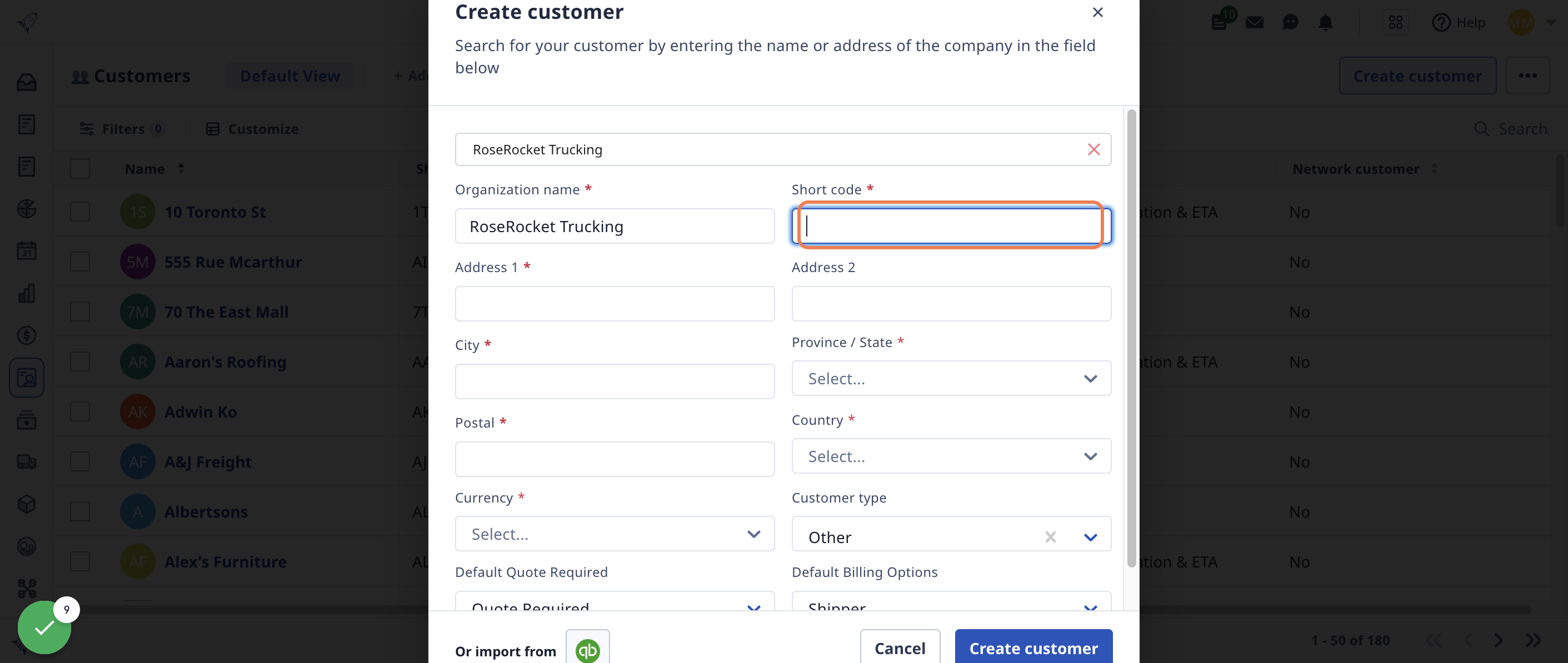
8. Choose the currency you quote your customer in.
Rose Rocket defaults the currency to match the address of your customer. Once the customer is created, the currency cannot be changed.
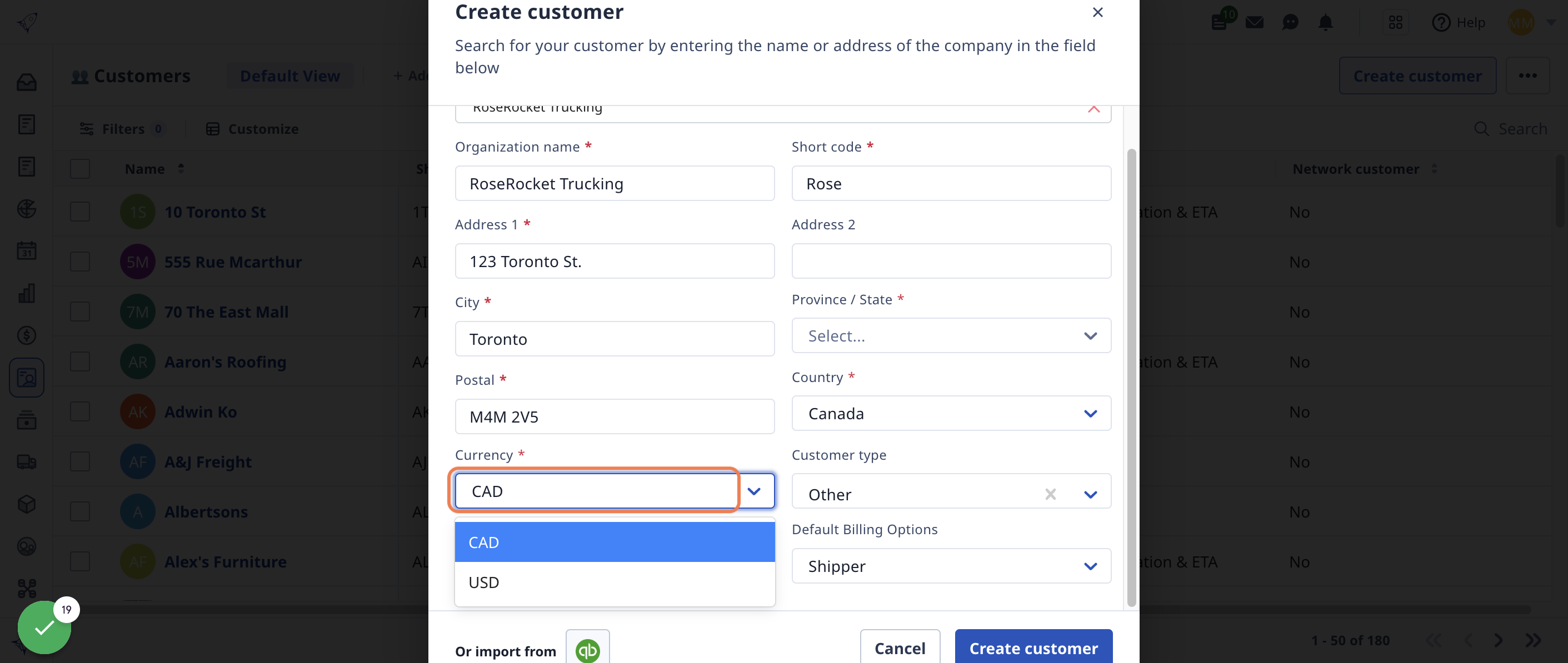
9. Once you have all your information entered, click 'Create customer' to save.
You will be able to edit information in the profile anytime if needed.
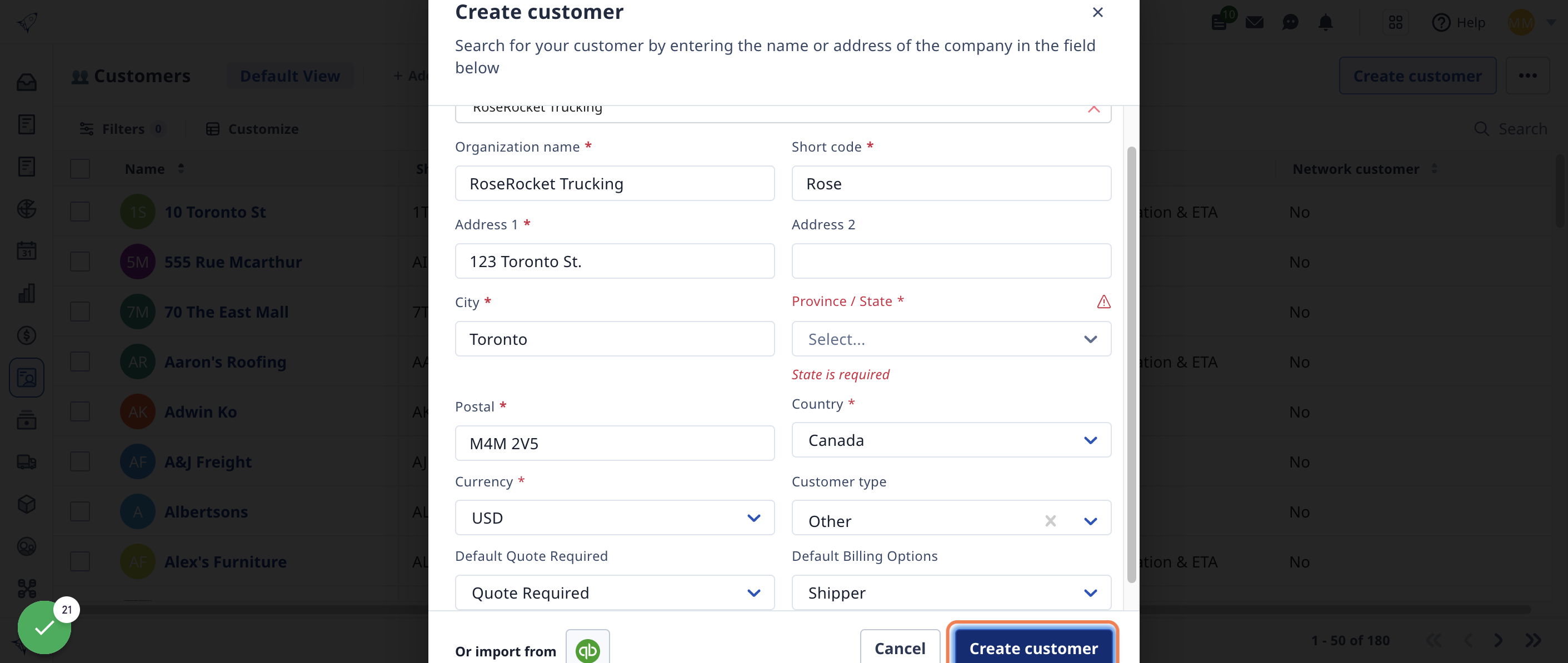
10. You're ready to start creating orders for your customer!
Your new customer will appear on your Customer list. You can manage the details of your customer in their profile.
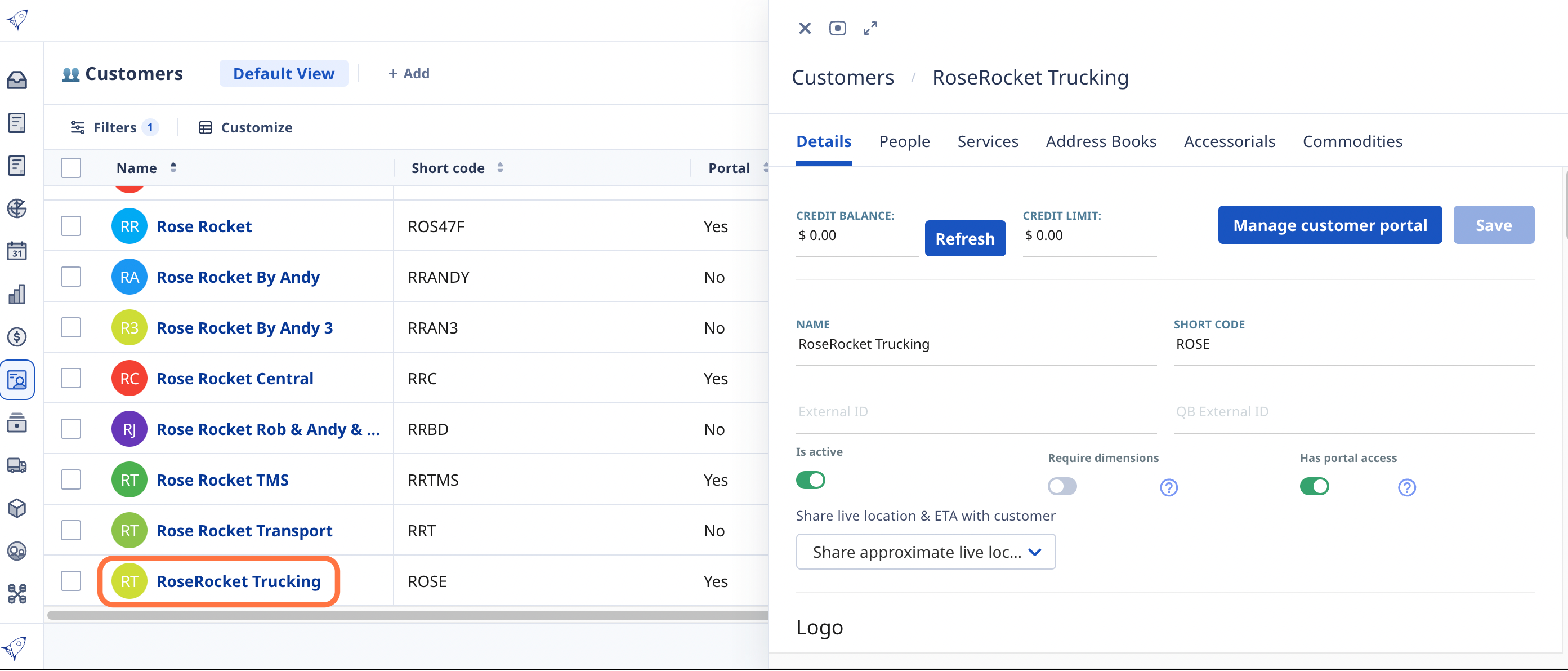
-01%20(Custom)-1.png?height=120&name=Rose%20Rocket%20Logo%20(Alternate)-01%20(Custom)-1.png)