Learn more about Order activity, how to manage it, and stay notified about updates on Orders assigned to you
Activity Log
The Activity Log is located on the right side of any Order. This is where you can review any changes or updates made to an Order accompanied by a timestamp
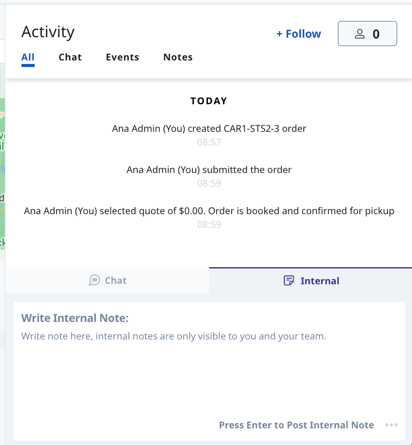
You can filter activity at any time by navigating to the Chat, Events, or Notes tab
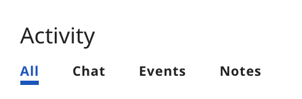
Chat displays the messages you want to share directly with your Customer. The Customer assigned to the Order will receive any messages you send here.
Events are a list of action items that have been taken on the Order, such as when the Order was created or moved to a different status.
Notes are internal messages that can only be viewed by you and your team. To leave a Note, ensure you have selected the Internal tab before typing.
Selecting All will display all the different types of activity listed above in one place.
Update: We recently made changes to the Activity Log
- Activity log messages over 200 characters are truncated
- Activity log reflects which user updated a quote
- Updated several activity log descriptions for clarity
Notifications
To update the notifications your receive for each Order, as well as how you receive them, click your initials in the top right corner to navigate to your User Profile
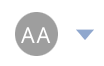
Note: Updating your Notification Settings will update how you receive notifications for every Order, not just the one you're currently looking at
Scroll down to the Notifications section of your User Profile and make any necessary changes to the way you wish to be notified about Rose Rocket Orders
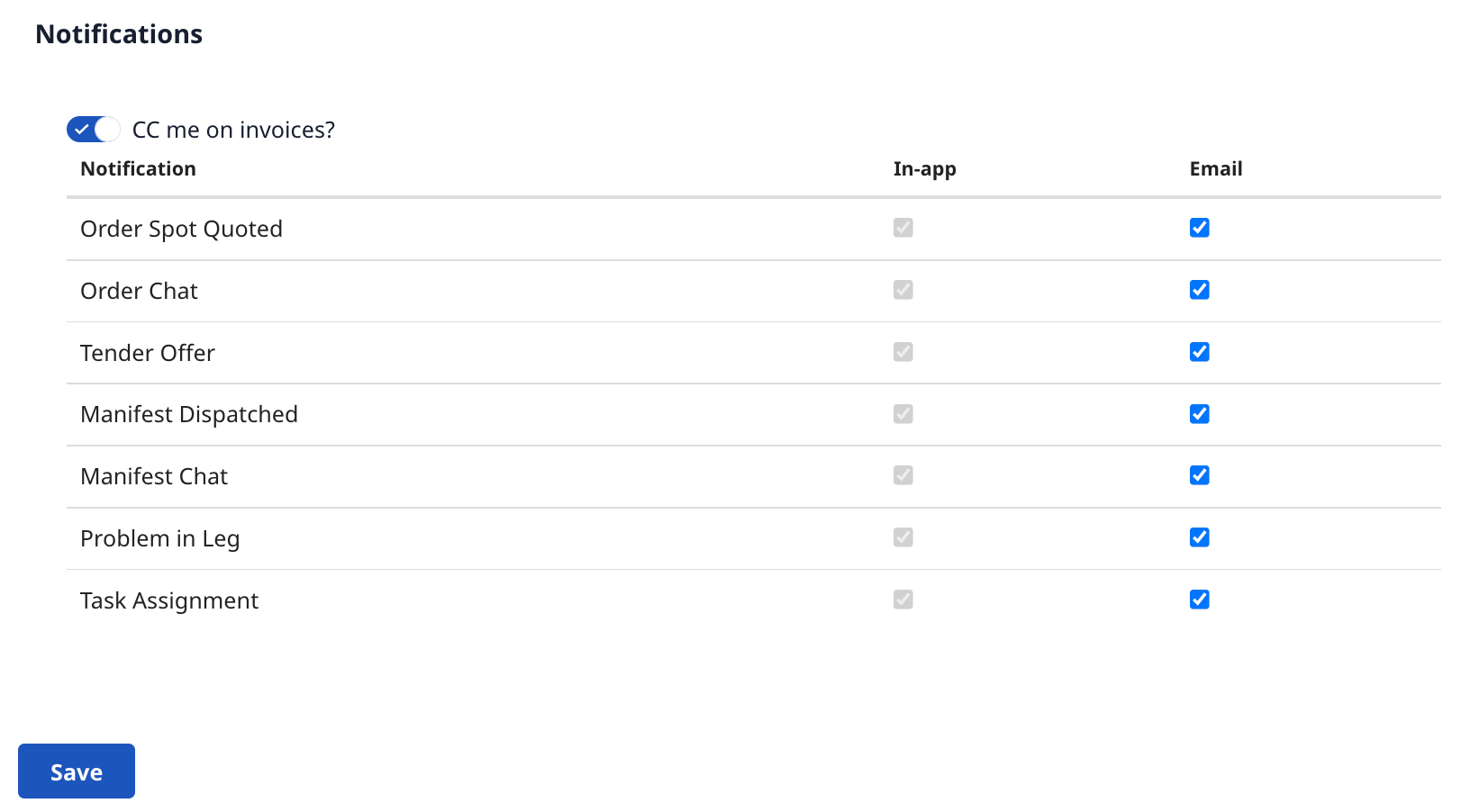
When you're done, remember to click Save!
Use "Follow" To Be Notified Of Changes To Specific Orders
Take control over your notifications in Rose Rocket. Starting today, you can "follow" specific Orders and Manifests you care about, and you'll be notified of any changes or updates.
Users following an Order or Manifest will be notified of:
- Chat messages from customers, drivers & partners
- Changes to order details
- Changes to order status such as cancellation
How it works:
To receive notifications on a particular Order or Manifest, simply click "Follow" from the Activity Panel
You can also put your team members on follow, by clicking into the people icon, and selecting the desired team member you want to follow the order/manifest
Note: When a CSR or Dispatcher is assigned to an Order, they will automatically follow the Order by default
-01%20(Custom)-1.png?height=120&name=Rose%20Rocket%20Logo%20(Alternate)-01%20(Custom)-1.png)