Start accepting invoice payments online. Understand who is eligible, how to set up payments, and how payments work in Rose Rocket.
Table of Contents
- Payments Webinar
- Who is Eligible?
- How do I set payments up?
- How do payments work in Rose Rocket?
- How to reconcile Rose Rocket payments in Quickbooks?
Payments Webinar
Watch our payments webinar to here directly from our Product Manager, explaining how it works, how to set it up, and how enabling payments will provide your customers with a simple, modern payment experience that will help you get paid faster.
Who is Eligible?
Rose Rocket payments are available to:
- Customers with the Receivables module.
- Customers with a US-domiciled business (US EIN, US Bank Account, US Address).
- Customers that invoice in USD (Only USD invoices will be able to be processed, CAD invoices will not show payment capabilities).
How do I set payments up?
- You can enable payments from two places:
- 1 - Settings > Payments.
- 2 - When sending an invoice, you will be prompted to enable payments, which will bring you to the same page as Settings > Payments.
Only "Admin" users can set up payments.
- Select “Connect your bank account” and complete an onboarding application.
The below demo outlines the onboarding flow in detail:
- Once the application is submitted, our payment partner will have to process it. This typically takes a couple of hours but may take longer if there are any missing documents or data discrepancies.
- While the application is processing, you will be able to set up your payment preferences, but your customers will not yet be able to pay invoices (there will be an error).
- Once your application has been processed, we will send you an email notification stating you have been successfully onboarded and can begin using the Payment feature.
- 4214 for Carriers
- 4215 for Brokers
Note:
- Average ticket volume is your average invoice amount
- High ticket is your largest invoice amount
- Average monthly volume is your typical invoice volume in a month, or annual volume divided by 12
How do payments work in Rose Rocket?
The below demo outlines how to accept a payment in more detail:
What payment methods are accepted?
- Bank Transfers and Credit Cards including MasterCard, Visa, and AMEX are accepted.
How much will it cost?
- There are no additional software charges to enable Payments, however, there are processing fees per transaction. Bank transfer fees are 0.5% (capped at $10) and Credit Card fees are 2.9%+$0.30.
How will your customers pay you?
- When you send an invoice from Rose Rocket to your customer, it will include an option to “Pay Online.” Your customers will click that link, select their payment method (Credit Card or Bank Transfer), and complete the payment.
How do you know that an invoice has been paid?
-
You will receive an email notifying you that a payment has been made. This email will be sent to your contact email which you can change in your Account Settings.
-
Companies can also see all of the incoming payments and deposits on the Payments page. The deposit report will include details for what invoice was paid to assist in reconciliation.
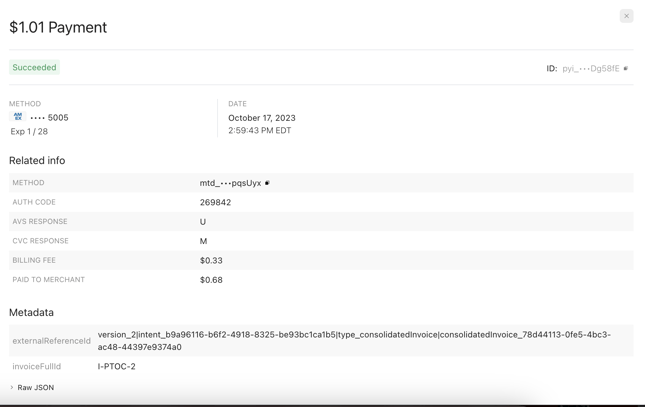
-
Invoices paid via Rose Rocket Payments are marked as paid in Rose Rocket.
How long will it take to receive the payment?
- Currently, our processing times are 4-5 business days for bank transfers, and 1-3 business days for credit cards.
Will this impact how customers are currently paying?
- No, this will not impact the way that existing customers pay, it just adds a new convenient method for them to do so. For example if your customer currently pays you via ACH directly to your bank account they can continue to pay you with this method.
What does the payment appear as on the Customer’s Credit Card statement?
- This will be based on the Org name that the company has set for itself (it will not say it is from Rose Rocket). For example, for an org with the name “Payments Test Org,” the below shows up:
Credit Cards:
%20(1).png?width=688&height=109&name=image%20(7)%20(1).png)
Bank Deposit:
%20(1).png?width=688&height=138&name=image%20(9)%20(1).png)
Can existing invoices that have already been sent be paid through Rose Rocket Payments once it is enabled?
- If the invoice is not yet paid, you can resend the invoice to your customer and it will now include the option to “Pay Online.”
-01%20(Custom)-1.png?height=120&name=Rose%20Rocket%20Logo%20(Alternate)-01%20(Custom)-1.png)