- Classic Help Center
- Integrations
- QuickBooks
QuickBooks Online - How do I export an Invoice from Rose Rocket to Quickbooks?
Follow the steps below to export invoices from Rose Rocket to QuickBooks.
All users will be able to complete this action.
To locate your Orders:
- Navigate to the Orders module within the menu on the left side of the screen

To export to QuickBooks:
-
- From the Orders module, locate the Order associated with the Invoice you wish to export
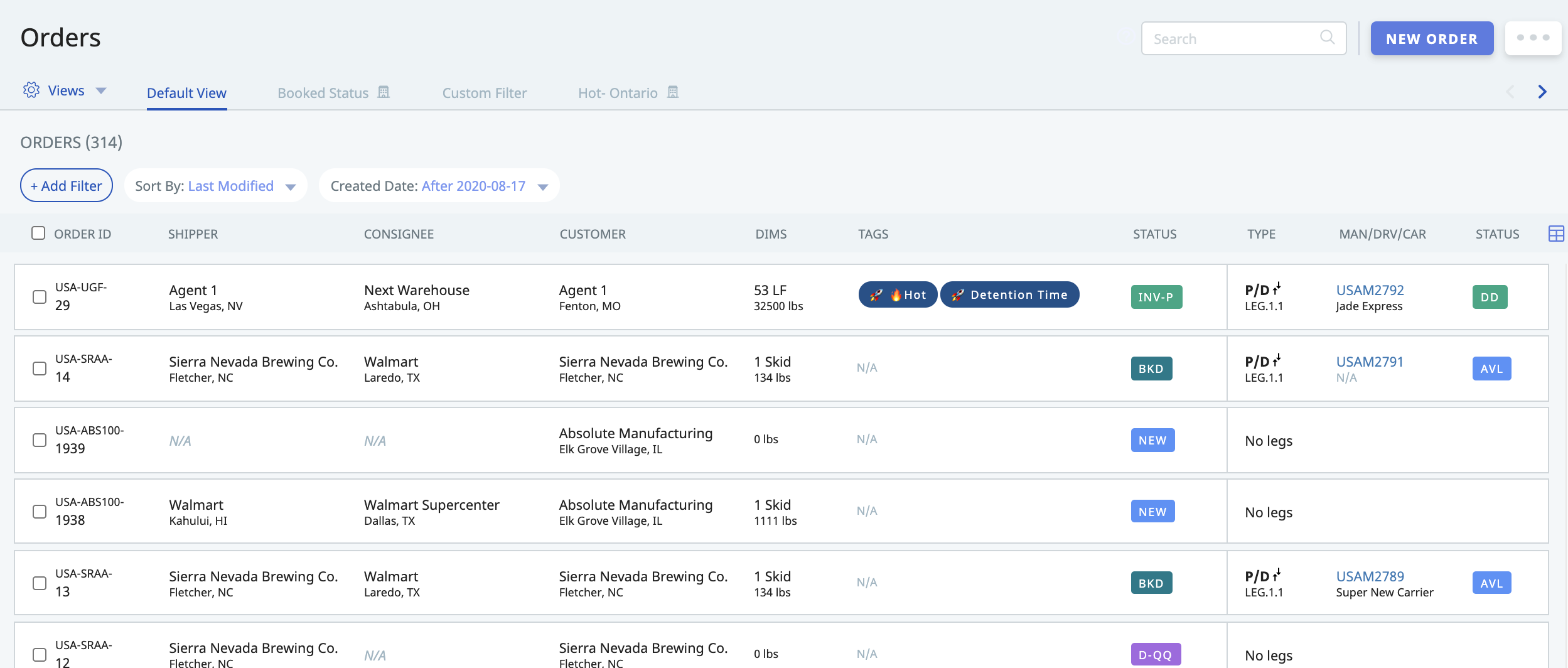
To export an Invoice, the Order must be in Invoice Created or Invoice Sent status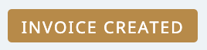
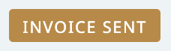
You can always filter the Orders module to show only Orders in these statuses
- Click anywhere in the Order to select it

- The Order Details will expand on the right side of the screen
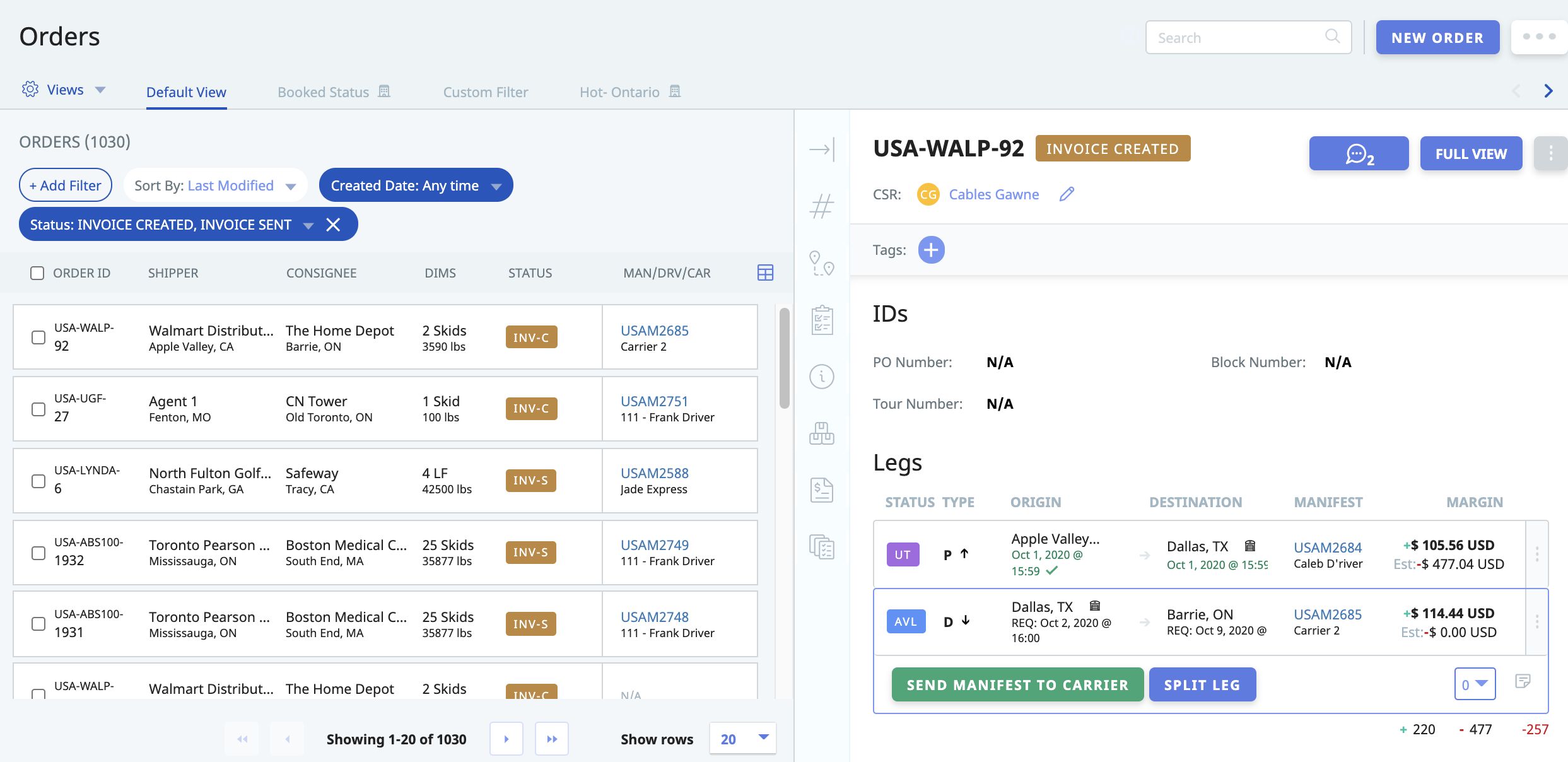
- From the Order Details, select "FULL VIEW" in the top right corner
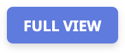
- This will open the Order in Full View in a new page
- From this page, click "VIEW INVOICE" in the top right corner
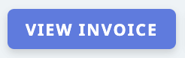
- The Invoice will display in a new page
- Scroll to the very bottom of the Invoice to the "QuickBooks Integration" section

- Click the button that reads "EXPORT INVOICE"
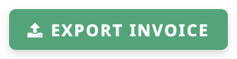
- Once exported, the bottom of the Invoice page will reflect that it has been sent

- From the Orders module, locate the Order associated with the Invoice you wish to export
Alternatively, to export to QuickBooks:
a. Follow steps a-g above
b. Click the "SAVE & SEND" button in the top right corner of the page 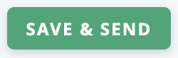
c. Click the "Export to QBO" checkbox at the bottom of the dialogue

d. Click the "SEND" button in the bottom right corner.
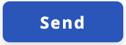
-01%20(Custom)-1.png?height=120&name=Rose%20Rocket%20Logo%20(Alternate)-01%20(Custom)-1.png)