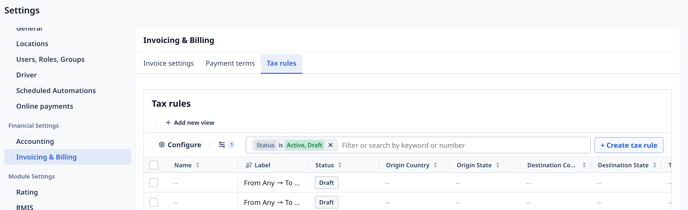Define tax rules and automate taxes on invoice line items
Quick Navigation
What’s New
Simply define Tax Rules based on shipment origin and destination, and the system will automatically apply the right tax rates when generating invoices.
Why Automated Tax Rules Matter
✅ Saves time — no more manually assigning tax rates for every invoice item.
✅ Reduces human error — eliminates the risk of choosing the wrong tax rate.
✅ Ensures accuracy — applies the correct tax rate automatically based on origin and destination.
✅ Scales with your business — supports multiple provinces, states, or countries.
How to Set It Up
Step 1: Enable Tax Rules
-
Navigate to Settings → General.
-
Under the Tax rules section, toggle Tax rules to On.
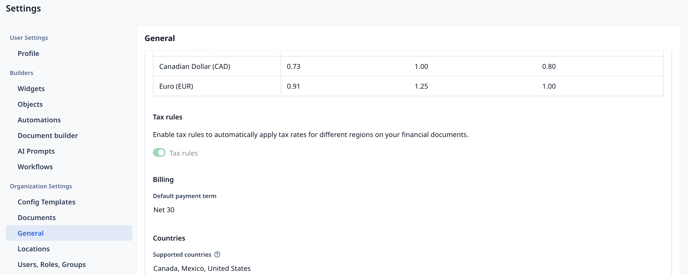
Step 2: Create Tax Rules
-
Go to Settings → Invoicing & Billing.
-
Click on the Tax rules tab.
- Click Create tax rule.
-
Configure the following fields:
-
Name: Name of the tax rule e.g. Quebec Taxes
-
Origin Country & State: Where the order starts
-
Destination Country & State: Where the order ends
-
Tax Rate: Select from your existing tax rates
-
If you have a Canadian address set up in your Company profile, under Settings → General, pre-filled sample tax rules are provided to help you get started. You will still need to assign a tax rate to each rule.
You can leave the Origin Country, Origin State, Destination Country, or Destination State field(s) blank to make the tax rule apply to any location i.e. a wildcard.
Example: Leaving Origin Country blank and setting Destination Country to US means the rule applies to all shipments going to the US, regardless of where they’re coming from.
If you have a third-party accounting integration connected, your tax rates will be synced from that system. Otherwise, you can manage and store your tax rates directly under the Tax Rates tab in Settings → Accounting. Read our How to Set Up and Manage Tax Rates for Non-Accounting Integration Customers in Rose Rocket article for more details.
Step 3: Review Customer Tax Settings
-
Navigate to Customers.
-
Open a customer record.
-
Under Invoicing Settings, review the Tax exempt field.
-
Yes: No tax rules will apply
-
No: Tax rules will apply
-
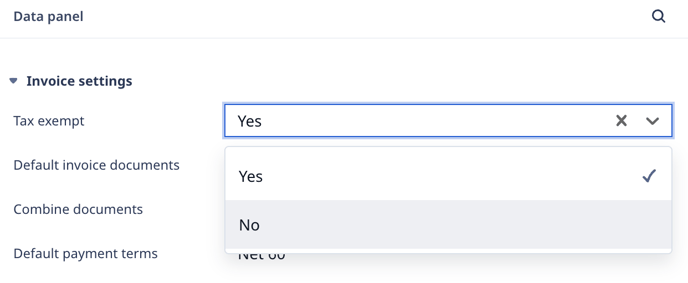
How It Works
When you create an invoice:
-
The system reviews each line item’s origin (Shipper address) and destination (Consignee address) from the connected Order.
-
It automatically selects the most specific matching tax rule based on those locations.
Matching priority (from most to least specific):
-
Origin Country, Origin State, Destination Country, & Destination State all match
-
Origin Country, Destination Country, & Destination State match
- Origin Country, Origin State, & Destination Country match
-
Origin Country & Destination Country match
-
Destination Country & Destination State match
-
Destination Country matches
- Origin Country matches
Example
If both a Quebec → Quebec and Canada → Quebec rule exist, a shipment within Quebec will use the Quebec → Quebec rule while a shipment from Ontario to Quebec will use the Canada → Quebec rule.
Sample tax rules table for Canadian organizations
| Origin Country | Origin State | Destination Country | Destination State | Tax Rate |
| CA |
(blank) |
CA | ON | Ontario HST |
| CA |
(blank) |
CA | AB | Alberta GST |
| CA |
(blank) |
CA | BC | British Colombia GST |
| CA |
(blank) |
CA | MB | Manitoba GST |
| CA |
(blank) |
CA | NB | New Brunswick HST |
| CA |
(blank) |
CA | NL | Newfoundland & Labrador HST |
| CA |
(blank) |
CA | NT | Northwest Territories GST |
| CA |
(blank) |
CA | NS | Nova Scotia HST |
| CA |
(blank) |
CA | NU | Nunavut GST |
| CA |
(blank) |
CA | YK | Yukon GST |
| CA |
(blank) |
CA | SK | Saskatchewan GST |
| CA |
(blank) |
CA | PE | PEI HST |
| CA |
(blank) |
CA | QC | Quebec GST |
| CA | QC | CA | QC | Quebec QST |
|
(blank) |
(blank) |
CA |
(blank) |
Cross Country GST |
FAQs
Q: What happens if tax rules are disabled?
If Tax rules are turned off in Settings, taxes will not be automatically applied to invoices.
Q: What if my customer is tax exempt?
If a Customer’s Tax exempt field is toggled to Yes, no tax rules will apply to any invoice for that customer.
Q: What if multiple rules match the same shipment?
The system will apply the most specific matching rule based on the hierarchy outlined in How It Works.
Q: Can a single tax rate be used in multiple rules?
No. Each tax rate can only be linked to one rule to prevent conflicts.
Q: What happens when a tax rate from an accounting integration changes?
If an integrated tax rate updates, a new rate will be created (archived versions are kept for history). Updating linked tax rules will need to be done manually.
-01%20(Custom).png?height=120&name=Rose%20Rocket%20Logo%20(Alternate)-01%20(Custom).png)