Manually set up and manage tax rates directly within the platform. This feature enables you to apply custom tax rates to financial documents such as invoices and bills, ensuring flexibility and compliance for your business needs.
Step-by-Step Guide
Step 1: Access the Tax Table
- Go to Settings:
- Navigate to the Settings tab in your Rose Rocket dashboard.
- Select Financials:
- Under Settings, click on Financials to access the embedded Tax Table.
-png.png?width=688&height=430&name=image%20(6)-png.png)
Step 2: Add a New Tax Rate
- Click "Create Tax Rate":
- Use the Create Tax Rate button to add a new tax rate
-png.png?width=688&height=430&name=image%20(7)-png.png)
2. Populate Tax Details:
- Fill in the tax name, effective rate, and individual tax components.
- Note: The effective tax rate is the sum of all tax components (compounding rates are not supported).
-png.png?width=688&height=430&name=image%20(8)-png.png)
Step 3: Edit or Archive a Tax Rate
- Edit Existing Tax Rates:
- Select a tax rate to modify its name, rate, or components. Changes will affect historical financial data.
- Archive a Tax Rate:
- To preserve historical data, set outdated tax rates to "Archived" status instead of deleting them.
- Archived tax rates will no longer appear in dropdowns but can still be viewed in the Tax Table.
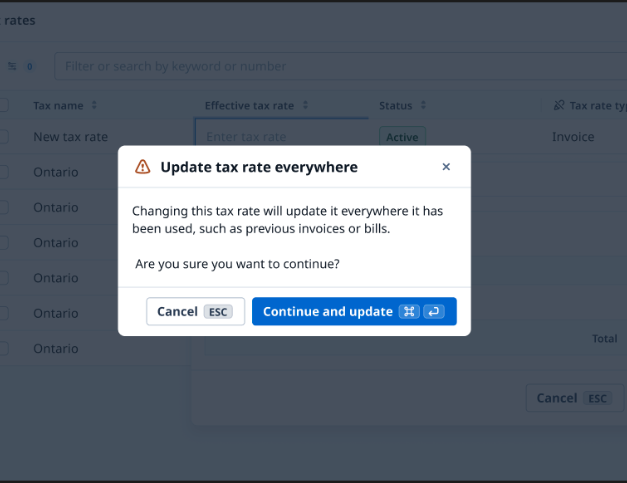
Step 4: Apply Tax Rates to Financial Documents
- Access Invoices or Bills:
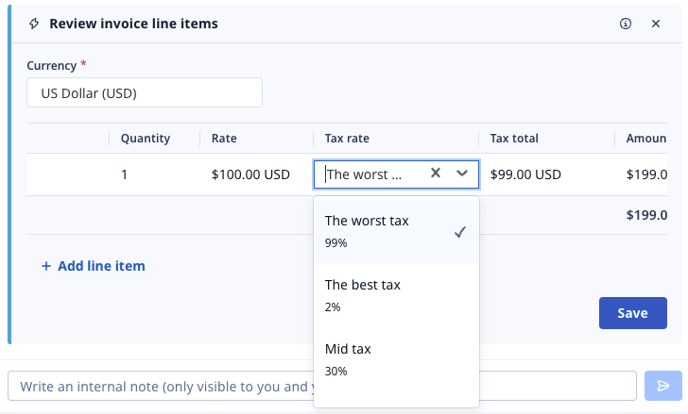
2. Integration Considerations:
-
- If your organization uses an accounting integration, only synced tax rates from the integration will appear. Your manual tax rates will be preserved for historical data.
Key Points to Remember
- Archiving Tax Rates:
- Archiving is necessary to preserve historical data. Archived rates won’t appear in new financial documents but remain accessible in the Tax Table.
- Manual Tax Application:
- This feature is only available if the accounting integration module is turned off.
- No Deletion Option:
- Tax rates cannot be deleted if they’ve been applied to financial documents.
FAQs
1. What happens if I update a tax rate that’s already applied?
- Updating a tax rate will change historical data. Use the “Archived” status to preserve past records.
2. Can I apply these tax rates if I use accounting integration?
- No, manual tax rates are only available for customers without accounting integrations.
3. How do I calculate compounding taxes?
- This feature currently sums up all tax components. Compounding calculations are not supported.
Conclusion
With the manual tax table feature, Rose Rocket provides a flexible solution for managing tax rates without accounting integrations. Follow the steps above to configure and apply tax rates seamlessly.
-01%20(Custom).png?height=120&name=Rose%20Rocket%20Logo%20(Alternate)-01%20(Custom).png)