The Financials Tab on the Assets Object allows you to track and manage expenses associated with your assets, such as vehicles or equipment.
This feature streamlines financial management by enabling users to create and manage Financial Line Items (FLIs) directly from the asset record, offering greater visibility into asset-related costs and enhancing profitability analysis.
Step-by-Step Guide
Step 1: Access the Financials Tab
- Navigate to the Assets Module:
- Go to the Assets module from the main navigation menu.
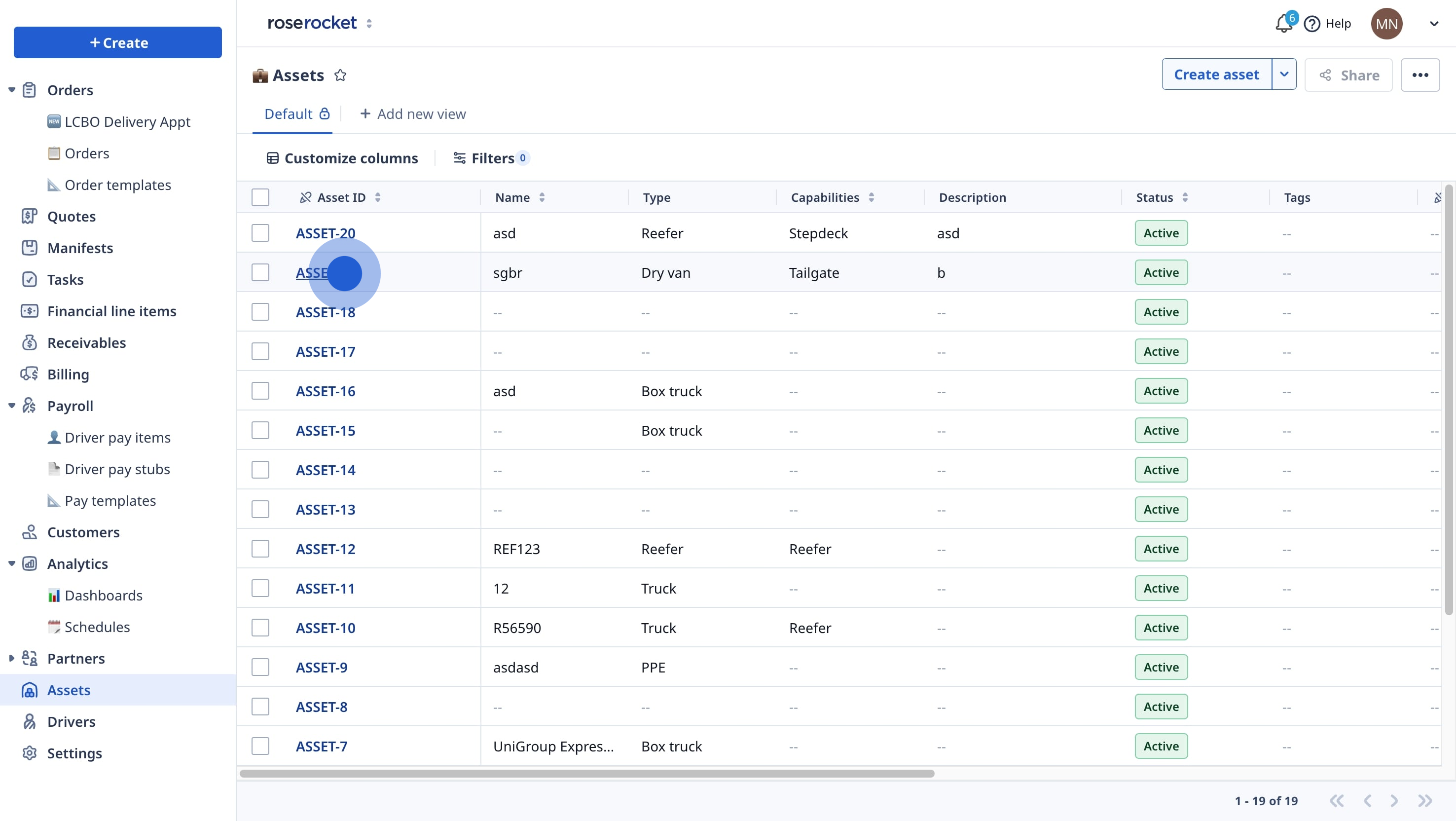
-
- Choose the asset you want to view or manage financial information for.
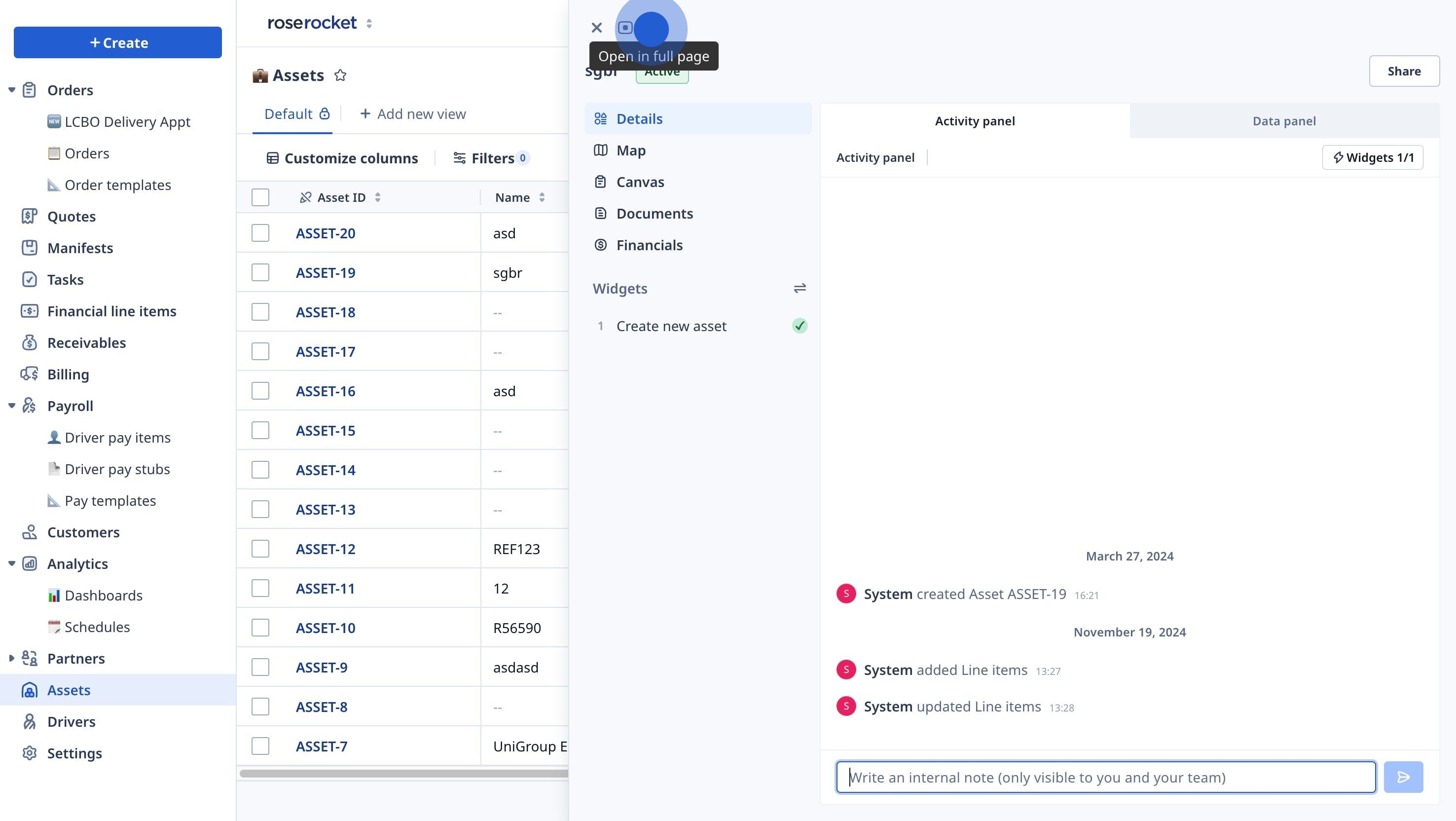
-
- Inside the asset record, click on the Financials tab.
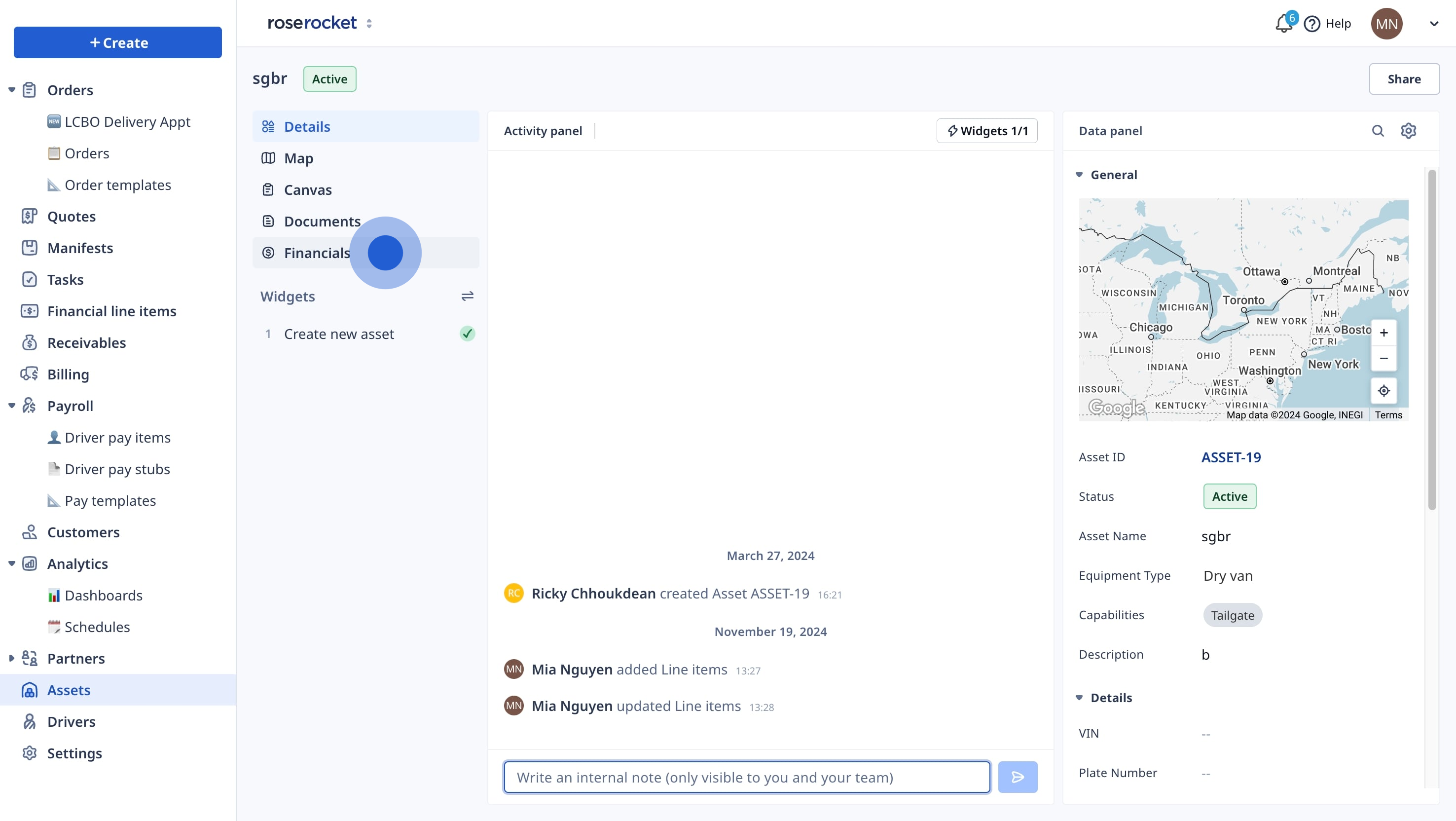
Step 2: Add Financial Line Items (FLIs)
- Click on "Create Financial Line Items":
- In the Financials tab, click the Create Financial Line Items button to add expense details.
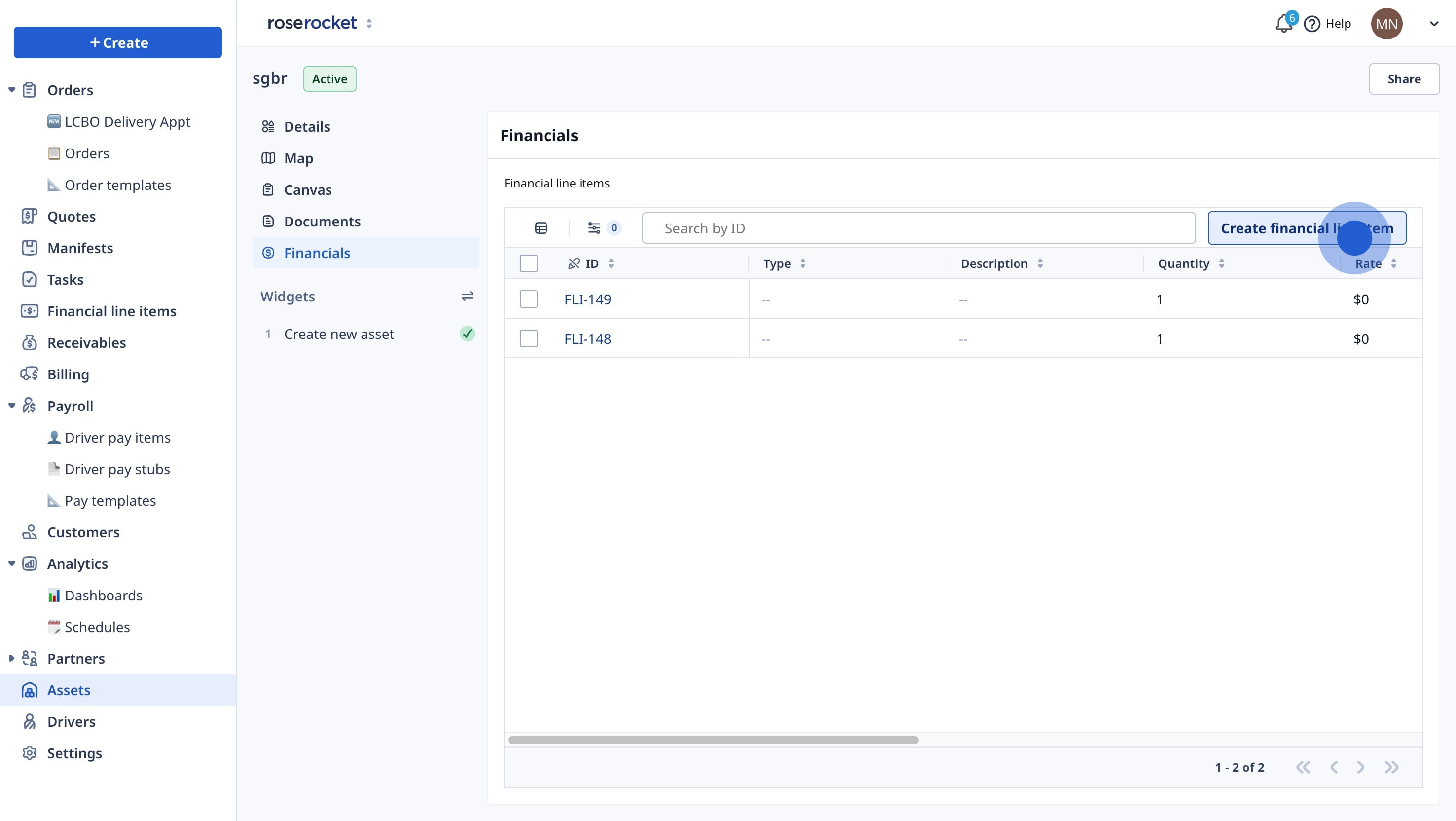
- Expense type (e.g., fuel, maintenance)
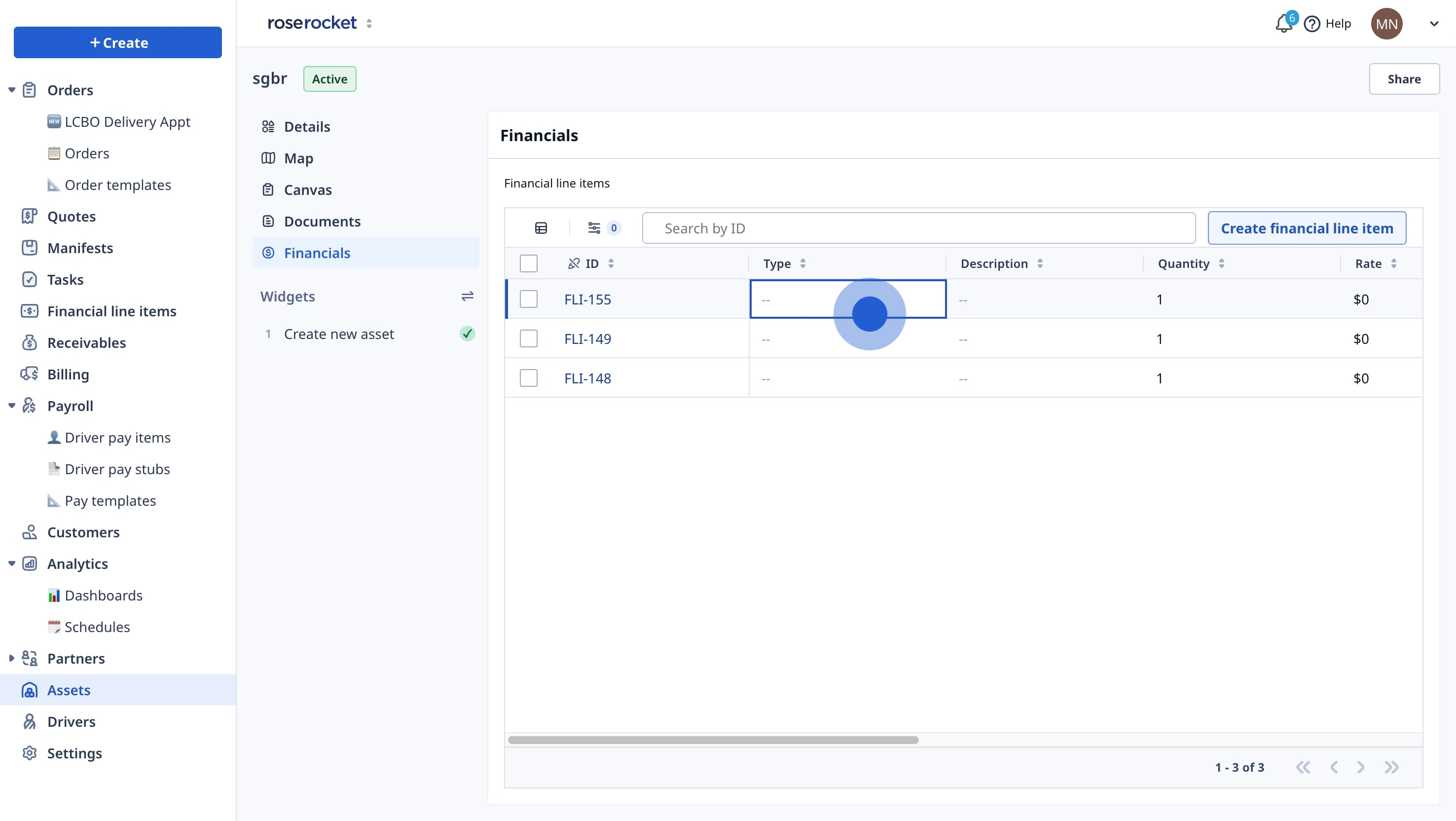
- Rate
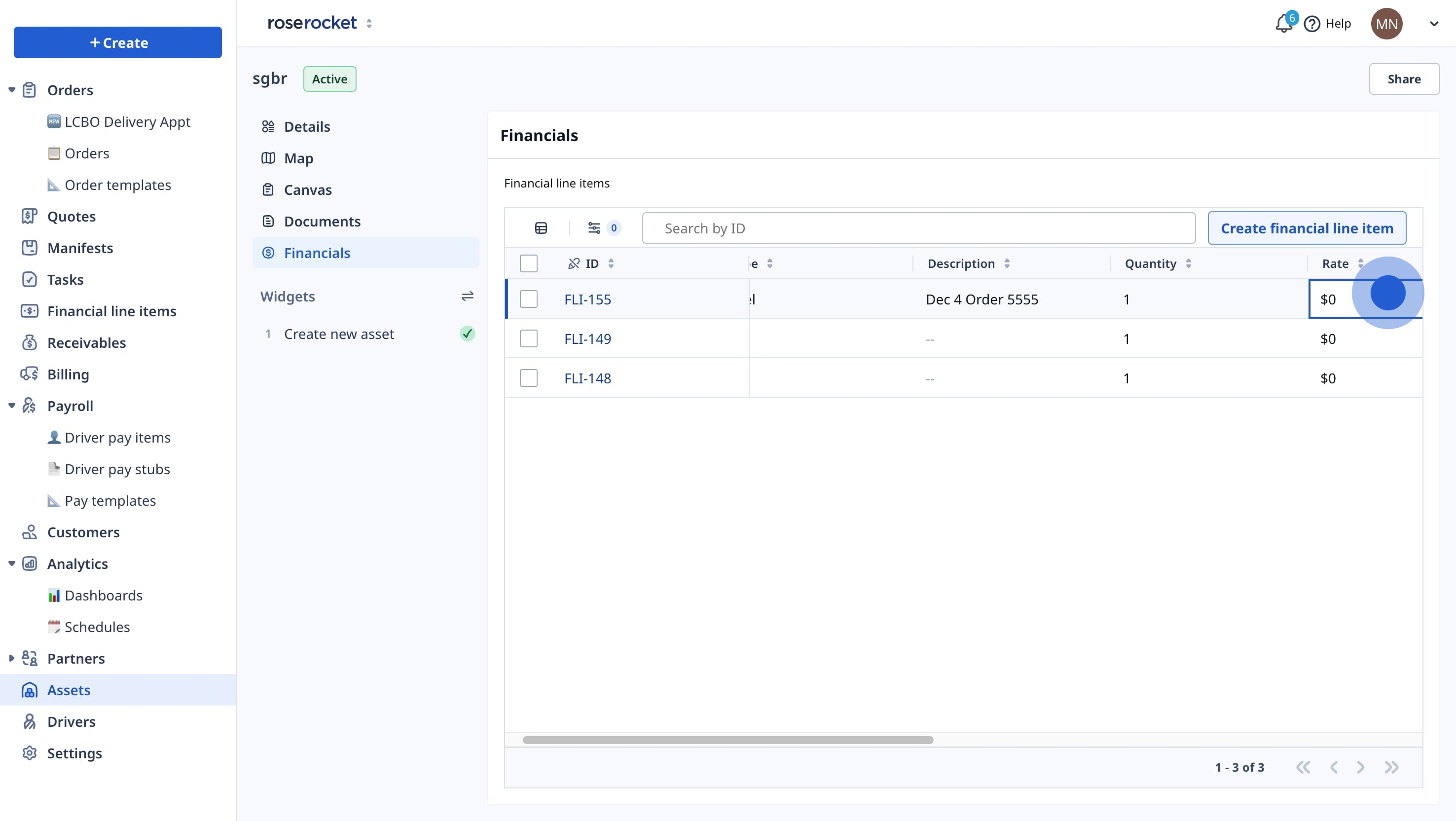
- Date
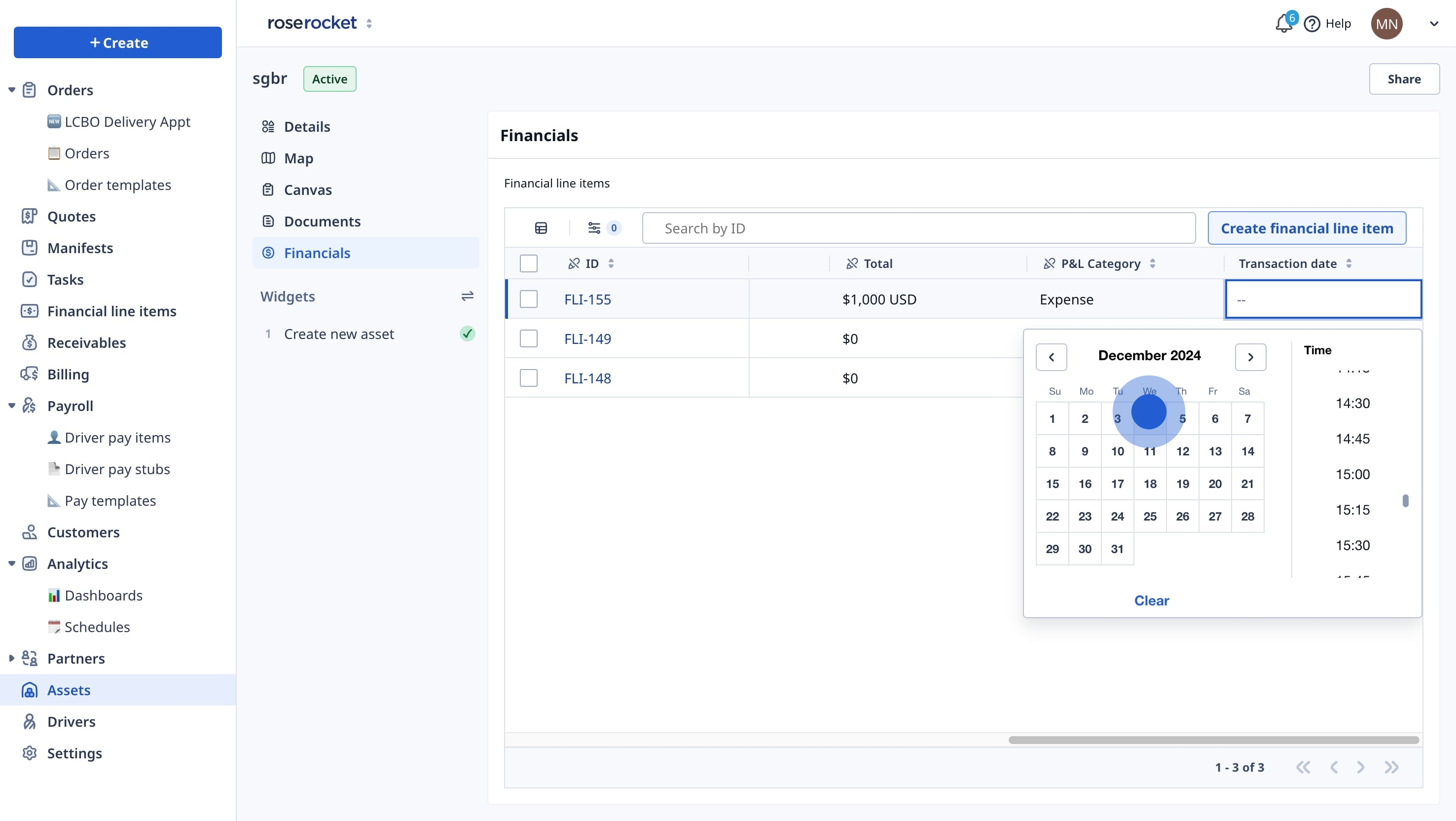
- Additional notes or tags for accounting purposes.
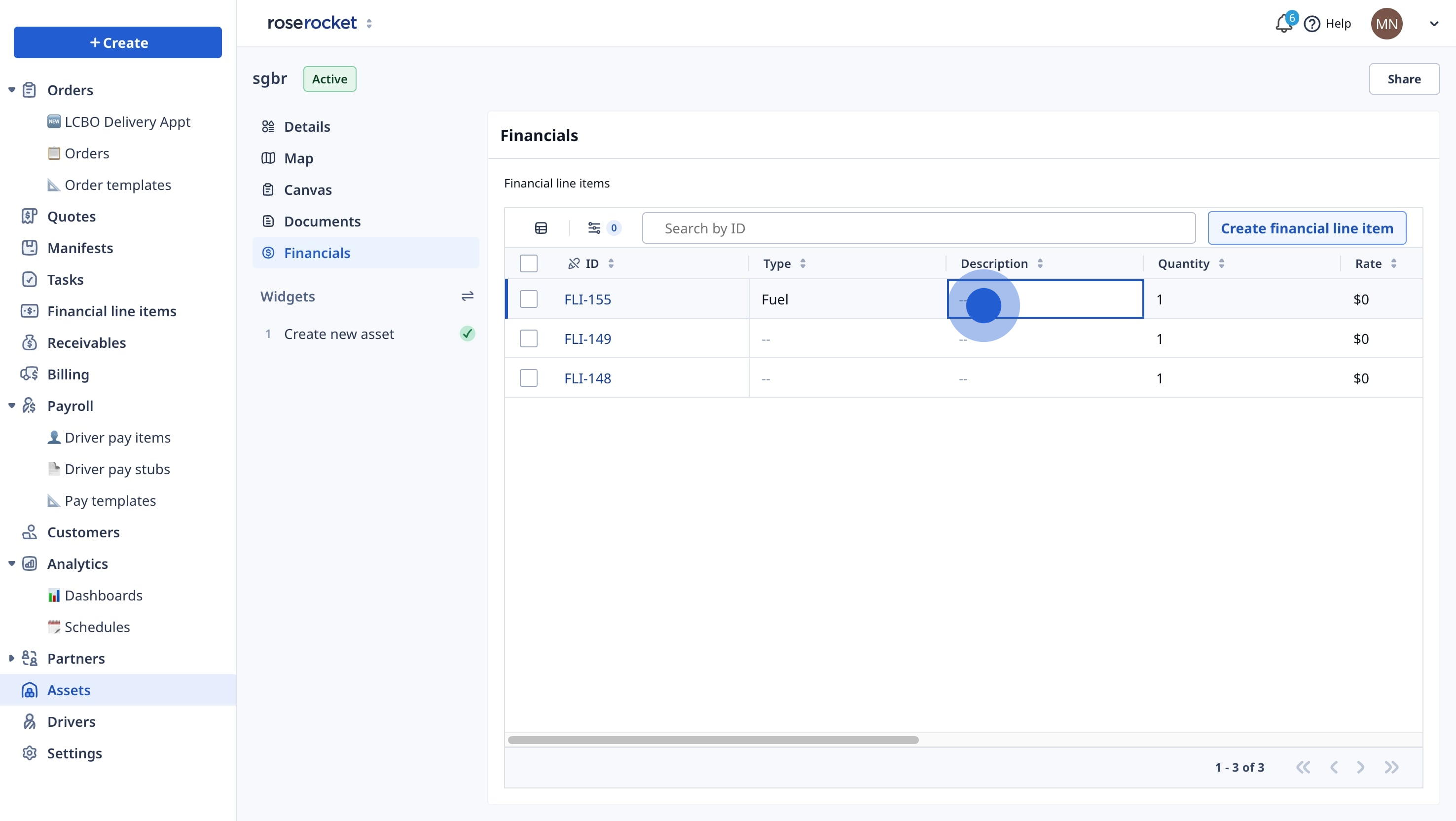
Step 3: View and Edit Financial Details
- Open an FLI Record:
- Click on an existing FLI to view or edit its details.
- Update Information:
- Make changes as needed, such as updating the expense amount or adding notes.
- Save Changes:
- Ensure all changes are saved to keep records up to date.
Step 4: Export Asset Expenses
- Use the Global FLI Board:
- Click here to learn more about the Financial Line Items Board.
- Navigate to the Global FLI Board in the Financials module.
- Filter expenses related to specific assets.
- Export Data:
- Export the filtered data as a CSV file for further analysis or integration with your accounting systems.
- Export the filtered data as a CSV file for further analysis or integration with your accounting systems.
-01%20(Custom).png?height=120&name=Rose%20Rocket%20Logo%20(Alternate)-01%20(Custom).png)