The Global FLI Board provides a centralized view of all Financial Line Items (FLIs) across your organization. This feature is especially useful for line item accounting, exporting data or tracking custom GL codes.
Step-by-Step Guide
Step 1: Access the Global FLI Board
- Go to the Financial Line Items board in your system to view all FLIs.

Step 2: View and Manage FLIs
- Explore FLI Data:
- The board displays all financial line items, including details like GL codes, accounting tags, and document references.
- Currently, the FLIs that will appear on this board come from Invoices, Bills and Assets.
- Filter FLIs:
- Use built-in filters to narrow down data by criteria such as:
- GL Code
- FLI Type (e.g., freight, fuel)
- Date Range
- Use built-in filters to narrow down data by criteria such as:
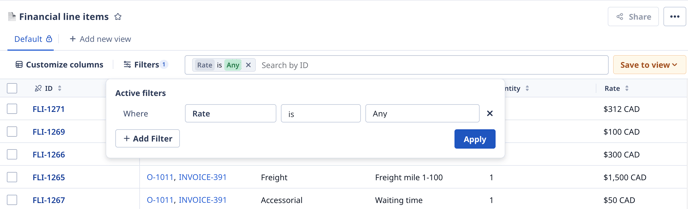
Step 3: Export FLI Data
- Export to CSV:
- Click on the Export button to download the FLI data as a CSV file.
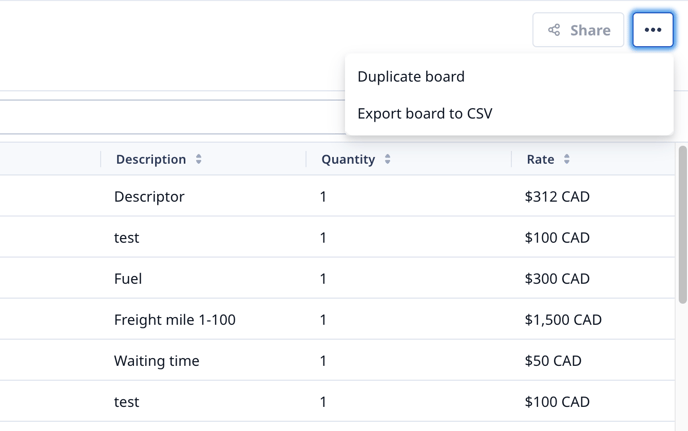
2. Integrate with Accounting Systems:
- Set up an API or manual import for systems like Sage or Great Plains to sync the exported data. Check out our API documentation here.
Step 4: Customize FLIs with Object Builder
- Modify FLIs:
- Access the Object Builder to create or update GL codes and accounting tags.
- Add New Fields:
- Use the builder to add custom fields or automate data entry for FLIs.
FAQs
1. Can I restrict access to the Global FLI Board?
Yes, permissions can be customized for different user roles.
2. Can I automate the assignment of GL codes?
Yes, use the Object Builder to set up rules and automate GL code assignments.
Conclusion
The Global FLI Board simplifies financial management by consolidating all FLIs into one central location. With tools for exporting data and customizing financial tags, this feature ensures efficiency and accuracy in your accounting processes.
-01%20(Custom).png?height=120&name=Rose%20Rocket%20Logo%20(Alternate)-01%20(Custom).png)