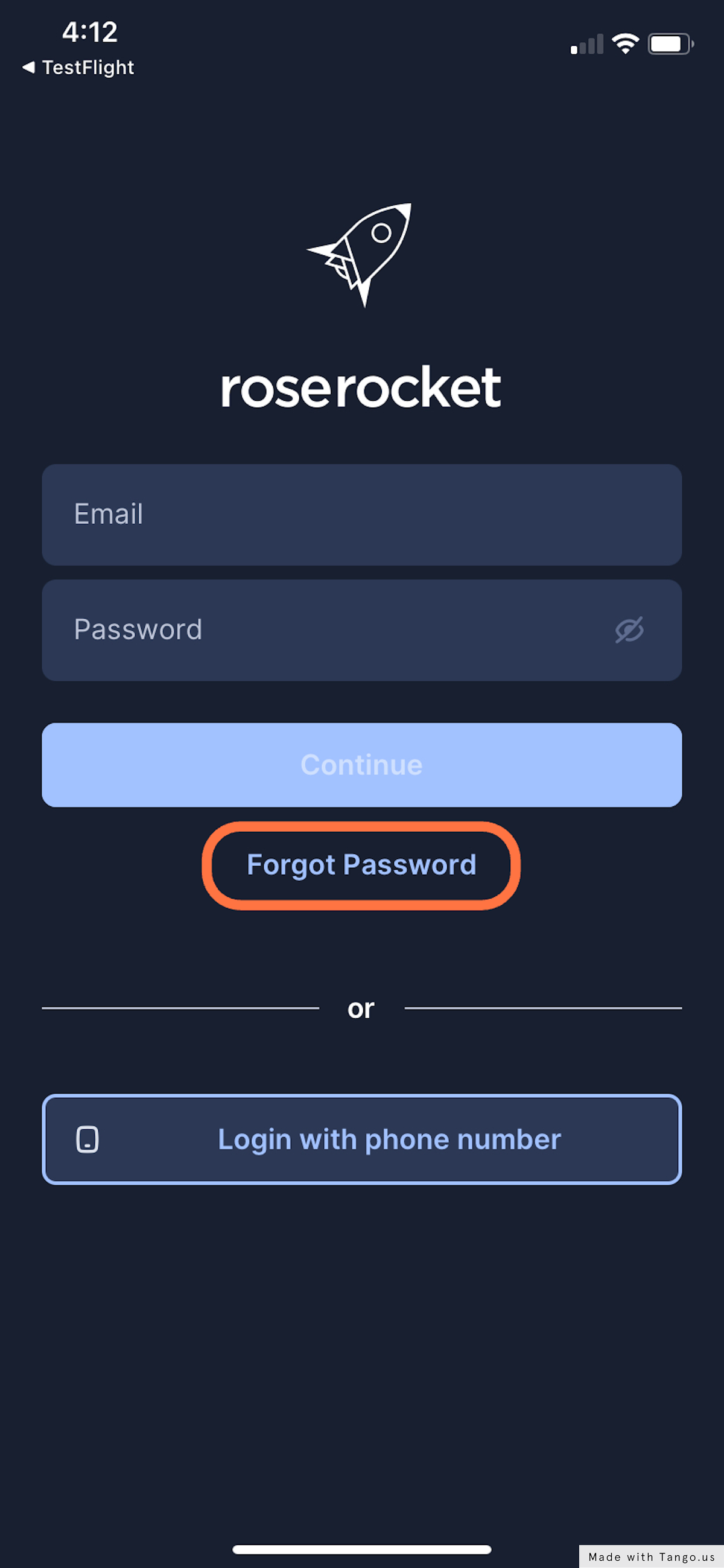- Classic Help Center
- Driver Mobile
How to reset your Driver Mobile App password
Forgot your Mobile Driver App password? Not to worry, resetting it is easy. Follow along to the steps below.
Resetting Your Password:
For Drivers Using: Email & Password
For Drivers Using: Phone Number
2. Verify your account email address. Select 'Send reset link'.
This is where your password reset link will be sent.
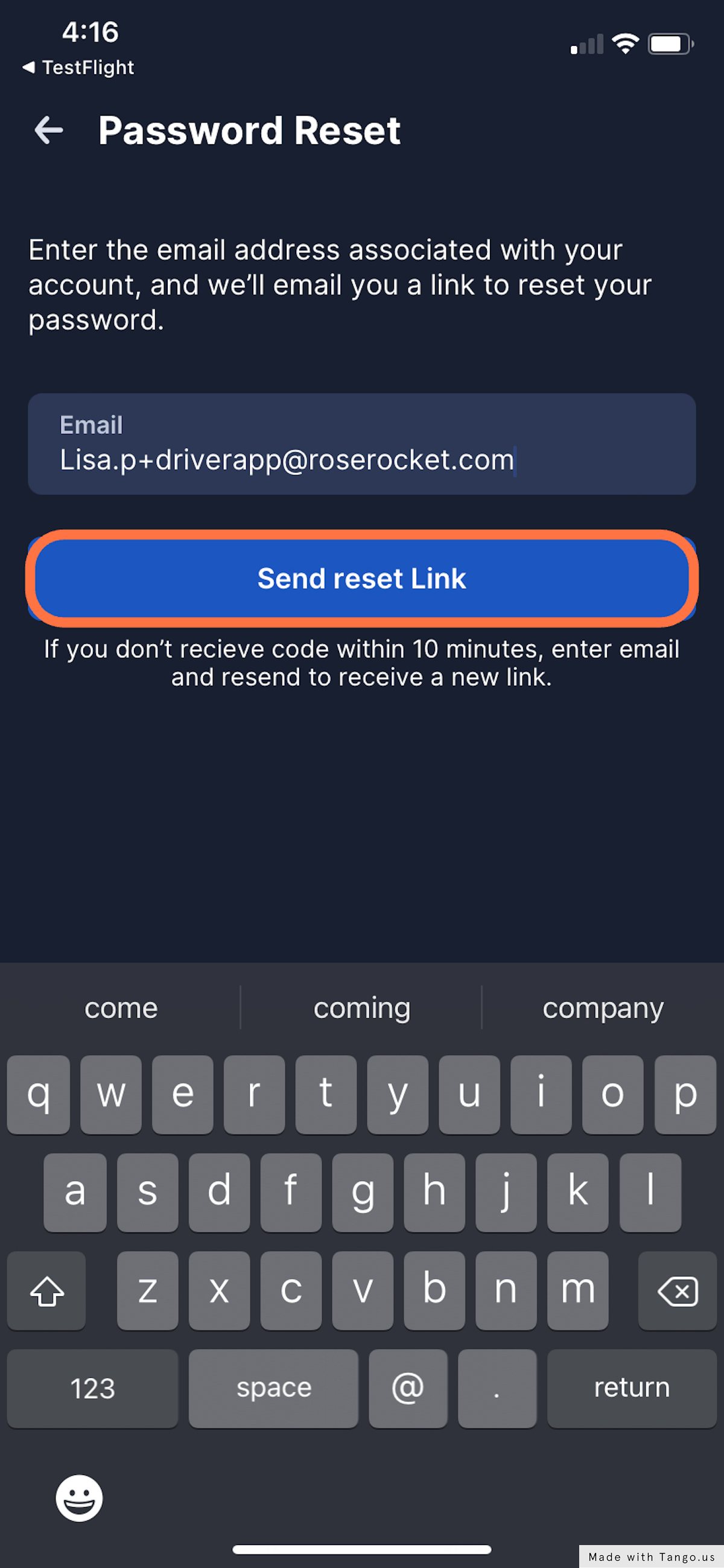
3. Check your email for the Reset Password email.
Click the 'Reset Password' button which will direct you to create a new password.
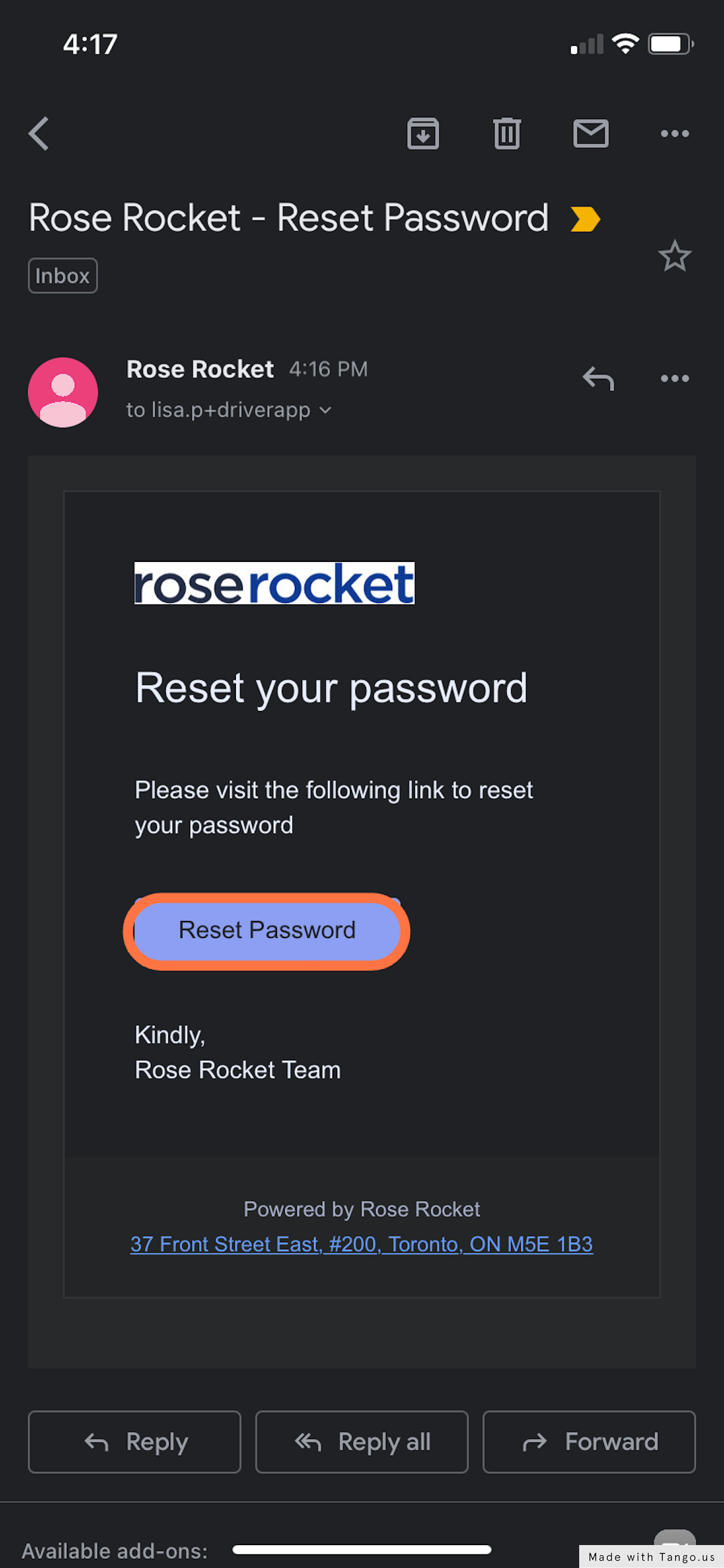
4. Create a new password.
Confirm your password and select 'Submit' to save it.
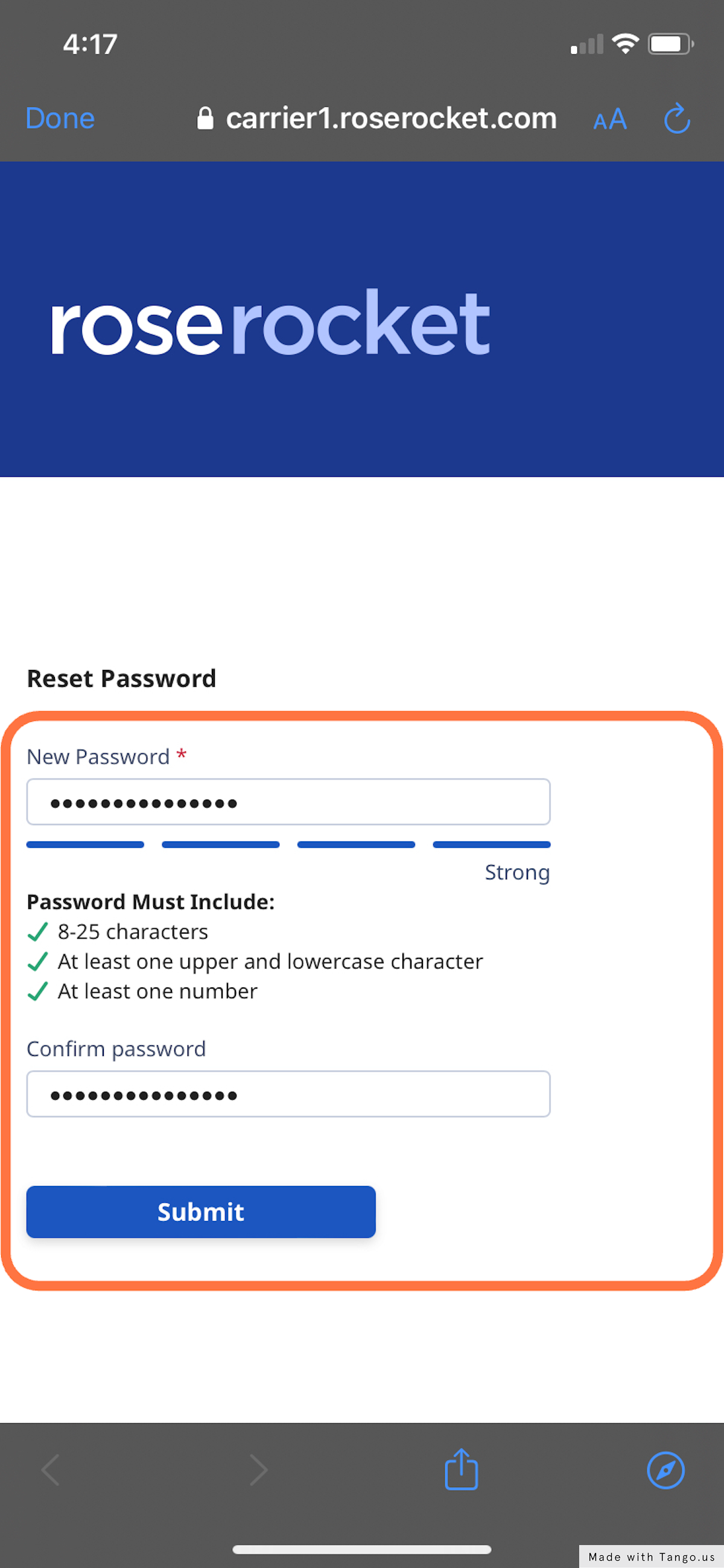
5. Go back to the Driver Mobile App.
Once your password is saved, go back to the app to log in.
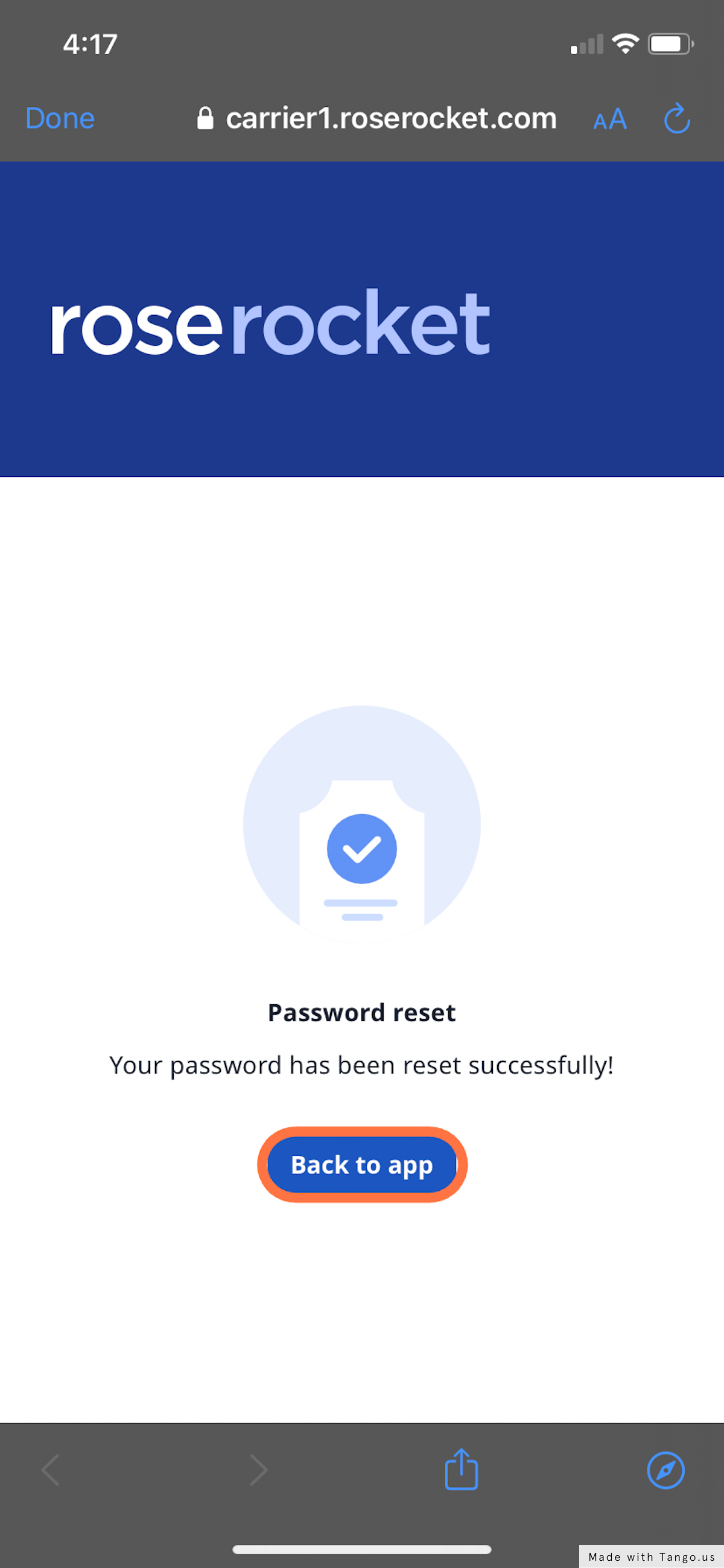
6. Login with your email and new password.
Add your work email and newly created password.
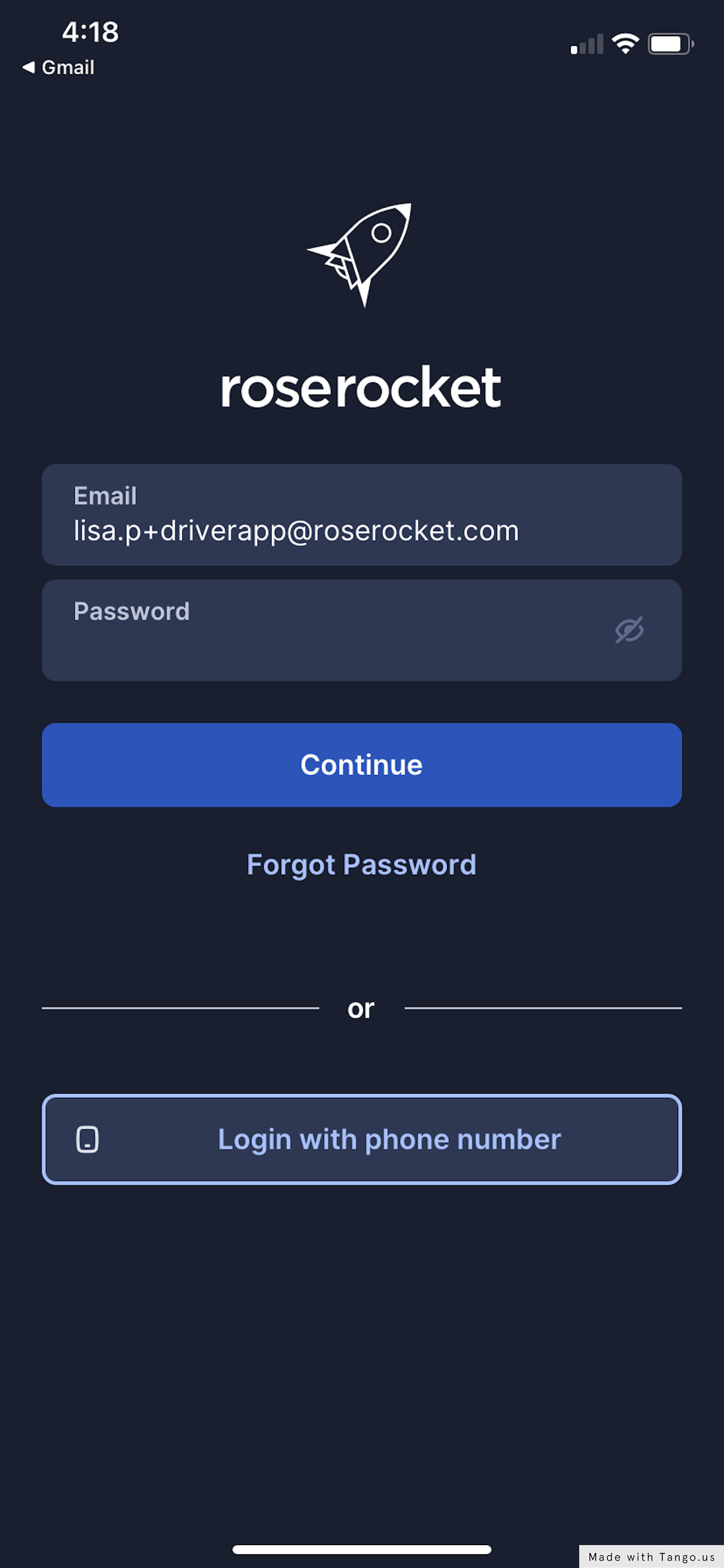
7. You're in!
Continue using the Driver Mobile App.
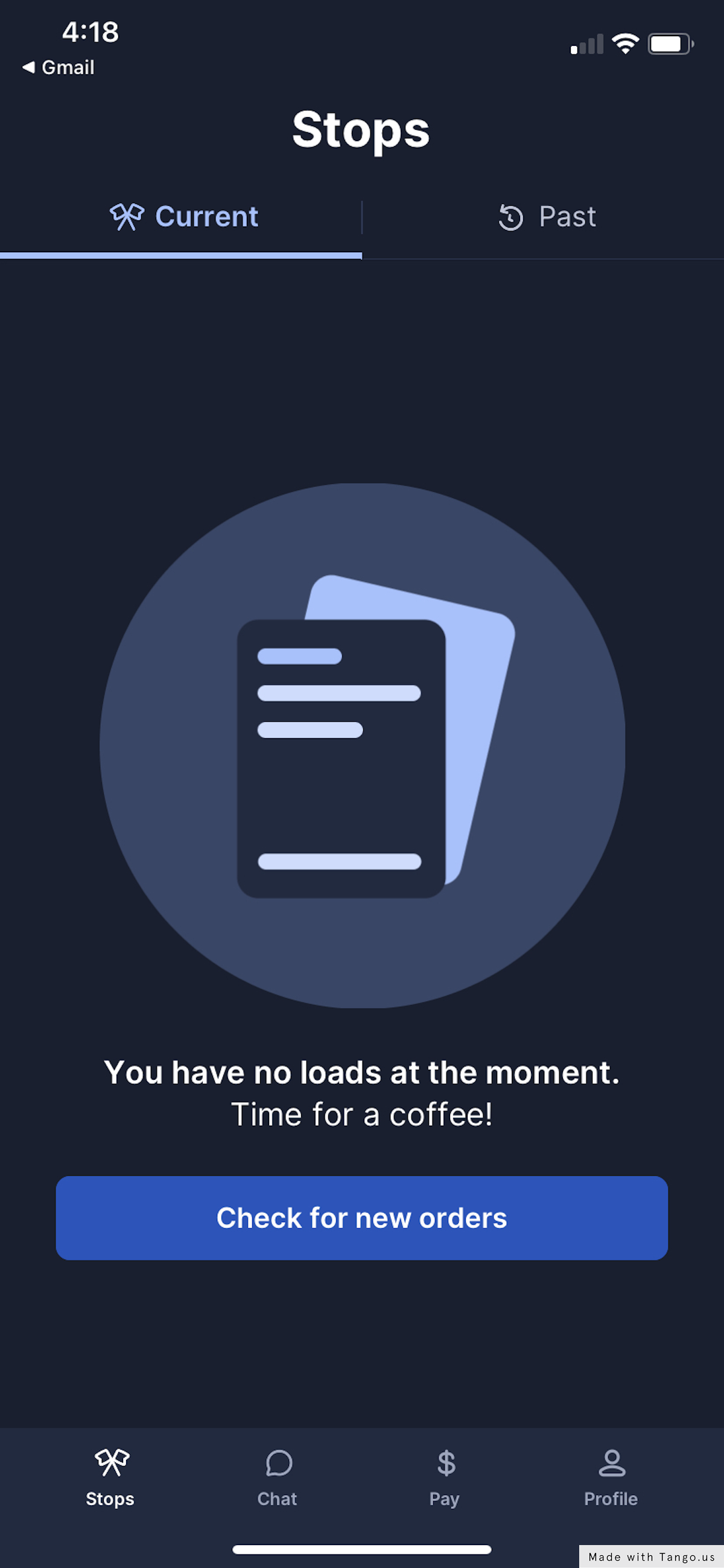
Logging in: Using your Phone Number
1. Select the 'Login with phone number' button.
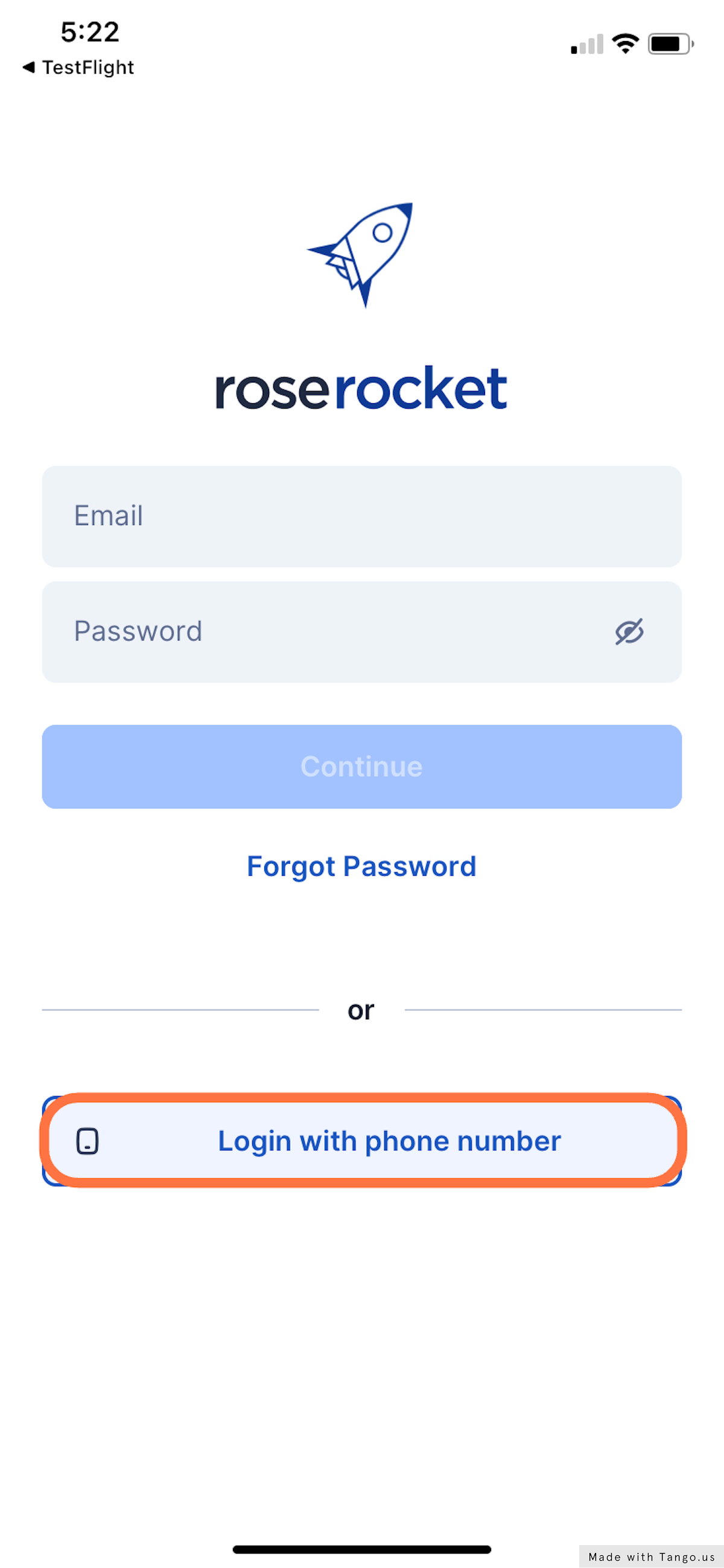
2. Add your phone number
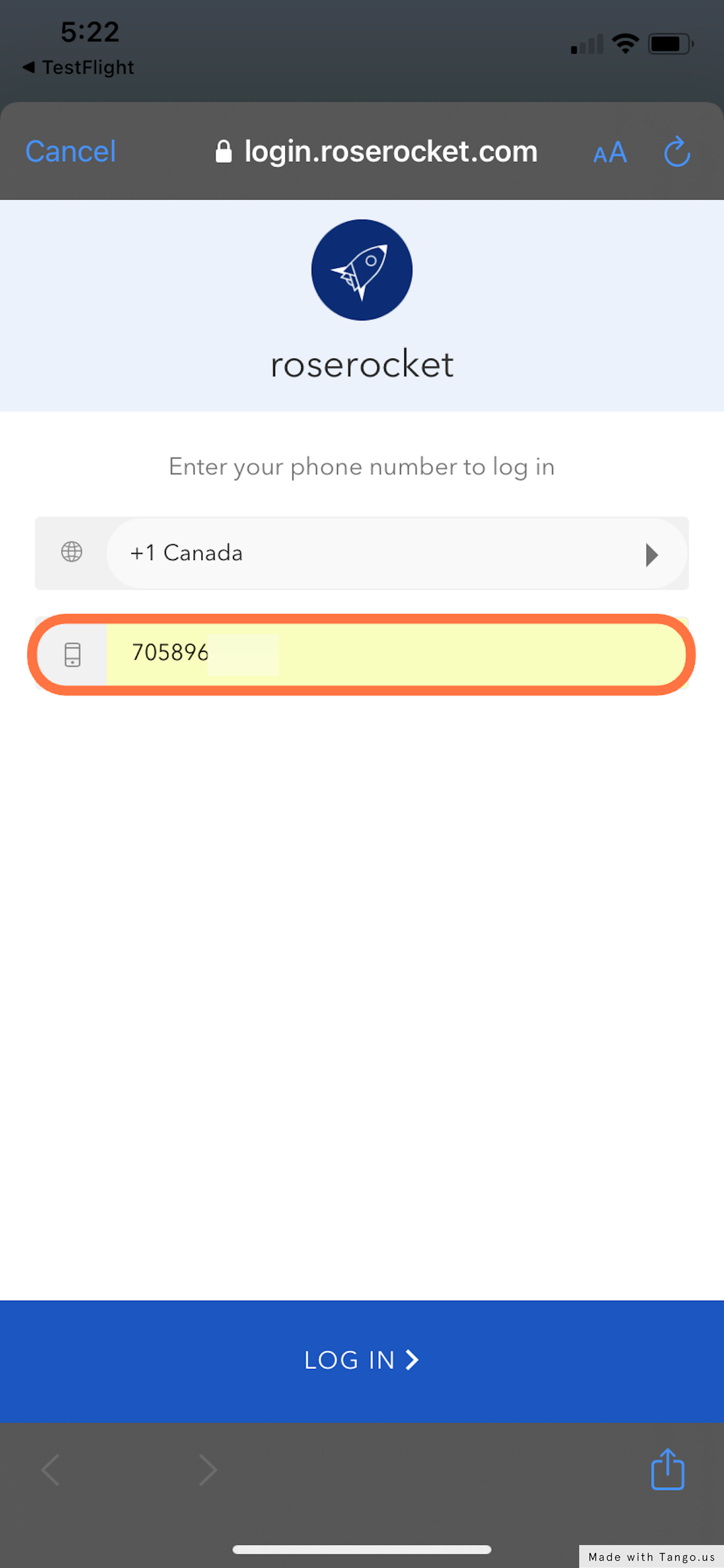
3. Add the verification code.
A verification code will be sent to your phone via text.
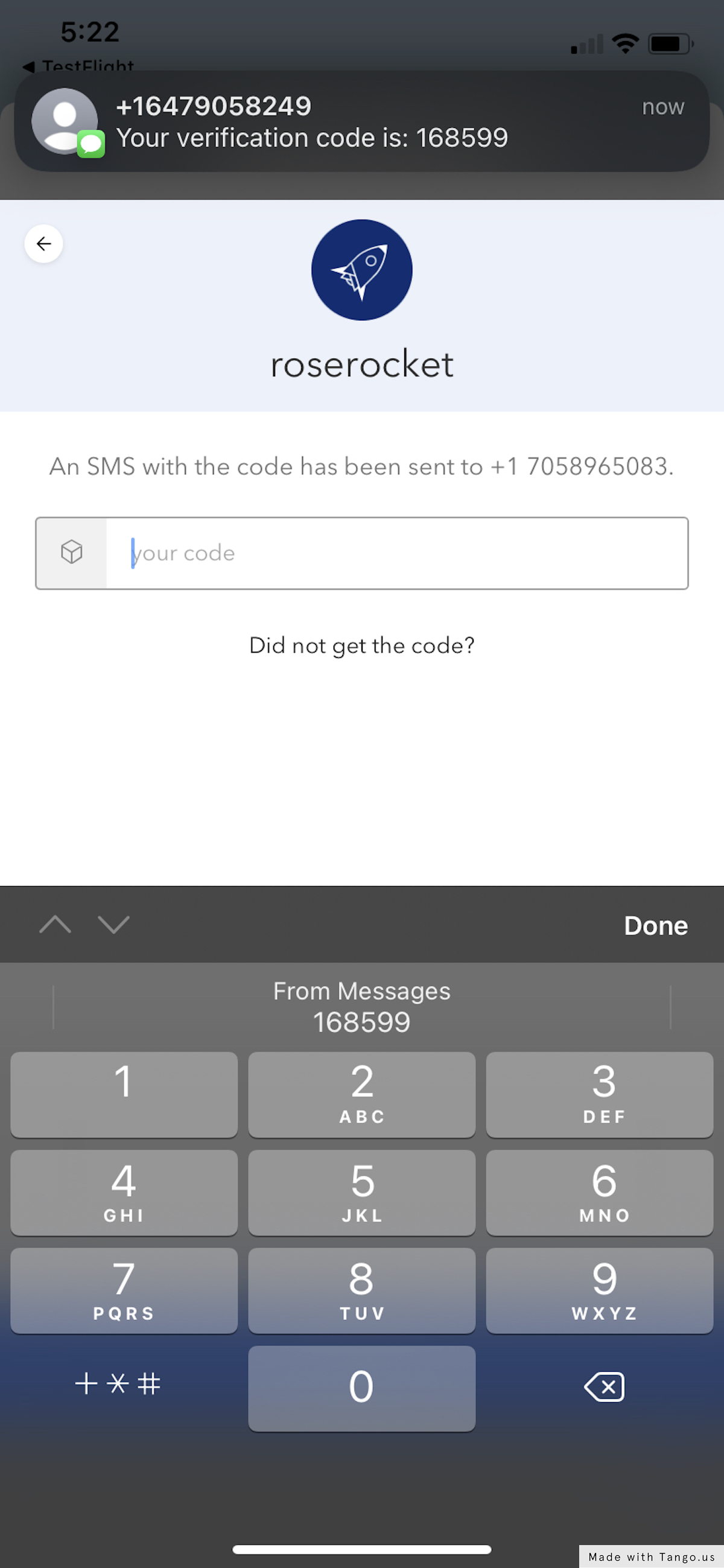
4. You're in!
Continue using the Driver Mobile App.
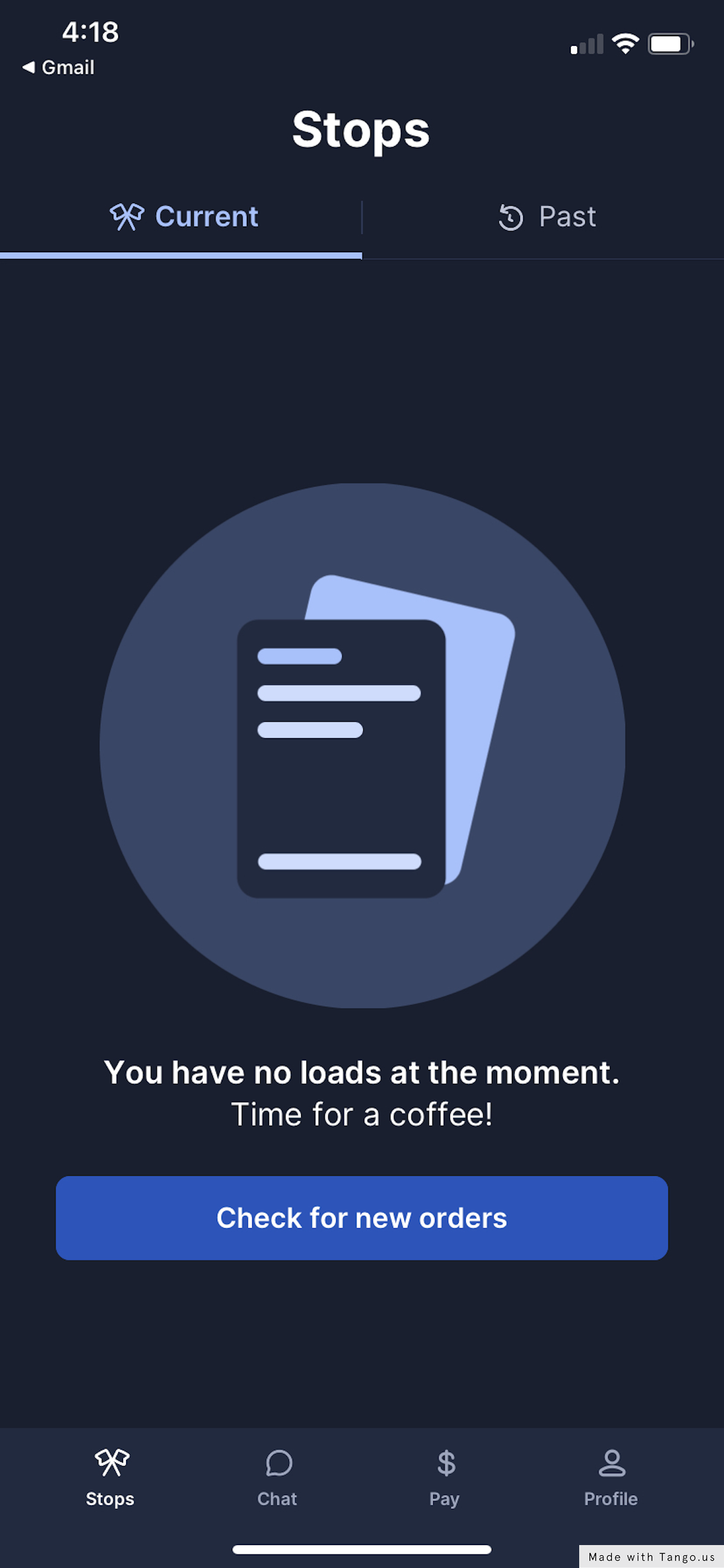
-01%20(Custom)-1.png?height=120&name=Rose%20Rocket%20Logo%20(Alternate)-01%20(Custom)-1.png)