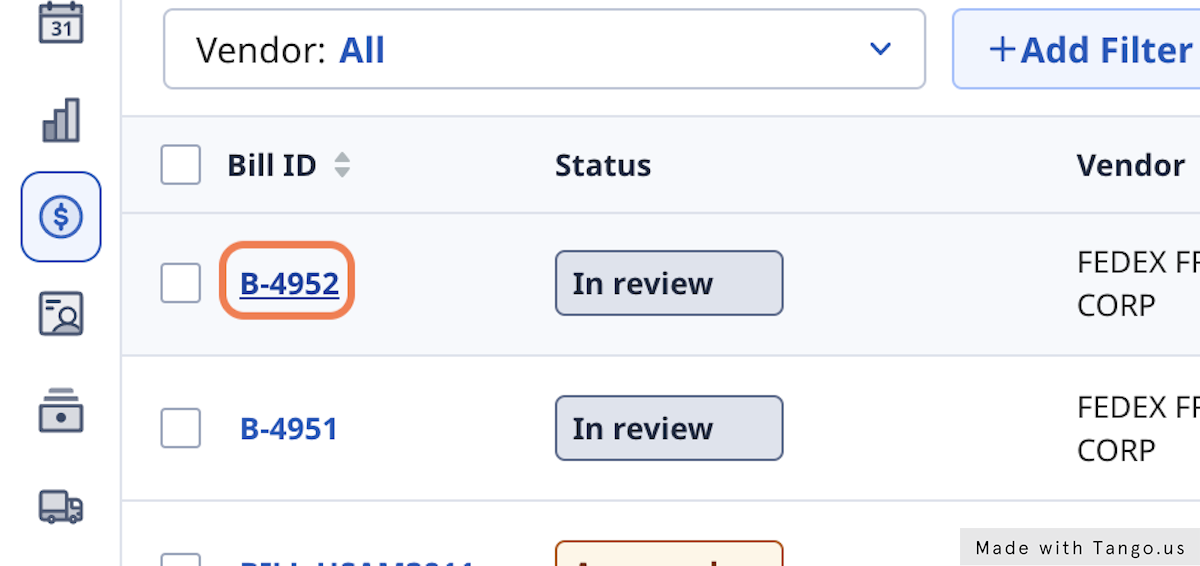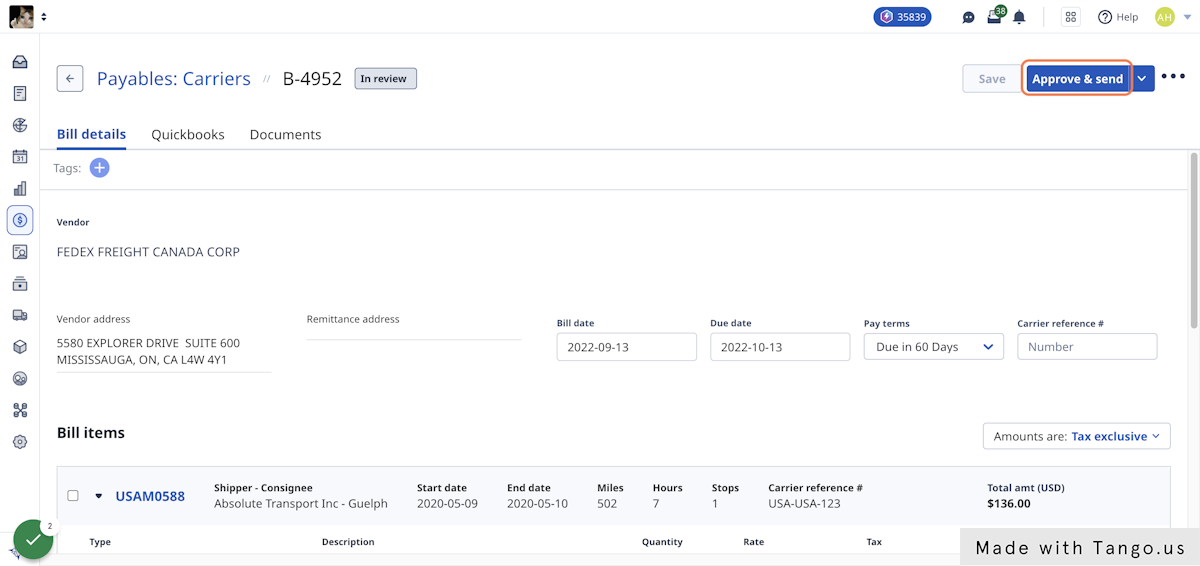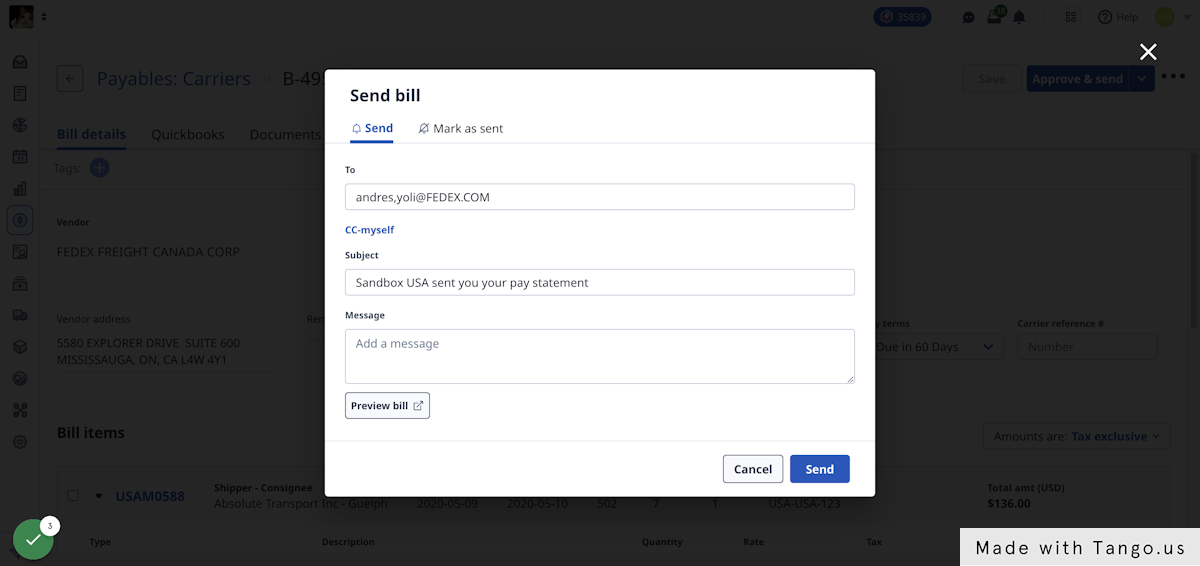- Classic Help Center
- Accounting
- Carrier Bills
How to approve & send a carrier bill
Your guide to approving and sending a carrier bill in Rose Rocket
After your commission bill has been created, you have the option to:
- Send: for when you want to verify with your vendor that the amount is correct before it's approved
- Approve: for when you don't need to send a bill to your vendor
- Approve & send: when the bill is approved and you want to send a copy to your vendor
There are two places in Rose Rocket where you can approve & send carrier bills:
Approve & send a carrier bill (list view)
1. Click on Accounting
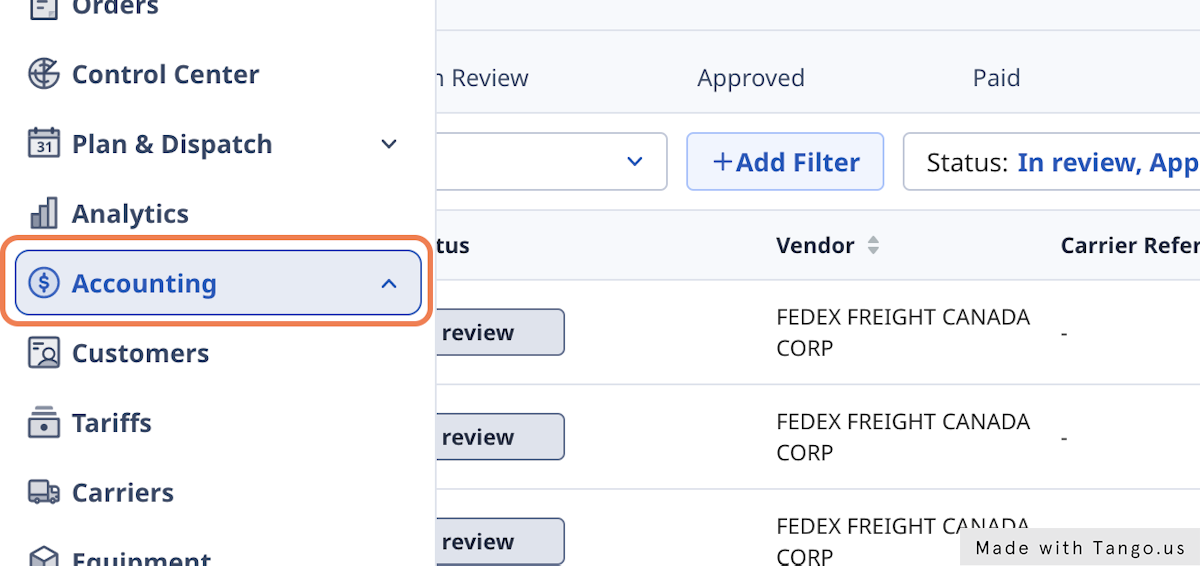
2. Click on Carriers
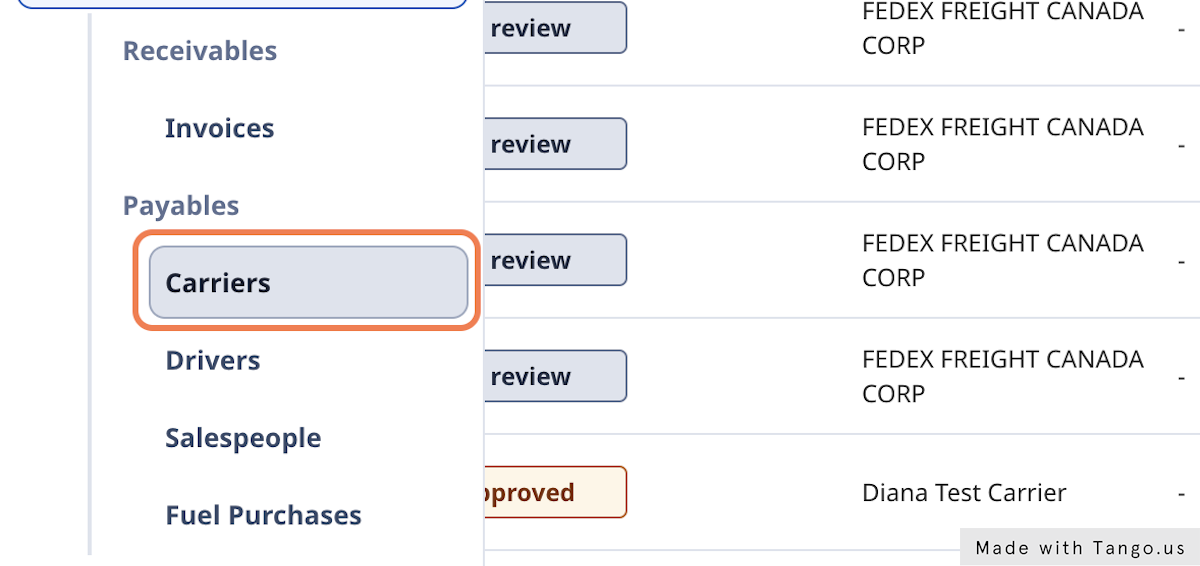
3. Click on Bills
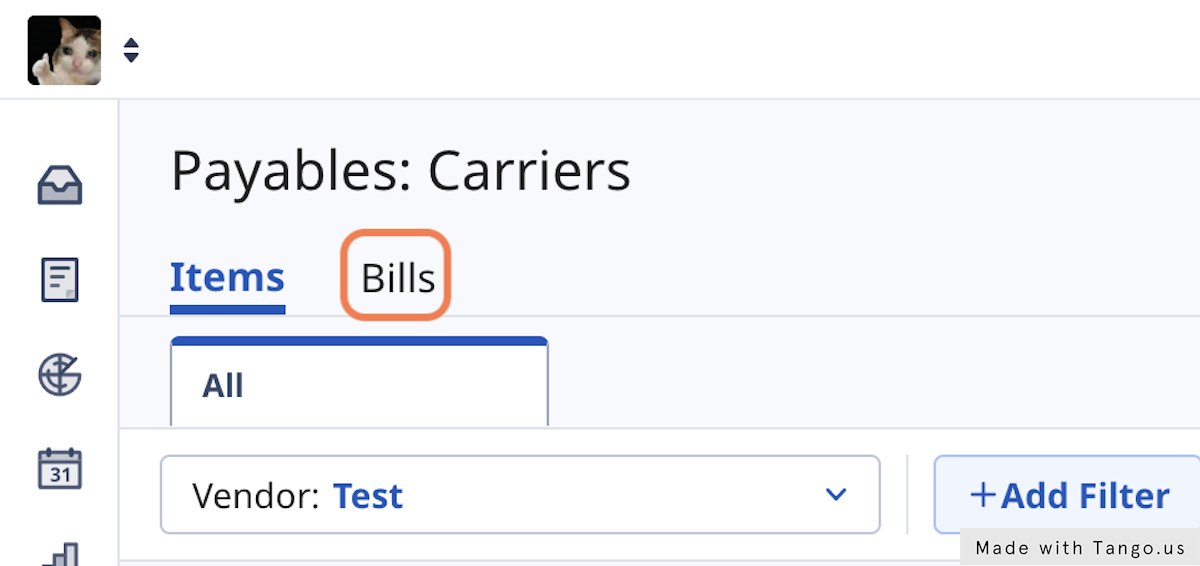
4. Click on Vendor
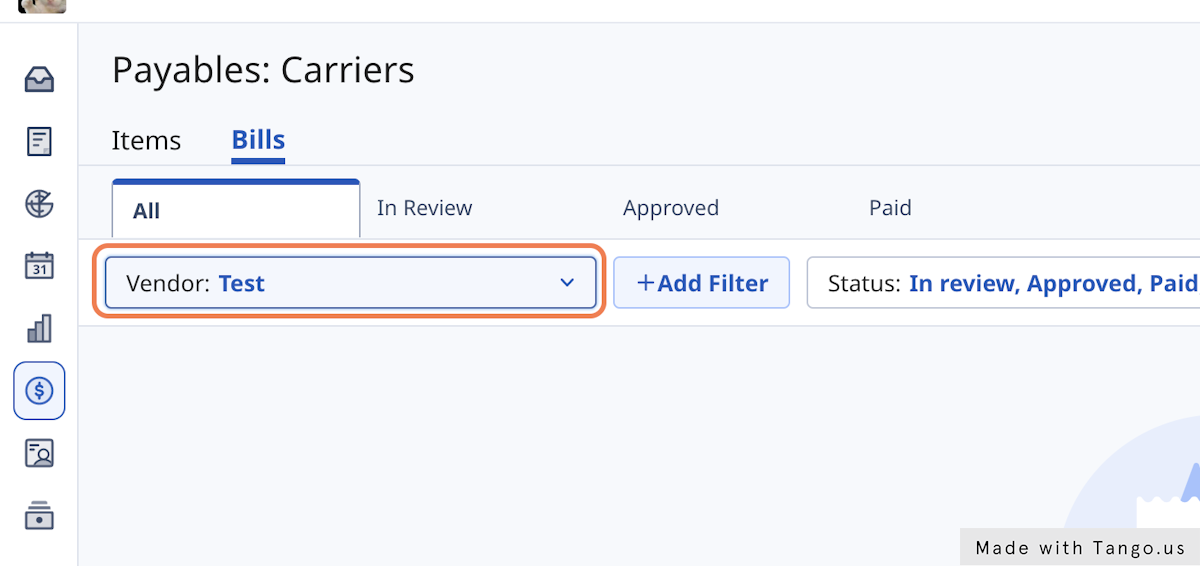
5. Click on All
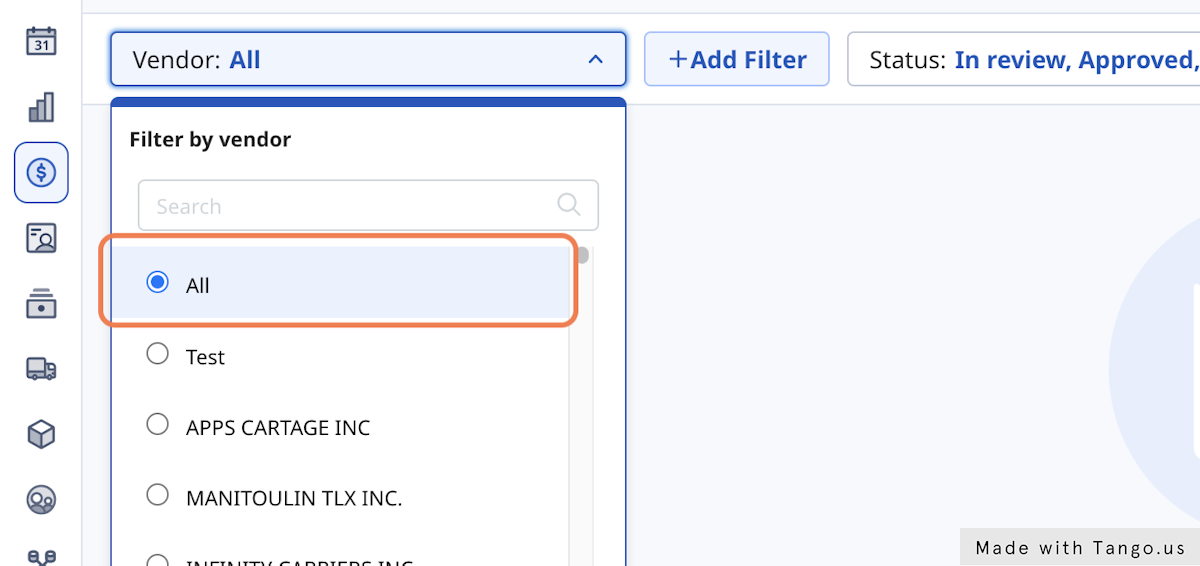
6. Click on Approve
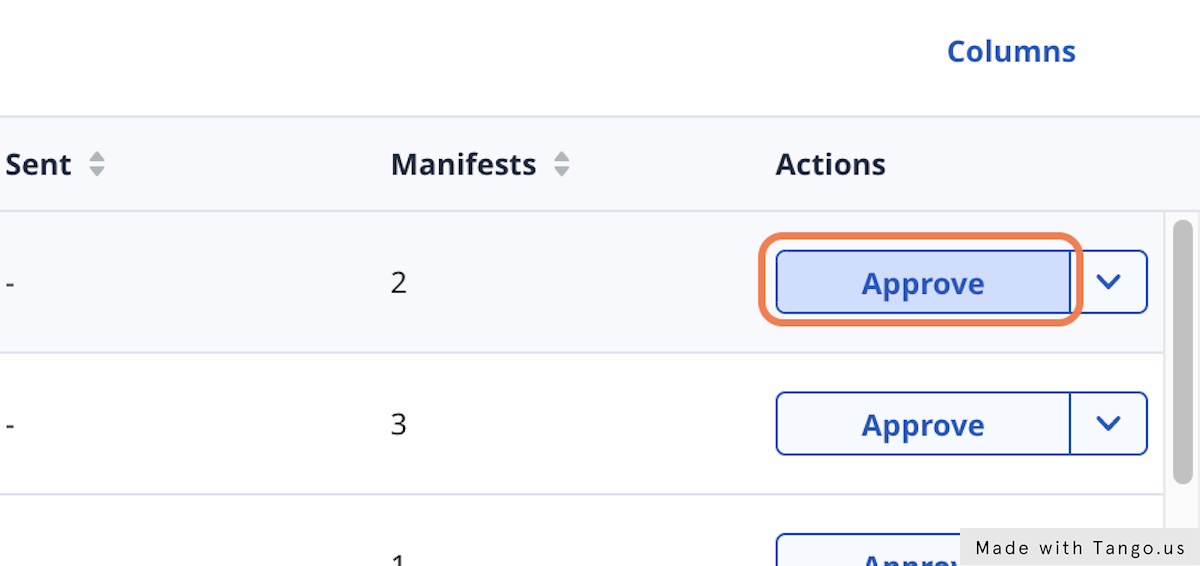
Sending a carrier bill (list view)
1. Click on the dropdown menu
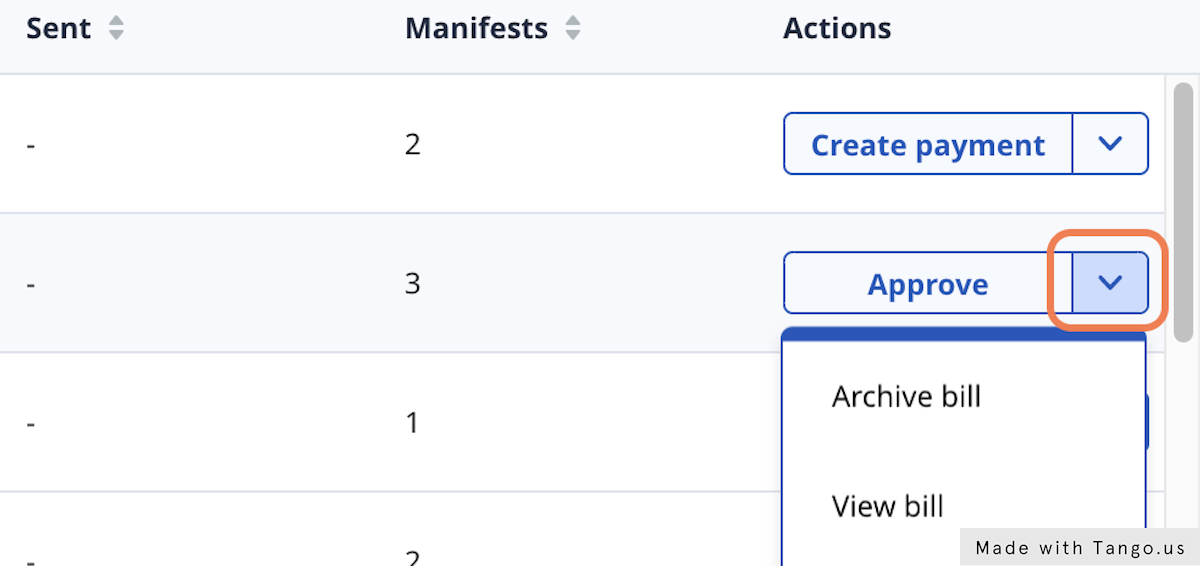
8. Click on Send bill
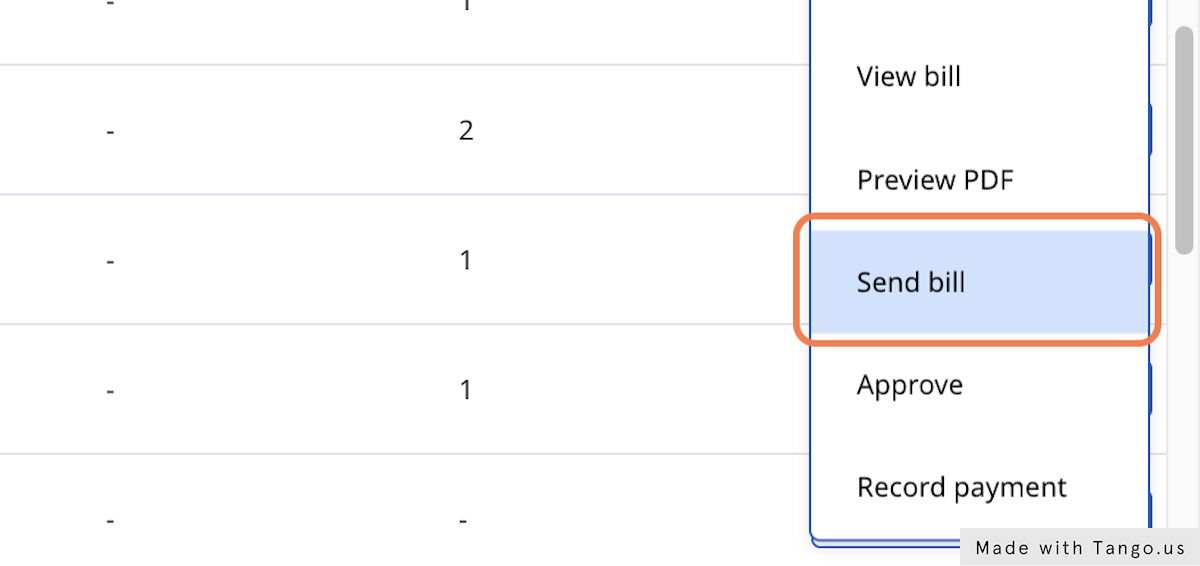
9. Enter recipient address and review subject & message
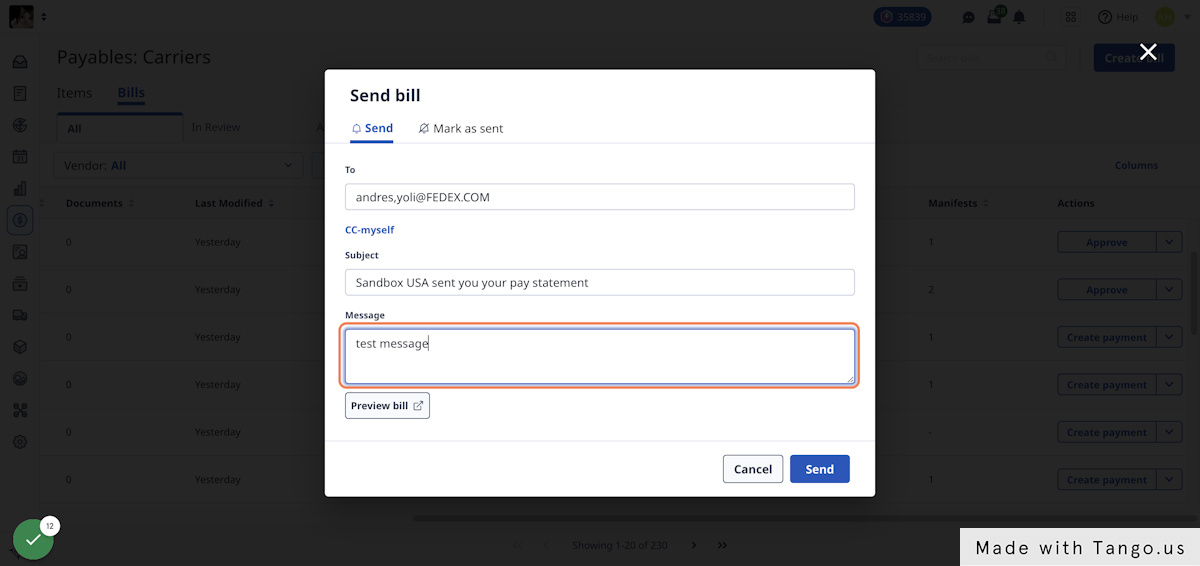
10. Click on Send
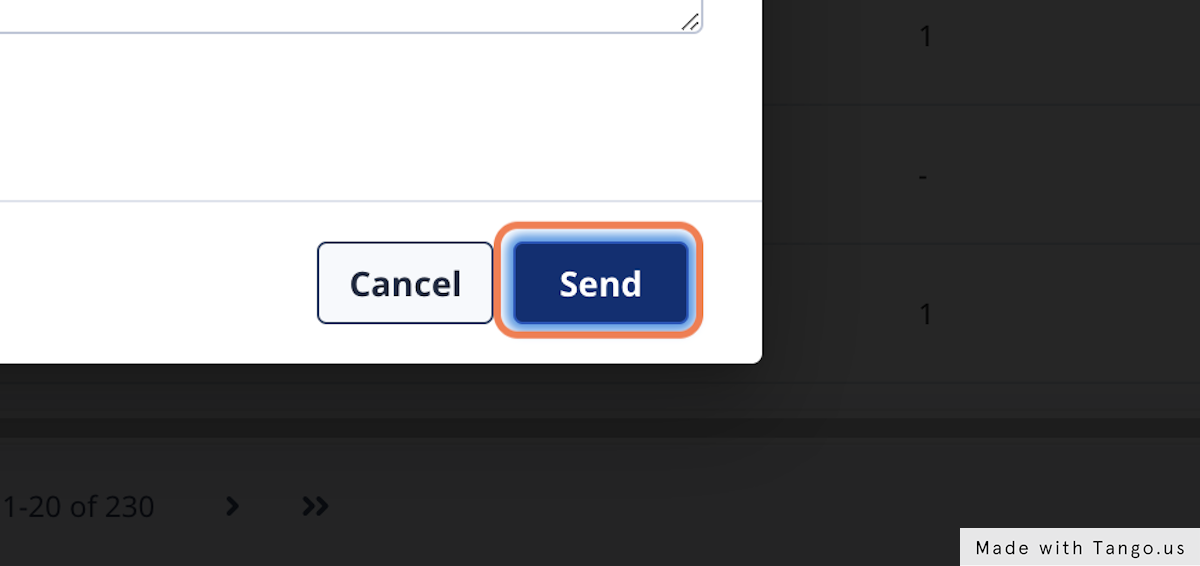
-01%20(Custom)-1.png?height=120&name=Rose%20Rocket%20Logo%20(Alternate)-01%20(Custom)-1.png)