TED reads your emails and turns them into orders and quotes - no more retyping into the TMS.
Table of Contents:
What is TED?
TED is Rose Rocket’s email AI agent that connects your inbox (Gmail or Outlook) directly to the TMS. It scans email threads and automatically creates or updates orders and quotes - helping you eliminate manual entry, reduce errors, and gain visibility into every load you’ve quoted, won, or lost.
Why use TED?
-
Automatically turns emails into quotes and orders — no manual entry required
-
Provides a real-time board of all email communications tied to order/quote activity
-
Surfaces lost quotes and reasons with AI-powered Close Lost Analysis (coming soon!)
-
Syncs relevant attachments (like BOLs) directly to the correct record
-
Works with any Gmail or Outlook inbox and syncs every 10 minutes
⚠️ Note: TED currently performs best with point-to-point shipments. Multi-leg LTL support is improving.
Setting Up TED
-
Go to Connected Emails in your Admin settings


✅ Only Admins can connect email accounts.
-
Connect your Gmail or Outlook inbox and select folders/labels to sync


✅ TED only reads emails in the folders you choose — e.g., “dispatch,” “customer A.”. TED ingests the last 30 days of emails, up to the most recent 300 email threads/conversations.
-
Choose your Auto-Approve setting:
-
ON = TED automatically creates orders/quotes
-
OFF = You review and approve suggestions manually
-



-
TED will backfill the last 30 days of emails from selected folders.
-
Visit your new TED Email Board in Rose Rocket
This may take ~5 minutes to fully populate.
-
(Optional) Edit the board name to match your workflow.
How TED Works
Suggested Creation (Manual Mode)
When Auto-Approve is OFF:
-
TED tags email threads with Pending Create
-
Go to your TED board and filter for these tags

-
You can:
-
Bulk approve multiple threads
-
Individually review and approve from the detailed thread view
-
-
Once approved, TED auto-generates the order or quote using AI data extraction.
Suggested Updates
-
New emails are scanned for changes to connected orders (e.g., pickup time, instructions).
-
TED flags these as Pending Updates
-
Review and approve field-level changes in:
-
The thread activity log, or
-
The connected order record
-

You can mark/unmark which fields you want applied:

4. Only approved updates are applied to the order.

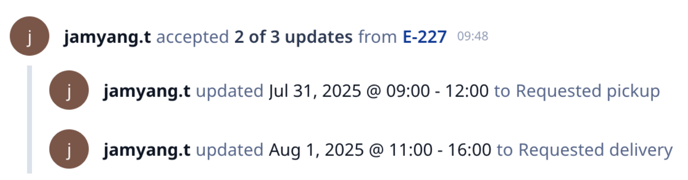
Access & Permissions
-
Only Admins can connect inboxes.
-
Admins must request access on an inbox connection that another admin has connected, if it has not been shared with them.
- TED ingests the last 30 days of emails, up to the most recent 300 email threads/conversations.
-
-
Admins can share TED boards with team members.
-
Shared users can review and approve suggestions.
How-To (Quick Guide)
Review Suggested Updates
-
Filter your TED board by Pending Updates
-
Open a thread to view full history and update suggestions
-
Approve or reject updates at the field level
Manage Auto-Approve Settings
-
Admin → Connected Emails → Click the connected email → Configuration Details
-
Toggle auto-approve OFF or ON per inbox connection by selecting "Suggest before creating" (auto-approve OFF) or "Auto-create records" (auto-approve ON)

View Email Attachments
Attachments from email threads are in the Documents tab of both the thread record and the order record connected to that thread.
- Go to the TED board.
- Looking at the Attachments column, find a thread record that shows 1 or more documents. Click the thread record to open it.
-
Attachments are found in the Documents tab (type: “Other”) of the Email thread.
- Click the blue highlighted attachment Name and it will download the attachment to your computer.

- Go to the Order board.
- Click an order that has an thread record connected to it. This is visible on the Connections field, if it has a connection with an ID starting with "E-"
-
Attachments are also in the Documents tab of the order record, with Type marked as "Other".
- Click the blue highlighted attachment Name and it will download the attachment to your computer.

Remove an Email Connection
-
Admin → Connected Emails → Select the connected email
-
Click "pause" to stop the email from syncing, but keep all the email history, attachments, and connection to orders. Paused emails can be then "resumed" to resume syncs.
- Click "delete" to fully delete the email connection. This removes email history, attachments, and any relationship to orders.

FAQs
What happens if TED creates duplicates?
TED checks for existing matches before creating. You can also reassign a thread to another new order (coming soon!) or reject suggestions.
Can TED handle multiple orders in one email?
Yes — TED can create multiple distinct records from a single thread.
Can I connect the same inbox more than once?
Yes — this is useful for shared inboxes. Just select different folders per connection.
Can I sync multiple folders?
Yes — TED will sync all selected folders during setup and afterwards, every 10 minutes.
What email platforms are supported?
Gmail and Outlook (accessed via labels/folders selected). Others in the future may work as long as folders can be selected. TED ingests the last 30 days of emails, up to the most recent 300 email threads/conversations.
How often does TED sync?
Every 10 minutes (after initial 30-day backfill at setup).
How do I stop using a user's TED inbox connection?
This is helpful to keep historical records if an email is being deleted or a user has left the company. In the connected email settings, you can select an email connection and click "pause". Pausing a connection stops all syncing from the email folder but still keeps the emails, its documents and the connection to each emails' orders/quotes. Paused emails can be "resume" to re-run moving forward the exact same way.

How do I stop using TED?
Delete the connected email in settings / connected email settings and delete the TED board.
What if I am not an Admin in my Outlook workspace?
The right way to set this up as a non-admin is by using Microsoft’s Admin Consent Workflow:
-
A Global Admin in your Microsoft 365 tenant first needs to turn on the admin consent workflow setting. This allows non-admin users like yourself to request approval when you try to connect your Outlook account.
-
Microsoft guide: Configure the admin consent workflow
-
-
Once that’s enabled, you can try connecting your email again in TED. During the sign-in and OAuth flow, you’ll see a new screen step that says the app needs admin approval. Instead of blocking you, you’ll now have the option to submit a request to your IT admins.
-
Microsoft guide: Overview of the admin consent workflow
-
What if I have multiple email addresses for my company?
Some trucking companies use more than one domain (for example, @acmetransport.com for dispatch and @acmelogistics.com for sales). TED only needs your primary login email.
1. Find your primary login email
-
-
Try signing in at outlook.com or gmail.com.
-
The email that works is your primary login.
-
2. Use that email with TED
-
-
This is usually the main company domain.
-
Even if you get mail at other addresses, TED will still read those emails—as long as they’re in the folders you’ve chosen to sync.
-
Example:
If you have john@acmetransport.com and john@acmelogistics.com but log in to Office 365 with john@acmetransport.com, connect TED with john@acmetransport.com.
For Outlook users: If you're unsure which email to use, try signing into outlook.com first. Look at the email address on the top right corner of the outlook account. The email that works there is the one to use with TED.
-01%20(Custom).png?height=120&name=Rose%20Rocket%20Logo%20(Alternate)-01%20(Custom).png)